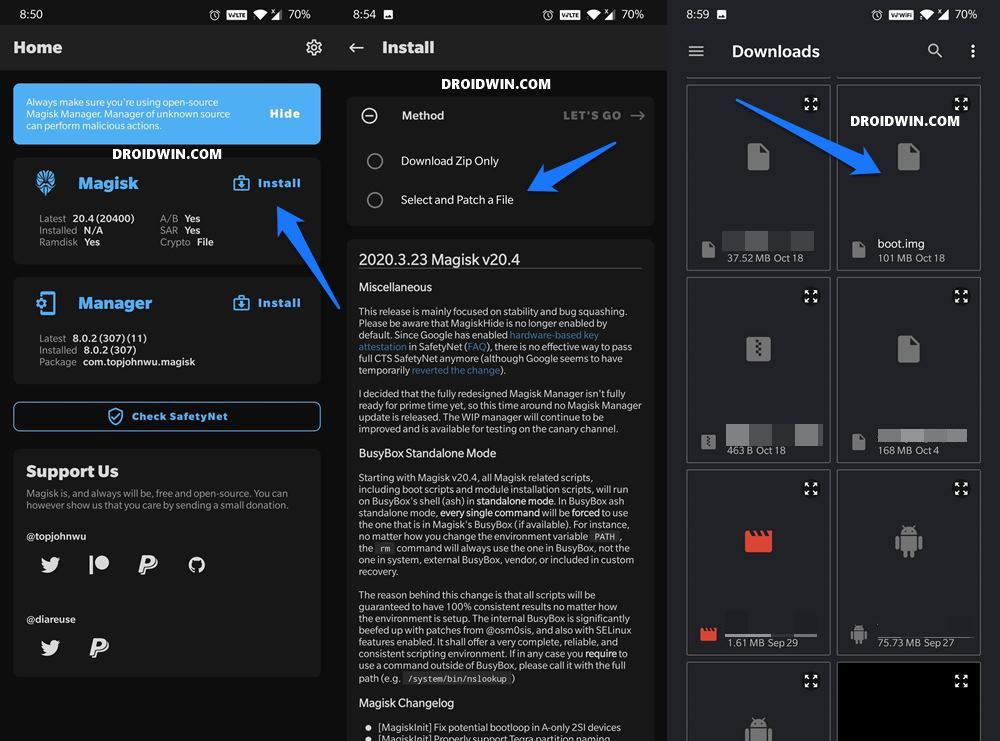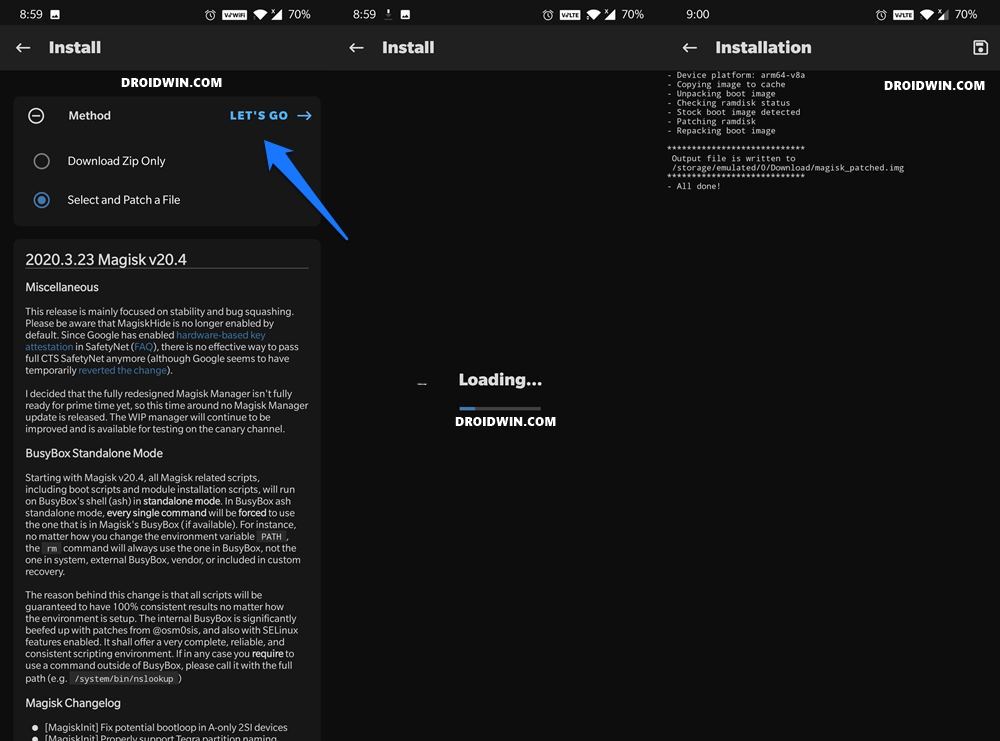In this comprehensive guide, we will show you the steps to root the OnePlus 7, 7T, and 7 Pro devices without TWRP via Magisk patched boot.img. So what all would we be doing here? To begin with, we will help you unlock the device’s bootloader. After that, we will show you how to extract the stock boot.img file from the payload.bin file of your stock firmware. After this, we will show you how to patch this boot.img via Magisk Manager. Finally, we will list out the steps to flash this patched boot.img file Fastboot Commands. Follow along.
One of the biggest perks of having an open-source ecosystem is the plethora of tweaks that it brings in with itself. Well, we aren’t just talking about the ability to install custom launchers, themes, or icon packs. Once you step into the custom development, you will be able to get hold of a plethora of tweaks. There is just one requirement that needs to be met: an unlocked bootloader. Once you do so, you could install custom ROMs, custom recoveries like TWRP, LineageOS Recovery among others.
Likewise, it also allows you to gain access to the system partition of your device. It is also known as rooting your device and offers a plentitude of tweaks on its own. You could flash a custom kernel, install Magisk Modules, Xposed Framework, Substratum Themes, and many other mods. And in order to root your device, you could take two different approaches: with TWRP or without TWRP. In this guide, we will be focusing on the latter. So without further ado, let’s get on with the guide to root the OnePlus 7, 7T, and 7 Pro devices without TWRP via Magisk patched boot.img.
- How to Install TWRP Recovery and Root OnePlus 7/7 Pro
- Unlock Bootloader, Install TWRP and Root OnePlus 7T
- How to Unbrick OnePlus 7 and bring it back from a Dead State
- Unbrick Your OnePlus 7T and bring it back from a Dead State
- Unbrick your OnePlus 7T Pro and Bring it Back from Dead
Table of Contents
Why Root your OnePlus without TWRP Recovery?
So this is one genuine question that we often come across. The reason for the same is that we could easily root our device via TWRP. so why take the non-TWRP route. In this regard, the most obvious answer seems to be the absence of TWRP Recovery for that device in question. However, we know well and good that there is a TWRP build for all three OnePlus7 series devices, so why take this longer approach of rooting without TWRP? There are two reasons for the same, one is the technical reason whereas the other one is a user preference. Talking about the latter, many users don’t wish to install TWRP Recovery on their device.
And if they have a dual partition (A/B) device, they further refrain from installing this recovery (due to the complexity in flashing involved). As far as the technical reason goes, as of now, TWRP is not supported on OxygenOS 11 based on Android 11. And judging by the fact that the Android 11 update is round the corner, tech enthusiasts might have no choice but to stick with the non-twrp method to root their device. Hence due to all these reasons, we decided to compile this guide altogether. With that said, let’s start off the guide to root the Oneplus 7, 7T, and 7 Pro devices without TWRP via Magisk patched boot.img.
- How to Pass Magisk SafetyNet on Rooted Android 11
- Root Android 11 via Magisk Patched boot.img (without TWRP)
- Fix Android stuck in Recovery Mode: No Command screen
- Fix Magisk patched boot.img issue while Rooting Android 11
How to Root OnePlus 7/ 7T/ 7 Pro without TWRP via Magisk patched boot.img
The entire instructions are broken down into separate sections for ease of understanding. Make sure you checkmark all the requirements mentioned below.
STEP 1: The Prerequisites
- First and foremost, take a complete device backup. The process will wipe off all the data from your device, so having a backup is a must.
- Likewise, enable USB Debugging and OEM Unlocking on your device. The former is required so that your device gets recognized by your PC in ADB Mode. But why would you need ADB Mode? Well, it will be needed to boot your device to Fastboot. And Fastboot is required for unlocking the bootloader and flashing the patched boot.img file.
- On the other hand, OEM Unlocking is needed to carry forward the process of bootloader unlock. With that said, head over to Settings > About Phone > Tap on Build Number 7 times > Go back to Settings > System > Advanced > Developer Options > Enable USB Debugging and OEM Unlocking. [Don’t Miss: Enable USB Debugging on a Broken Android Device’s Screen].

- Next up, install Android SDK Platform Tools on your PC. This will provide you with the necessary ADB and Fastboot binaries.
- Also, download and install the latest Magisk Manager APK on your device.
That’s it, these were all the requirements. You may now proceed with the steps to root OnePlus 7, 7T, and 7 Pro devices without TWRP via Magisk patched boot.img.
STEP 2: Unlock Bootloader on OnePlus 7, 7T, and 7 Pro
- Connect your device to PC via USB cable. Make sure USB Debugging and OEM Unlock is enabled.
- Then head over to the platform-tools folder, type in CMD in the address bar, and hit Enter. This will launch the Command Prompt.
- Type in the following command in the CMD window to boot your device to Fastboot Mode
adb reboot bootloader
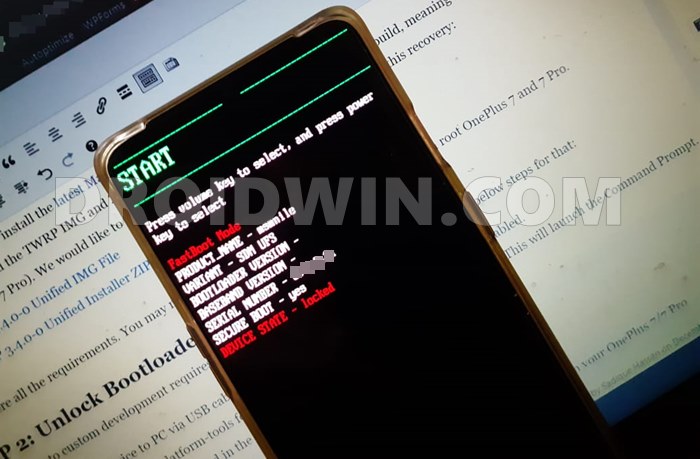
- Once your device boots to Fastboot, execute the below command to unlock the bootloader on OnePlus 7, 7T, and 7 Pro:
fastboot oem unlock
- You will now get a confirmation message on your device, select the Unlock the Bootloader option via Volume Keys, and hit the Power key to confirm the decision.
- Your device will now boot to the OS with an unlocked bootloader. If it boots back to Fastboot Mode, then use the below command to boot it to the system:
fastboot reboot
That’s it. These were the steps to unlock the bootloader on OnePlus 7, 7T, and 7 Pro, let’s proceed with the steps to root these devices without TWRP via Magisk patched boot.img.
- [GUIDE] Flash ROMs/Magisk/TWRP/Kernels on A/B Partition Devices
- Everything About Magisk- Manager, Modules and More
- Best Magisk Modules of 2020 [PART-1]
- [3 METHODS] Unroot any Android Device-Uninstall Magisk
STEP 3: Extract Stock Boot.img file from OnePlus 7/7T/7 Pro Payload.bin File
OnePlus packs its firmware in a ZIP format. However, after extracting that ZIP file, you wouldn’t be able to get hold of any partition files. These files (vendor.img, system.img, boot.img, etc) are rather stored inside the payload.bin file. So you will have to extract this payload.bin file and get the stock boot.img file. For that, please refer to our detailed guide: How to Extract Stock Boot.img from OnePlus OxygenOS Stock ROM.
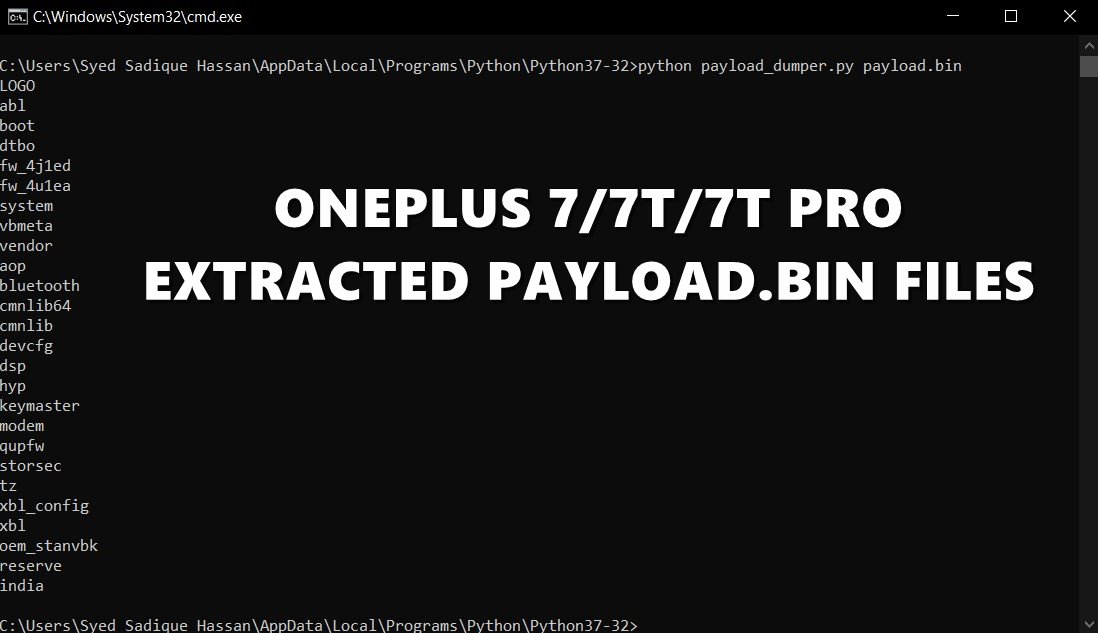
With that said, do keep in mind to download and extract the stock boot.img from the same firmware that is currently installed on your device. Hence you should download the stock firmware (and extract the stock boot image) that corresponds to the current build number on your device’s About Phone page.
STEP 4: Patch OnePlus 7/7T/7 Pro Stock Boot.img file via Magisk
Now that you have the boot.img file, it’s time to patch it via Magisk. This will give us the magisk_patched.img file which will then be flashed via Fastboot Commands to root your OnePlus 7, 7T, and 7 Pro without TWRP via Magisk patched boot.img
UPDATE 1 [If you are on Android 11/OxygenOS 11]: Quite a few Android 11 users are facing issues while patching the stock boot.img file via Magisk manager. Well, I have found the fix to this issue, please refer to our detailed guide on the same: Fix Magisk patched boot.img issue while Rooting Android 11. If you wish to save a click, then here’s the explanation in short:
You have to install the Magisk Canary build instead of the stable and then change the update channel to Canary from within the app itself. Once you have done the said change, you may then proceed with the below steps to patch the stock boot image file using Magisk and flash it via Fastboot commands to root OnePlus 7, 7T, and 7 Pro without TWRP.
- Once you have grab hold of the stock boot.img file, transfer it to the device’s internal storage.
- Now launch the Magisk Manager APK on your device.
- Tap on the Install option situated next to the Magisk.

- Then choose the “Select and Patch a file” option.
- Navigate to the stock boot.img file and select it.
- Then tap on the Let’s Go option situated at the top right.

- Magisk will now begin the process of loading, downloading, and patching the stock boot.img file.
- Once done, head over to Internal Storage > Downloads and you should see the magisk_patched.img file.
- How to Fix FAILED (remote: unknown command) Error
- How to Extract payload.bin and get the stock boot image file
- Fix: pip is not recognized as an internal or external command
- Detailed Steps to Fix adb is not recognized Error
STEP 5: Flash OnePlus 7/7T/7 Pro Patched Boot.img File
Now that you have the Magisk patched boot.img file, you just need to flash it onto your OnePlus 7, 7T, and 7 Pro to root via Fastboot Commands to obtain root without TWRP.
- So start off by connecting your device to the PC via USB cable. Make sure USB Debugging is enabled.
- Then transfer the magisk_patched.img file from your device to your PC’s platform-tools folder. This is the folder that you have got after the installation of Android SDK Platform Tools.
- Once you have transferred the file, you need to open the Command Prompt window inside the same folder. For that, type in CMD in the platform-tool folder’s address bar and hit Enter.

- Now enter the below command in the CMD window to boot your OnePlus device to Fastboot Mode:
adb reboot bootloader
- Finally, execute the following command to flash the patched boot image file
fastboot flash boot magisk_patched.img
- The flashing should only take a couple of seconds, once done, you may now reboot your device to the system via the following code:
fastboot reboot
That’s it. These were the steps to root OnePlus 7, 7T, and 7 Pro via Magisk without using TWRP via Magisk patched boot.img. If you have any queries, do let us know in the comments section below. Furthermore, there are quite a few users who have asked regarding how to install OTA on a rooted OnePlus device as well as how to hide root from certain apps like Google Pay and Netflix. The below sections addresses all these queries in depth. It is recommended that you should definitely check it out.
FAQ1: Install OTA on Rooted OnePlus 7/7T/7 Pro
Many users have asked us whether they could install OTA updates on their rooted OnePlus device. Well, the question is completely genuine, and the answer is in the affirmative. Yes, you could install OTA updates on your rooted OnePlus 7, 7T, and 7 Pro. Refer to our comprehensive guide to know the detailed steps for the same: How to Install OxygenOS OTA on Rooted OnePlus devices.
FAQ2: Hide Root on Rooted OnePlus 7/7T/7 Pro
As you might be aware, upon rooting your OnePlus 7, 7T, and 7 Pro via Magisk without TWRP, DM Verity gets triggered. This results in the inability of apps like Google Pay to function properly. Likewise, the WideVine L1 Certification of Netflix gets degraded to L3 and you wouldn’t be able to watch videos in HD. However, there is a handy method to hide root on your OnePlus and let all the apps function as it would normally do. This guide shall help you out: How to Pass Magisk SafetyNet on Rooted Android 11.
So this was all from this guide on how to root OnePlus 7, 7T, and 7 Pro via Magisk without using the TWRP via Magisk patched boot.img. Feel free to reach out to us via the comments section, in case you have any queries concerning the instructions that we have shared above.