[Published: Jun 10, 2020 | Updated: May 7, 2023] In this guide, we will show you the steps to download and install the latest Magisk ZIP/APK file. When it comes to stepping into custom development, then there are quite a few tweaks to look forward to, including the ability to flash custom ROMs and recoveries. However, it goes without saying that the ability to gain administrative privileges that has forever been the preferred choice for the tech enthusiast.
And why shouldn’t it be? After all, when it gives you the option to welcome abode a plethora of mods and tweaks onto your device, then what else could one have asked for? The only prerequisite that you need to checkmark is to patch the stock boot/init_boot via Magisk. But what exactly is Magisk and from where could one access it? Let’s check it out. [OR Click here to download the latest Magisk].
Table of Contents
What is Magisk?
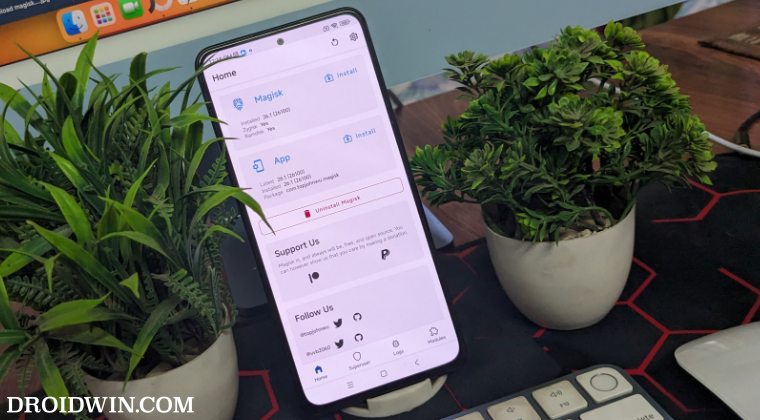
Whenever one talks about Magisk, the word ‘systemless root’ is bound to appear. This is because of the fact that Magisk roots your device systemless. In simpler terms, it means that it is able to modify the system without even letting the device know that a change has occurred. Also, Magisk very intelligently makes all the changes in the boot partition rather than actually modifying the system partition. As a result, neither Google nor your device has any idea that the system has been tampered with.
What is SafetyNet
To further tighten security, Google introduced a tool called ‘SafetyNet’. Its role was simple- to check whether there is any modification with the system partition or not. And if it is found that the system has been tampered with, it will identify that app and stop its functionalities. As a result of which, all banking and payment apps might not work.
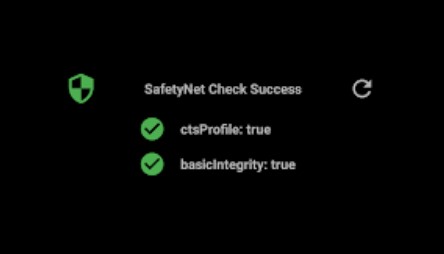
Likewise, WideVine L1 Certification will be downgraded to L3, thereby preventing you from watching DRM content [Netflix, Amazon Prime, Hulu+, etc in Full HD]. Fortunately, you could easily pass the SafetyNet Test on your rooted Android and get past all these limitations
Magisk vs SuperSu
Before Magisk came into the fore, it was SuperSu all along. It was the sole app that almost everyone used for rooting their device. But when Google implemented the SafetyNet, it started to lose its shine. As a result, people started looking for alternatives and hence Magisk was born. But what exactly was the issue with SuperSu? It was the way it used to work.

SuperSu always made changes directly to the system partition rather than modifying the boot partition. Working in the ‘system’ way, rather than ‘systemlessly’- was all well and fine until Google introduced the SafetyNet feature.
As already mentioned, SafetyNet checks modifications in the system partition and block any app that takes advantage of such changes. Since all the rooted apps used the root permission from SuperSu (which was responsible for tampering with the system), hence all these app could no longer function on these devices. Among the most common apps included Google Pay, Pokemon Go, and every banking app.
“How Magisk Managed to Save Itself”
This is because it never made any changes whatsoever to the system files or the system partition. The only changes it made were to the boot partition (that is why it is called a systemless root method). Because of this, it managed to escape from the eyes of SafetyNet. This led to the birth of one of its most amazing features- Magisk Hide [which has now been renamed to Denylist].

Magisk Hide/Denylist
The biggest issue with SuperSu is that it modified the system partition. Hence SafetyNet would block all such apps which took root permissions from SuperSu. This is where Magisk managed to score big. With the introduction of the ‘Magisk Hide’ feature, the apps could easily evade from Google. Hence all these apps were able to get root access properly and work as expected.
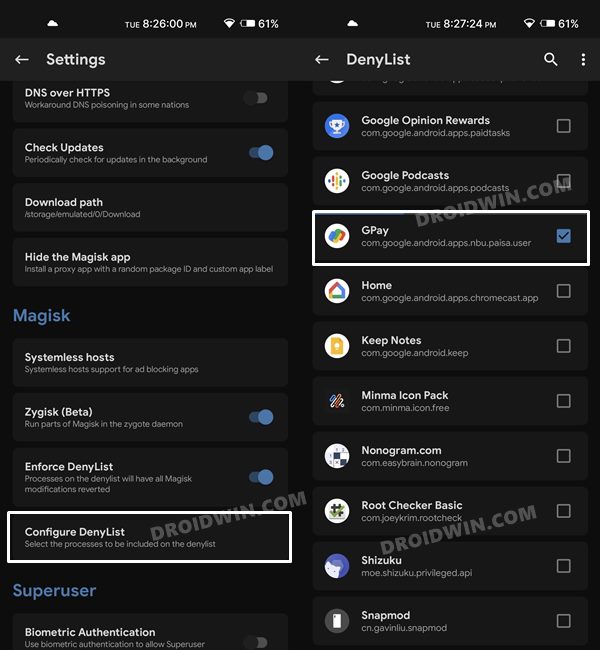
Magisk vs Xposed
Next, you may ask how is Magisk different from Xposed. Although they both provide tons of modules to work with, that is where the similarities end. Apart from modules, Magisk is able to bypass SafetyNet, is constantly updated, provides the all-important ‘Magisk Hide’ feature, and most importantly can root your Android device. Moreover, Xposed is also based on the same ‘system modification’. So with the introduction of SafetyNet, its performance and stability took more than a decent hit.
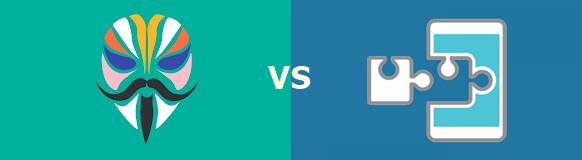
But now that is a thing of the past. This is because Xposed could easily be installed as a Magisk Module, thereby working ‘systemlessly’ throughout the device. More on that could be read here: How to Install Xposed Framework on Android 9.0 Pie. UPDATE: For newer Android releases, you should use LSPosed instead. Now enough of the theory part, let’s move on to the process of installing the Magisk Manager and Magisk Modules. Furthermore, we would also have a look at the process of unrooting the Android device.
The Play Integrity Test
Google has advised all the app developers to move from the SafetyNet API over to the Play Integrity [with January 2025 being the deadline]. So it is of paramount importance that your device passes the Play Integrity Test [the Device and Basic Integrity tests, to be more precise], or else you won’t be able to use any banking and payment apps. Fortunately, we have got you covered! Just refer to the below guides and your task stands complete:
- How to Pass Play Integrity in Stock Firmware/ROM [Video]
- How to Pass Play Integrity Test on any Custom ROM [Video]
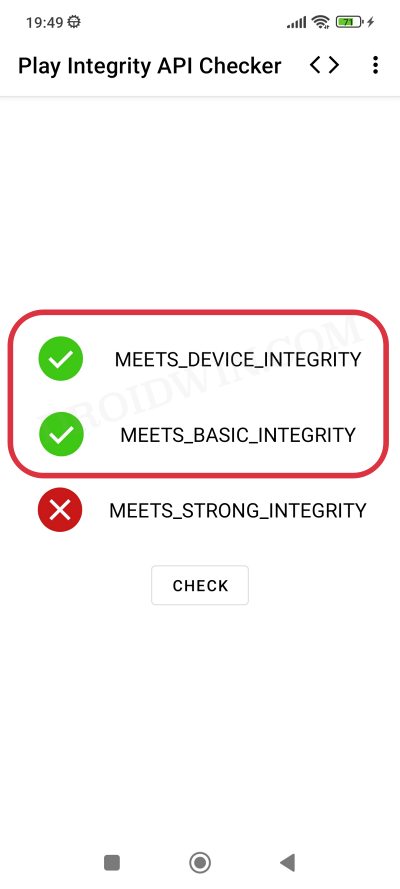
How to Install Magisk to Root Your Android Device
To root your device, there are two different approaches that you could take- using TWRP and without TWRP. When it comes to using TWRP, then you just need to flash the Magisk ZIP/APK via the recovery. On the other hand, if your device doesn’t have a TWRP, then you’ll have to get hold of either boot.img [device launched with Android 12 or below] or init_boot [device launched with Android 13+], patch it via Magisk, and flash it via Fastboot Commands. We have given both guides below, do check them out:
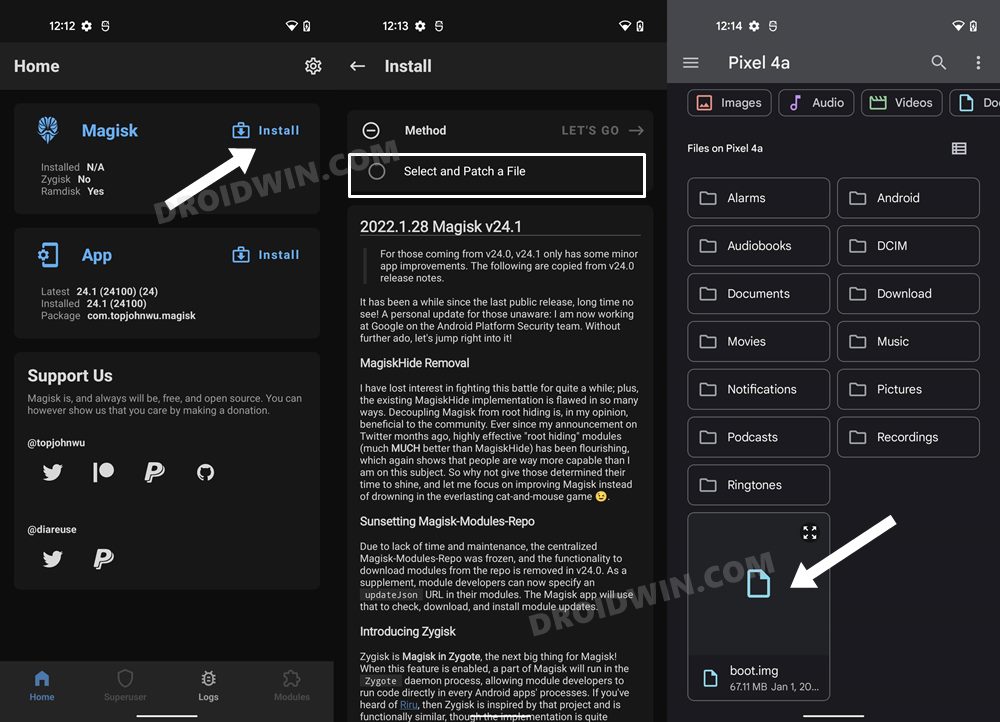
How to Unroot any Android Device: Uninstall Magisk
In our guide on “Everything About Magisk- Manager, Modules and More”, we have discussed how installing the Magisk Manager gives you root access. You are now in a position to modify or alter the system files as you wish. Although gaining root access via Magisk has tons of benefits, yet it is not the complete picture. It may come with its fair share of trouble: depending on how you use it. Plus your device also becomes less secure once it’s rooted.
Therefore, if there arises a need to unroot your device, you will have to uninstall the Magisk file from the device. There are various methods of doing so, but I will be covering the three easiest and widely used ones. But since I will be explaining them in detail, incorporating them in this article was not possible. Hence I have created a separate guide for the same. Do have a look: Guide: How to Unroot any Android Device by Uninstalling Magisk [3 Methods].
- How to Disable DM-Verity or Android-Verified Boot without TWRP.
- How to Update Magisk ZIP and Magisk Manager (without TWRP).
- Patch Stock Boot Image via Magisk and Flash it using Fastboot
- How to Root Android Devices via TWRP Recovery
MAGISK APK/ZIPs DOWNLOADS
From this section, you could download all the released versions of Magisk APKs/ZIP [the latest version is uploaded at the top, followed by the older ones]. Earlier we also used to have Magisk Manager, but that has since been deprecated and now we only have a Magisk APK file. “While using Magisk APK to root via non-TWRP method makes sense, but how could we use an APK with TWRP”? Well, you could now directly flash Magisk APK via TWRP as well!
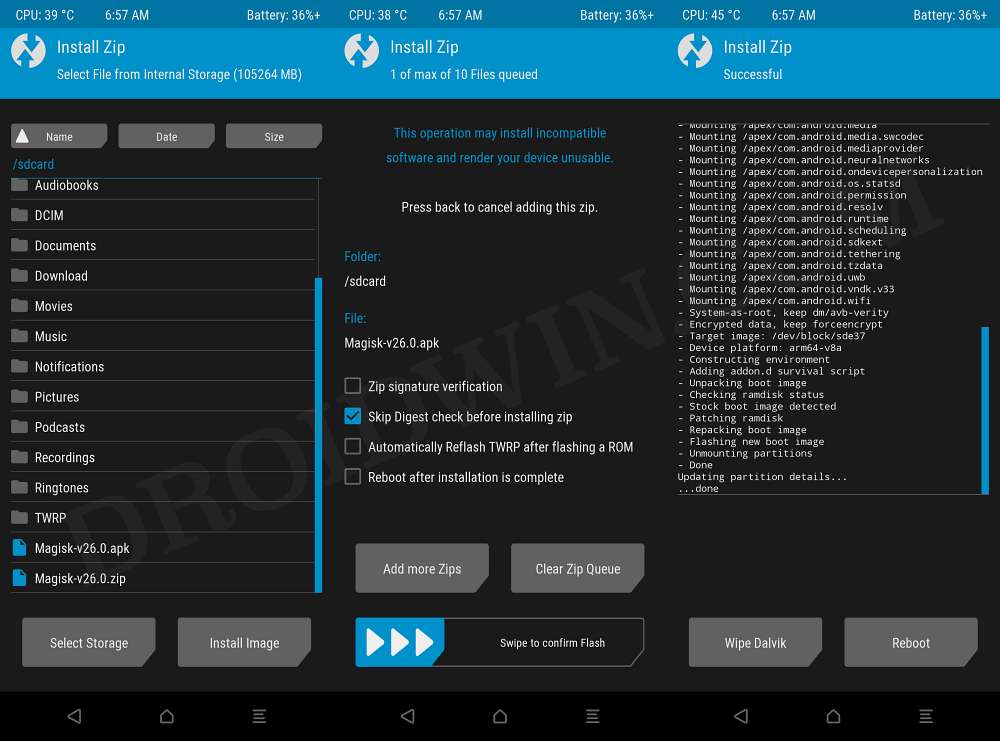
Magisk Version 27
OFFICIAL DOWNLOAD LINK | CHANGELOG
Magisk Version 26.4
OFFICIAL DOWNLOAD LINK | CHANGELOG
Magisk Version 26.3
OFFICIAL DOWNLOAD LINK | CHANGELOG
Magisk Version 26.2
OFFICIAL DOWNLOAD LINK | CHANGELOG
Magisk Version 26.1
Grab hold of the latest magisk version 26.1 APK file from the below link. To install this version of Magisk [first-time root], then check out this guide. On the other hand, to update from an older version of Magisk, then refer to this guide.
Download: Magisk Version 26.1 APK [Release Changelog]
Magisk Version 26.0
You may now get hold of the latest Magisk version 26.0 from below. On the other hand, if you are on an older version of Magisk and just want to update to the latest v26, then refer to our guide on How to Update Magisk to Version 26
Download: Magisk Version 26.0 APK [Release Changelog]
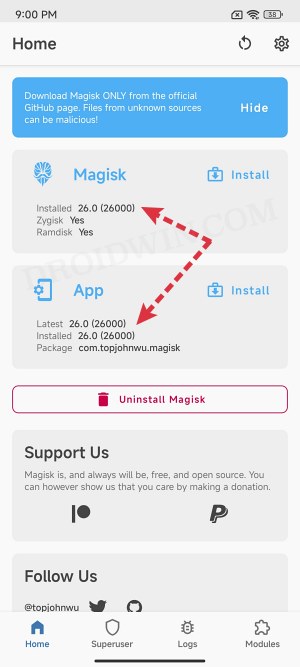
Magisk Version 25.2
Grab hold of the latest Magisk App version 25.2 from the below link. And if you want to update Magisk from an earlier version of Magisk, then check it this guide- How to Update Magisk to Version 25.2
Download: Magisk Version 25.2 APK [Release Changelog]
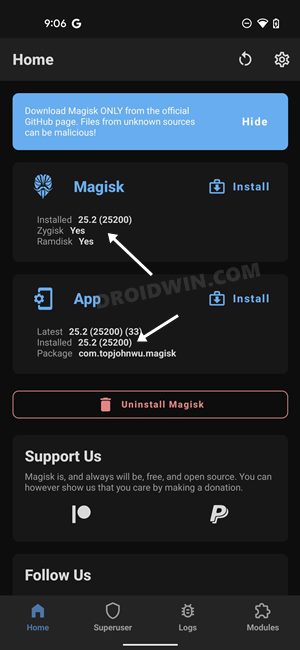
Magisk Version 25.1
You could now download the latest Magisk version 25.1 from the below official GitHub link. If you are currently on Magisk version 24.1, then you could easily update to version 25.1 using this guide- How to Update Magisk to Version 25.1.
Download: Magisk Version 25.1 APK [Release Changelog]
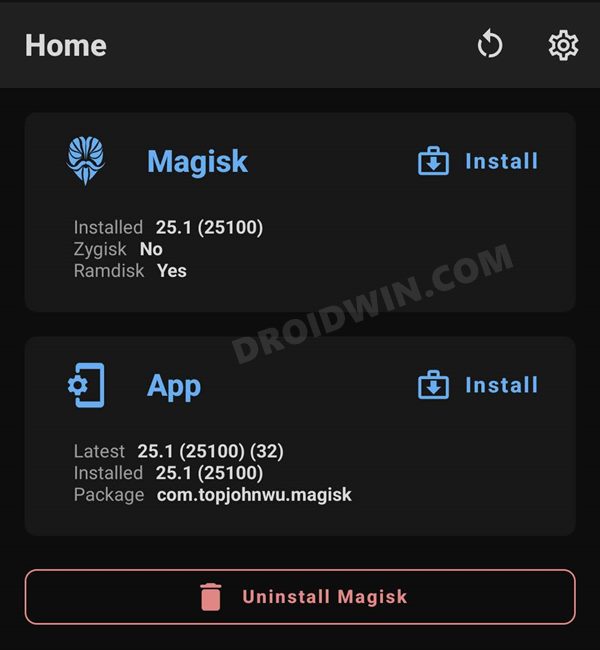
Magisk Version 24.1 [Support Android 13]
The new Magisk version 24.1 now supports Android 13. I have tested it on Pixel 4A running the First Developer Preview build of Android 13. So if you are also on the latest OS build, then it is recommended to download this version only. Download: Magisk-v24.1.apk
Magisk Version 24
Magisk Version 24 is now finally available to download, and with that, there are a plethora of new and noteworthy changes (and a few removals too). To begin with, this build is now compatible with Android 12. Then there’s the introduction of Zygisk as well.
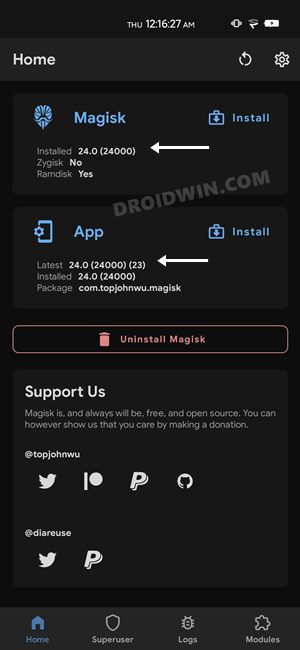
On the flip side, the Magisk Modules repo and MagiskHide functionality have been removed. To read the complete changelog and to update your Magisk to the latest version 24, please refer to our guide on How to Install or Update Magisk to version 24- Welcome Zygisk!
- Download: Magisk version 24 from GitHub [Direct Link]
Magisk Canary v23016 with vbmeta Fix
The latest build of Magisk Canary comes with the vbmeta header fix. Hence you wouldn’t have to manually disable the verity checks on Pixel 6/Pro and other devices running Android 12. Download: Magisk Canary App version 23016.
Magisk App v23.0
Download the Magisk App APK v23.0. For the unawares, starting with version 22, Magisk now comes inside a single APK package. This is the case with version 23 as well (and will always be for every newer version that would release after this). So you could directly install this app, patch the stock boot.img and flash it via Fastboot. But what about the Magisk ZIP? Well, just rename the Magisk APK to Magisk ZIP and it would automatically become a TWRP flashable ZIP!
Magisk App v22.0
From this build onwards, the Magisk Manager APK and Magisk Installer ZIP have been bundled into a single package. To know its installation steps, please refer to our guide: Download and Install (or Update) to Magisk v22 [New Method]. However, if you have knowledge regarding all this, and just want the download link, then here it is, directly from the official GitHub source: Magisk-v22.0.apk.
Download Magisk Canary Fix: Android 11 Root Issues
Many users aren’t able to patch the stock boot.img file via Magisk stable on their Android 11 device. The fix for the same is that you need to download the Magisk Canary build and then change the update channel from within the app. This guide will help you out: Fix Magisk patched boot.img issue while Rooting Android 11
- Download: Magisk Canary (GitHub)
Magisk v21 | Magisk Manager v8.0.2
Magisk v20.4 | Magisk Manager v8.0.0
Magisk v20.3 | Manager Manager v7.5.1
Magisk v20.1 | Manager Manager v7.4
Magisk v20.0 | Magisk Manager v7.3.5
Magisk v19.3 | Magisk Manager v7.3.4
Magisk v19.2 | Magisk Manager v7.2.0
Magisk v19.1 | Magisk Manager v7.1.1
Magisk v19.0 | Magisk Manager v7.1.0
Magisk v18.1 | Magisk Manager v7.0.0
Magisk v18.0 | Magisk Manager v6.1.0
Magisk v17.3 | Magisk Manager v6.0.1
Magisk v17.2 | Magisk Manager v6.0.0
Magisk v17.1 | Magisk Manager v5.9.1
Magisk v17.0 | Magisk Manager v5.9.0
Magisk v16.7 | Magisk Manager v5.8.3
Magisk v16.6 | Magisk Manager v5.8.0
Magisk v16.4 | Magisk Manager v5.7.0
Magisk v16.3 | Magisk Manager v5.6.4
Magisk v16.2 | Magisk Manager v5.6.3
Magisk v16.1| Magisk Manager v5.6.2
Magisk v16.0 | Magisk Manager v5.6.1
Magisk v15.4 | Magisk Manager v5.6.0
Magisk v15.3 | Magisk Manager 5.5.5
Magisk v14.5 | Magisk Manager v5.4.3
Magisk v14.3 | Magisk Manager v5.4.0
Magisk v14.2 | Magisk Manager v5.3.5
Magisk v14.0 | Magisk Manager v5.3.0
Magisk v13.3 | Magisk Manager v5.1.0
Magisk v13.3 | Magisk Manager v5.0.5
Magisk v13.1 | Magisk Manager v5.0.4
Magisk v12.0 | Magisk Manager v4.3.0
Magisk v11.5 | Magisk Manager v4.2.7
Magisk v11.1 | Magisk Manager v4.1.0
Some Other Magisk Manager APKs and ZIP Files
- Magisk Manager ZIP: Magisk-v9.zip | Magisk v8 | Magisk-v7.zip
- Magisk APKs: MagiskManager-v4.0.apk | MagiskManager-v3.1.apk | MagiskManager-v3.0.apk
Q2) I Cannot flash the TWRP from the method given in STEP 3.
A2) If that is the case, try the other method. It is known as ADB Sideload and the process will be carried as follows:
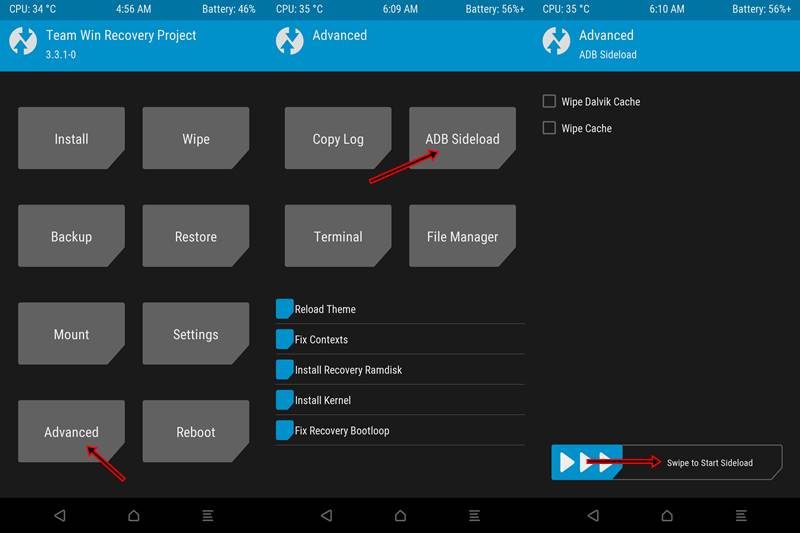
- Transfer the recovery zip file inside the ADB and Fastboot Platform Tools folder.
- Rename it to twrp. The complete name would hence be twrp.zip
- Under TWRP, go to ‘Advanced’.
- Tap on ‘ADB Sideload’.
- Swipe to start the sideload process.
- Enter the below command in the PowerShell window to begin the process:
adb sideload recovery-name.zip
- In our case, it will be
adb sideload twrp.zip
TWRP will now definitely be permanently installed on your device.
Q3) Flashing Magisk as mentioned in STEP 4 gave an error. How to proceed?
A3)Again, you will have to take the help of ADB Sideload. Follow the below instructions:
- Transfer the Magisk-v19.3.zip to the folder where ADB and Fastboot Platform Tools are present.
- Under TWRP, go to ‘Advanced’ > ‘Sideload’ > ‘Swipe to start sideload’
- Type the below command to flash Magisk:
adb sideload Magisk-v19.3.zip
That’s it. Magisk will now be successfully installed on your device.
So this was a comprehensive guide regarding “Everything About Magisk- Manager, Modules and More”. In a nutshell, we discussed:
- What is Magisk?
- Discussion about SafetyNet.
- Difference between Magisk and SuperSu.
- What is Magisk Hide?
- Magisk vs Xposed Framework.
- How to Install Magisk:
- Installing TWRP Recovery
- Installing the Magisk Manager App
- Unrooting an Android Device
- Uninstalling Magisk
- FAQs
With that, we come to the end of our tutorial on how you could download and install the latest Magisk APK/ZIPs. If you have any issues with respect to any part of this guide, do let me know in the comments section below. I Will clear all of your doubts in the easiest way possible. Cheers 🙂







