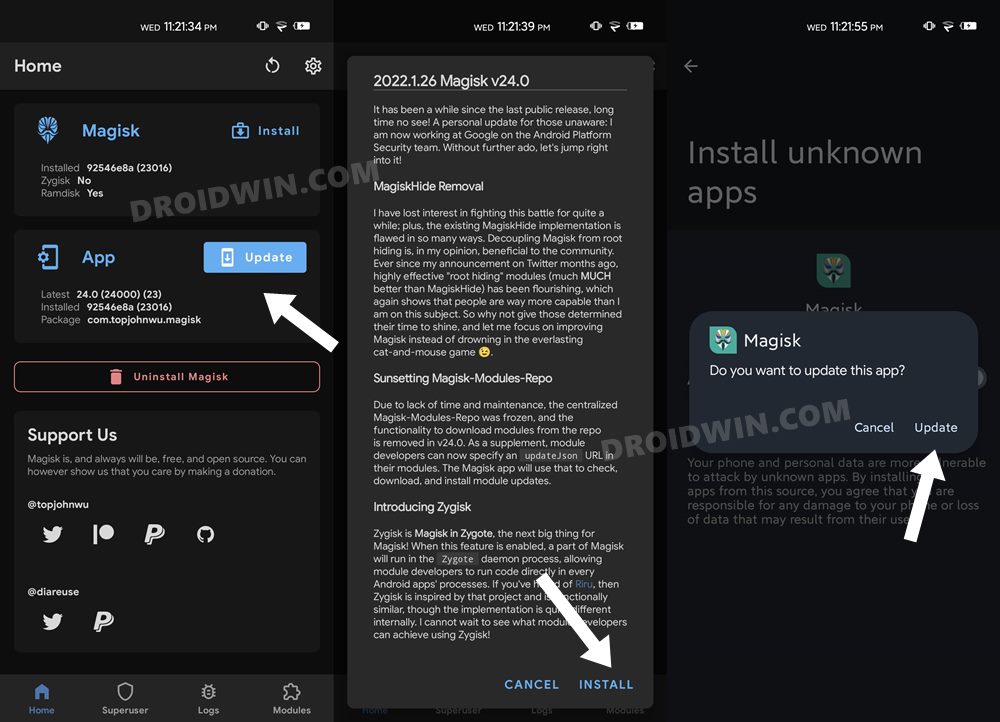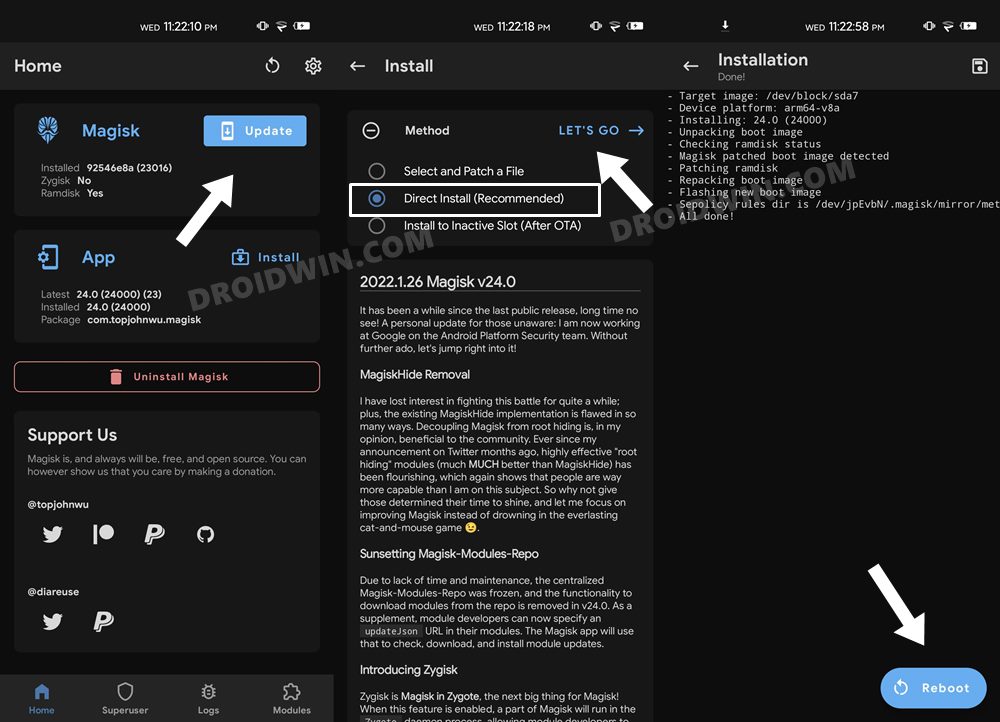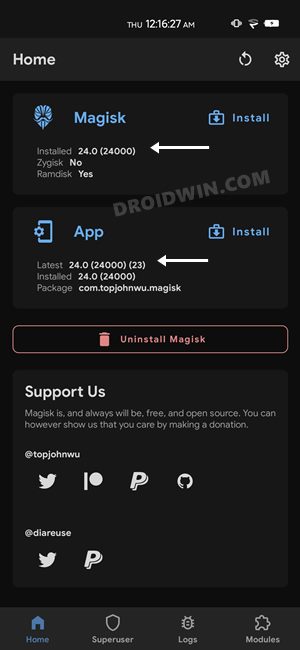In this guide, we will show you the steps to install the Magisk version 24 or update the existing Magisk app to the latest v24. When it comes to gaining administrative privileges over your device, then there’s no better way to do so than by taking the help of Magisk. The biggest perk with this app is that it carries out most of its functionalities systemless-ly, i.e. without touching the system partition on your device.
All this excellent work has been done by the XDA Senior Recognized Developer topjohnwu who continues to make some major changes at regular intervals. However, since he has now joined Google’s Android Platform Security team, a few cuts and removal were along the way (and that is completely understandable).
But even then, the developer has done a tremendous job with the latest Magisk build by making it fully compatible with the latest OS build and by adding the Zygisk feature to it. So on that note, let’s check out all the changes that Magisk version 24 has bought in with itself. After that, we will show you the steps to install or update Magisk to version 24. [Or directly skip to the installation/update instructions from the ‘Table of Contents’ box below].
Table of Contents
What’s new in Magisk Version 24
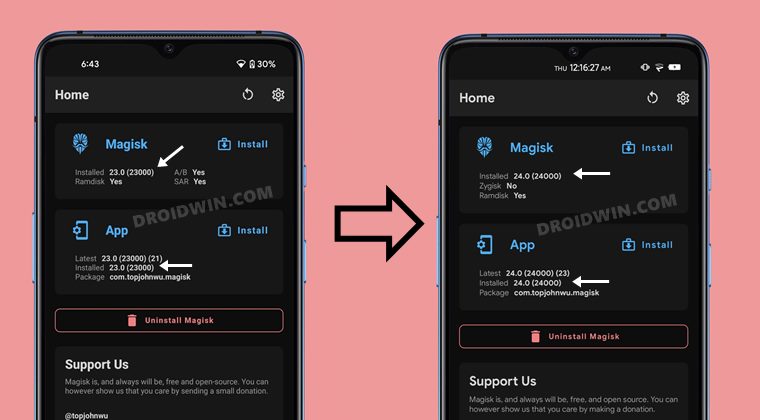
Here are some of the most noteworthy changes bought about in the latest Magisk version 24.
Support Android 12
The latest stable Magisk v24 now supports Android 12, so you might no longer have to be on the unstable Canary build.
Introduction of Zygisk
With Magisk version 24, there has been an addition of the Zygisk functionality. When enabled, it will allow module developers to run code directly in every Android apps’ process. If you have recently installed Xposed [LSposed Framework on your device, then you would have dealt with Riru Framework as well. Zygisk is also inspired by Riru and is functions similar, though its implementation is quite different.
Removal of MagiskHide
Banking/Payments apps and games like PokemonGo just refuse to function on rooted devices. So in such cases, you could use the MagiskHide feature to hide root from your device and in turn from those apps as well. But this feature has now been removed from the latest Magisk build [here’s why].
However, that isn’t the end of the road as many developers have come forward and made full use of the source code to create new root hide methods. In this regard, the Universal SafetyNet Module still does its job quite effectively in Software Attested devices, and up to an extent on Hardware ones as well. Apart from that, there are a couple of other work-in-progress mods, such as the ih8sn add-on which is totally independent of Magisk!
Likewise, there is also a “Shamiko” module that uses the new Zygisk capability (Magisk in Zygote) feature, but this is also in the testing phase as of now. All in all, the road ahead does look promising, and hence the removal of MagiskHide might not impact the tech community as much as we had initially expected.
Magisk Modules Repository Removed
Your one-stop place to grab hold of your preferred modules has now been removed [reason]. So you will now have to download the magisk module from a trusted site and then transfer it to your device. After that, select the Install from Storage option (present under the app’s Modules tab) and then install it as you would usually do.
Other Changes
Here are some of the other changes that deserve your attention. [Source: Magisk GitHub Page].
- [General] MagiskHide is removed from Magisk
- [General] Support Android 12
- [General] Support devices that do not support 32-bit and only runs 64-bit code
- [General] Update BusyBox to 1.34.1
- [Zygisk] Introduce new feature: Zygisk
- [Zygisk] Introduce DenyList feature to revert Magisk features in user selected processes
- [MagiskBoot] Support patching 32-bit kernel zImages
- [MagiskBoot] Support boot image header v4
- [MagiskBoot] Support patching out
skip_initramfsfrom dtb bootargs - [MagiskBoot] Add new env variable
PATCHVBMETAFLAGto configure whether vbmeta flags should be patched - [MagiskInit] Support loading fstab from
/system/etc(required for Pixel 6) - [MagiskInit] Support
/proc/bootconfigfor loading boot configurations - [MagiskInit] Better support for some Meizu devices
- [MagiskInit] Better support for some OnePlus/Oppo/Realme devices
- [MagiskInit] Support
init.realon some Sony devices - [MagiskInit] Skip loading Magisk when detecting DSU
- [MagiskPolicy] Load
*_compat_cil_filefrom system_ext - [MagiskSU] Use isolated devpts if the kernel supports it
- [MagiskSU] Fix root shell if isolated mount namespace is set
- [resetprop] Deleted properties are now wiped from memory instead of just unlinking
- [App] Build a single APK for all ABIs
- [App] Switch to use standard bottom navigation bar
- [App] Downloading modules from the centralized Magisk-Modules-Repo is removed
- [App] Support user configuration of boot image vbmeta patching
- [App] Restore the ability to install Magisk on the other slot on some A/B devices
- [App] Allow modules to specify an update URL for in-app update + install
How to Install Magisk version 24
If you haven’t yet rooted your device, then first install the latest Magisk v24 APK as you normally do for any other app. After that, extract the stock boot.img from your stock firmware, patch via Magisk, and then flash it via Fastboot Commands. In this regard, you may refer to ur detailed step by step guide [with screenshots]:
- How to Root Android 12 via Magisk patched boot.img (without TWRP)
- Root Android 11 via Magisk Patched boot.img (without TWRP)
On the other hand, if you have TWRP Recovery installed, then change the extension of the Magisk app to ZIP (from the current APK). This will make it TWRP Flashable and you could then flash it via the TWRP’s Install section.
How to Update Magisk to Version 24
If your device is already rooted with an older Magisk build and you want to update it to the latest version 24, then here’s what you need to do. Droidwin and its members wouldn’t be held responsible in case of a thermonuclear war, your alarm doesn’t wake you up, or if anything happens to your device and data by performing the below steps.
- To begin with, download and install the latest Magisk v24 APK onto your device.
- Then launch it and tap on the Update button next to App.
- After that, tap on the Install button in the Changelog menu that appears.

- Then hit the Update button and wait for the process to finish.
- Once done, tap on the Update button next to Magisk.
- Then choose Direct Install (Recommended) and tap on the Let’s Go button situated at the top right.

- The installation will now begin and would take a few seconds. Once done, hit the Reboot button situated at the bottom right.
- Once the device restarts, launch Magisk and you should see the Installed version as 24.0 under Magisk as well as the App section.

With this, we round off the guide on how you could install the latest Magisk version 24 as well as the steps to update it to the said build. If you have any queries concerning the aforementioned steps, do let us know in the comments. We will get back to you with a solution at the earliest.