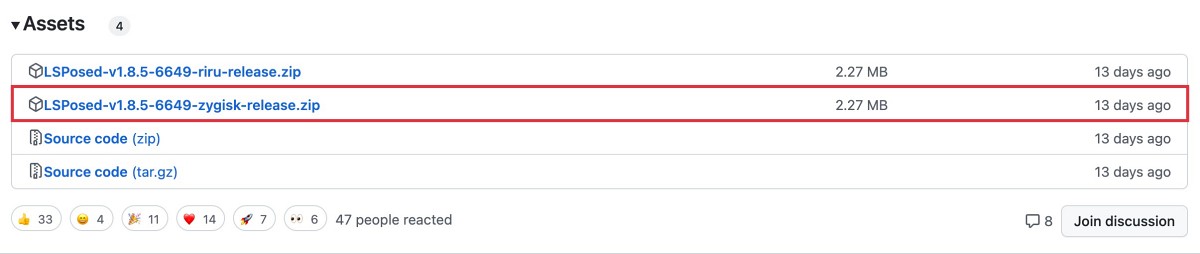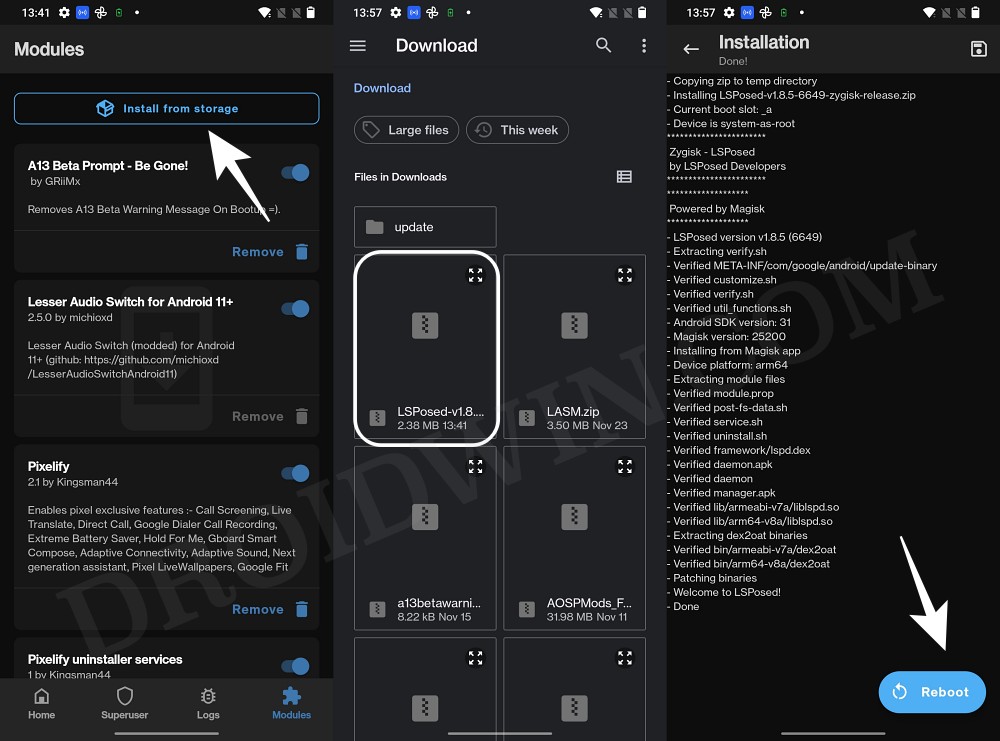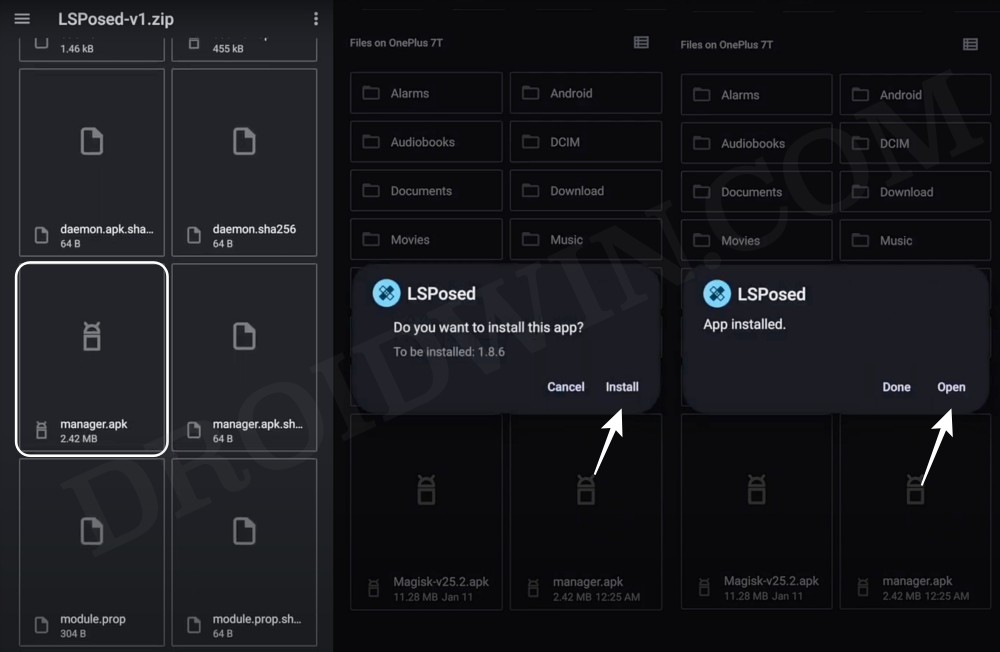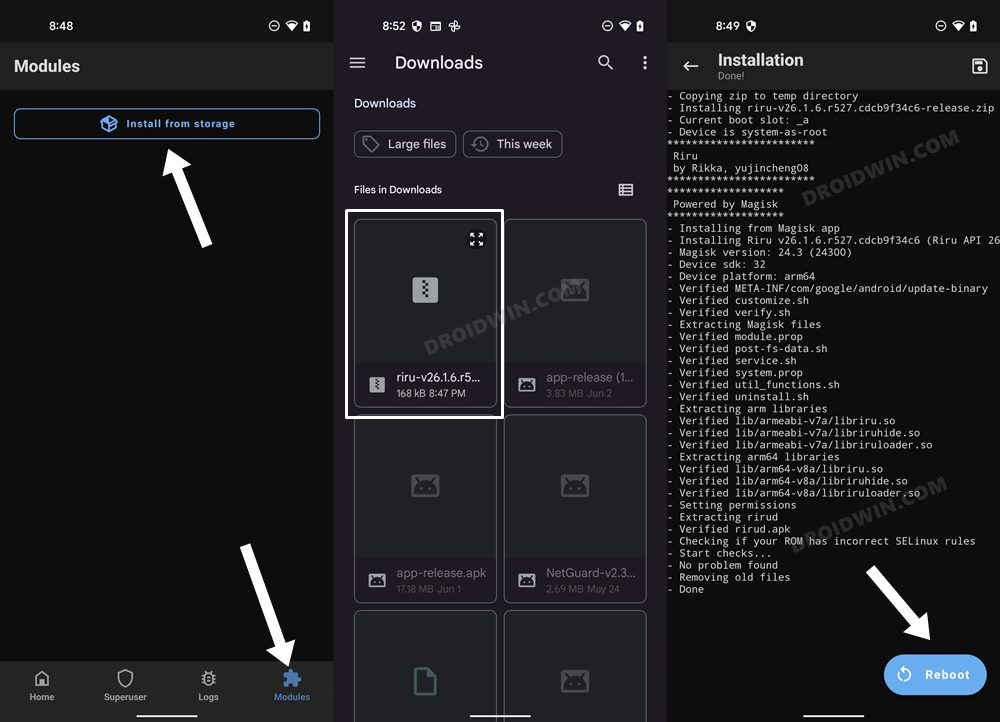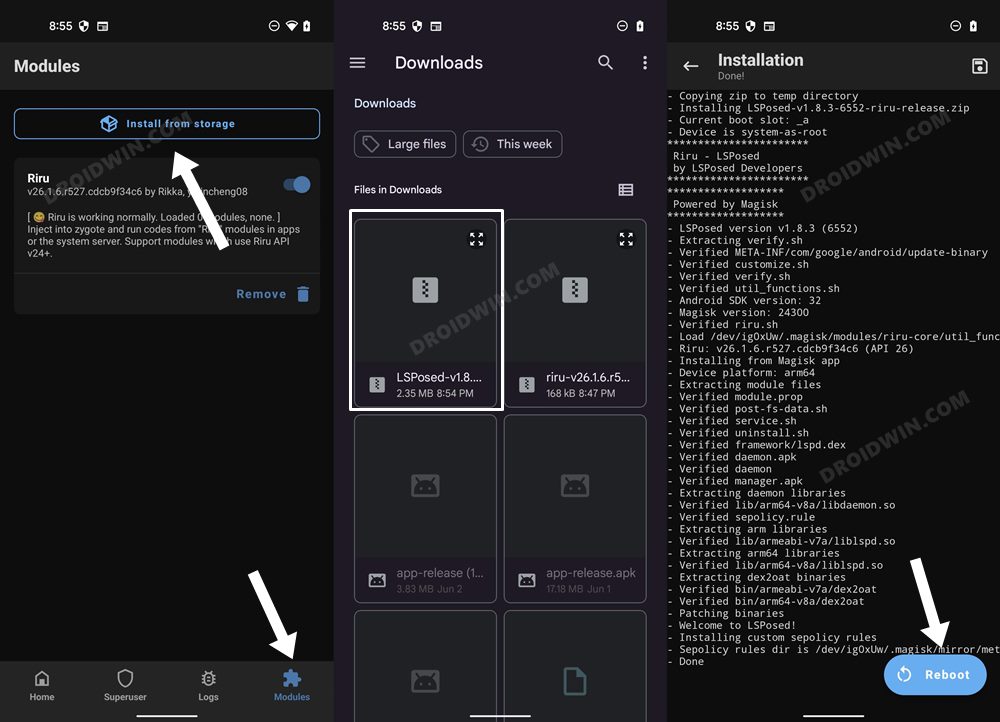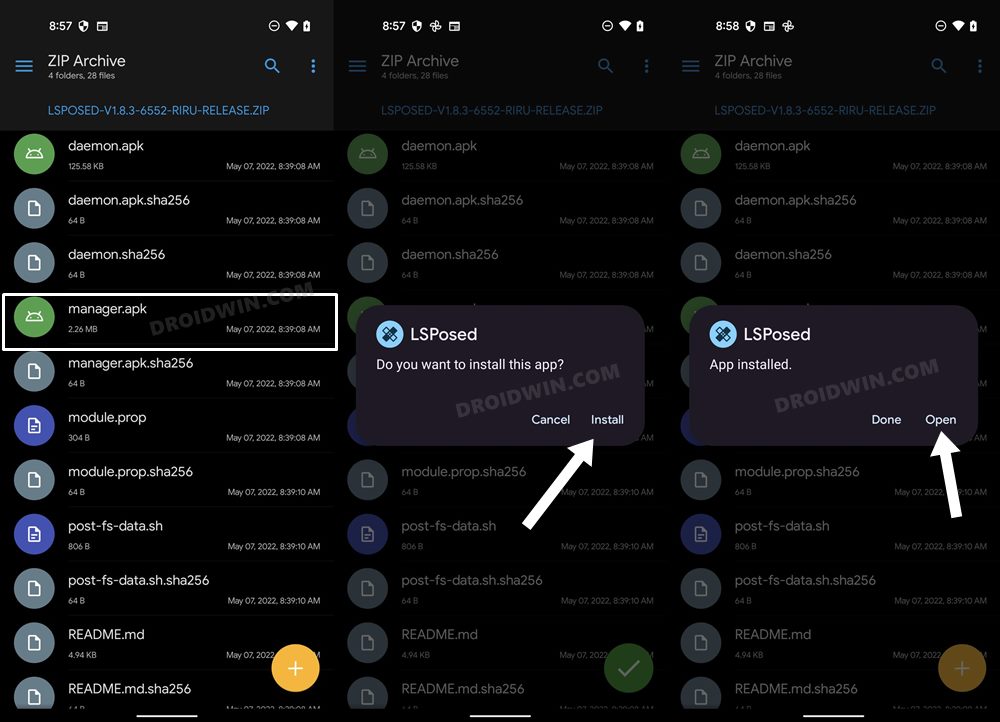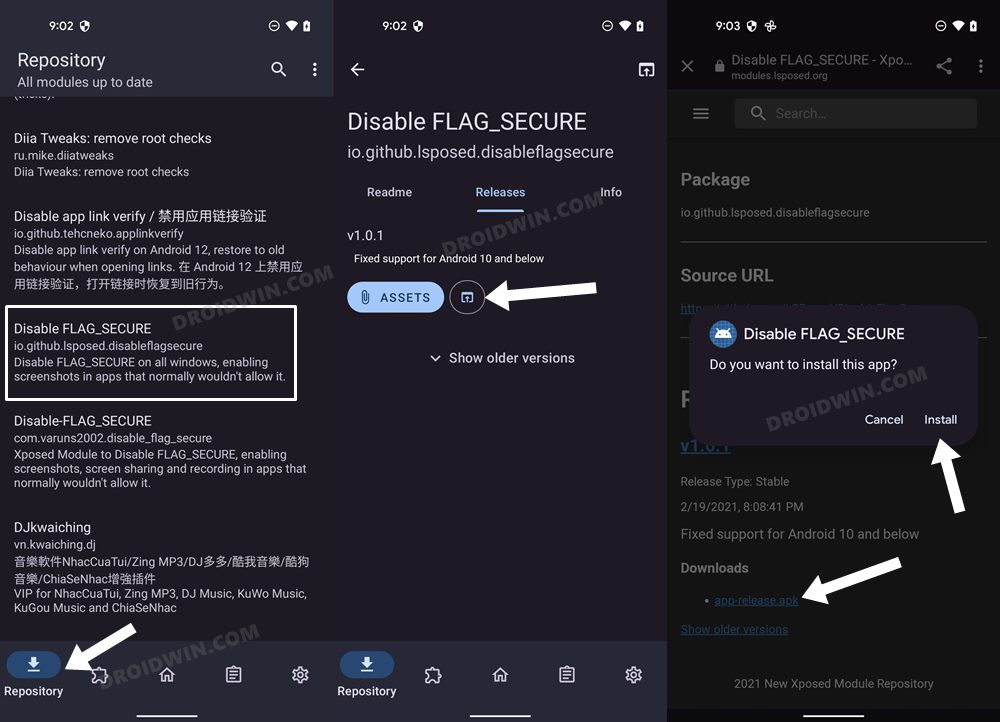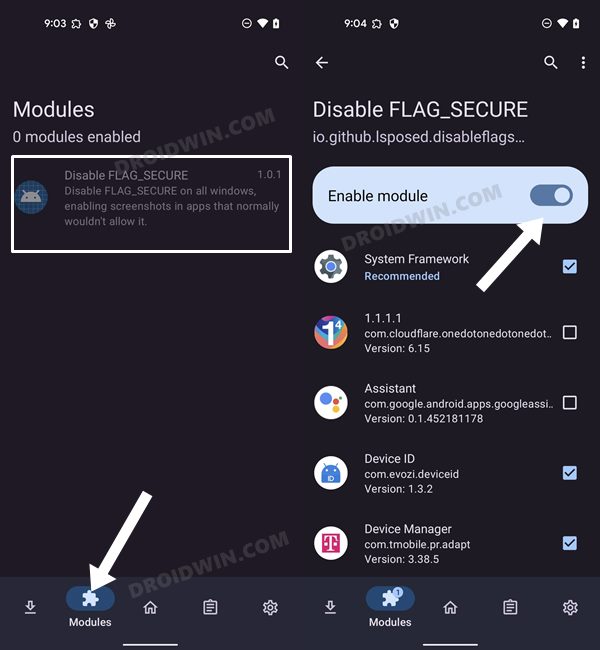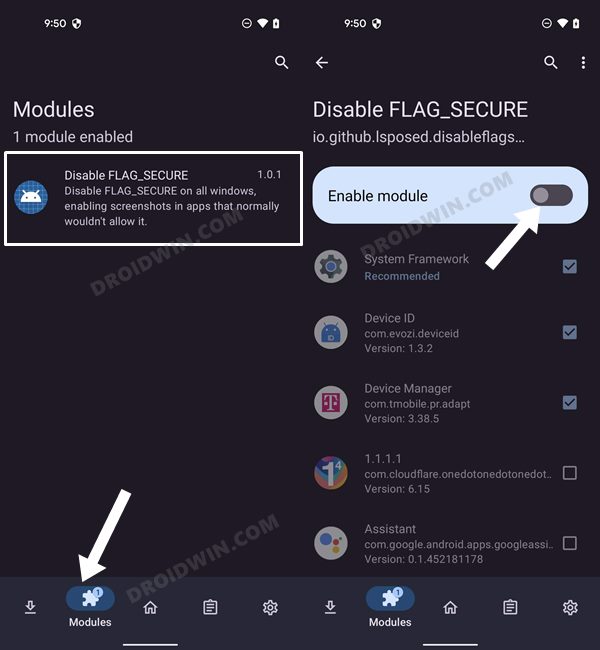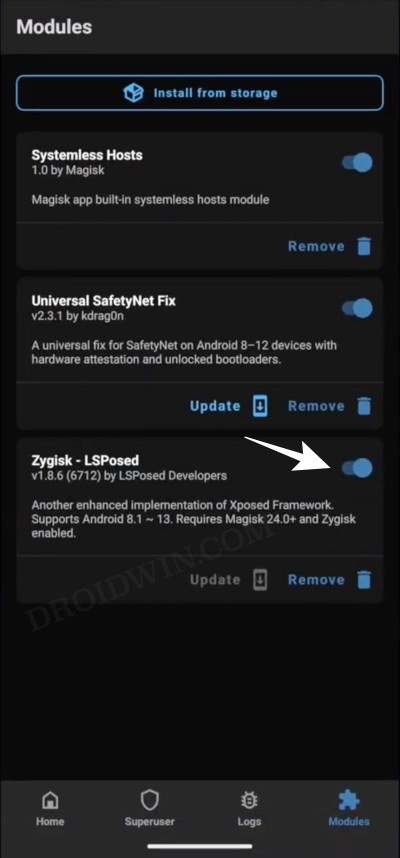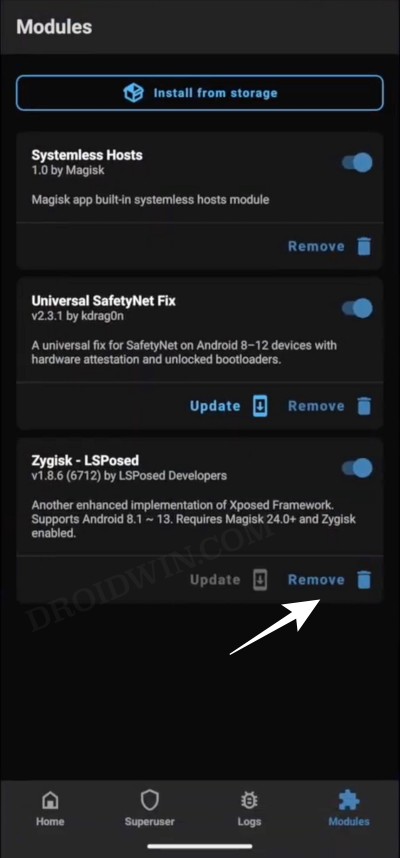In this guide, we will show you the steps to install Xposed Framework/LSPosed on your device running Android 14 [and below]. During the early days of Android, the ClockWorkMod recovery was the go-to choice, CyanogenMod could be found on every second device, and Titanium Backup reigned supreme. And in between all this, it was the Xposed Framework that became the one-stop-shop from where we could checkmark all our module’s requirements. Be it the Greenify, AdBlocker, Gravity Box, or the plethora of audio mods, you could welcome each of these modules onto your device in just a few taps.
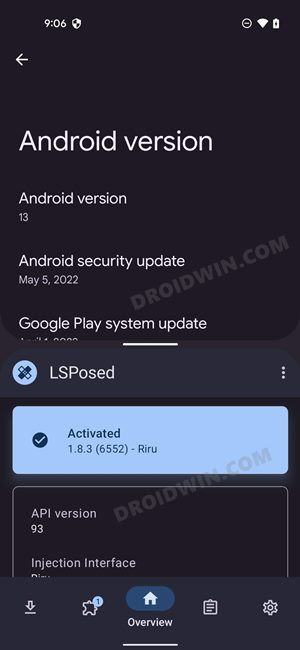
But over the due course of time, OEMs started pouring these features into their OS skin itself. This, when coupled with the fact that rooting tends to bring in more caveats than ever before, resulted in the framework going into oblivion. However, for tech enthusiasts, while this might be the road less traveled and filled up with roadblocks, but it is a journey worth craving for. So on that optimistic note, let’s get started with the steps to install Xposed Framework/LSPosed on your device running Android 13.
Table of Contents
Install ‘Zygisk’ Xposed Framework/LSPosed on Android 13/14 [NEW]
This is the newer method to install Xposed Framework/LSPosed on your Android 13 device. Instead of using Riru, we will now be using the Zygisk environment. Apart from that, the entire installation process has been significantly simplified by the developers, with the APK & ZIP file being merged into one single package. So without any further ado, let’s get started.
The below instructions are listed under separate sections for ease of understanding. Make sure to follow the same sequence as mentioned. Droidwin and its members wouldn’t be held responsible in case of a thermonuclear war, your alarm doesn’t wake you up, or if anything happens to your device and data by performing the below steps.
STEP 1: Root your Android 13/14 Device
First and foremost, your device needs to be rooted via Magisk. if you haven’t done so yet, then please refer to our guide on How to Root Android Devices via Magisk Patched Boot/Init_boot.
STEP 2: Enable Zygisk
- Launch Magisk and tap on the settings icon situated at the top right
- Then enable the toggle next to Zygisk and restart your device.
- Now launch Magisk and make sure it says Yes next to Zygisk.
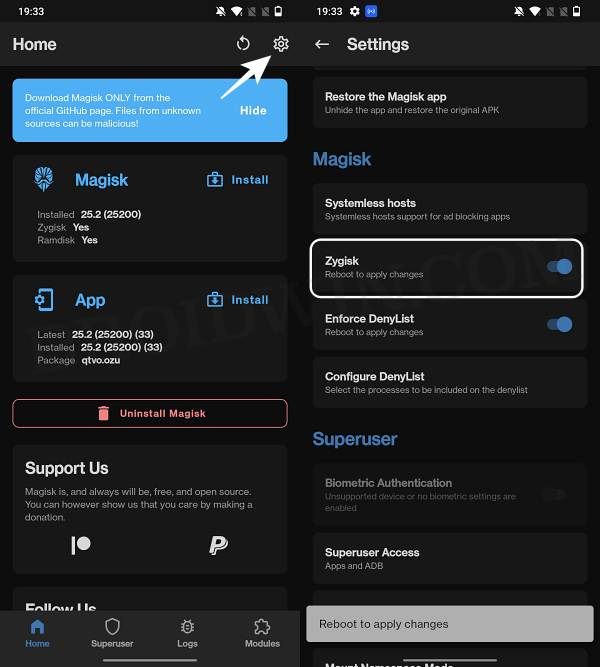
STEP 3: Download Zygisk LSPosed Xposed Framework
- Next up, grab hold of the Zygisk LSPosed Xposed Framework for your Android 13 device from below.
GitHub Download Link

- You should scroll to the Assets section and download the file that has ‘zygisk’ in its name.
STEP 4: Install LSPosed Xposed Framework on Android 13/14
- Launch Magisk, go to its Modules section, and tap on Install from Storage.
- Then select the LSPosed module and it will be flashed. Once done, hit Reboot.
- Your device will now restart with the LSPosed installed in the backend.

- Let’s now install it in the front end as well. So go to the LSPosed ZIP file and extract the manager.apk file it.
- Then launch it and proceed with the on-screen instructions to install the LSPosed app.
- Once done, you could now manage Xposed and all its modules right from this app itself.

That’s it. This was the new method to install LSPosed Xposed Framework on your Android 13 device. You may now skip the old method listed below and directly head over to the steps to flash modules.
Install ‘Riru’ Xposed Framework/LSPosed on Android 13/14 [OLD]
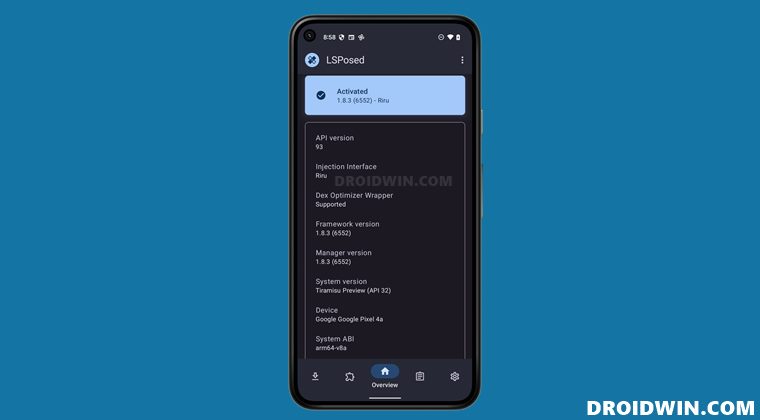
The below instructions are listed under separate sections for ease of understanding. Make sure to follow the same sequence as mentioned. Droidwin and its members wouldn’t be held responsible in case of a thermonuclear war, your alarm doesn’t wake you up, or if anything happens to your device and data by performing the below steps.
STEP 1: Root your Android 13/14 Device
First and foremost, your device needs to be rooted via Magisk. if you haven’t done so yet, then please refer to our guide on How to Root Android Devices via Magisk Patched Boot/Init_boot.
STEP 2: Download Riru and LSposed Modules
Next up, let’s get hold of the two main modules- Riru and LSposed. As far as the latter is concerned, we have given it preference over EdXposed as it doesn’t fail the SafetyNet. Moreover, it is more actively supported and in use than its counterpart EdXposed.
- Riru Module: GitHub Download Link
- LSposed Module: GitHub Download Link
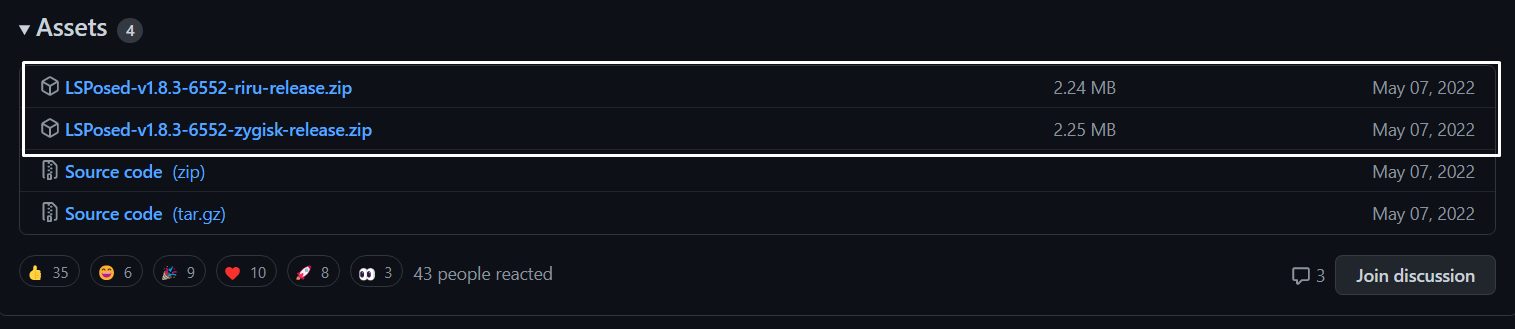
NOTE: If you have Zygisk enabled in Magisk, then download the Zygisk version of LSposed, otherwise, download the RIRU build. [You could also install the RIRU version on your device that has Zygisk, but you will then have to disable Zygisk from Magisk > Settings].
STEP 3: Install Riru and LSposed Modules
- To begin with, launch Magisk App and go to the Modules section.
- Then tap on Install from Storage, navigate to the Riru module, and select it.
- It will now be flashed onto your device. Once done, hit Reboot.

- Again, launch Magisk and go to its Modules section.
- Then tap on Install from Storage, navigate to the LSposed module, and select it.
- It will now be flashed onto your device. Once done, hit Reboot.

STEP 4: Install LSposed Manager
This is the app that will provide us with the working environment from where you could download, enable and disable the desired modules. So let’s install it onto your device as well.
- Open the LSposed Module ZIP folder using a file explorer [no need to extract it].
- Then launch the manager.apk and proceed with the on-screen instructions to install the app.
- It will install the LSposed Manager app on your device.

That’s it. These were the steps to install Xposed Framework/LSPosed on your Android 13 device. Let’s now show you the steps to install, disable, and uninstall modules. Follow along.
How to Install Xposed Framework/LSPosed Modules
- Launch the LSposed Manager App and go to its Repository section.
- Then select the desired module from the list and go to its Release tab.
- After that, click on the link arrow. You will be taken to its download page.

- Proceed with the on-screen instructions to download and install it.
- Once done, come back to the LSposed Manager app and go to its Modules section.
- Then select the newly installed module and enable the toggle next to it to enable it.

How to Disable Xposed Framework and Modules
- Launch the LSposed Manager app and go to its Module section.
- Then select the desired module from the list and disable the toggle next to it.
- It will disable that specific module. You may disable other modules similarly.

- On the other hand, to disable the Xposed Framework, launch the Magisk App.
- Then go to it Modules section and turn off the toggle next to Zygisk LSposed.

How to Uninstall Xposed Framework
- Launch the Magisk App and go to the Modules section.
- After that, tap on Remove next to Riru and then LSposed.
- Finally, restart your device for the changes to take place.

Fix Bootloop/Soft-Brick After Installing Xposed Framework
If your device is in a continuous bootloop or has been soft-bricked after installing Xposed, then you may refer to our below-linked guides to fix this issue:
- Fix Magisk Module Bootloop without TWRP Recovery
- How to Uninstall Magisk Modules using TWRP Recovery
- How to Fix Magisk Bootloop using TWRP Recovery [2 Methods]
So with this, we round off the guide on how you could install Xposed Framework on your device running Android 13. If you have any queries concerning the aforementioned steps, do let us know in the comments. We will get back to you with a solution at the earliest.