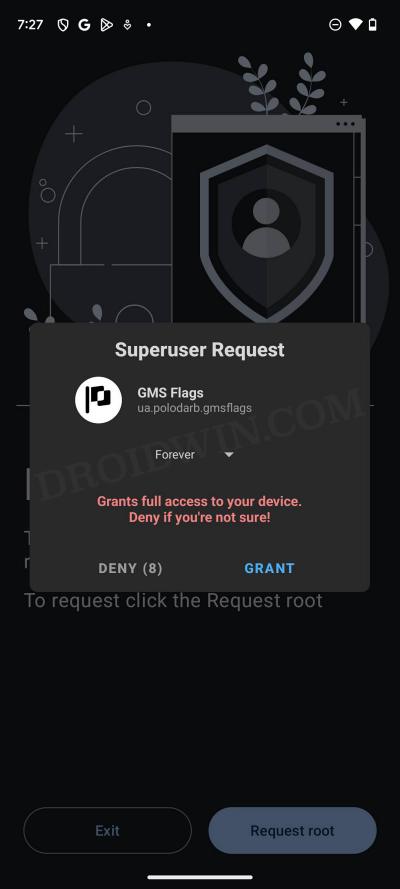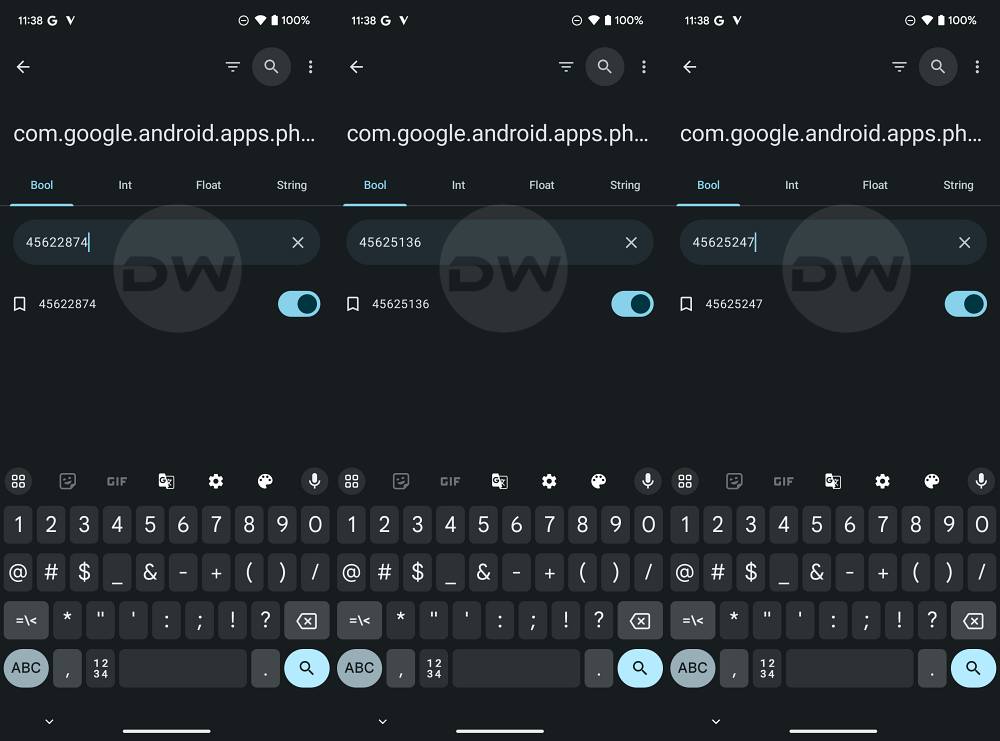In this guide, we will show you a nifty workaround using which you could hide memes, screenshots, and GIFs from Google Photos. When it comes to the gallery app, then there couldn’t be a more powerful player in town than the offering from the Silicon Valley giant. Apart from offering 15GB of free storage space, it beholds a slew of intriguing goodies and photo editing tools up its sleeves, including the likes of Portrait Blur, Unblur, and Magic Eraser, among others.
Moreover, it does have folders for different images, under the Library tab. For instance, the images you click or videos you record are sent to the Camera folder, screenshots are sent to the Screenshot directory, media files shared via Nearby Share are sent to the Quick Share folder, and so on. However, if we talk about the Photos tab [which is the location you land on launching the app], then all the images and videos are shown there in one go, without any segregation of any kind.
Whether it’s the unwanted collection of memes, tons of screenshots that you have taken, or simply the Good Morning GIFs sent by your uncle in the WhatsApp family group, all of them will make a permanent abode in the Photos tab, thereby cluttering it even further and making it extremely difficult to find the valuable piece of content [photo or video]. Well, not anymore!
In this guide, we will show you a handy tweak using which you can easily hide all these unnecessary media files from the Photos section. Do note that they will only be hidden from the Photos tab, you can access them as and when required from the Library, under their respective folders. So with that in mind, let’s get started.
How to Hide Memes, Screenshots, GIFs from Google Photos!

At the time of writing, the feature is still in the testing phase, so it might take a few weeks to even months before it is rolled out to stable users. But you do have the option to skip this wait queue and bring this feature onto your device right away. Here’s how it could be done:
- To begin with, root your device via Magisk.
- Then update the Google Photos app to the latest version [at least v6.79.0.624777117].
- Now download and install the GMS Flags app from GitHub.
- Then launch it and grant it SuperUser Request in the prompt that appears.

- Now go to the Apps tab, search Google Photos, and select it.
- Then select the below package name from the list:
com.google.android.apps.photos
- Then enable the below three flags.
45622874 45625136 45625247

- Now go to Settings > Apps > Photos > Force Stop > OK.
- Finally, launch Google Photos and tap on the overflow icon at the top right.
- Then select ‘Personalize your grid’ and you should see the newly added ‘Hide clutter’ feature.
You may now use this Hide Clutter option to hide memes, screenshots, and GIFs from Google Photos. And on that note, we round off this guide. If you have any queries with regard to the aforementioned steps, then do let us know in the comments. We will address them as soon as possible.
Is Rooting Your Device Really Worth it for This Feature?
If you were to take my honest opinion, then I wouldn’t advise rooting your device just to hide the memes from Google Photos. This is because rooting will end up failing the Play Integrity test, thereby resulting in your inability to use any banking and payment apps, until and unless you pass that test, which is proving to be easier said than done in recent times. So it will be better to wait for a few weeks than straightaway root your device just for this functionality.
With that said, if your device is already rooted or you have already made up your mind to root it, then you should enable this feature right away without giving it a second thought. All in all, go through the risks and benefits involved with this feature beforehand and only then mold your decision accordingly. And don’t forget to check some of our other GMS Flags articles listed below that should help you enable numerous other hidden Google features across various apps.