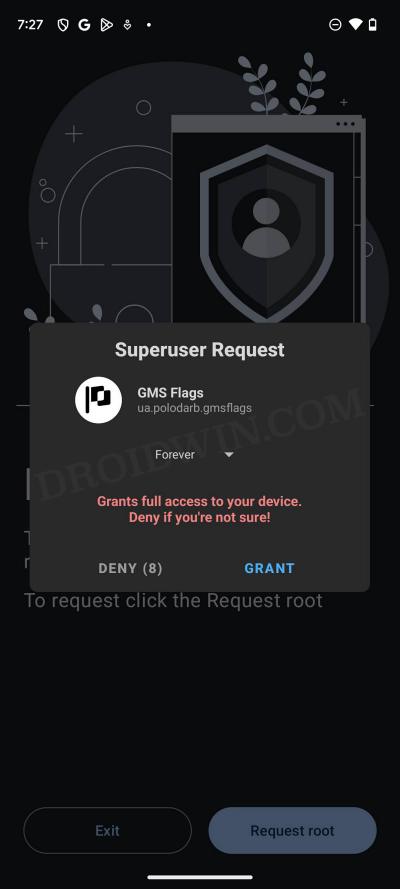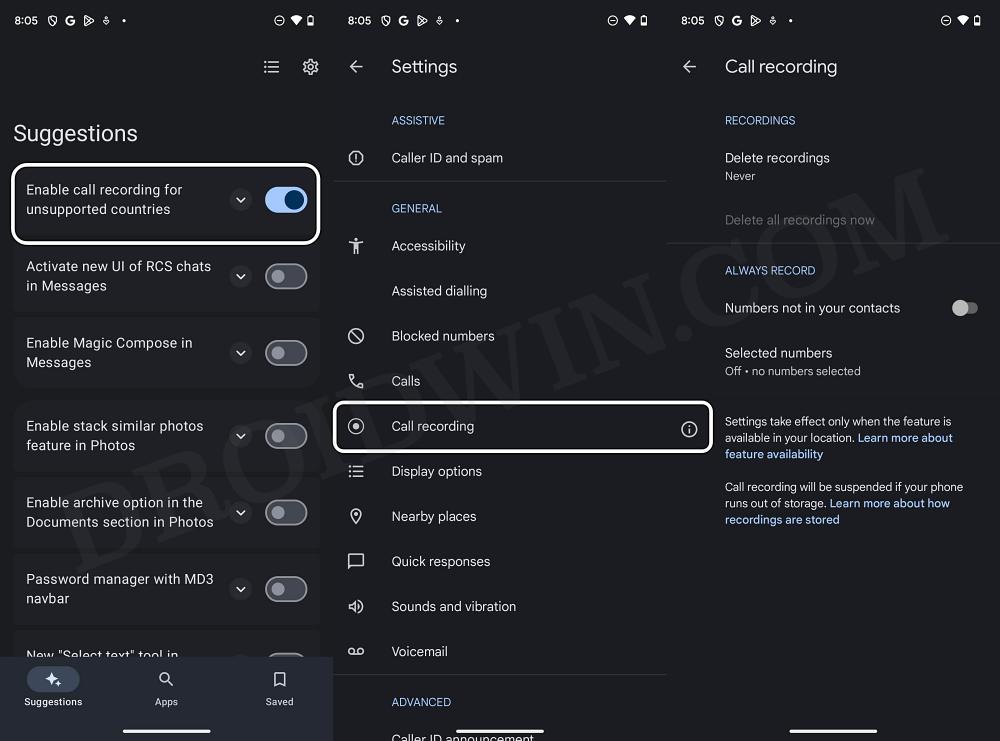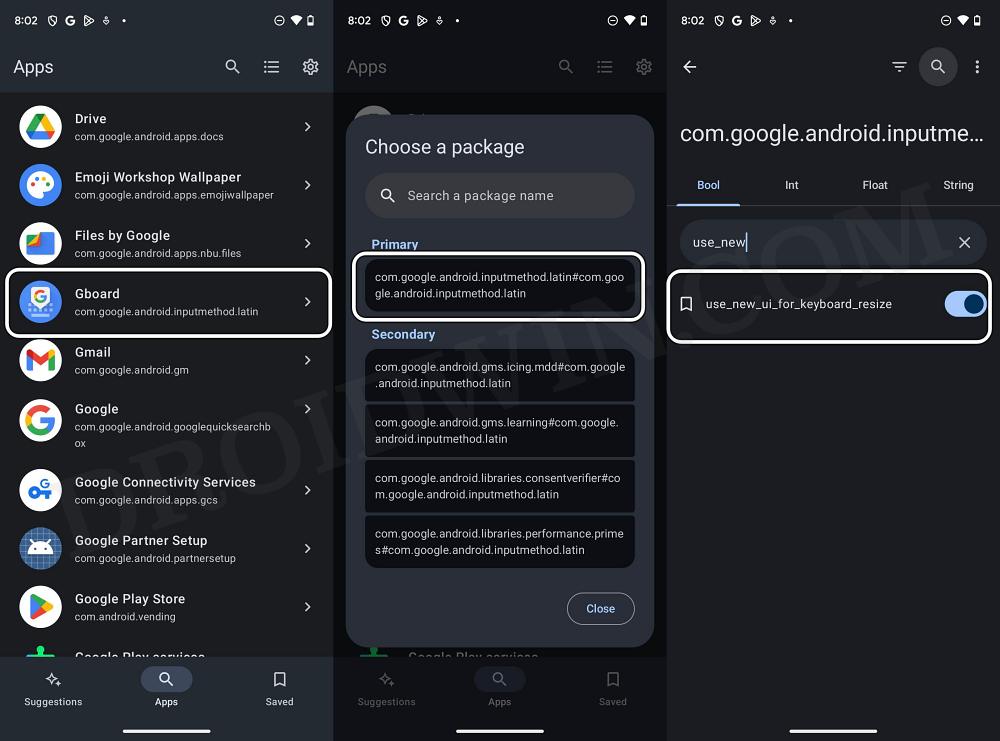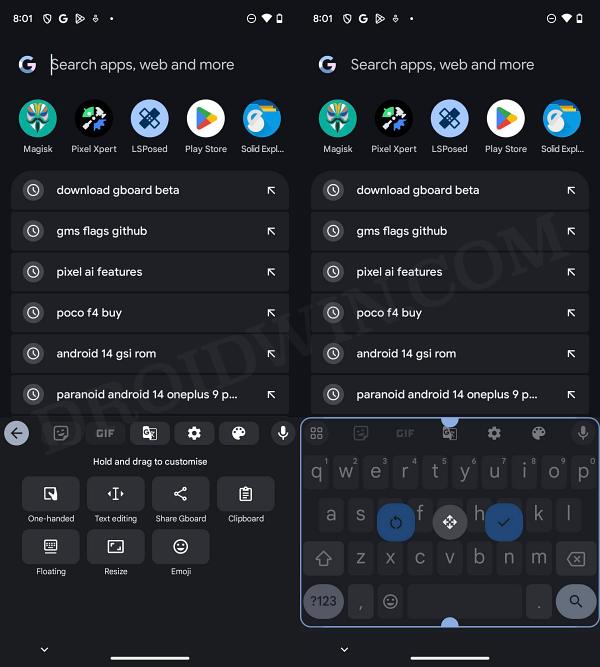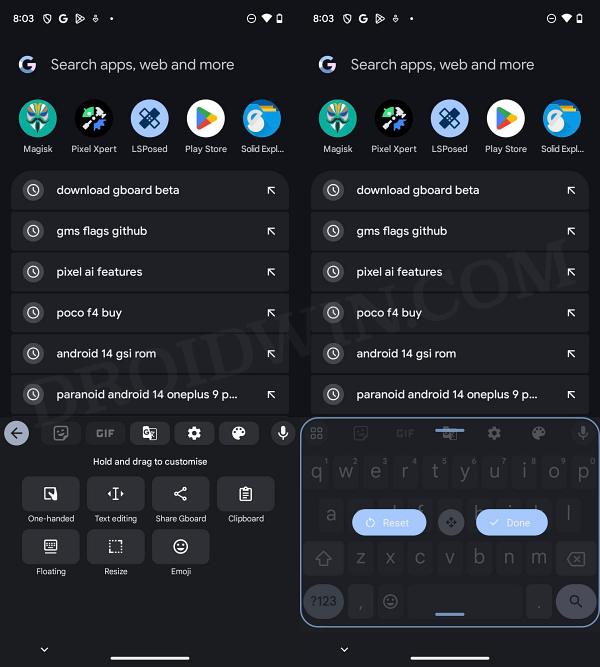In this guide, we will show you a nifty method through which you can enable hidden features in various Google apps. Irrespective of the OS, you will come across a slew of preinstalled Google apps on your device. And guess what, each of them comes with a slew of hidden functionalities within itself. So why are they hidden and not easily accessible to the general audience?
Well, this is just because these features are still in the testing phase and some of them might not even make it to the stable release. Therefore, rather than rolling out unfinished and unstable features, the Silicon Valley giant performs rigorous A/B internal testing after which the features are rolled out to the beta testers and finally to the stable users.
In this regard, our testing showed that near about all its apps, whether it’s Google Messages, Photos, Camera, Gmail, Gboard, Maps, Phone, or YouTube, are constantly being blessed with new functionalities. So without any further ado, let’s make you aware of the steps to unearth these hidden gems. Follow along!
How to Enable Hidden Features in Various Google Apps
As already mentioned above, these features are being tweaked daily, so whatever feature you may come across today might not even be present tomorrow! Moreover, they might be unstable in nature since they are currently in the testing phase, and in the worst-case scenario, could make the entire app unstable [not an issue though, as you could easily revert the change, as explained at the end of this guide]. So keeping those points in mind, let’s get started.
NOTE: After implementing the change, you’ll have to force stop that app a couple of times for the feature to be live. In “rare” cases, you might also have to delete its data if the force stop doesn’t work.
- To begin with, root your device via Magisk.
- Then download and install GMS Flags from GitHub.
- Now launch the app and tap on Start > Request Root.

- You’ll get a SuperUser Request, tap on Grant.
- Then proceed with the on-screen steps to complete the setup.
- Once done, you’ll be taken to the Suggestions tab.
- In this tab, you’ll be able to find some of the most popular and useful hidden features.

- Simply enable the toggle next to the desired one and force-stop that app.
- For instance, I have enabled the Call Recording feature via the first flag.
- Then in the Apps section, you could manually enable a flag and unlock its associated feature.
- For instance, to enable the new resize icon and UI in Gboard, you’ll have to enable the below flag:
use_new_ui_for_keyboard_resize

- For that, select Gboard from the list and choose the Primary package,
- Then use the search bar to find the above flag and enable it.
- Finally, force stop Gboard a couple of times and the change will be reflected right away.
Old UI New UI - NOTE: To save any flag/package, just long press on it and hit the Bookmark icon.
That’s it. These were the steps to enable hidden features in various Google apps. If you have any queries concerning the aforementioned steps, do let us know in the comments. We will get back to you with a solution at the earliest.