In this tutorial, we will show you how to fix the Magisk Module bootloop without using TWRP Recovery. One of the biggest advantages of an open-source platform is the plentitude of customizations that it brings in with itself. First and foremost, you have to unlock the device’s bootloader. After this, you could literally try out a plethora of tweaks and modifications. These include flashing a custom ROM, installing a custom recovery like TWRP, or everyone’s favorite- gaining root access. The latter gives you administrative rights and gives you access to the /system partition.
You could then install tons of mods, Substratum Themes, flashable ZIPs, IMG files, and even a custom kernel. Along the same lines, you could even install Magisk Modules and Xposed Frameworks. Xposed was the go-to app for the modders a couple of years back. But since the introduction of Magisk, it has quickly overthrown the framework. The availability of plenty of modules, their ability to carry out impressive tweaks, and the ease of installation of these modules all have lead to the rise of the Magisk Module.
However, all these come with some uninvited guests, aka risks. Among them, the most common issue is the device going into a bootloop after flashing a module. It could happen for a wide variety of reasons, like flashing a module that isn’t made for your device’s API level (Android version), or if you have flashed an OEM specific module that wasn’t supported by your device (like flashing a Pixel only module onto a Samsung device). Fortunately for all these issues, there exists a simple fix and this guide will outline just that. Today, we will show you how to fix the Magisk Module bootloop without using TWRP Recovery. Follow along.
- How to Root any Android Device without PC
- How to Install OTA Updates in Rooted Android Device
- Permanently Install TWRP without TWRP ZIP File (only using TWRP.img file)
- Root Android Devices Without TWRP Recovery
Table of Contents
Why Use the Non-TWRP Method
One pretty obvious question that might come to your mind is why should you use the Non-TWRP Recovery method. The question becomes all the more justified when one considers that there is a handy Magisk Uninstaller ZIP file that you could flash via TWRP and carry on with the desired task. So then why should you try out the method that doesn’t involve this custom recovery? Well, here are some of the reasons as to why you should fix Magisk Module Bootloop without TWRP Recovery.
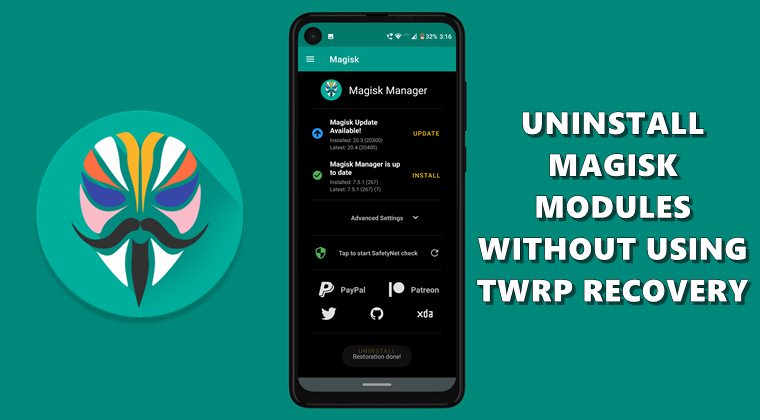
- First and foremost, not every device has a working TWRP Recovery. But even in the absence of TWRP, you could still flash Magisk Module. To even things out, there ought to be a way out to uninstall these Magisk Modules without the TWRP Recovery and fix the bootloop. Fortunately, there is one.
- Apart from that, when your device is in a bootloop, it is only a matter of luck whether or not you are able to boot your device to TWRP Recovery. Along the same lines, booting to Fastboot/Bootloader mode and then to Recovery (via Commands or hardware key) combinations) is also a matter of luck. But we cannot leave a boot looped device onto this”luck”. There has to be a way to fix the Magisk Module Bootloop without TWRP. And as you might have again guessed, the answer stands in the affirmative.
- Last but definitely not the least, there is a lot of efforts required in the TWRP method. Even if you are able to boot your device to TWRP Recovery, then you will have to flash a ZIP file, after this, you will have to make use of the recovery terminal and execute a command. Then you will have to respond accordingly with the number that has the said module installed. This again calls for a method to remove the module without the custom recovery, and indeed there is one.
So with is, we hope that the reasoning behind going for this method is all the more clear. Let’s now proceed with the steps to fix Magisk Module Bootloop without TWRP Recovery.
- [GUIDE] Flash ROMs/Magisk/TWRP/Kernels on A/B Partition Devices
- Everything About Magisk- Manager, Modules, and More
- Best Magisk Modules of 2020 [PART-1]
- [3 METHODS] Unroot any Android Device-Uninstall Magisk
Fix Magisk Module Bootloop via Safe Mode
As soon as you boot your device to Safe Mode, it will disable all third-party apps, including Magisk. As a result of this, you could easily access the OS and carry out he desired tweaks. However, since Magisk will be disabled in this mode, you wouldn’t be able to disable any module either. So what could be done?
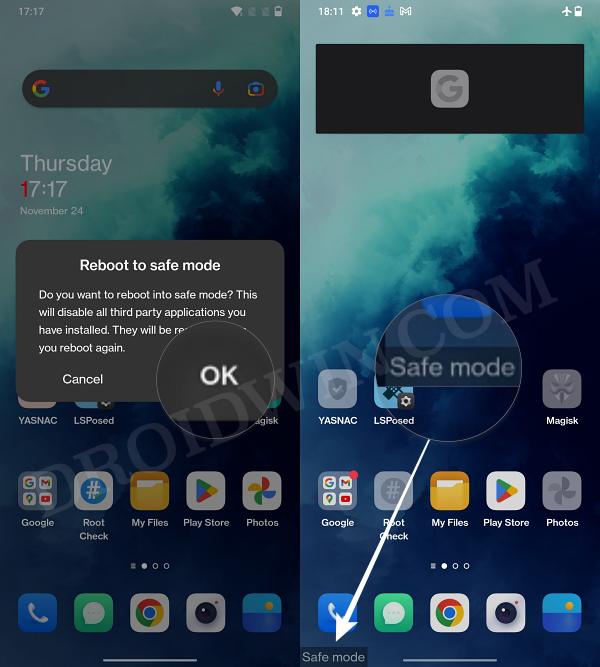
Well, you just need to boot your device back to normal mode. Doing so will re-enable all the third-party apps, except for the Magisk modules! So you could then easily remove the last installed module which gave you a bootloop or softbrick directly from the Magisk app [and then re-enable all the other modules].
Fix Magisk Module Bootloop via ADB
- First off, downlaod and extract install Android SDK Platform Tools on your PC.

- Next up, power off your device. Since your device is in a bootloop, it might be difficult to do so. In that case, the safest route is to let the device’s battery be consumed. As the device is already in a bootloop, hence loading the boot animation or the boot-up screen along with that scary bootloader unlock warning message screen should empty the battery juice pretty quickly.
- Once your device has completely turned off, connect it to PC via USB cable. Your device might start charging as soon as you connect it to PC, no issues, let it charge.
- Now head over to the platform-tools folder where you have installed the ADB and Fastboot binaries. Type in CMD in the folder’s address bar and hit Enter. This will launch the Command Prompt.
- Execute the below command in the CMD window and hit Enter:
adb wait-for-device shell magisk --remove-modules

- As soon as you have executed the above command, power on your device (do so by long-pressing the Power key). Now the instance your device boots up, the above ADB command will come into the picture and perform its action of removing all the installed Magisk Modules from your device.
- After this, your device might undergo another random reboot, it is completely normal. Once it does boot up to the OS, the module stands uninstalled and your device is back to normal working condition.
- You could also launch the Magisk Manager app, head over to the Modules section and check the same. That section will be completely empty.
So with this, we conclude the guide to fix the Magisk Module bootloop without using TWRP Recovery. Do let us know your views about this trick in the comments section below. Furthermore, all doubts are welcomed in the comments as well.
- [GUIDE] Flash ROMs/Magisk/TWRP/Kernels on A/B Partition Devices
- How to Flash Various Files in A/B Partition Devices
- Install Custom ROMs on any Android Device- Includes A/B Partition
- How to Fix FAILED (remote: unknown command) Error
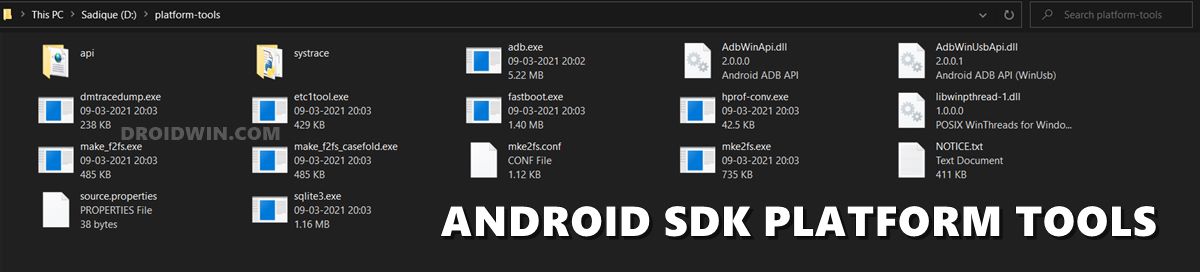
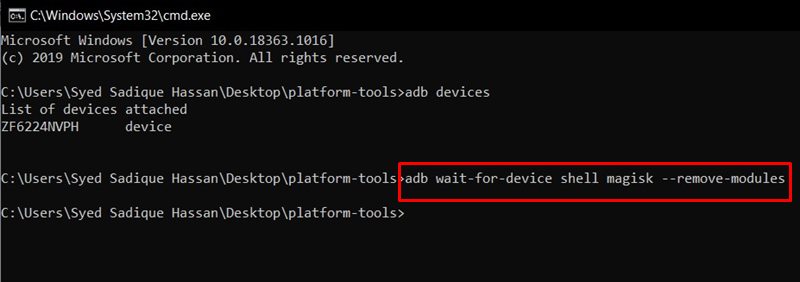

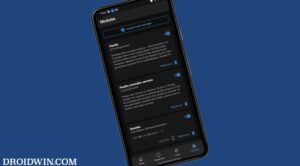
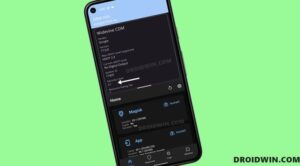
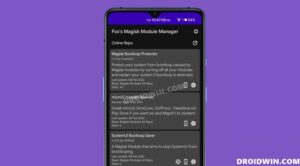




Boffa
Boot…while bootlooping.
I’m sure that helped soo many people…smh
Sadique Hassan
Hi mate, could you be more specific please? I have tried this tweak many times and it works without any issues :’)