In this tutorial, we will show you the steps to root your OnePlus 6/6T without TWRP via Magisk patched boot.img. So here is what we will be doing in this guide. First off, we will show you how to unlock the bootloader on your device. After this, we will list out the steps to extract the stock boot.img file from the stock firmware’s payload.bin file. Then we will show you how to patch this boot.img file via Magisk. Finally, the steps to flash the patched magisk boot.img file via Fastboot Command which will then root your device. Follow along.
This OEM has always been quick to release its kernel source code. As a result, all its devices have been quick to jump into custom development. Along the same lines, it has long-lasting support in this domain. While it has been more than two years since its launch date, yet there are still a plethora of mods and tweaks coming up every now and then. Furthermore, we are already seeing many Android 11 custom ROMs for these devices as well. To carry out all these tweaks, there is just one requirement: your device requires an unlocked bootloader.
Once you do so, you have literally opened the floodgates to the plentitude of customizations. In this regard, having the administrative rights for your device by rooting stands right there at the top. This could take two different approaches. We have already covered a guide to root OnePlus 6/6T via TWRP. However, not every user prefers to install TWRP Recovery but still wants to root their device. If you also echo these thoughts, then this guide shall help you out. Given here are the steps to root your OnePlus 6/6T without TWRP via Magisk patched boot.img. Follow along.
- How to Unlock Bootloader, Install TWRP and Root OnePlus 6/6T
- Restore OnePlus 6/6T to Stock via Fastboot Commands
- Get Horizon Light from Oneplus 8 on your OnePlus 6T
- How to Enable 960fps and Macro Mode in OnePlus 6T
- How to Enable 960fps and Macro Mode in OnePlus 6
Table of Contents
Benefits and Risks of Unlocked Bootloader & Root
Once you have unlocked the bootloader on your device, you could flash custom ROMs or even a custom recovery like TWRP. This in turn will allow you to flash ZIP and IMG files, create and restore Nandroid backup, FIx Recovery Bootloop and carry out many other tweaks. Along the same lines, you could also gain access to the system partition by rooting your device via Magisk. Once rooted, you could the flash magisk Modules, Substratum Themes, Xposed Frameworks, and other related mods.
However, these tweaks do bring in some uninvited guests (aka risks) as well. To begin with, the process might make the device warranty null and void. Likewise, it will also wipe off the data partition, and hence all the data on your device. Furthermore, apps like Google Pay and Netflix might not function as expected (Fix given at the end of this guide).
Likewise, you might also face a few issues while installing OTA (again Fix is given at the end of this guide). In no manner whatsoever will Droidwin be responsible in case of thermonuclear war or if something happens to your device by executing these steps. So if you are ready to proceed ahead, then here are the steps to unlock the bootloader and root OnePlus 6/6T without TWRP via Magisk patched boot.img.
- How to Pass Magisk SafetyNet on Rooted Android 11
- Root Android 11 via Magisk Patched boot.img (without TWRP)
- Fix Android stuck in Recovery Mode: No Command screen
- Fix Magisk patched boot.img issue while Rooting Android 11
How to Root OnePlus 6/6T without TWRP via Magisk patched boot.img
The entire instructions are broken down into separate sections for ease of understanding. Make sure you checkmark all the requirements mentioned below.
STEP 1: The Prerequisites
- First and foremost, take a complete device backup. The process will wipe off all the data from your device, so having a backup is a must.
- Likewise, enable USB Debugging and OEM Unlocking on your device. The former is required so that your device gets recognized by your PC in ADB Mode. But why would you need ADB Mode? Well, it will be needed to boot your device to Fastboot. And Fastboot is required for unlocking the bootloader and flashing the patched boot.img file.
- On the other hand, OEM Unlocking is needed to carry forward the process of bootloader unlock. With that said, head over to Settings > About Phone > Tap on Build Number 7 times > Go back to Settings > System > Advanced > Developer Options > Enable USB Debugging and OEM Unlocking. [Don’t Miss: Enable USB Debugging on a Broken Android Device’s Screen].

- Next up, install Android SDK Platform Tools on your PC. This will provide you with the necessary ADB and Fastboot binaries.
- Also, download and install the latest Magisk Manager APK on your device.
That’s it, these were all the requirements. You may now proceed with the steps to unlock the bootloader and root OnePlus 6/6T without TWRP via Magisk patched boot.img.
STEP 2: Unlock Bootloader on OnePlus 6/6T
For a comprehensive tutorial on the unlocking process, you may refer to our guide on How to Unlock Bootloader of Oneplus 6/6T. Or if you are looking just for the unlocking instructions, then the below steps are just what you would be needing:
- So connect your device to the PC via USB cable. Make sure USB Debugging and OEM Unlock is enabled.
- Then head over to the platform-tools folder, type in CMD in the address bar, and hit Enter. This will launch the Command Prompt.
- Type in the following command in the CMD window to boot your device to Fastboot Mode
adb reboot bootloader
- Once your device boots to Fastboot, execute the below command to unlock the bootloader on OnePlus 6/6T
fastboot oem unlock
- You will now get a confirmation message on your device, select the Unlock the Bootloader option via Volume Keys, and hit the Power key to confirm the decision.
- Your device will now boot to the OS with an unlocked bootloader. If it boots back to Fastboot Mode, then use the below command to boot it to the system:
fastboot reboot
That’s it. These were the steps to unlock the bootloader on OnePlus 6/6T, let’s proceed with the steps to root these devices without TWRP via Magisk patched boot.img.
- [GUIDE] Flash ROMs/Magisk/TWRP/Kernels on A/B Partition Devices
- Everything About Magisk- Manager, Modules and More
- Best Magisk Modules of 2020 [PART-1]
- [3 METHODS] Unroot any Android Device-Uninstall Magisk
STEP 3: Extract Stock Boot.img file from OnePlus 6/6T Payload.bin File
OnePlus packs its firmware in a ZIP format. However, after extracting that ZIP file, you wouldn’t be able to get hold of any partition files. These files (vendor.img, system.img, boot.img, etc) are stored inside the payload.bin file. So you will have to extract this payload.bin file and get the stock boot.img file. For that, please refer to our detailed guide: How to Extract Stock Boot.img from OnePlus OxygenOS Stock ROM.
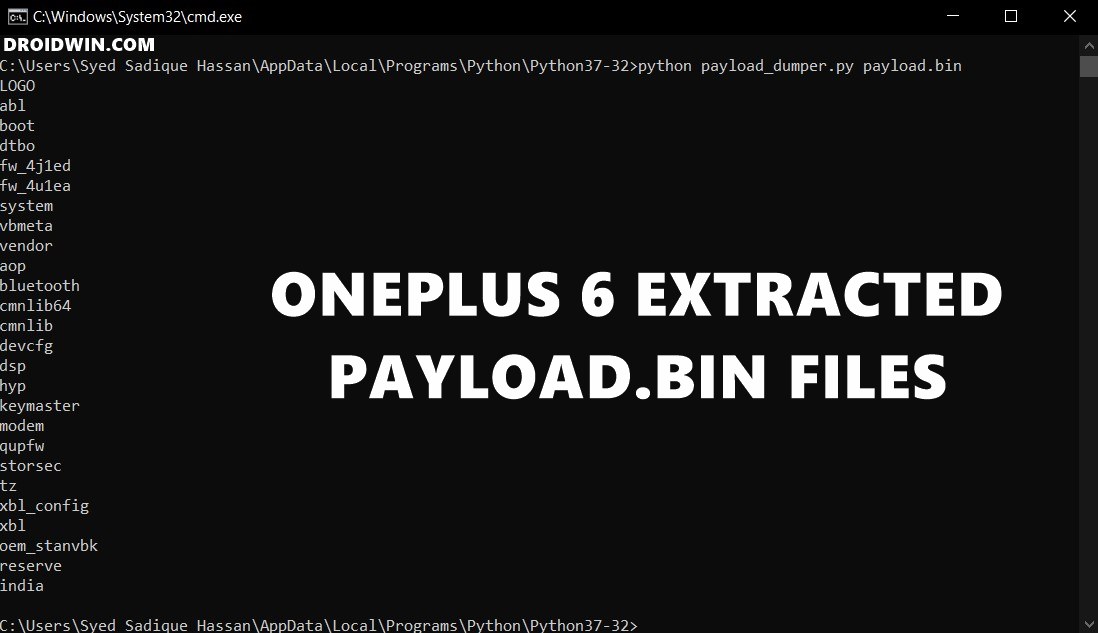
With that said, do keep in mind to download and extract the stock boot.img from the same firmware that is currently installed on your device. Hence you should download the stock firmware (and extract the stock boot image) that corresponds to the current build number on your device’s About Phone page.
STEP 4: Patch OnePlus 6/6T Pro Stock Boot.img file via Magisk
Now that you have the boot.img file, it’s time to patch it via Magisk. This will give us the magisk_patched.img file which will then be flashed via Fastboot Commands to root your OnePlus 6/6T without TWRP via Magisk patched boot.img
- Once you have grab hold of the stock boot.img file, transfer it to the device’s internal storage.
- Now launch the Magisk Manager APK on your device.
- Tap on the Install option situated next to the Magisk.
- Then choose the “Select and Patch a file” option.

- Navigate to the stock boot.img file and select it.
- Then tap on the Let’s Go option situated at the top right.
- Magisk will now begin the process of loading, downloading, and patching the stock boot.img file.

- Once done, head over to Internal Storage > Downloads and you should see the magisk_patched.img file.
STEP 5: Flash OnePlus 6/6T Patched Boot.img File
Now that you have the Magisk patched boot.img file, you just need to flash it onto your OnePlus 6/6T to root via Fastboot Commands to obtain root without TWRP.
- So start off by connecting your device to the PC via USB cable. Make sure USB Debugging is enabled.
- Then transfer the magisk_patched.img file from your device to your PC’s platform-tools folder. This is the folder that you have got after the installation of Android SDK Platform Tools.
- Once you have transferred the file, you need to open the Command Prompt window inside the same folder. For that, type in CMD in the platform-tool folder’s address bar and hit Enter.

- Now enter the below command in the CMD window to boot your OnePlus device to Fastboot Mode:
adb reboot bootloader
- Finally, execute the following command to flash the patched boot image file
fastboot flash boot magisk_patched.img
- The flashing should only take a couple of seconds, once done, you may now reboot your device to the system via the following code:
fastboot reboot
That’s it. These were the steps to root OnePlus 6T via Magisk without using TWRP via Magisk patched boot.img. Let’s now address two other important queries: how to hide root on your device from the third-party apps and how to install OTA updates on your rooted device. Let’s check them out.
- How to Fix FAILED (remote: unknown command) Error
- How to Extract payload.bin and get the stock boot image file
- Fix: pip is not recognized as an internal or external command
- Detailed Steps to Fix adb is not recognized Error
FAQ1: Install OTA on Rooted OnePlus 6/6T
Many users have asked us whether they could install OTA updates on their rooted OnePlus device. Well, the question is completely genuine, and the answer is in the affirmative. Yes, you could install OTA updates on your rooted OnePlus 6/6T. Refer to our comprehensive guide to know the detailed steps for the same: How to Install OxygenOS OTA on Rooted OnePlus devices.
FAQ2: Hide Root on Rooted OnePlus 6/6T
As you might be aware, upon rooting your OnePlus 6/6T via Magisk without TWRP, DM Verity gets triggered. This results in the inability of apps like Google Pay to function properly. Likewise, the WideVine L1 Certification of Netflix gets degraded to L3 and you wouldn’t be able to watch videos in HD. However, there is a handy method to hide root on your OnePlus and let all the apps function as it would normally do. This guide shall help you out: How to Pass Magisk SafetyNet on Rooted Android 11.
So this was all from this guide on how to unlock the bootloader and root OnePlus 6/6T without using the TWRP via Magisk patched boot.img. If you have any queries related to the aforementioned steps, do let us know in the comments. We will get back to you with a solution at the earliest.
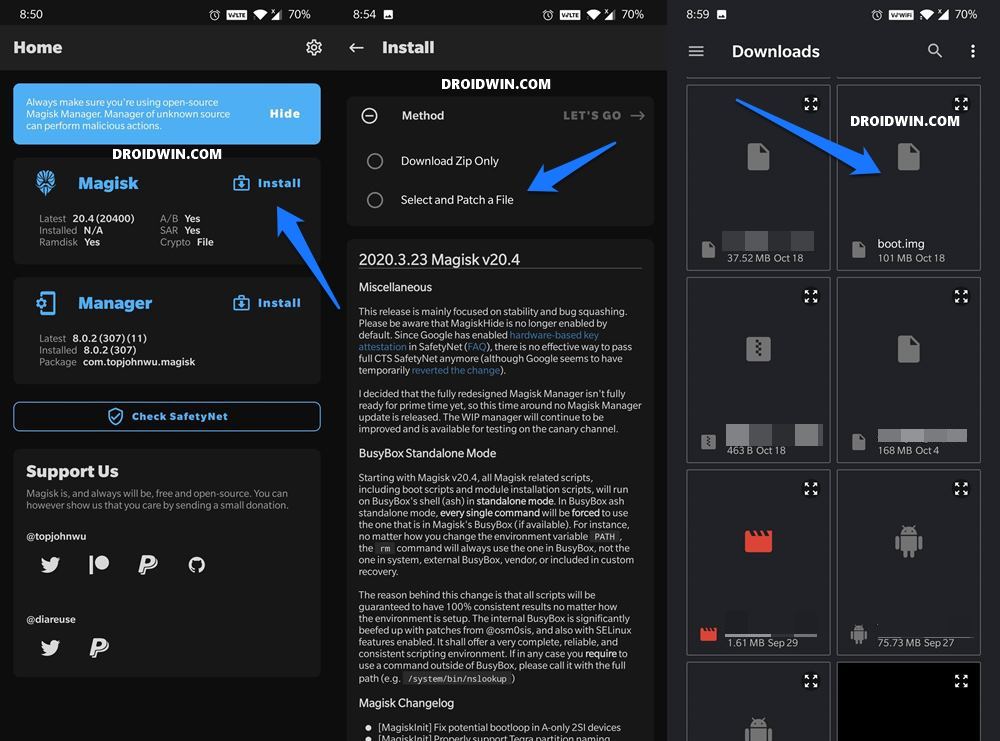
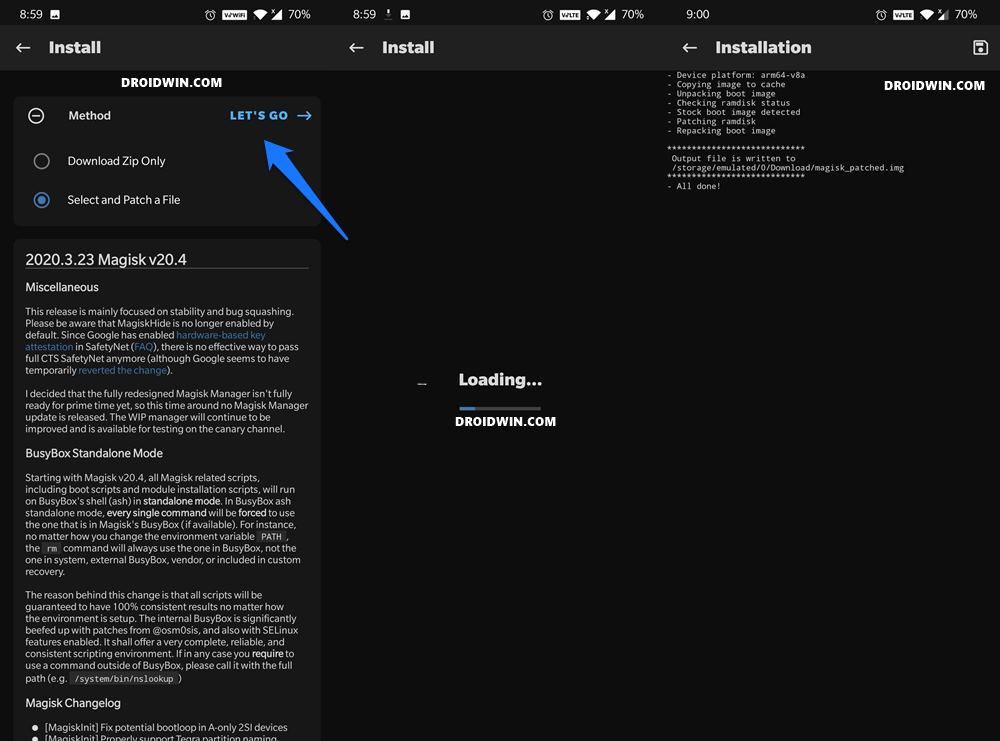








MottoFabster
Hi,
Thank you for the tutorial, but it did not work for me. I twice brick my phone and turn it on EDL mode. My only choice was to unbrick it with “msmdownload tool”.
So I wonder if when the step of fasboot flash the phone with the patched boot image arrive, it doesn’t lack the name of the partition to flash ? A or B ?
Could you confirm and help me, please ?
Best regards and merry Christmas.