In this guide, we will show you the steps to download and install the Fastboot ROM for your OnePlus device. There exist quite a few ways of flashing firmware on your OnePlsu device. The most traditional way is still via the OTA updates, however, that might not work under every circumstance. If you want to manually flash an update [via Local Install], then you could take the help of the Oxygen Updater app.
On the other hand, if your device is currently in a hard-bricked state, then using the MSM Download Tool is the only way out. Apart from that, you could even use the Fastboot ROM to get the job done. But under what circumstances will this ROM come in handy and more importantly, how to flash it? Well, in this guide, we will have covered it all. So without further ado, let’s get started.
Table of Contents
Benefits of OnePlus Fastboot ROM

There are quite a few use case scenarios as well as benefits involved in using this ROM. Let’s have a look at them:
- If your device is currently stuck in a bootloop or softbrick state, then you could flash this ROM to get your device back to life.
- If you are looking to do an OS upgrade but plan on skipping the ones in between, then also youcould use this ROM. For instance, my OnePlus 9 Pro was running OxygenOS 13 but got hard-bricked. Although I was able to unbrick it, but I was taken back to OxygenOS 11 [as this is the last available MSM Tool version]. Now to get back to the latest OxygenOS 13, I either had to install around 4-5 OTA updates [including the incremental ones] or directly flash the latest OxygenOS 13 Fastboot ROM which only required installing a single OS build. As you might have guessed, I ended up choosing the latter approach, which not only saved my time but also tons of network bandwidth.
- Even though the official downgrade firmware from OnePlus is the best way to downgrade your device, but you might also be able to do so via the Fastboot ROM.
- If you want to root your device, then you could directly get hold of the boot.img/init_boot.img file from this ROM [there’s no need to download and extract any payload.bin file].
Well, these are just some of the perks attached to these Fastboot ROMs, there are a plethora of others. With that said, let’s now make you aware of another aspect of these ROMs- their source and origin.
How are OnePlus Fastboot ROM made?
If you download the official OnePlus ROMs and extract them, you’ll get a payloaad.bin file. Upon extracting that payload.bin file, you’ll get all the partition files in their respective formats [IMG, BIN, etc]. These Fastboot ROMs are just a compilation of all these files in one folder. The icing on the cake? Each of these Fastboot ROMs also comes with a flashing script- you just need to open that script and it will automatically flash all the files to their respective partitions.
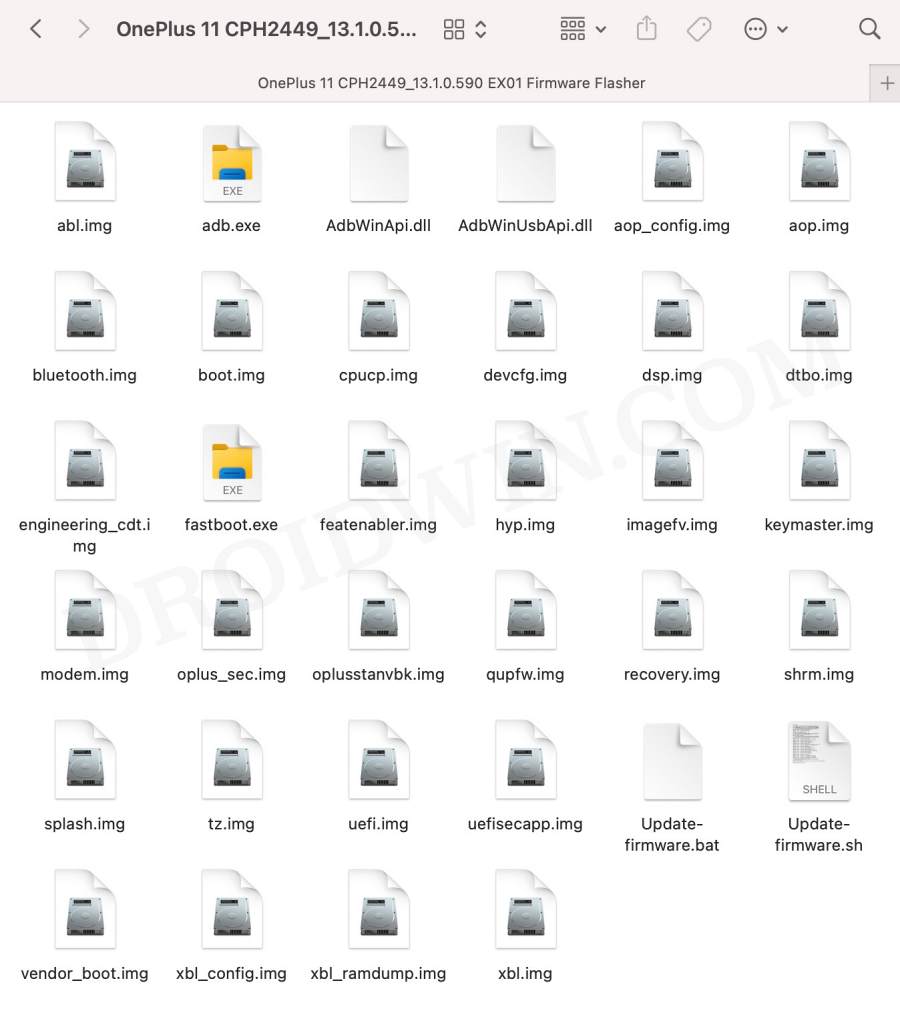
So who is doing these goodwills? Well, all these OnePlus Fastboot ROMs are released by XDA Senior Members and Developers [when you head over to the ROMs’ download link, you’ll get hold of their names, under the “Brought to you by” section]. With that said, let’s now get started with the steps to download and install these ROMs onto your device. Follow along.
Download OnePlus Fastboot ROMs
OnePlus 7 [Android 9/10] OnePlus 7 Pro [Android 9/10] OnePlus 7T [Android 10] OnePlus 7T Pro [Android 10] OnePlus 8 [Android 11/12] OnePlus 8 Pro [Android 10/11] OnePlus 8T [Android 11] OnePlus 9R [Android 11] OnePlus 9 Pro [Android 13] OnePlus 9 [Android 11] OnePlus 10 Pro [Android 13]
How to Install OnePlus Fastboot ROMs
Before starting, please take a backup of all the data on your device. Droidwin and its members wouldn’t be held responsible in case of a thermonuclear war, your alarm doesn’t wake you up, or if anything happens to your device and data by performing the below steps.
STEP 1: Install Android SDK
First and foremost, you will have to install the Android SDK Platform Tools on your PC. This is the official ADB and Fastboot binary provided by Google and is the only recommended one. So download it and then extract it to any convenient location on your PC. Doing so will give you the platform tools folder, which will be used throughout this guide.

STEP 2: Enable USB Debugging and OEM Unlocking
You will also have to enable USB Debugging and OEM Unlocking on your device. The former will make your device recognizable by the PC in ADB mode. This will then allow you to boot your device to Fastboot Mode. On the other hand, OEM Unlocking is required to carry out the bootloader unlocking.
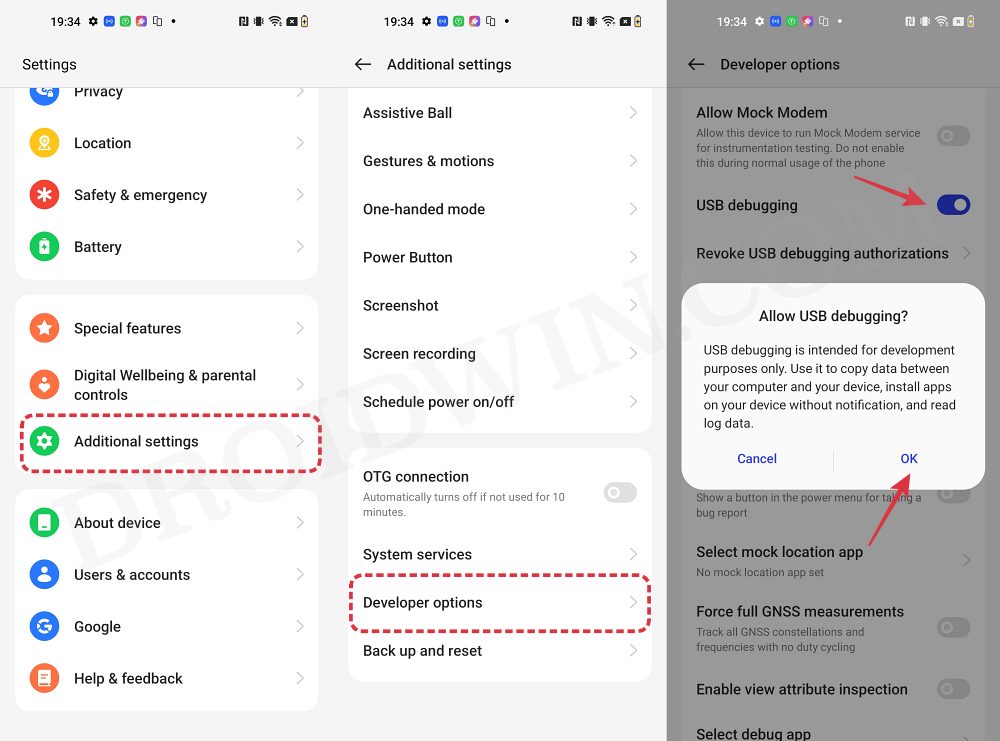
So head over to Settings > About Phone > Tap on Build Number 7 times > Go back to Settings > System > Advanced > Developer Options > Enable USB Debugging and OEM Unlocking.
STEP 3: Unlock Bootloader on OnePlus
Next up, you will also have to unlock the device’s bootloader. Do keep in mind that doing so will wipe off all the data from your device and could nullify its warranty as well. So if that’s all well and good, then please refer to our detailed guide on How to Unlock Bootloader on OnePlus [Video]
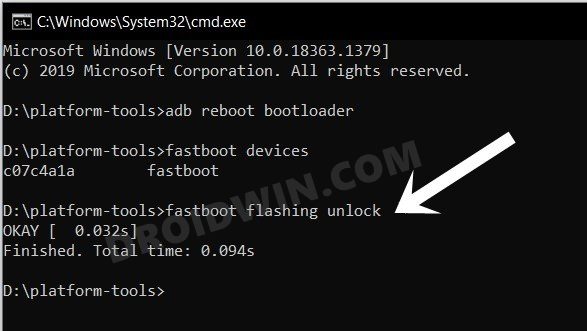
STEP 4: Boot to Fastboot Mode
- Connect your device to the PC via a USB cable. Make sure USB Debugging is enabled.
- Then head over to the platform-tools folder, type in CMD in the address bar, and hit Enter. This will launch the Command Prompt.
- After that, type in the following command in the CMD window to boot your device to Fastboot Mode
adb reboot bootloader

- To verify the Fastboot connection, type in the below command and you should get back the device ID.
fastboot devices

- If you don’t get any serial ID, then please install Fastboot Drivers.
STEP 5: Flash OnePlus Fastboot ROM
- To begin with, extract the OnePlus Fastboot ROM on your PC.
- Then just double click on the flash-all.bat file to start the flashing.

- While the flashing is going on, your device might auto-reboot to Fastboot and FastbootD modes. This is completely normal.
- Once the flashing is complete, your device will boot to the OS.
STEP 6: Flash Firmware [Recommended]
Once you have flashed the Fastboot ROM, it is highly recommended that you flash the firmware as well [especially if you are planning to flash a custom ROM now]. This is needed to populate the same firmware data across both slots. So refer to our guide on How to Flash OxygenOS Firmware on any OnePlus [Video] and get this job done.
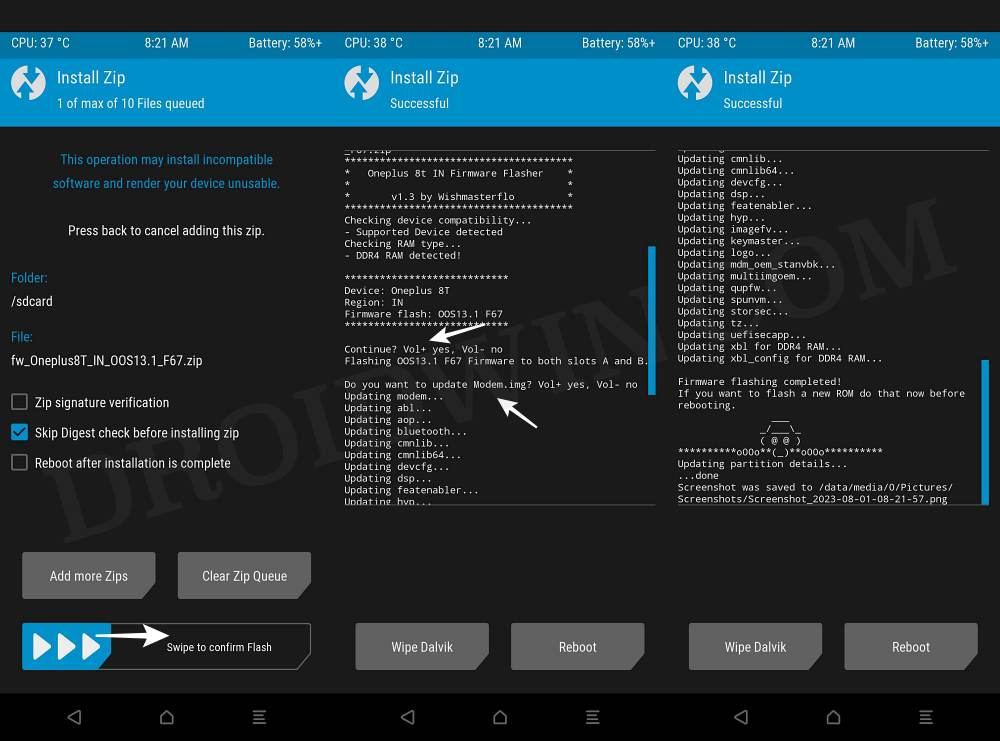
So these were the steps to download and install Fastboot ROM on your OnePlus device. If you have any queries concerning the aforementioned steps, do let us know in the comments. We will get back to you with a solution at the earliest.
How to Unbrick OnePlus via Fastboot Commands
- https://droidwin.com/unbrick-oneplus-10t-flash-firmware-via-fastboot-commands-and-tool/
- https://droidwin.com/unbrick-oneplus-10r-via-fastboot-commands-wip/
- https://droidwin.com/flash-stock-firmware-on-oneplus-9r-via-fastboot/
- https://droidwin.com/unbrick-oneplus-9rt-flash-firmware-via-fastboot-commands/
- https://droidwin.com/unbrick-oneplus-9r-via-fastboot-commands/
- https://droidwin.com/how-to-unbrick-oneplus-nord-2t-via-fastboot-video/
- https://droidwin.com/how-to-unbrick-oneplus-11r-via-fastboot-commands/
- https://droidwin.com/unbrick-oneplus-11-via-fastboot-commands/
- https://droidwin.com/how-to-unbrick-oneplus-nord-2-5g-flash-stock-firmware/
- https://droidwin.com/how-to-unbrick-oneplus-nord-n10-5g-via-fastboot-commands/
- https://droidwin.com/restore-oneplus-nord-ce-5g-to-stock-via-fastboot-commands/
- https://droidwin.com/unbrick-oneplus-10-pro-flash-firmware-via-fastboot-commands/
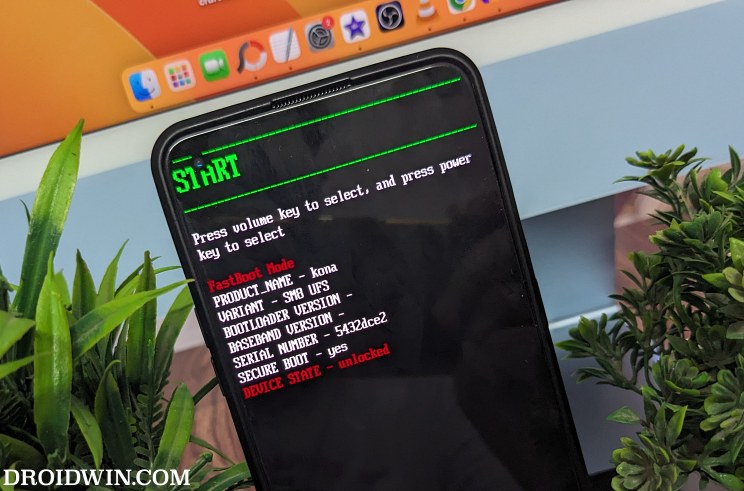
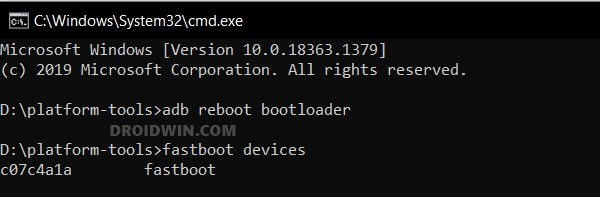
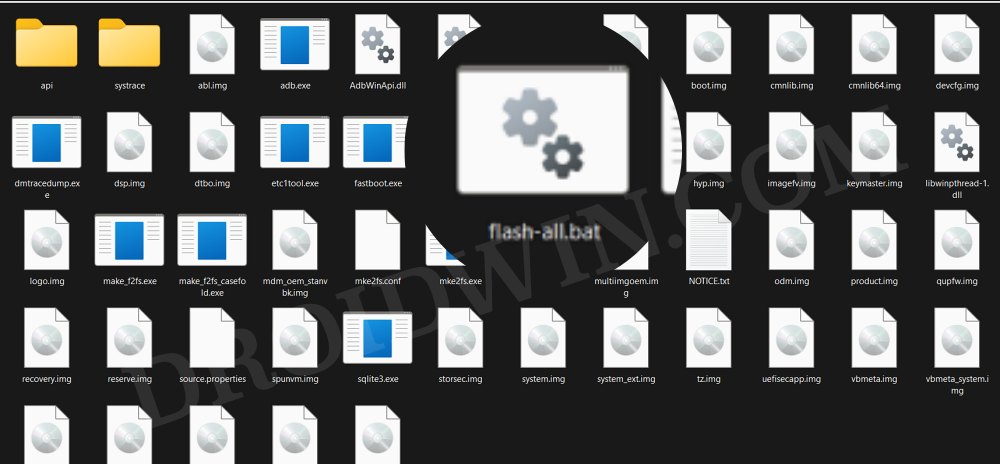


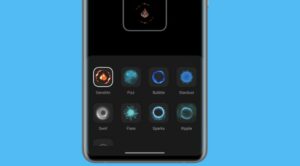





Rama
Dear Sir Your video and the Post are very much informative. Myself not a IT person still I can follow. I just want to know how to upgrade my OnePlus2 OxygenOS version 3.6.1 Android Version 6.0.1 with security patch level Oct 1 2017.
Kindly give your input
Thanks
Rama