In this guide, we will show you the steps to flash the OxygenOS firmware on your OnePlus device. Most custom ROMs nowadays require you to be on the latest firmware [apart from the obvious latest OS build]. For instance, if you own a OnePlus 8T and are planning to flash the Nameless AOSP ROM’s latest build, then apart from being on OxygenOS 13.1, it is also recommended that you be on the latest F.67 firmware version as well. But what happens if you don’t flash the firmware?
Well, in such cases, your device will end up in a bootloop and you will then have to either use Fastboot Enhance or MSM Tool to unbrick your device. So to avoid that from happening, you could take two approaches: either take a longer route and manually flash the custom ROM to both slots, which would take quite a lot of time and could end up further complicating the matter, or simply flash the OxygenOS firmware on your OnePlus device. In this guide, we will be taking the latter approach. Follow along.
Table of Contents
How to Auto Flash OxygenOS Firmware on any OnePlus [Recommended]
While the process will not wipe off any data, but still take a backup just to be on the safer side. Droidwin and its members wouldn’t be held responsible in case of a thermonuclear war, your alarm doesn’t wake you up, or if anything happens to your device and data by performing the below steps.
- To begin with, download and extract Android SDK Platform Tools on your PC.

- Then enable USB Debugging and OEM Unlocking on your device.

- Now unlock the bootloader on your device [it will wipe off all the data].

- Once done, boot your device to Fastboot Mode via the below command
adb reboot bootloader

- Then type in the below command and make sure that you are getting a serial ID. If not, then please install Fastboot Drivers.
fastboot devices

- Now download the firmware ZIP File [Source: GitHub] and transfer it to your device.
- Then install a custom recovery like TWRP or temporary boot to it using the below command:
fastboot boot twrp.img

- From TWRP, go to Install, select the firmware ZIP file and perform a right swipe to flash it.
- It will list out the firmware details, press the Vol Up key to Continue.

- Then it will ask for a modem update, again press the Vol Up key to Continue.
- The flashing will now start and would take a few seconds. Once done, select Reboot > System.

That’s it. These were the steps to flash the OxygenOS firmware on your OnePlus device. You may now proceed ahead and flash the desired custom ROM without any issues. Moreover, for flashing, it is highly recommended that you use TWRP or OrangeFox and do not opt for sideloading via an AOSP Recovery like Lineage Recovery. With that said, if you still have any doubts, then do let us know in the comments section below.
How to “Manually” Flash OxygenOS Firmware on OnePlus
If for some reason you wish to manually flash the firmware [note: it is way more complicated, difficult, and lengthier than the automated method discussed above], then here’s what you need to do:
- First off, check the DDR version for your device: How to Check DDR Version on OnePlus.

- Then download the Fastboot ROM corresponding to your device’s Build Number
- Now extract it and you’ll get payload.bin. Extract that file via Fastboot Enhance Tool.

- This will give you the required files. Transfer them to the platform-tools folder.
- Now boot your device to FastbootD Mode and type in the commands corresponding to the DDR type:

For DDR Type 0 (DDR4)
fastboot flash --slot=all xbl_config xbl_config.img fastboot flash --slot=all xbl xbl.img
For DDR Type 1 (DDR5)
fastboot flash --slot=all xbl_config xbl_config_lp5.img fastboot flash --slot=all xbl xbl_lp5.img
Flashing the Rest of the Firmware Files
Once you have flashed the required DDR4 or DDR5 XBL file, it is also recommended that you flash the rest of the partition files. All these files should be flashed in FastbootD Mode itself. I have listed the commands for OnePlus 8/8 Pro/8T/9R, you should verify the files for your OnePlus firmware, and modify it accordingly, if needed:
OnePlus 8 Firmware Flashing Commands
fastboot flash --slot=all abl abl.img fastboot flash --slot=all aop aop.img fastboot flash --slot=all bluetooth bluetooth.img fastboot flash --slot=all cmnlib64 cmnlib64.img fastboot flash --slot=all cmnlib cmnlib.img fastboot flash --slot=all devcfg devcfg.img fastboot flash --slot=all dsp dsp.img fastboot flash --slot=all featenabler featenabler.img fastboot flash --slot=all hyp hyp.img fastboot flash --slot=all imagefv imagefv.img fastboot flash --slot=all keymaster keymaster.img fastboot flash --slot=all logo logo.img fastboot flash --slot=all mdm_oem_stanvbk mdm_oem_stanvbk.img fastboot flash --slot=all modem modem.img fastboot flash --slot=all multiimgoem multiimgoem.img fastboot flash --slot=all qupfw qupfw.img fastboot flash --slot=all spunvm spunvm.img fastboot flash --slot=all storsec storsec.img fastboot flash --slot=all tz tz.img fastboot flash --slot=all uefisecapp uefisecapp.img
OnePlus 8 Pro Firmware Flashing Commands
fastboot flash --slot=all abl abl.img fastboot flash --slot=all aop aop.img fastboot flash --slot=all bluetooth bluetooth.img fastboot flash --slot=all cmnlib64 cmnlib64.img fastboot flash --slot=all cmnlib cmnlib.img fastboot flash --slot=all devcfg devcfg.img fastboot flash --slot=all dsp dsp.img fastboot flash --slot=all featenabler featenabler.img fastboot flash --slot=all hyp hyp.img fastboot flash --slot=all imagefv imagefv.img fastboot flash --slot=all keymaster keymaster.img fastboot flash --slot=all logo logo.img fastboot flash --slot=all mdm_oem_stanvbk mdm_oem_stanvbk.img fastboot flash --slot=all modem modem.img fastboot flash --slot=all multiimgoem multiimgoem.img fastboot flash --slot=all qupfw qupfw.img fastboot flash --slot=all spunvm spunvm.img fastboot flash --slot=all storsec storsec.img fastboot flash --slot=all tz tz.img fastboot flash --slot=all uefisecapp uefisecapp.img
OnePlus 8T Firmware Flashing Commands
fastboot flash --slot=all abl abl.img fastboot flash --slot=all aop aop.img fastboot flash --slot=all bluetooth bluetooth.img fastboot flash --slot=all cmnlib64 cmnlib64.img fastboot flash --slot=all cmnlib cmnlib.img fastboot flash --slot=all devcfg devcfg.img fastboot flash --slot=all dsp dsp.img fastboot flash --slot=all featenabler featenabler.img fastboot flash --slot=all hyp hyp.img fastboot flash --slot=all imagefv imagefv.img fastboot flash --slot=all keymaster keymaster.img fastboot flash --slot=all logo logo.img fastboot flash --slot=all mdm_oem_stanvbk mdm_oem_stanvbk.img fastboot flash --slot=all modem modem.img fastboot flash --slot=all multiimgoem multiimgoem.img fastboot flash --slot=all qupfw qupfw.img fastboot flash --slot=all spunvm spunvm.img fastboot flash --slot=all storsec storsec.img fastboot flash --slot=all tz tz.img fastboot flash --slot=all uefisecapp uefisecapp.img
OnePlus 9R Firmware Flashing Commands
fastboot flash --slot=all abl abl.img fastboot flash --slot=all aop aop.img fastboot flash --slot=all bluetooth bluetooth.img fastboot flash --slot=all cmnlib64 cmnlib64.img fastboot flash --slot=all cmnlib cmnlib.img fastboot flash --slot=all devcfg devcfg.img fastboot flash --slot=all dsp dsp.img fastboot flash --slot=all featenabler featenabler.img fastboot flash --slot=all hyp hyp.img fastboot flash --slot=all imagefv imagefv.img fastboot flash --slot=all keymaster keymaster.img fastboot flash --slot=all logo logo.img fastboot flash --slot=all mdm_oem_stanvbk mdm_oem_stanvbk.img fastboot flash --slot=all modem modem.img fastboot flash --slot=all multiimgoem multiimgoem.img fastboot flash --slot=all qupfw qupfw.img fastboot flash --slot=all spunvm spunvm.img fastboot flash --slot=all storsec storsec.img fastboot flash --slot=all tz tz.img fastboot flash --slot=all uefisecapp uefisecapp.img
These were the steps to manually flash the firmware file on your OnePlus device. If you have any queries concerning the aforementioned steps, do let us know in the comments. We will get back to you with a solution at the earliest.


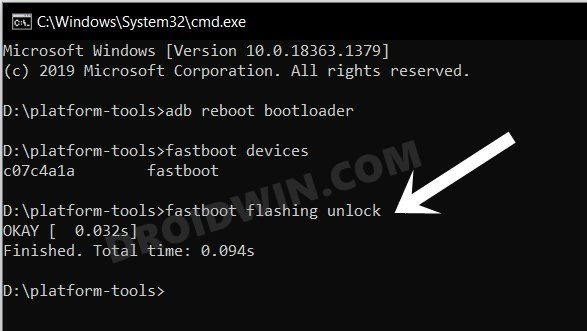
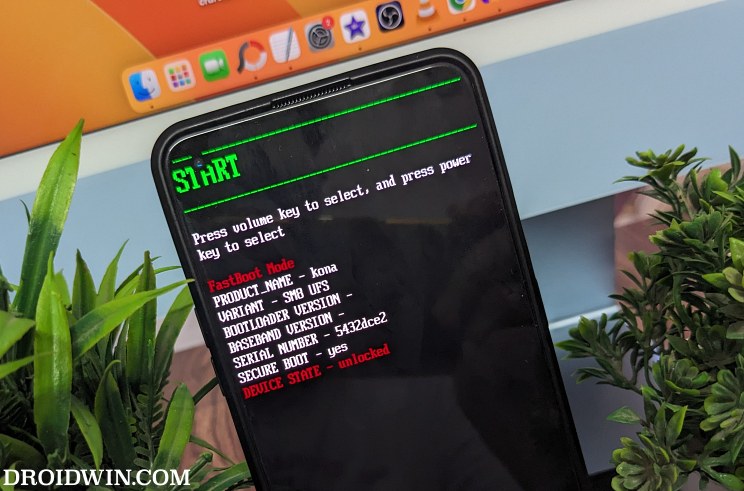
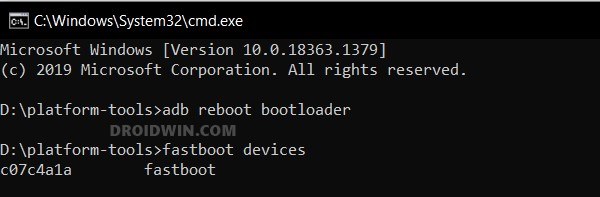
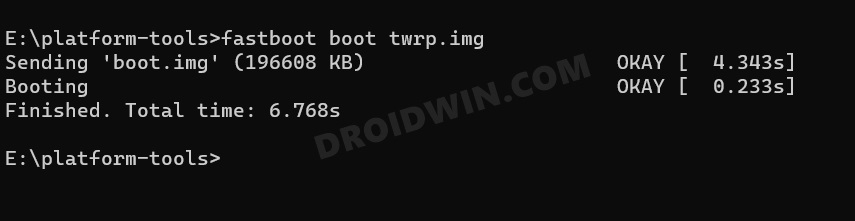
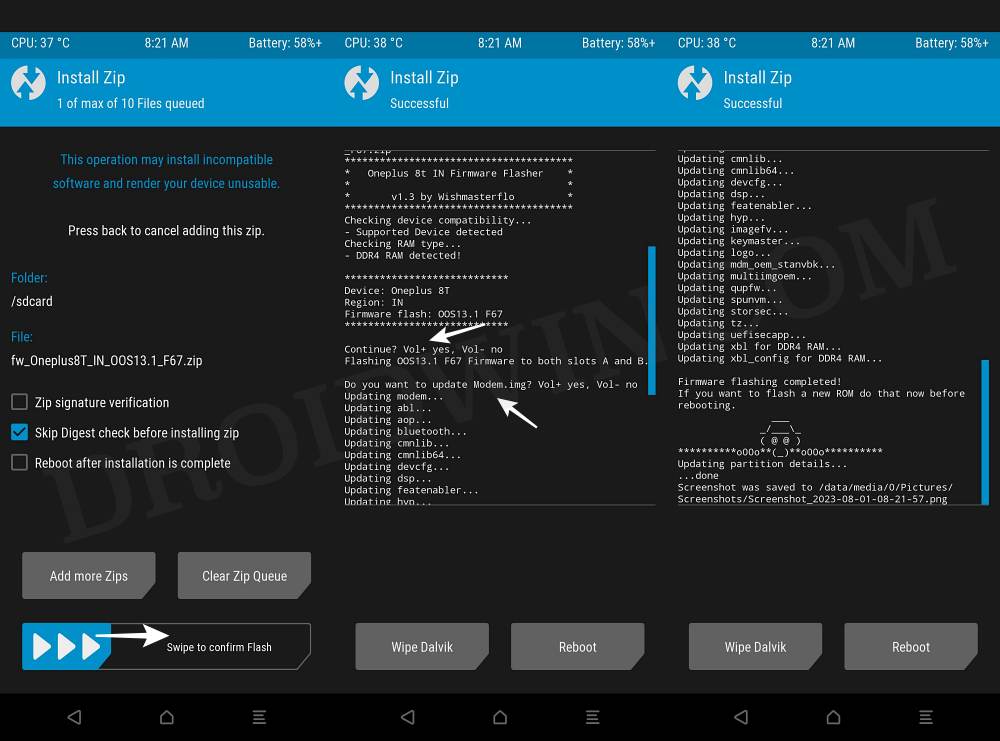
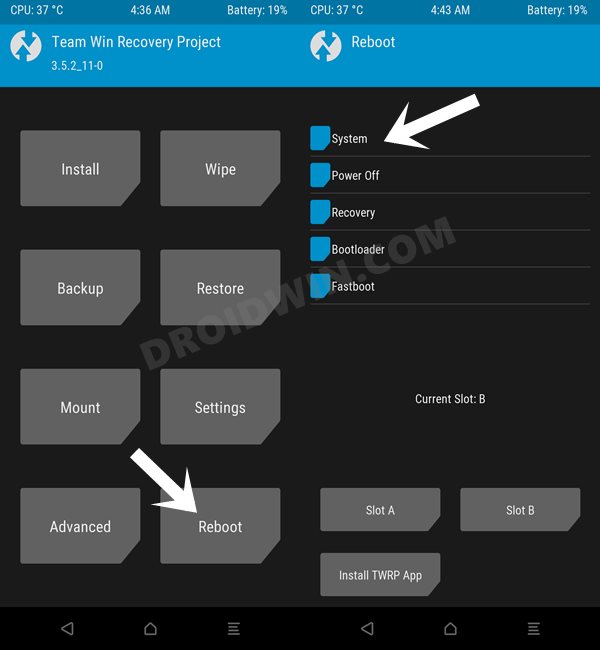
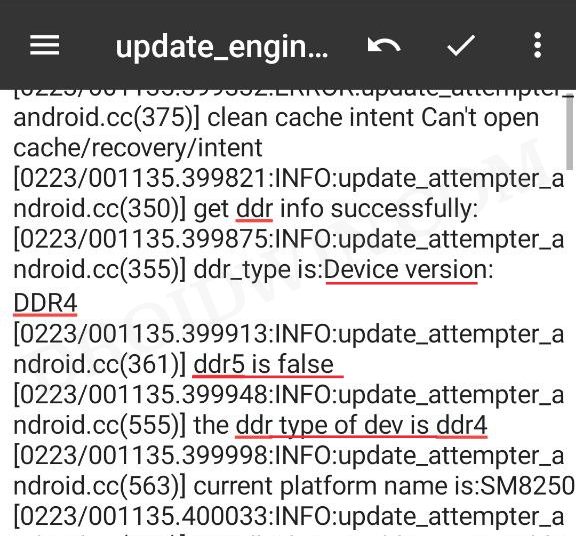
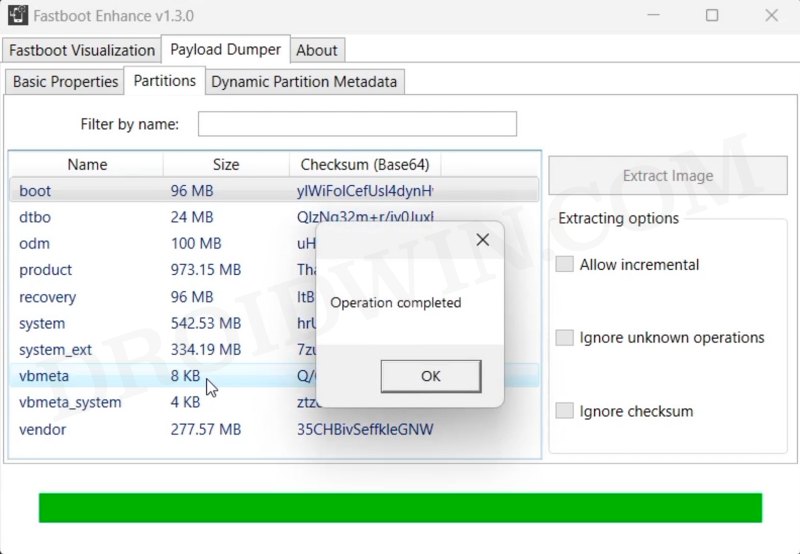
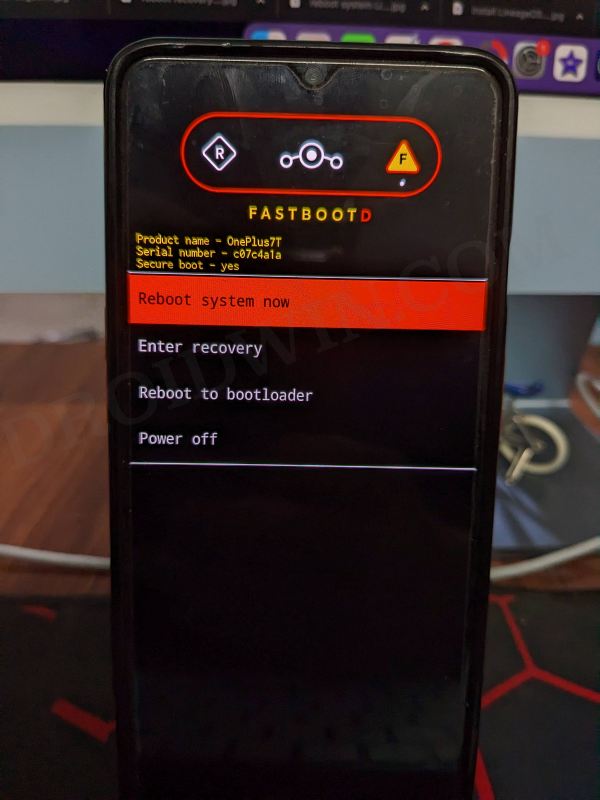

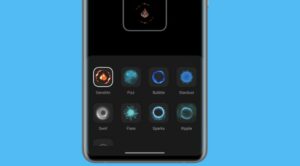






Deepak
Hello sir how to remove nameless os from my one plus 9r and install Oxygen os 13 please give details
abir
how can i go from one custom rom to another custom rom in one plus 8
Bilal
Asalam-o-Alaekum
hope you are doing fine. I have one plus 10 pro with Orange State. please share a solution to fix this error.
Thank you