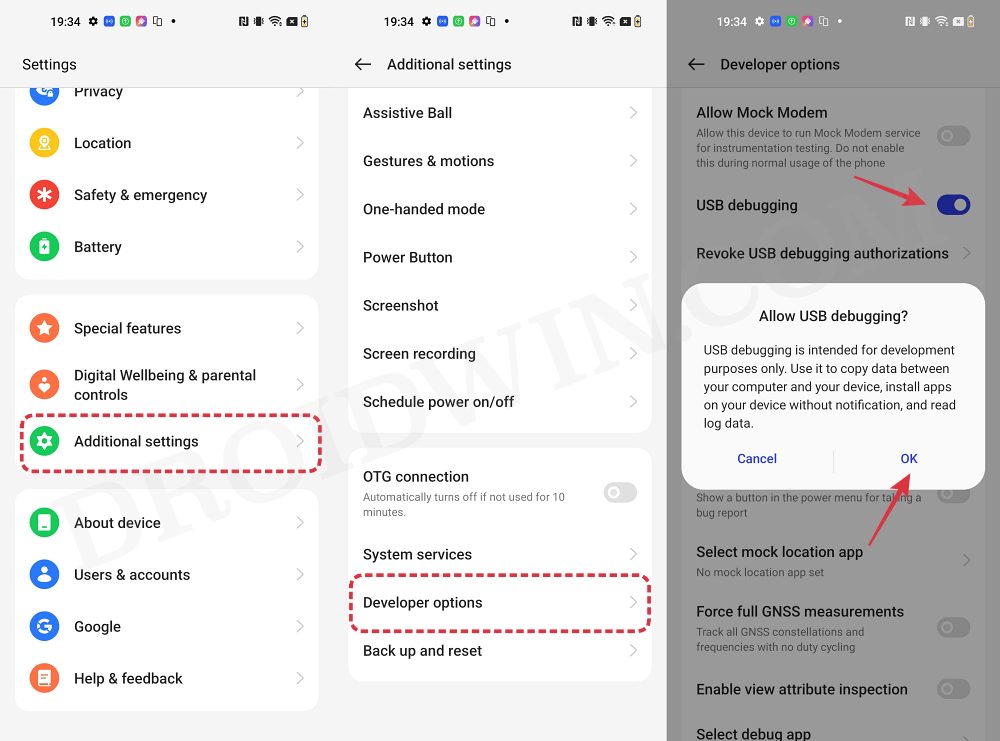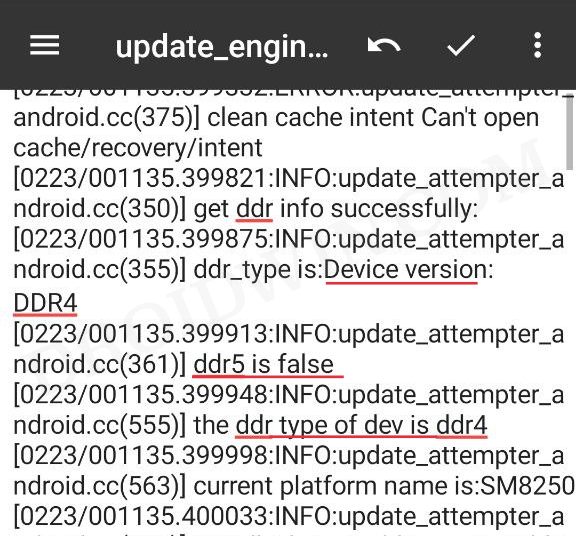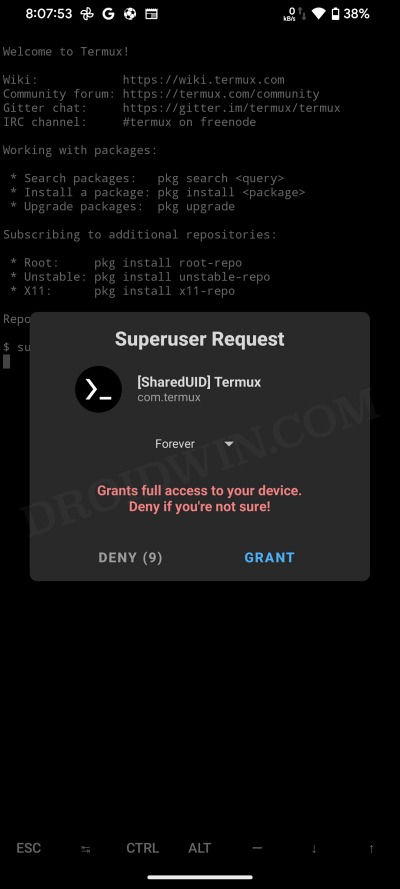In this guide, we will show you various methods to check the DDR RAM Type on your OnePlus device. When it comes to custom development, then we usually talk about the software side such as the OS, build number, and the firmware version. However, with some OnePlus devices, things might be a little bit different. The perfect example of the same is the OnePlus 8T.
All those OnePlus 8T that were launched prior to March 2021 come with LPDDR4 whereas those launched after that come with LPDDR5. So why is this information needed? Well, this tiny yet extremely crucial piece of detail comes in handy if you are planning to flash the stock firmware via Fastboot Command/Fastboot Enhance Tool. The devices with LPDDR5 need to flash xbl*_lp5 images whereas those with LPDDR4 should flash xbl* images WITHOUT _lp5.
The stock Fastboot ROM comes built-in with both the xbl images and if you simply flash both these files onto your device, then your device might end up in a hard brick state [thankfully we though have the MSM Tool to unbrick it]. Therefore, you should always check the DDR RAM Type on your OnePlus device beforehand and only then flash the ROM accordingly. And in this guide, we will show you how to do just that. Follow along.
Table of Contents
How to Check DDR RAM Type on OnePlus [3 Methods]

It is recommended that go through each of these methods once and then try out the one which is in sync with your requirement.
Via ADB Commands
This method only works till OxygenOS 11 Android 11.
- First off, download and extract Android SDK Platform Tools on your PC.
- Then enable USB Debugging on your device and connect it to PC via USB.

- Now type in CMD in the platform-tools folder address bar and hit Enter.
- Then type in the below command in the Command Prompt and hit Enter.
adb shell getprop ro.boot.ddr_type
- If the value is 0, then you have LPDDR4X. If the value is 1, then you have LPDDR5.
Via Dialer Code
This method works on OxygenOS 12 and 13 i.e. Android 12 and 13.
- Bring up the Dialer and type in the below command to open the Feedback App
*#800#
- Now select Other > Other General Issues and hit Start.
- Then tap Continue in the window that pops up and hit Next (restart is not needed)
- Now navigate to the below folder on your internal storage (replace <currentdateandtime> with the folder name that exists in that folder.
- Android\data\com.oplus.logkit\files\Log\<currentdateandtime>@other\recovery_log\
- Now open the update_engine_log file with a text editor.
- In this file, if you get any of these values, then your device has LPDDR4X, otherwise, it’s LPDDR5.
update_attempter_android.cc(355)] ddr_type is: Device version: DDR4 update_attempter_android.cc(361)] ddr5 is false update_attempter_android.cc(553)] the ddr type of dev is ddr4

Via Root
This method should work across all OS version but needs a rooted device
- To begin with, root your device via Magisk.
- Then install Termux from Play Store.
- Now launch it and type in the below command:
su

- You’ll get a magisk prompt, tap Allow.
- Finally, type in the below command in Termux
cat /proc/devinfo/ddr_type
- You will get the Device version as DDR 4 or DDR 5.
That’s it. These were the three different methods that should help you check the DDR RAM Type on your OnePlus device. If you have any queries concerning the aforementioned steps, do let us know in the comments. We will get back to you with a solution at the earliest.
How to Flash XBL and XBL_LP5 Files on OnePlus
There exist two different methods to get this job done- automatic and manual. While I have listed both these methods in my guide, but it is highly recommended that you opt for the Automatic Approach:
In short, here are the commands needed to flash XBL/XBL_LP5 in FastbootD Mode [make sure to flash the rest of the firmware files as well, commands for the same are given in the above-linked guide]:
For DDR type 0 (DDR4)
fastboot flash --slot=all xbl_config xbl_config.img fastboot flash --slot=all xbl xbl.img
For DDR type 1 (DDR5)
fastboot flash --slot=all xbl_config xbl_config_lp5.img fastboot flash --slot=all xbl xbl_lp5.img