In this guide, we will show you the steps to install the OrangeFox Recovery on your OnePlus 8/Pro/8T/9R. When it comes to custom development, then the offering from OnePlus has always been among the most popular players in the town. And even a customer recovery is becoming extremely difficult to port for numerous Android devices, OnePlus is among the very few OEMs that are still blessed with it. And its eighth and ninth iterations are no different either.
As a result of this, you could now easily flash custom ROMs, wipe numerous device partitions, and most importantly, take a backup of all the partitions on your device via the Nandroid backup feature. With that said, we had already shown you the steps to install TWRP Recovery, let’s now make you aware of the instructions to install the OrangeFox Recovery on your OnePlus 8/Pro/8T/9R. Follow along.
Table of Contents
How to Flash OrangeFox Recovery on OnePlus 8/Pro/8T/9R
Before starting, please take a backup of all the data on your device, just to be on the safer side. Droidwin and its members wouldn’t be held responsible in case of a thermonuclear war, your alarm doesn’t wake you up, or if anything happens to your device and data by performing the below steps.
NOTE: When it comes to 8/Pro/8T/9R, there is one major bug with OrangeFox Recovery- it doesn’t support the FastbootD Mode. So if you ever plan to interact with that mode, then it’s better to instead Install TWRP Recovery on OnePlus 8T/9R [Android 13]
STEP 1: The device should be running Android 13
Make sure that your device is running the latest OxygenOS 13 based on Android 13. If that is not the case, then please download and install the update via the Settings menu right away.
STEP 2: Install Android SDK

First and foremost, you will have to install the Android SDK Platform Tools on your PC. This is the official ADB and Fastboot binary provided by Google and is the only recommended one. So download it and then extract it to any convenient location on your PC. Doing so will give you the platform-tools folder, which will be used throughout this guide.
STEP 3: Enable USB Debugging and OEM Unlocking
Next up, you will also have to enable USB Debugging and OEM Unlocking on your device. The former will make your device recognizable by the PC in ADB mode. This will then allow you to boot your device to Fastboot Mode. On the other hand, OEM Unlocking is required to carry out the bootloader unlocking.
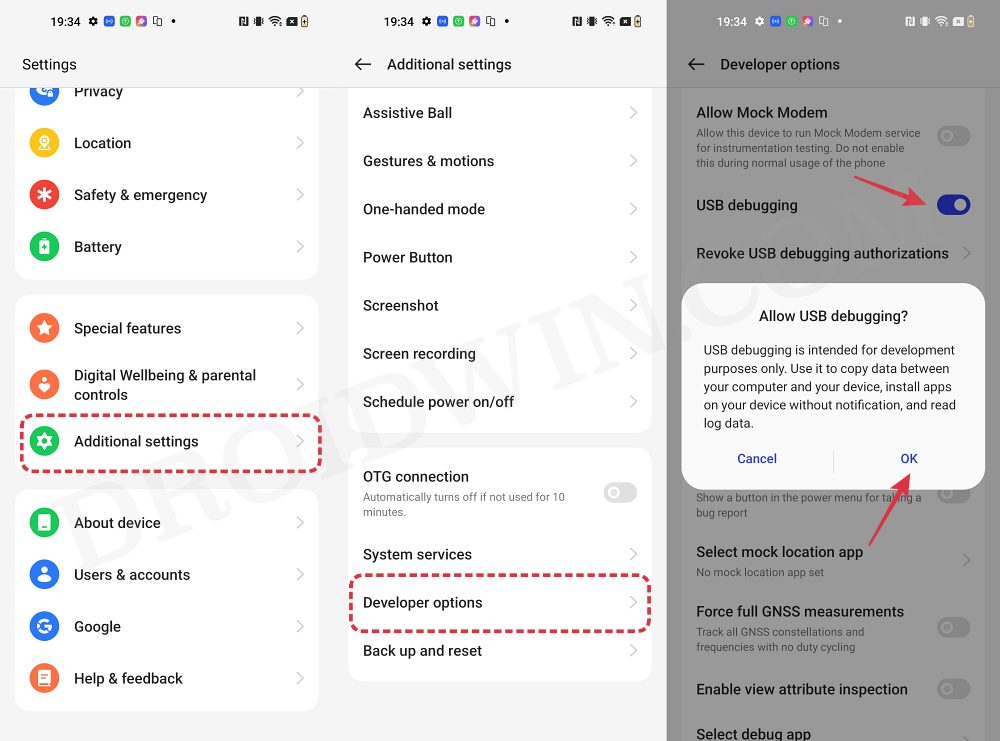
So head over to Settings > About Phone > Tap on Build Number 7 times > Go back to Settings > System > Advanced > Developer Options > Enable USB Debugging and OEM Unlocking.
STEP 4: Unlock Bootloader on OnePlus
Next up, you will also have to unlock the device’s bootloader. Do keep in mind that doing so will wipe off all the data from your device and could nullify its warranty as well. So if that’s all well and good, then refer to our guide on How to Unlock Bootloader on OnePlus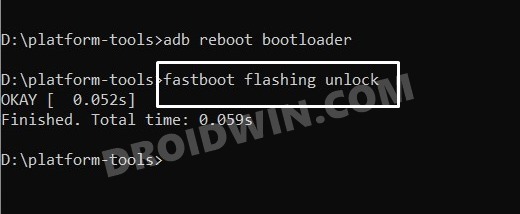
STEP 5: Download OrangeFox Recovery for OnePlus 8/Pro/8T/9R
- To begin with, grab hold of the OrangeFox for your device from the below link.
Download (for Android 13 ROMs) (OOS13 Based) Download (for Android 12.x, 13 ROMs) (OOS12 Based) Download (for Android 11 ROMs) (OOS11 Based) Download FBEv1 Version Oneplus 8 (OOS13 Based) Download FBEv1 Version Oneplus 8Pro (OOS12 Based) Download FBEv1 Version Oneplus 8Pro (OOS13 Based)
- Then rename the file to orangefox and transfer it to the platform-tools folder.
STEP 6: Boot OnePlus 8/Pro/8T/9R to Fastboot Mode
- Now connect your device to the PC via a USB cable. Make sure USB Debugging is enabled.
- Then head over to the platform-tools folder, type in CMD in the address bar, and hit Enter. This will launch the Command Prompt.

- Type in the following command in the CMD window to boot your device to Fastboot Mode
adb reboot bootloader

- To verify the Fastboot connection, type in the below command and you should get back the device ID.
fastboot devices

- If you are not getting any serial ID, then make sure to install Fastboot Drivers on your PC.
STEP 6: Temporary Boot OnePlus 8/Pro/8T/9R to OrangeFox Recovery
Since our device has a dedicated recovery partition, we could directly flash OrangeFox to that partition. However, it is always recommended that you first temporarily boot your device to OrangeFox and check if everything is working well and good, you could then proceed ahead to permanently install OrangeFox Recovery, as shown below:
- First off, type in the below command to temporarily boot your device to OrangeFox
fastboot boot of.img

- Now that your device is booted to OrangeFox, verify if everything is working well and good.
- If they are, then go to Reboot and select Bootloader. Your device will reboot to Fastboot Mode.

- Now execute the below command to permanently flash OrangeFox Recovery
fastboot flash recovery orangefox.img
- Finally, type in the below command to boot your device to OrangeFox Recovery
fastboot reboot recovery
- You may now carry out the desired task via OrangeFox.
- Once done, go to Reboot and select System to boot your device to the OS.

These were the steps to install the OrangeFox Recovery on your OnePlus 8/Pro/8T/9R. If you have any queries concerning the aforementioned steps, do let us know in the comments. We will get back to you with a solution at the earliest.
- How to Delete and Create Logical Partition on OnePlus 8T
- Install Pixel Experience ROM Android 13 on OnePlus 8/Pro/8T
- Install LineageOS Android 13 on OnePlus 8/8 Pro/8T
- Downgrade OnePlus 8/8 Pro/8T from Android 13 to Android 12
- How to Unbrick OnePlus 8/8 Pro/8T using MSM Download Tool
- Restore OnePlus 8/8T/8 Pro to Stock via Fastboot Commands

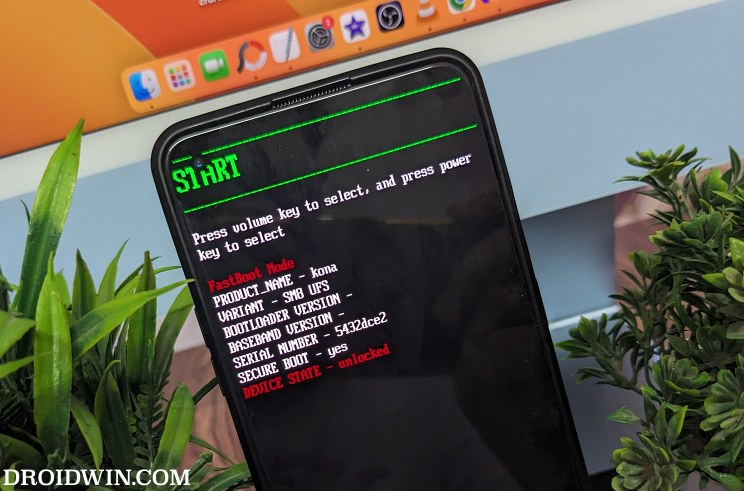
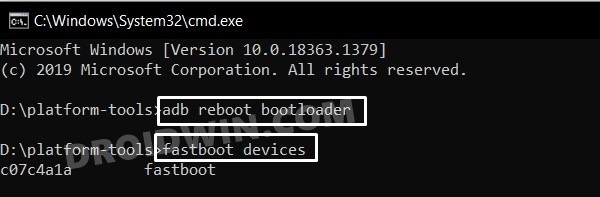
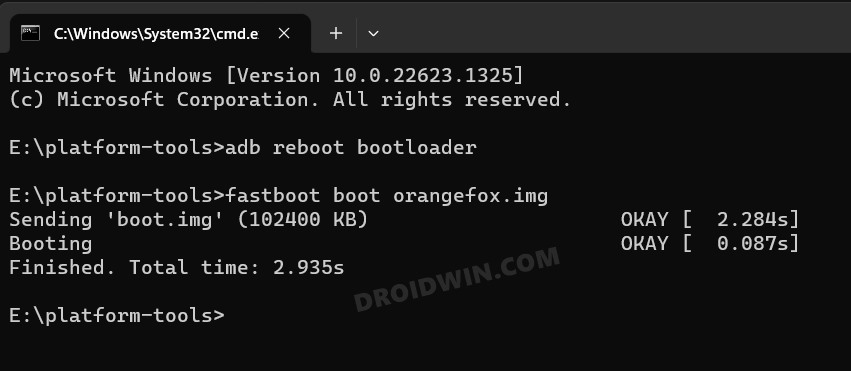
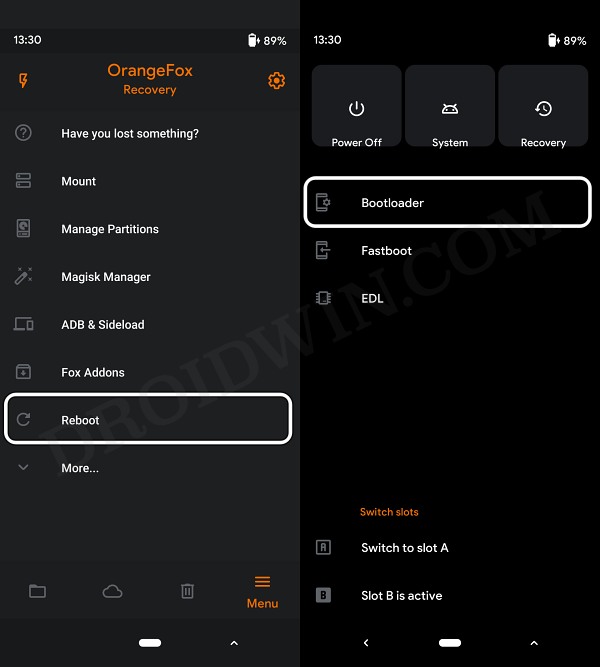
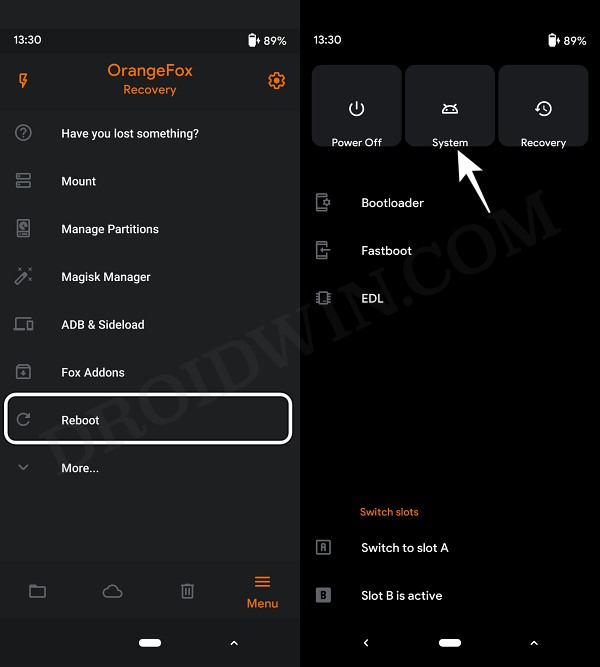








Pedro
I need reinstall magisk after this?
Can you make a video about change Magisk official for Magisk delta?