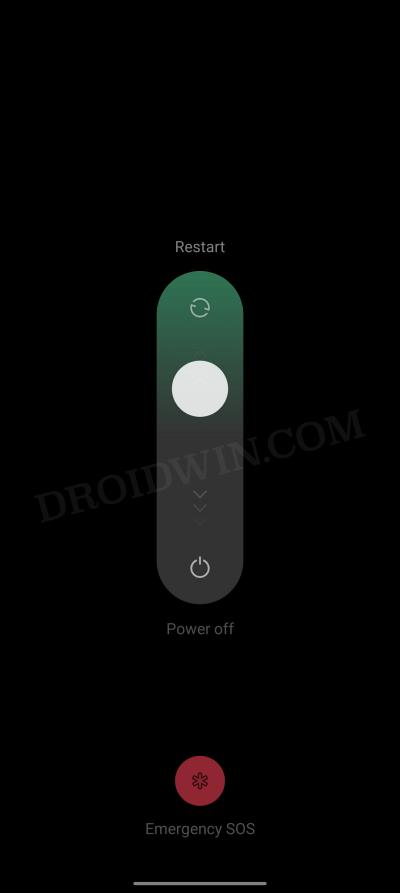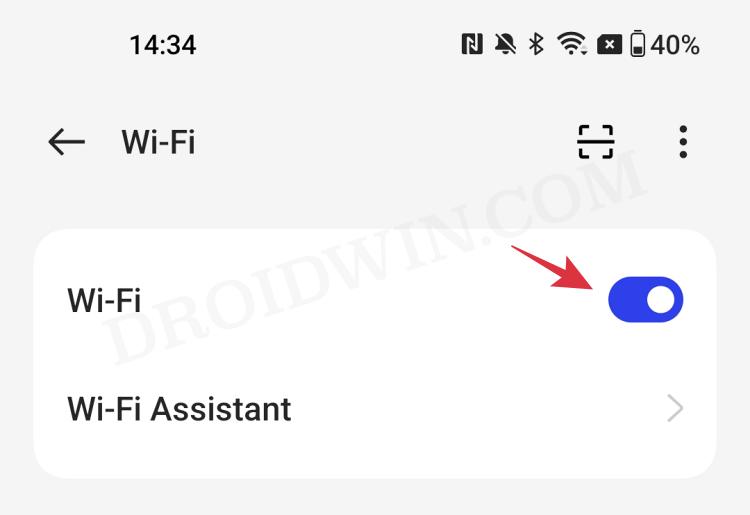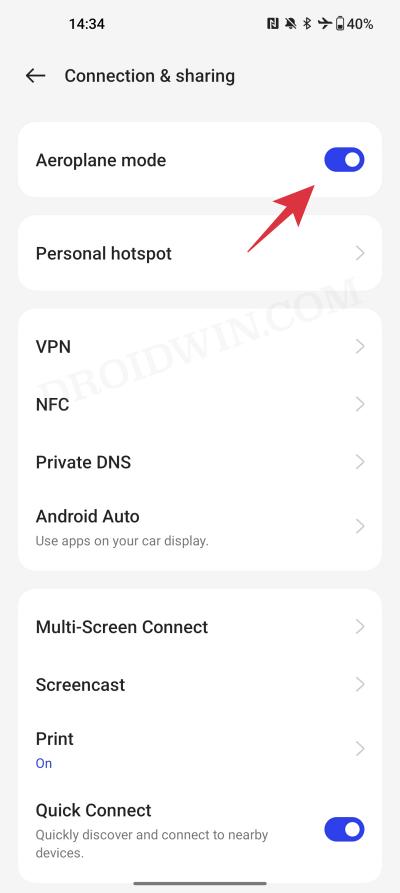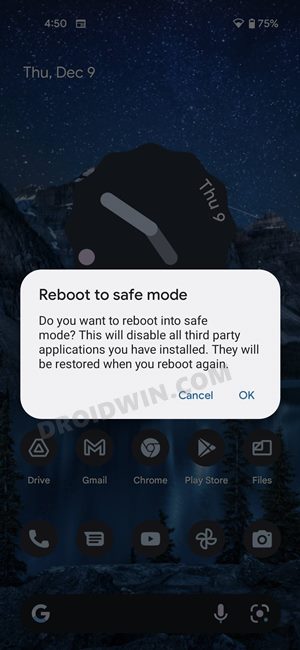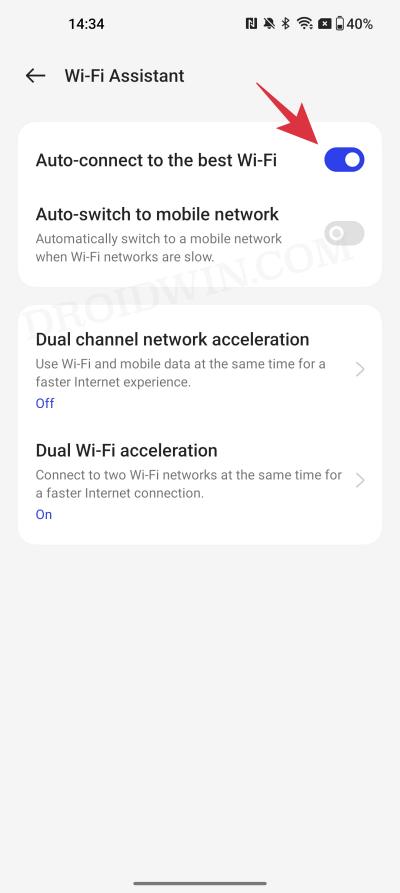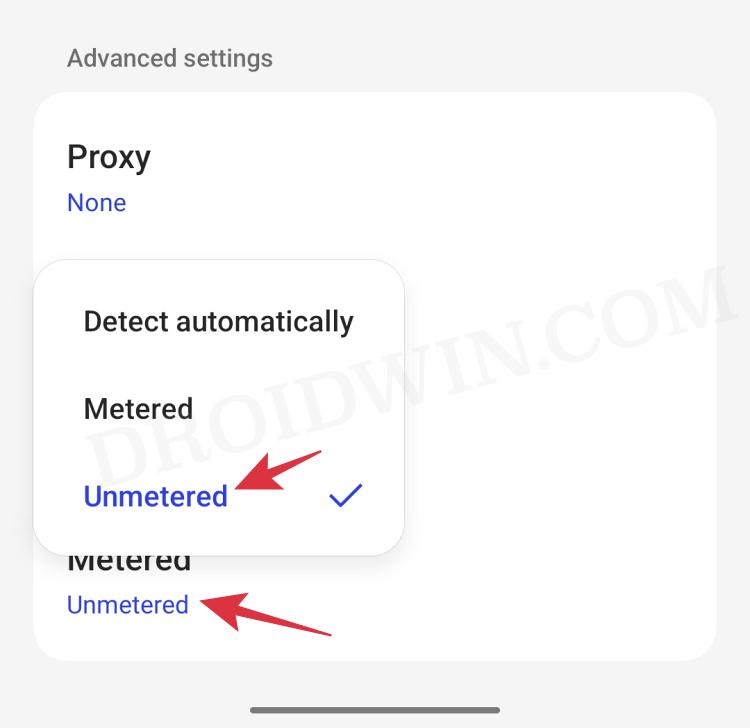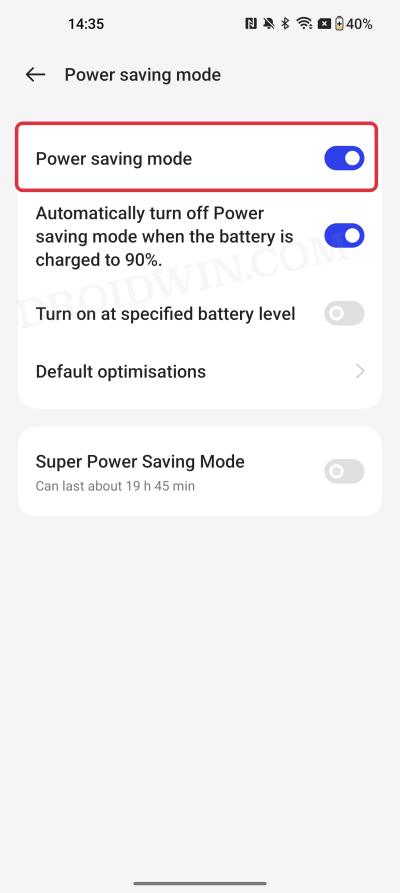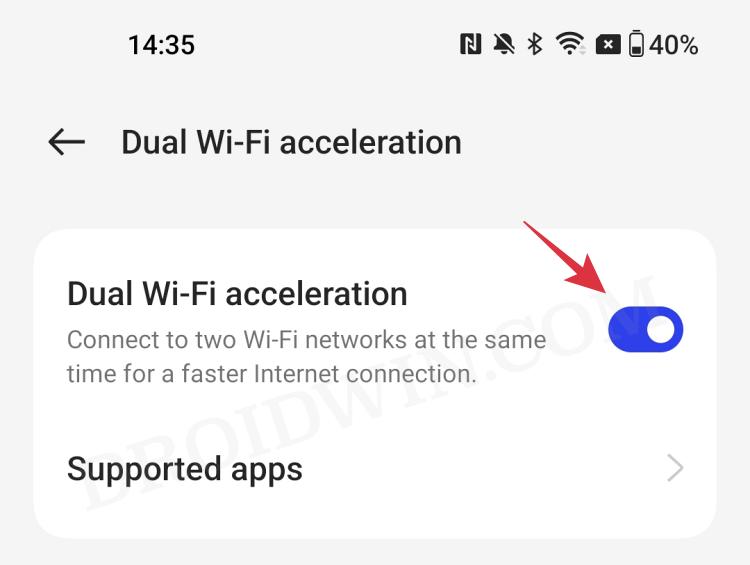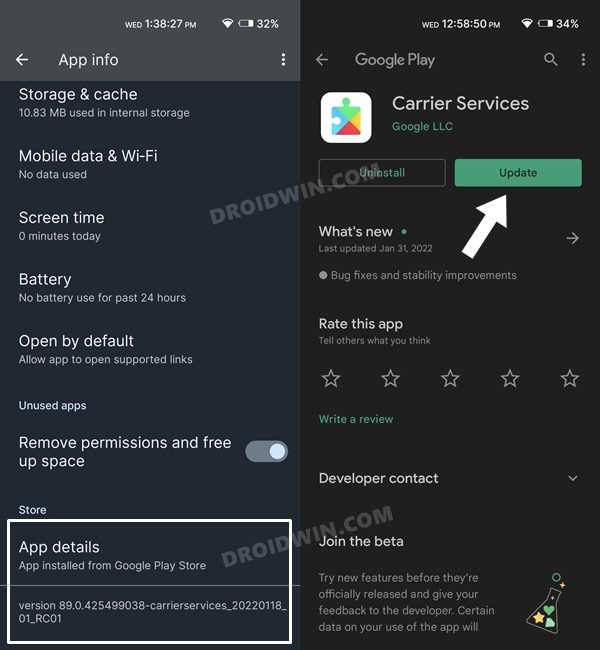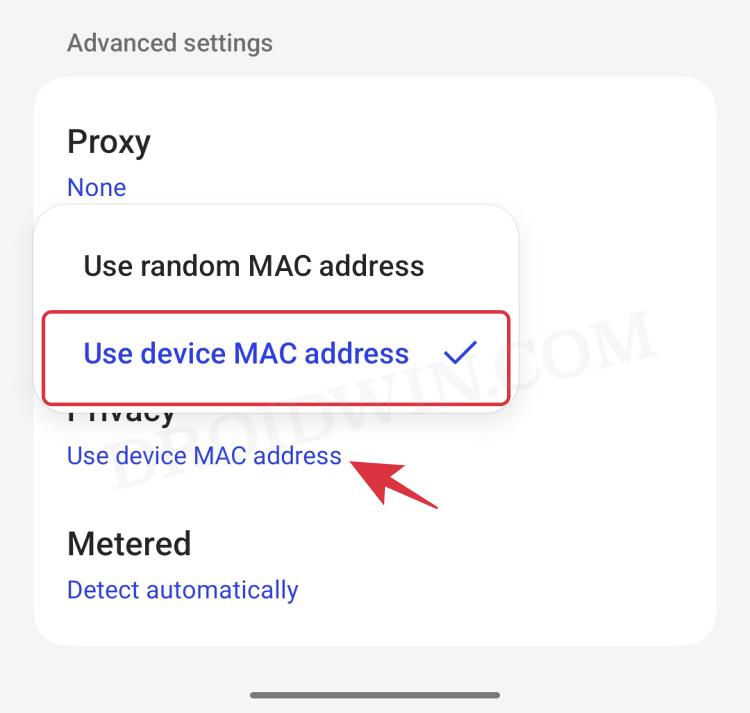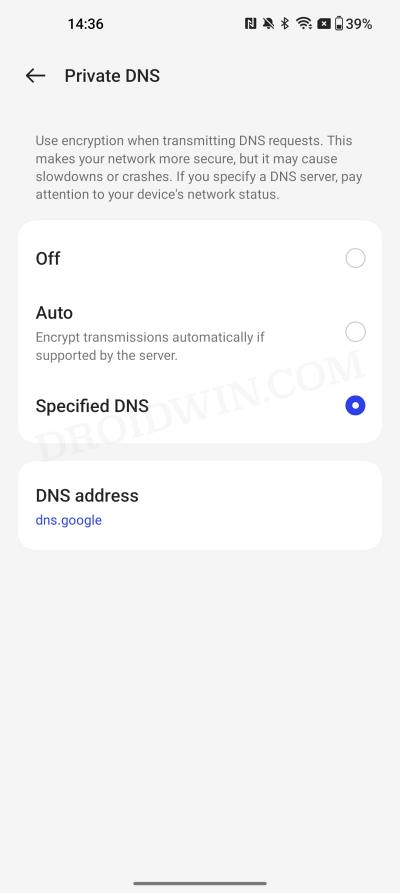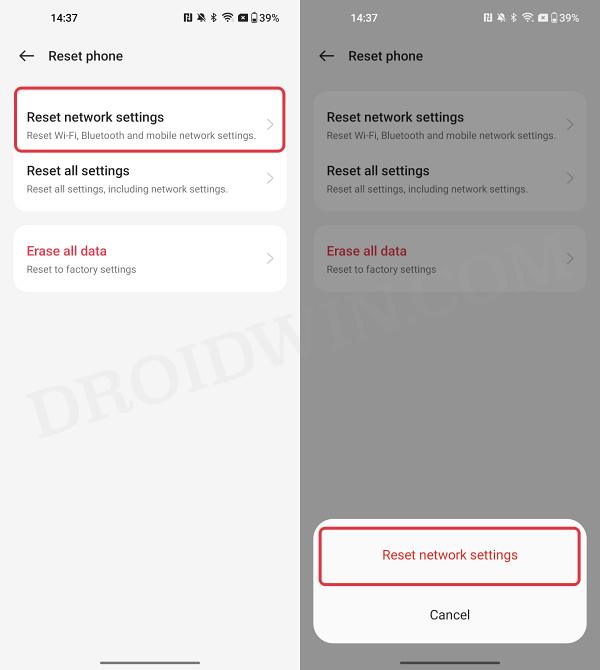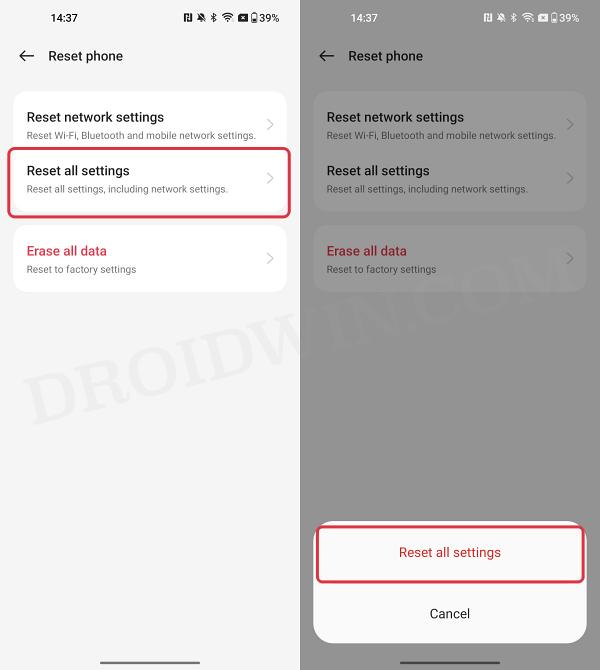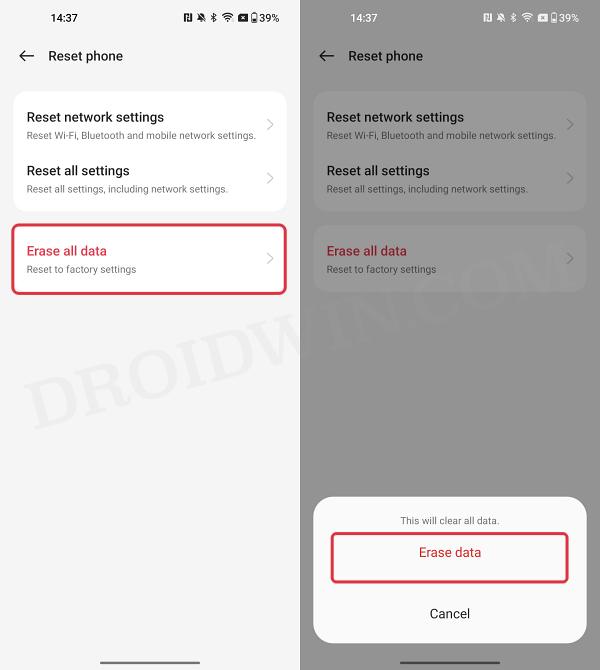In this guide, we will show you various methods to fix the WiFi not working issue on the OnePlus 12/12R. The newest addition to the OnePlus family brings a slew of intriguing goodies and some noteworthy features to the fore. While the 12 houses quite a powerful spec sheet on paper, its budget-friendly counterpart, the 12R, offers the best value for money. On the flip side though, there do seem to be a few issues, especially with regard to the network connectivity.
In this regard, numerous users have voiced their concern that WiFi is not working along the expected lines on their OnePlus 12/12R. The issue is plaguing both the 2.4GHz as well as 5GHz networks and this intermittent network connection is proving to be quite an infuriating usage experience for the end users. Fortunately, though there do exist various nifty workarounds that should help you rectify this issue. So without further ado, let’s check them out.
Table of Contents
Fix OnePlus 12/12R WiFi not working

It is recommended that you try out each of the below-mentioned workarounds and then see which one spells out success. So with that in mind, let’s get started.
FIX 1: Restart Device
First and foremost, you should try out the basic troubleshooting tips, which involve restarting your device. While it may sound like an obvious fix, but trust us, in most instances, a simple reboot is enough to rectify most of the issues.
- So press the power button on your device to bring up the Power menu.
- Then slide the toggle up towards Restart and wait for your device to reboot.

- While that is happening, we will also suggest you restart the router once.
- Check if it fixes the WiFi not working issue on the OnePlus 12/12R.
FIX 2: Toggle WiFi
Your next course of action should be to toggle off/on the WiFi on your device. This will refresh the WiFi settings and could rectify the underlying issue. So let’s put it to the test and check out the results.
- Head over to Settings >WiFi > Turn off WiFi.
- Then wait for a few seconds and turn it back on.
- Check if WiFi is now working on OnePlus 12/12R.

FIX 3: Toggle Airplane Mode
Toggling on/off the Airplane Mode will disable and then re-enable all the mobile networks. This will then give these networks a fresh instance to work on and hence the issue might be resolved in this fresh environment. So let’s put this method to the test right away:
- Head over to Settings > Connection and Sharing.
- Now enable the toggle next to Airplane Mode.

- Then wait for a few seconds and disable it.
- Check if WiFi is now working on OnePlus 12/12R.
FIX 4: Boot to Safe Mode
In some instances, a third-party app might conflict with the mobile network. To verify if that is the case and then rectify this issue, you will have to boot your device to the Safe Mode. This will disable all the third-party apps and your device will only be running with the stock apps that were initially present on your device. If you are able to use WiFi in this mode, then the culprit is indeed a third-party app.
Therefore you should consider uninstalling all those apps, one at a time, after which the WiFi issues first started happening, The last app you remove which ends up fixing the issue would be the reason behind this problem. So it’s better to maintain a safe distance from that app in the near future as well and look for its alternatives. Moreover, you may now re-install all the other uninstalled apps.
- Long-press the Power button to bring up the Power Menu.
- Then long-press the Restart option and it shall bring up the Safe Mode dialog box.
- Tap OK and your device will be booted to Safe Mode.

- If the issue is no longer there in this mode, then restart your device back to normal mode.
- After that, remove the recently installed apps, one at a time.
- Do so until it fixes the WiFi not working on OnePlus 12/12R.
FIX 5: Enable Auto Connect
Enabling Auto Connect for your WiFi will instruct your device to automatically connect to that saved network if it is nearby to your location. So consider enabling this feature, which could be done as follows:
- Head over to Settings > WiFi > WiFi Assistant.
- After that, enable Auto Connect to the best WiFi.

- Now go to your WiFi and enable Auto Connect.
- Check if WiFi is now working on OnePlus 12/12R.
FIX 6: Disable Metered WiFi Connection
A metered WiFi connection puts a cap on the maximum bandwidth that could be consumed during a particular period of time. Once you reach that limit, it will then prevent your device from accessing the internet any further.
- First off, head over to Settings > WiFi > Select your WiFi.
- Then scroll to the bottom > select Metered > Unmetered.
- Check if it fixes the WiFi not working on OnePlus 12/12R.

FIX 7: Disable Battery Saver/Optimizations
If you have enabled the battery-saver mode or put any restrictive measures in place, then consider disabling them for now. This is because, in order to preserve the battery, these features tend to stop all the background activities, and that includes disabling apps from accessing the internet in the background, Along the same lines, it will also stop the app’s background sync functionality over to the servers. So disabling them would prove to be the best approach and you could try it out using the below listed steps:
- Head over to Settings > Battery> Power Saving Mode.
- Then disable the toggle next to Power Saving Mode.

- On the other hand, if the network issue is with a particular app, then go to that app’s info page.
- After that, scroll to its Battery section and select Unrestricted/Don’t Optimize.
- Check if it fixes the WiFi not working issue on OnePlus 12/12R.
FIX 8: Disable Dual WiFi Acceleration
This feature allows you to connect to two WiFi networks at the same time for a faster network however in some instances, it might end up doing more harm than good, especially if one of the network is not working along the expected lines. Therefore, you should consider disabling this feature, which could be done as follows:
- Head over to Settings > WiFi > WiFi Assistant.
- Then go to Dual WiFi Acceleration and turn it off.

- Make sure that Dual Channel Network Acceleration is turned off as well.
- Now check if it fixes the WiFi not working issue on OnePlus 12/12R.
FIX 9: Update Carrier Service
In most cases, the Carrier Service is automatically updated to the latest version alongside the latest monthly updates. However, sometimes that might not be the case [February 2022 update for Pixel 6/Pro] and you would have to manually carry out this update. So refer to the below instruction steps to check out the Carrier version on your device and then subsequently update it to the latest one:
- Head over to Settings > Apps > See All Apps. Then select Carrier Service from the list.
- Now scroll to the end and check out its version. Then tap on App Details.

- You will now be taken to its Play Store page, Tap on the Update button and wait for the process to finish.
- Once done, restart your device and then check if it fixes the WiFi not working issue on OnePlus 12/12R.
FIX 10: Switch to Default Mac Address
The MAC (Media Access Control) Address is a unique identifier that has been assigned to your device network card. By default, your device is assigned a randomized MAC, however, for some users, this randomized MAC isn’t appearing on their device. So your next course of action should be to switch to the Default Mac. Here’s how:
- Head over to Settings > WiFi and select your WiFi from the list.
- Then scroll to the bottom > Privacy > Use Device Mac Address.
Check if it fixes the WiFi not working issue on OnePlus 12/12R.

FIX 11: Use Private DNS
Instead of the Domain Name Server provided by your Internet Service Provider, you could consider switching over to trusted third-party ones such as Google or Cloudflare and then check if it manages to rectify the network issue. Here’s how it could be done:
- Head over to Settings > Connection & Sharing >Private DNS.
- Then choose Specified DNS and type in one of the below DNS addresses:
dns.google 1dot1dot1dot1.cloudflare-dns.com dns.quad9.net

- Finally, hit Save and check if it fixes WiFi not working on OnePlus 12/12R.
FIX 12: Disable Mobile Data Always Active
This is a developer setting enabled on your device which makes sure that the carrier data remains active even if you have your WiFi turned on. This is done for a faster network switch, such as in case the WiFi is down, your device would be able to directly switch over to the mobile data without any delay. While this feature is no doubt quite a handy one, but in some instances, it tends to conflict with the normal functionality of the wireless network. So you should consider disabling it, via the below steps:
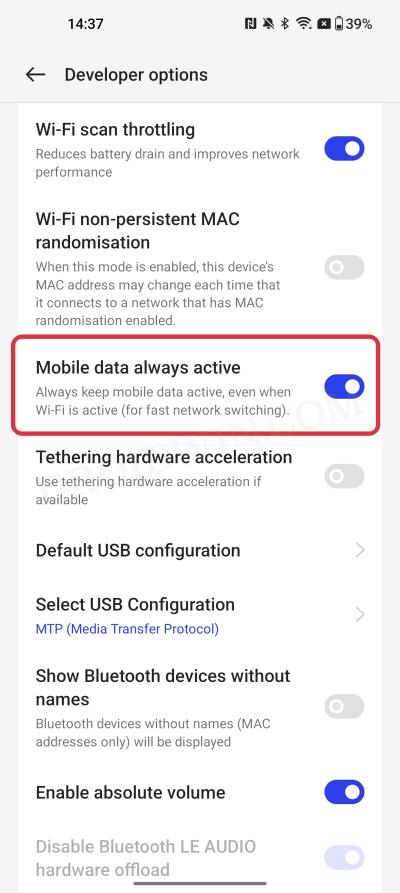
- To begin with, head over to Settings > System > About Phone
- Then tap on Build Number 7 times. This will enable Developer Options.
- So go to Settings > System and access the Developer Options page.
- Then scroll to Mobile Data always active and turn off its toggle.
- Check if it fixes the WiFi not working issue on OnePlus 12/12R.
FIX 13: Reset Network Settings
If the stored network data gets corrupted, then it could spell out trouble for the entire network configuration on your device. Therefore the only way out is to reset the settings back to their factory default state. Do keep in mind that doing so will erase all the saved WiFi networks, so make sure that they are synced with your Google account. if that’s well and good, then let’s get started.
- Head over to Settings > Additional Settings > Backup and Reset.
- Then select Reset Phone > Reset Network Settings > Reset Network Settings.

- Now wait for the process to complete and then reconnect to your WiFi.
- Check if it fixes the WiFi not working issue on OnePlus 12/12R.
FIX 14: Reset Settings
You might also get bugged by this issue if the system settings or its configuration gets corrupted. In such cases, your best bet is to reset the device’s settings back to its factory default state. Here’s how it could be done:
- Head over to Settings > Additional Settings > Backup and Reset.
- Then select Reset Phone > Reset all Settings > Reset all Settings.

- Now wait for the process to complete and then reconnect to your WiFi.
- Check if it fixes the WiFi not working issue on OnePlus 12/12R.
FIX 15: Reset Device
If none of the aforementioned methods managed to rectify the issue, then your last course of action should be to factory reset your device. This will delete all the data and bring the settings back to their default state- exactly how it was when you first unboxed your device. So it goes without saying that you should first take a backup of all the data (via Settings > System > Backup) and only then proceed with the below steps:
- Head over to Settings > Additional Settings > Backup and Reset.
- Then select Reset Phone > Erase All Data > Erase Data.

- Now wait for the reset to complete and then set up your device.
- Check if it fixes the WiFi not working issue on OnePlus 12/12R.
FIX 16: For Unlocked Bootloader Devices
If you are among those tech enthusiasts who like taking a stroll down the custom development, then there’s a possibility that you might have corrupted the modem partition. In that case, you will have to extract the modem file (NON-HLOS.bin or modem.bin) from the st0ck firmware and then flash it via Fastboot Commands. To try it out, please refer to any one of our below-listed guides which is in sync with your current needs.
- How to Fix No WiFi, Calls, Network after Root, or Custom ROM.
- Fix Corrupt EFS/No IMEI/Network Issues [3 Methods].
- How to Flash Stock Firmware via Fastboot Commands.
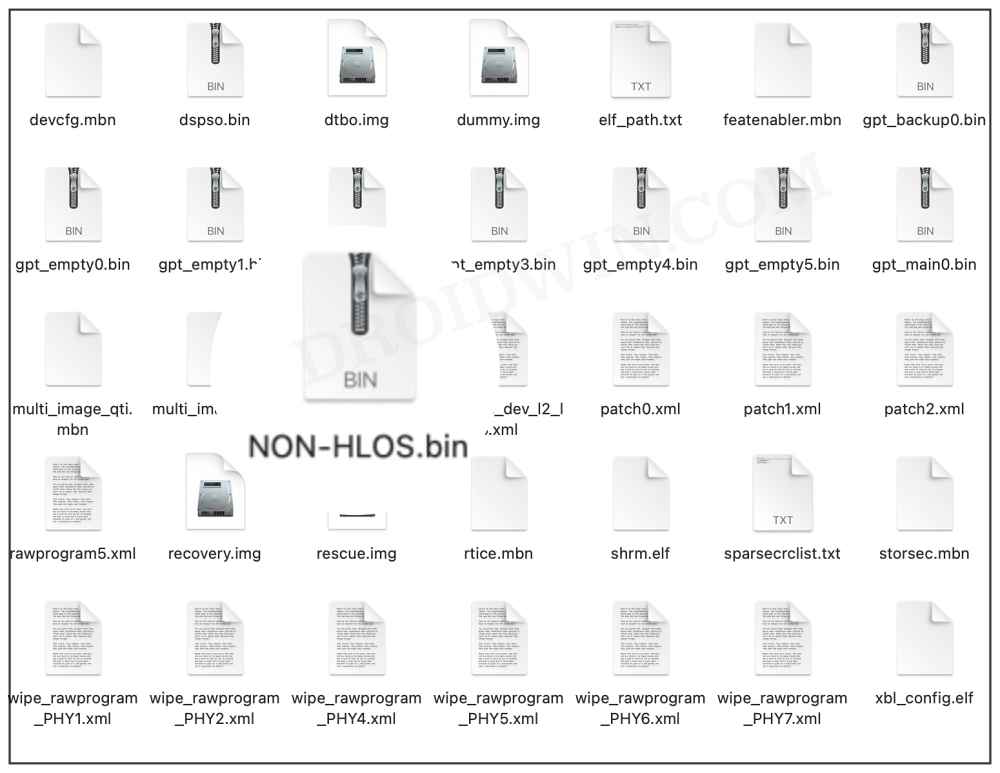
That’s it. These were the various methods to fix the issue of WiFi not working on the OnePlus 12/12R. We have listed sixteen different methods for the same, do let us know which one worked out in your favor. Likewise, all your queries are welcomed in the comments section below.