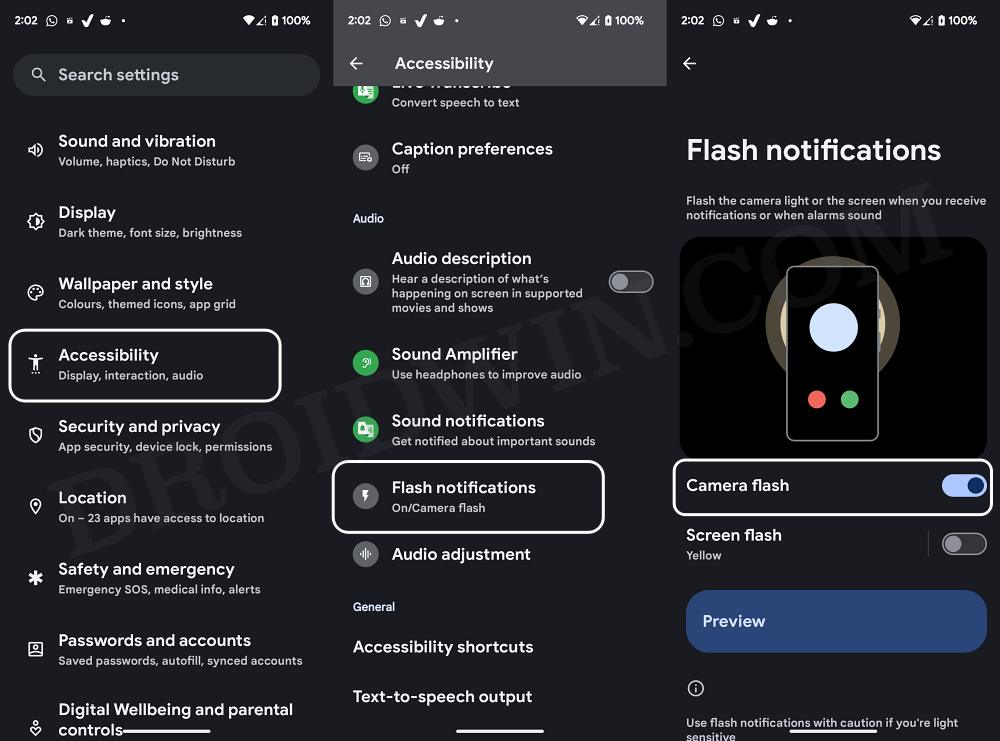In this guide, we will show you the steps to enable camera flash for notifications on your Android 14 device. The OS experience in the Pixel ecosystem spells out as clear and stock with just the basic feature sets. While it is definitely the need of the hour for many, however, one can not deny the fact that this also means that you might end up missing some underrated yet useful features.
Fortunately, slowly but surely Google seems to be filling up the missing piece of the jigsaw. With the fourteenth iteration of the OS, you no longer need to hit the Enter key once you have typed in the correct password. Add to it, there has now been an introduction of another nifty or rather flashy feature- you could enable the camera flash for notifications on your Android 14 device.
As is evident by its name, upon enabling this feature, the camera flash will light up as soon as your device receives a notification. So if you are looking to welcome this functionality onto your device, then let’s get started.
How to Enable Camera Flash for Notifications on Android 14
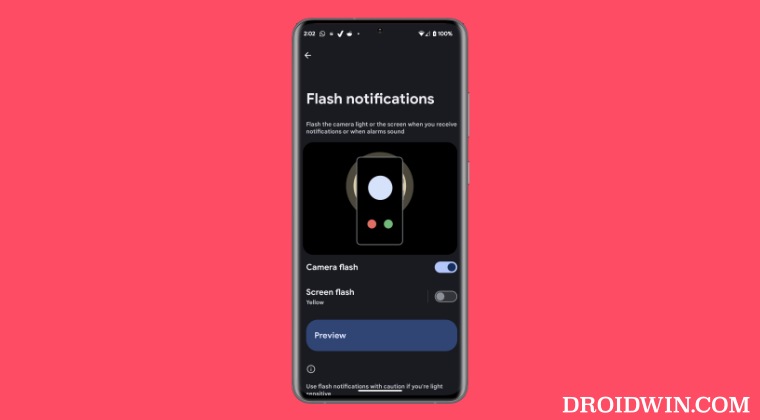
- To begin with, you need to be on the latest Android 14 build.
- Then go to Settings > Accessibility > Flash Notifications.

- Now enable the toggle next to Camera Flash.
- You can check out this feature right away by tapping on the Preview button.
As you might have noticed, there’s another feature right below it titled Screen Flash. When enabled, your screen will flash yellow twice within a second. As before, you could test it out via the Preview button. Personally speaking, I didn’t like this feature as much as the camera one because having the screen flash right before you when you are reading something or streaming content doesn’t spell out the best usage experience. What are your views on the same? Do let us know in the comments section below.