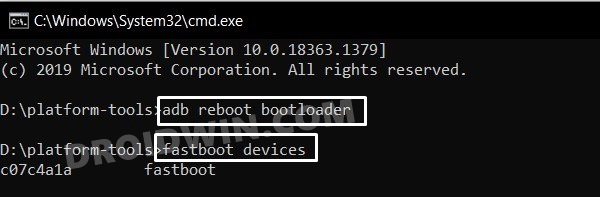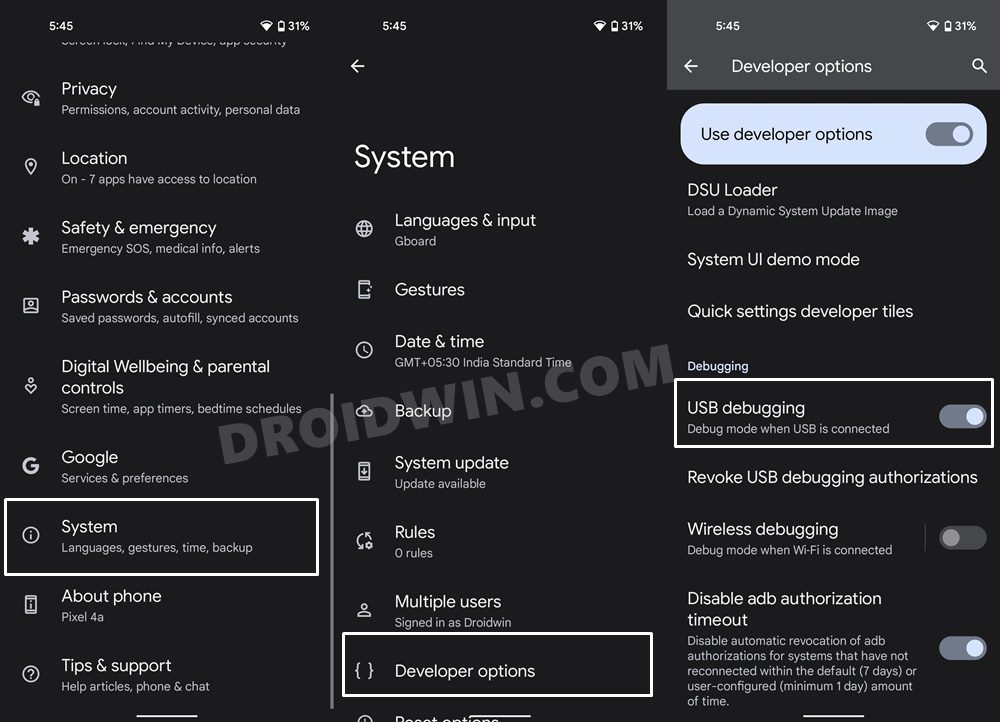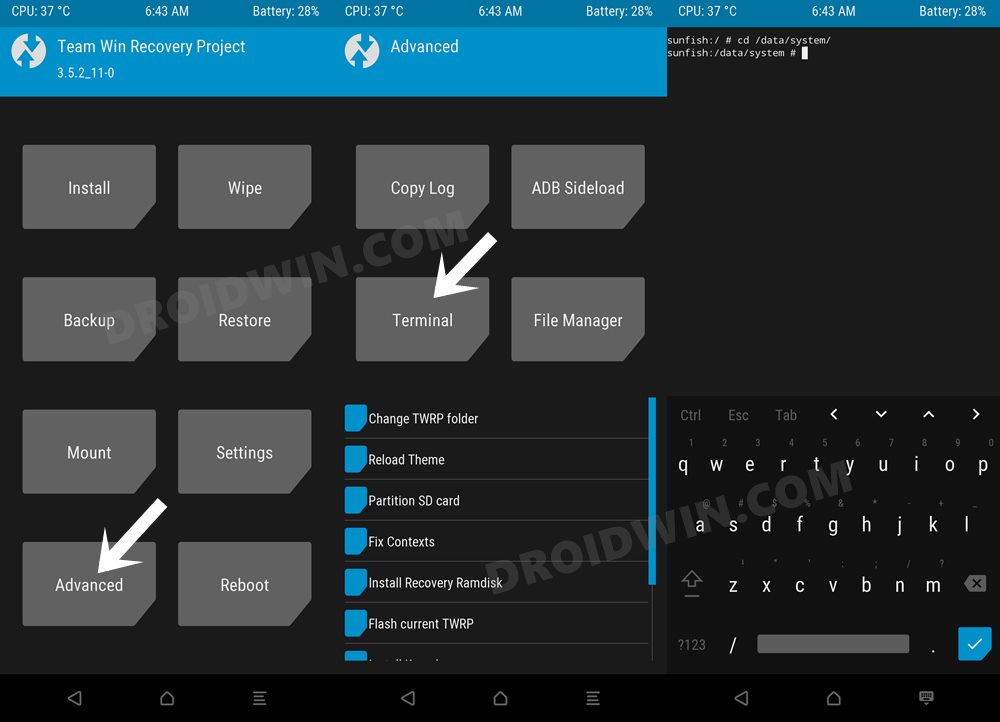In this guide, we will show you various methods to fix corrupt EFS, No IMEI, No SIM card detected, and network-related issues (such as Bluetooth and WiFi not working). Stepping into the custom development brings in a truckload of goodies for the end-users. From flashing customized firmware to installing a custom recovery like TWRP, the possibilities stand endless. Along the same lines, you could also gain access to the system partition by rooting the device via Magisk. But this is just half the story.
If you flash an incorrect binary or flash the correct one to the incorrect partition, then you are inviting trouble. There’s a probability of the device ending up in a bootloop or getting bricked. Likewise, in some instances, the device’s partition might also get corrupted. And if that happens with the EFS partition, then there’s bound to be issues with your IMEI. This is because your device’s unique identification number and various network configuration files are stored in this EFS partition itself.
So your device’s IMEI number will be the ultimate sufferer. Moreover, a corrupted EFS partition could also spell out trouble for the modem. This in turn will lead to issues like No SIM, Unkown Baseband, and problems with WiFi and Bluetooth are usually on the cards. While all these issues are quite concerning, there do exist a few workarounds that have managed to rectify them. So without further ado, let’s check out the methods to fix the corrupt EFS, No SIM card detected, No IMEI, and network-related issues.
Table of Contents
How to Fix Corrupt EFS/No IMEI/No SIM/Network Issues
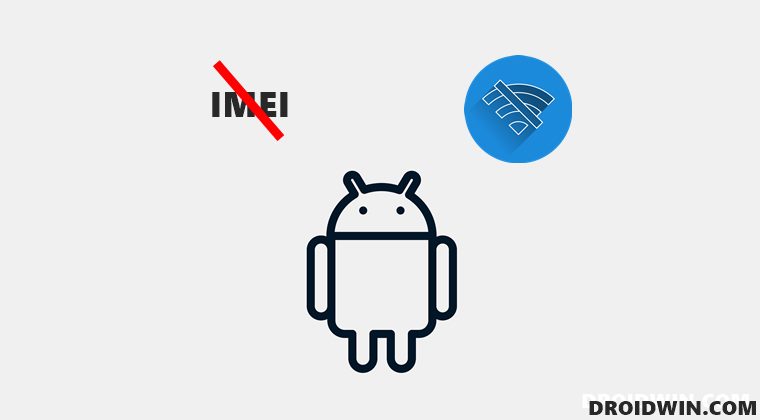
Do note that this guide is only for those devices that have stepped into custom development. If your device is completely stock just as it came out of the box with no modifications, then these fixes might not be for you. This is because it is highly unlikely for a stock device to have corrupt EFS or Modem partitions. So those users should instead try basic network troubleshooting.
On the other hand, the tech enthusiasts who have already unlocked their device’s bootloader could proceed ahead with the below instructions. Droidwin and its members wouldn’t be held responsible in case of a thermonuclear war, your alarm doesn’t wake you up, or if anything happens to your device and data by performing the below steps.
FIX 1: Restore Modem Partition via Fastboot
Your first course of action should be to erase all the data from the corrupted Modem partition and then reflash the stock modem file. Here’s how it could be done:
Download Android SDK
To begin with, download Android SDK Platform Tools. Then extract it to any convenient location on your PC. Doing so will give you the platform-tools folder, which will be used throughout this guide.

Download Stock Firmware
Next up, download the stock firmware for your device. Make sure to download the same version that is currently installed on your device (verify the same from the Build Number).
Extract Modem/NON-HLOS
Once the firmware is downloaded, extract it anywhere on your PC. If the firmware is in ZIP format, then you could easily extract it via WinRAR, etc. But for other formats, such as payload.bin/OZIP/KDZ, etc please refer to our below-listed guides:
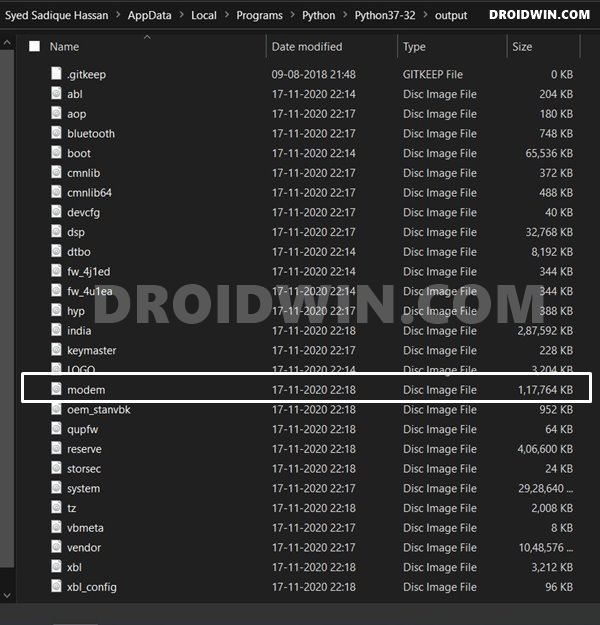
- How to Extract OZIP Realme and Oppo Stock ROM (Firmware)
- How to Extract payload.bin and get the stock boot image file
- Steps to Extract Sony Boot.sin and get the Stock Boot.img File
- How to Extract Boot.img from LG KDZ or DZ Firmware
- How to Extract Motorola PAC Firmware using SPD Flash Tool
Once the firmware extraction is complete, copy the NON-HLOS.bin or the Modem.bin file from there and transfer it to the platform-tools folder.
Boot Device to Fastboot Mode
- Connect your device to the PC via USB cable. Make sure USB Debugging is enabled.
- Then head over to the platform-tools folder, type in CMD in the address bar, and hit Enter. This will launch the Command Prompt.

- Type in the following command in the CMD window to boot your device to Fastboot Mode
adb reboot bootloader

- To verify the Fastboot connection, type in the below command and you should get back the device ID.
fastboot devices
Format Modem Partition
- Execute the below command in the CMD window to wipe the modem partition
fastboot erase modemst1 fastboot erase modemst2
- However, if it throws an error, then use the below command:
fastboot erase modem
Flash Stock Modem/NON-HLOS
- Now that we have formatted the modem partition and removed all the corrupt data, let’s flash the stock one to repair it.
- So if your modem file is modem.bin, then execute the below command in the CMD window to flash it:
fastboot flash modem modem.bin
- On the other hand, if the modem file is NON-HLOS, then use the below command to flash it:
fastboot flash modem NON-HLOS.bin
- Finally, execute the below command to boot your device to the OS
fastboot reboot
- Check if the corrupt EFS, No IMEI, No SIM card detected, and network-related issues have been fixed or not.
FIX 2: Using ADB Commands
- To begin with, enable USB Debugging on your device and connect it to the PC via USB cable.

- Then head over to the platform-tools folder, type in CMD in the address bar, and hit Enter. This will launch the Command Prompt.
- Now type in the following two commands in the CMD window (one at a time):
adb shell 'dd if=/dev/zero of=/dev/block/bootdevice/by-name/modemst1' adb shell 'dd if=/dev/zero of=/dev/block/bootdevice/by-name/modemst2'
- Finally, reboot your device via the below command:
adb reboot
- Once it boots up, verify if the corrupt EFS, No IMEI, No SIM card detected, and network-related issue have been fixed or not.
FIX 3: Via TWRP Recovery
- First off, install the TWRP Recovery onto your device. Or boot your device to TWRP for just one-time usage.
- Once your device boots to TWRP, go to the Advanced section and select Terminal.

- Now type in the following two commands in the terminal (one at a time):
dd if=/dev/zero of=/dev/block/bootdevice/by-name/modemst1 dd if=/dev/zero of=/dev/block/bootdevice/by-name/modemst2
- Once both the commands have been executed, go to Reboot > System.
- Your device will now boot to the OS and the underlying issue would have been fixed.
With this, we round off the guide on how you could fix corrupt EFS, No IMEI, No SIM card detected, and network-related issues. If you have any queries concerning the aforementioned steps, do let us know in the comments. We will get back to you with a solution at the earliest.
- How to Fix Invalid IMEI on any MediaTek via ADB Commands
- Fix NULL/Invalid IMEI on MediaTek Devices using Modem Meta (Maui Meta)
- How to Repair IMEI, MEID, TEE Data and Google certificate on Umidigi Devices
- Download IMEI Repair NVRAM Files for MTK MediaTek Devices
- How to Create Samsung Combination Firmware and Flash it via Odin