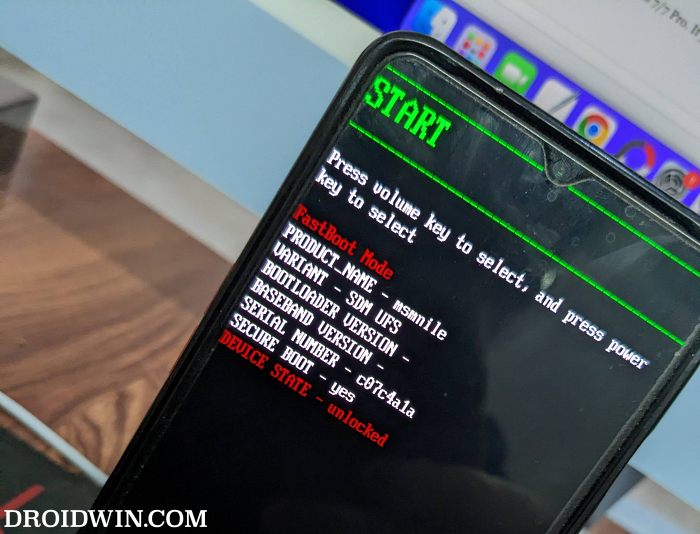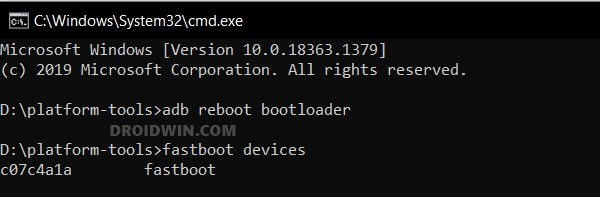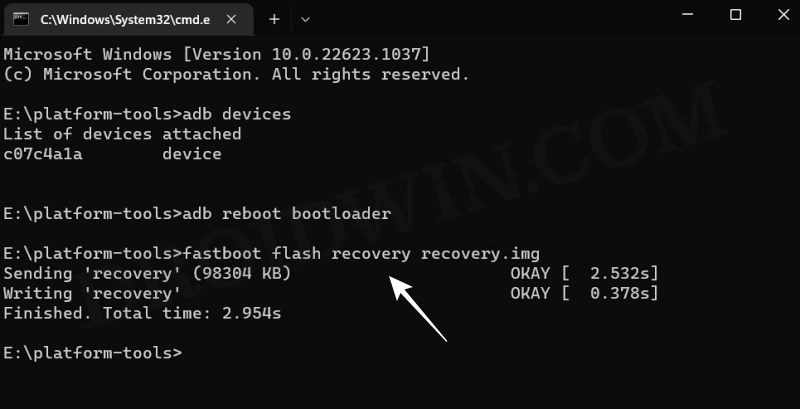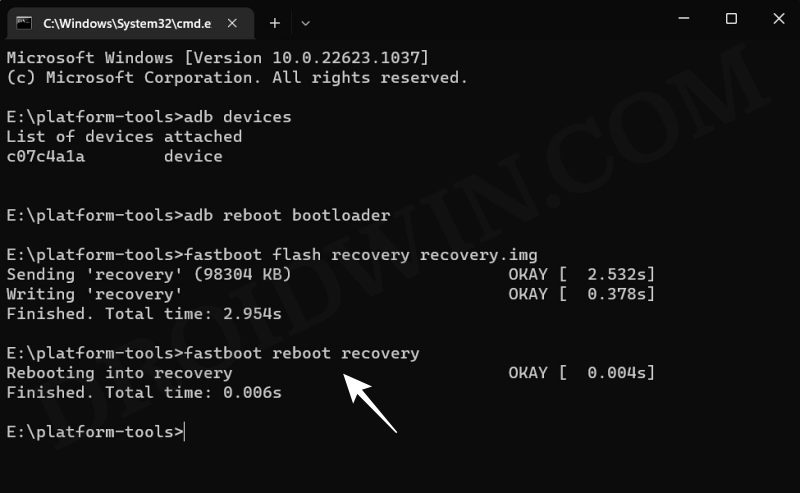In this guide, we will show you the steps to install the latest LineageOS 21 based on Android 14 onto your OnePlus 8/8 Pro/8T/9R. The devices from OnePlus have always been quite an active player in custom development [well, at least till the eighth iteration if not more]. The perfect example of the same is the plethora of custom ROMs that it gets blessed with. However, it also leads to a problem of plenty, leaving users spoilt for choices as to which one should they ultimately opt for.
If you are also in the same boat and unable to make a decision, then the offering from Lineage might be your best bet. It offers a clean stock OS with just the required features, bereft of bloatware apps and unnecessary customization tweaks. Rounding it all off is a fast, snappy, and performance-enhanced system with the latest stable OS release. So without further ado, let’s make you aware of the steps to install LineageOS 21 based on Android 14 onto the OnePlus 8/8 Pro/8T/9R.
Table of Contents
What is LineageOS ROM?
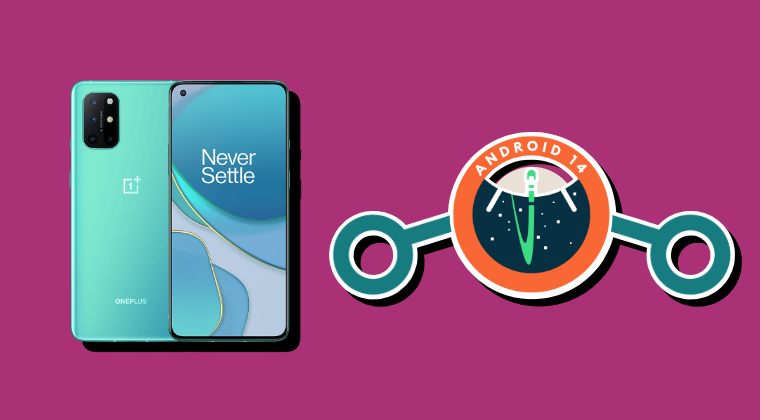
One of the oldest players in this domain, you could trace back the lineage of this ROM back to the days of CyanogenMod. Right from its inception to this date, it has stuck with its USP of providing just the required bit of crucial apps and services, without incorporating any additional bloatware apps. So while you wouldn’t get a plethora of features baked into the ROM, you are guaranteed a fluid and smooth usage experience.
To further cement this statement, the ROM doesn’t even come with any preinstalled Google Apps, Services, and Framework [although you could easily install them later on using the GApps package]. With this, you would have got a decent idea regarding this ROM, let’s now get started with the instructions to install the LineageOS 21 ROM based on Android 14 onto your OnePlus 8/8 Pro/8T/9R.
How to Install LineageOS 21 Android 14 on OnePlus 8/8 Pro/8T/9R
Before starting with the process, make sure to take a complete device backup beforehand. Droidwin and its members wouldn’t be held responsible in case of a thermonuclear war, your alarm doesn’t wake you up, or if anything happens to your device and data by performing the below steps.
STEP 1: Install Android SDK
First and foremost, you will have to install the Android SDK Platform Tools on your PC. This is the official ADB and Fastboot binary provided by Google and is the only recommended one. So download it and then extract it to any convenient location on your PC. Doing so will give you the platform tools folder, which will be used throughout this guide.

STEP 2: Enable USB Debugging and OEM Unlocking
Next up, you will have to enable USB Debugging and OEM Unlocking on your device. The former will make your device recognizable by the PC in ADB mode. This will then allow you to boot your device to Fastboot Mode. On the other hand, OEM Unlocking is required to carry out the bootloader unlocking.
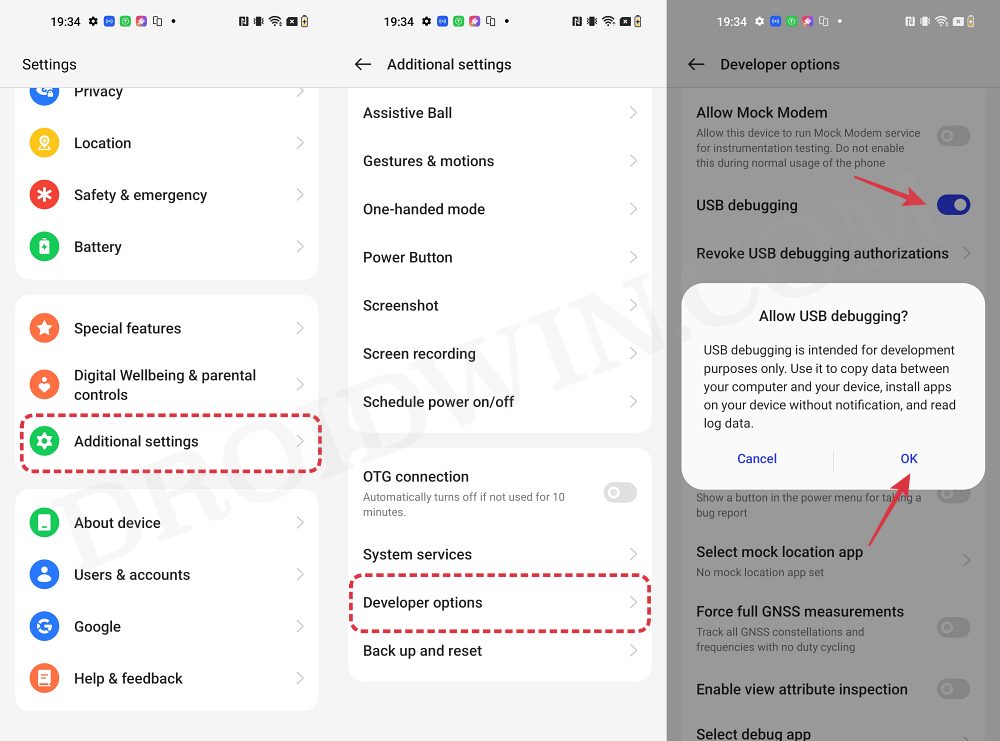
So head over to Settings > About Phone > Tap on Build Number 7 times > Go back to Settings > System > Advanced > Developer Options > Enable USB Debugging and OEM Unlocking.
STEP 3: Unlock Bootloader
Next up, you will also have to unlock the device’s bootloader. Do keep in mind that doing so will wipe off all the data from your device and could nullify its warranty as well. So if that’s all well and good, then please refer to our detailed guide on How To Unlock Bootloader of OnePlus 8, 8 Pro, and 8T.
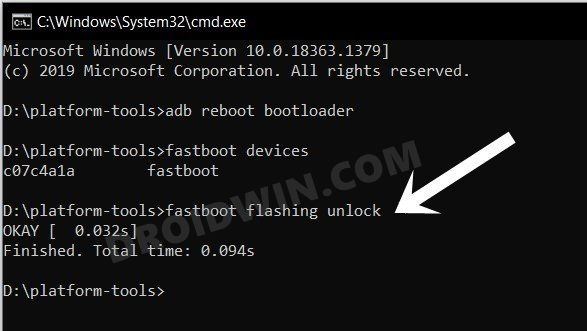
STEP 4: Download ROM, Recovery, GApps, Vbmeta, Dtbo
- Now, get hold of all the required from below [GApps is optional]
OnePlus 8: DOWNLOAD LINK OnePlus 8 Pro: DOWNLOAD LINK OnePlus 8T: DOWNLOAD LINK OnePlus 9R: DOWNLOAD LINK GApps: DOWNLOAD LINK
- The ROM and GApps files will be present as a ZIP whereas the recovery, vbmeta, and dtbo will be IMG files.
- Once you have downloaded all these files, transfer them to the platform tools folder on your PC.
- Next up, rename the recovery file to recovery.img, vbmeta to vbmeta.img, dtbo to dtbo.img, ROM to rom.zip, and GApps to gapps.zip
STEP 5: Boot to Fastboot Mode
- Connect your device to the PC via USB cable. Make sure USB Debugging is enabled.
- Then head over to the platform-tools folder, type in CMD in the address bar, and hit Enter. This will launch the Command Prompt.
- After that, type in the following command in the CMD window to boot your device to Fastboot Mode
adb reboot bootloader

- To verify the Fastboot connection, type in the below command and you should get back the device ID.
fastboot devices

STEP 6: Flash Android 13 Firmware
LineageOS 21 requires Android 13 firmware instead of Android 14. So if you are currently on OxygenOS 14 [OnePlus 8T/9R users], make sure to downgrade to OxygenOS 13 using the below-linked guide:
Downgrade OnePlus from OxygenOS 14 to 13/Android 14 to 13
STEP 7: Flash vbmeta and dtbo
- First off, execute the below command to flash dtbo:
fastboot flash dtbo dtbo.img
- Then type in the below command to flash the vbmeta:
fastboot flash vbmeta vbmeta.img
STEP 8: Flash LineageOS Recovery on OnePlus 8/8 Pro/8T/9R
- You will now have to flash the LineageOS recovery onto your device. So execute the below command for the same:
fastboot flash recovery recovery.img

- Once the flashing is complete, type in the below command to boot to LineageOS Recovery.
fastboot reboot recovery

STEP 9: Copy Content of Slot A to Slot B [only on OnePlus 8T and 9R]
[The below process should only be carried out on OnePlus 8T and 9R. On the other hand, OnePlus 8/Pro users should skip this step and move over to the next one.] In order to maintain consistency of the firmware versions between the two partitions on your device, we will now be copying all the contents of Slot A to Slot B.
- Download copy-partitions-20220613-signed.zip and transfer it to the platform-tools folder on your PC.
- Likewise, rename it to cp, so that the complete name becomes cp.zip.
- Then on the LineageOS recovery, go to Apply Update > Apply from ADB.

- After that, open CMD inside the platform-tools folder and execute the below command
adb sideload cp.zip
- Once flashed, go to Advanced and select Reboot to Recovery. Your device will reboot to LineageOS Recovery.


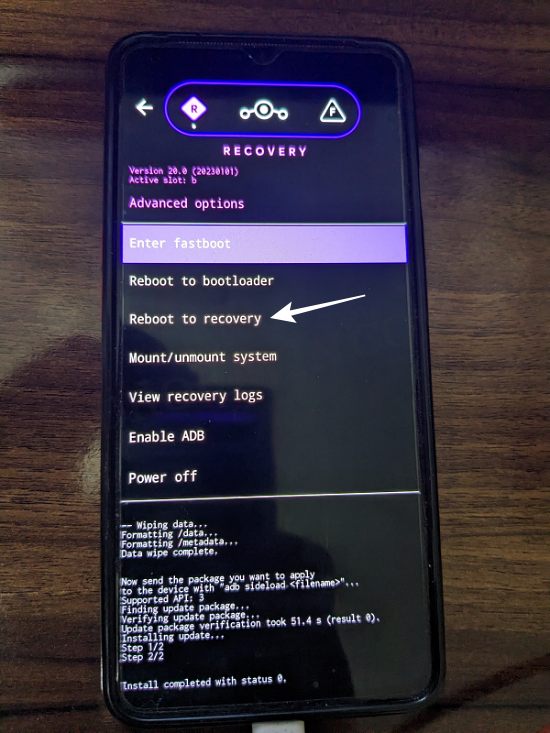
STEP 10: Factory Reset Device
- From the LineageOS Recovery, go to Factory Reset.
- Then select Format Data/Factory Reset > Format Data.

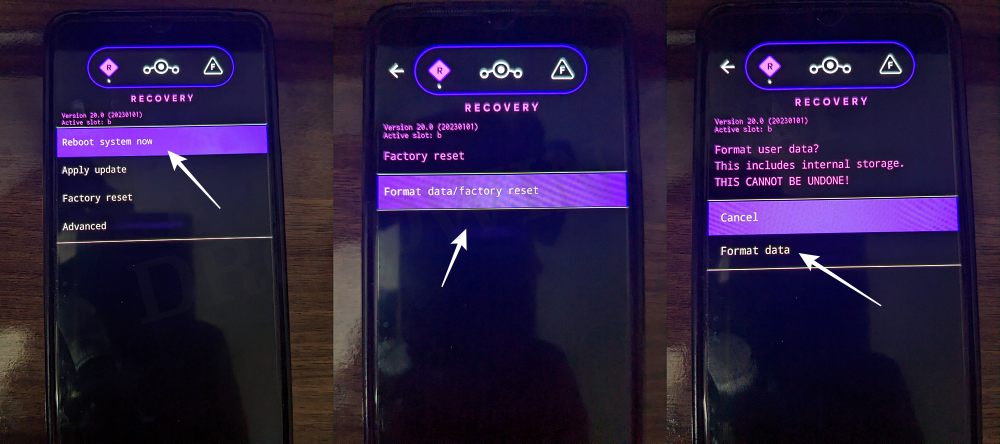
- Your device will now undergo a reset.
- Once done, you shall get the “Data wipe complete” message.

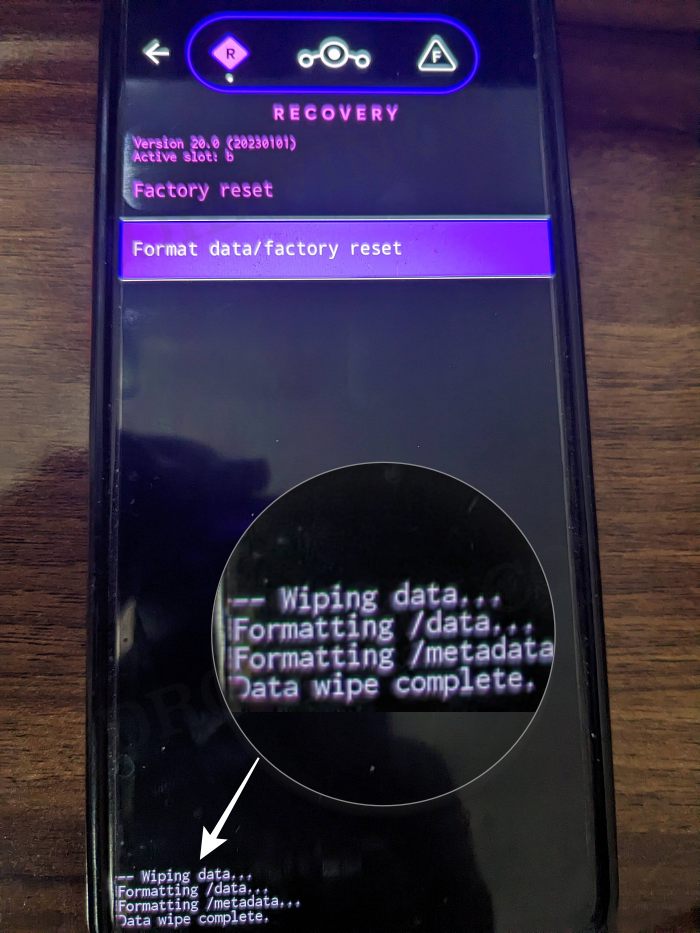
STEP 11: Install LineageOS 21 Android 14 on OnePlus 8/8 Pro/8T/9R
- From the LineageOS Recovery, go to Apply Update > Apply from ADB.



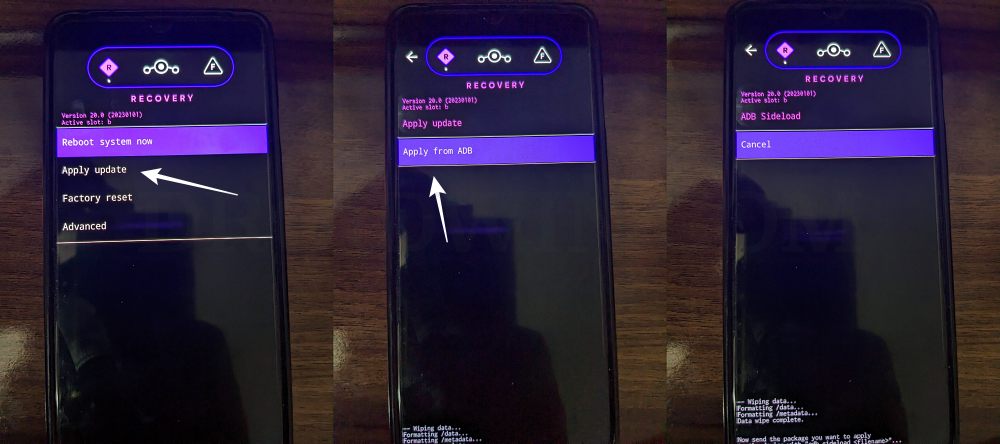
- Then head over to the platform-tools folder, type in CMD in the address bar, and hit Enter.
- This will launch the Command Prompt. So type in the below command to flash the ROM file via Sideload:
adb sideload rom.zip

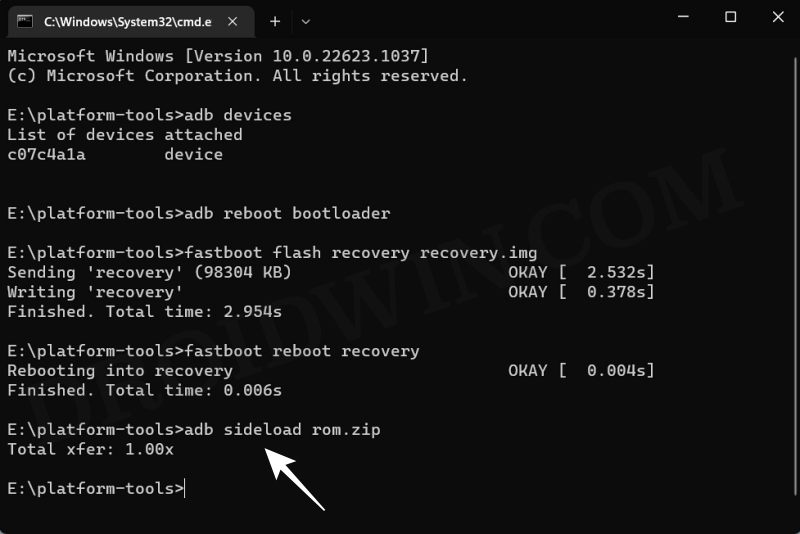
- The process will now begin and once done, you shall get the Total xfer: 1.00x message [Got an error? See FAQ below].
- If you want to install GApps, then tap on YES in the prompt that appears. It will reboot your device to LineageOS Recovery.
- On the other hand, if you don’t want to flash GApps, then select No > Reboot System Now. Your device will boot to LineageOS.


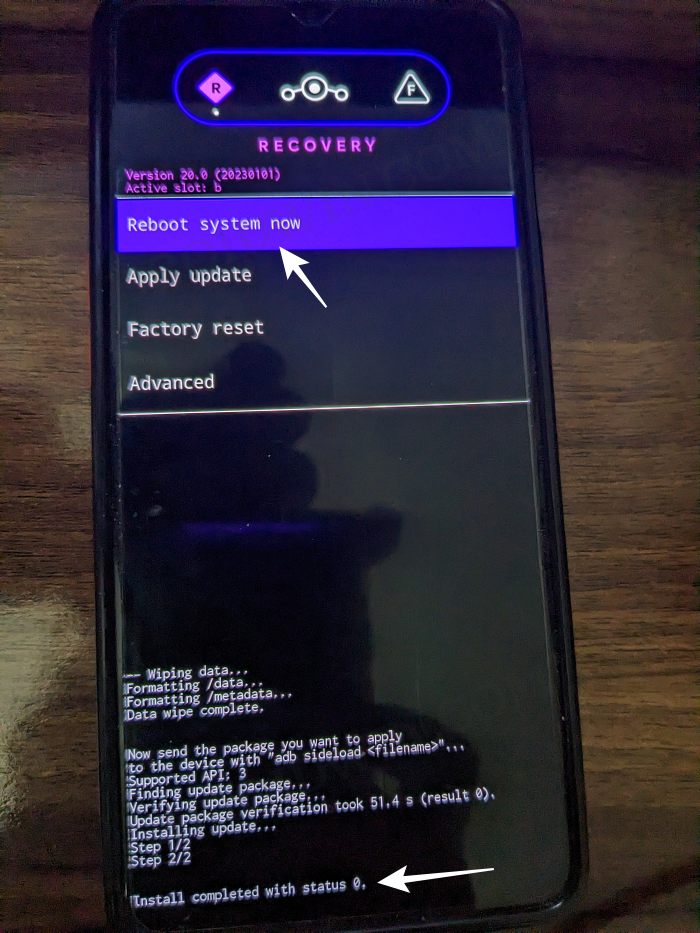
STEP 12: Install GApps on OnePlus 8/8 Pro/8T/9R
- Go to Advanced > Reboot to Recovery. Your device will reboot to LineageOS Recovery.


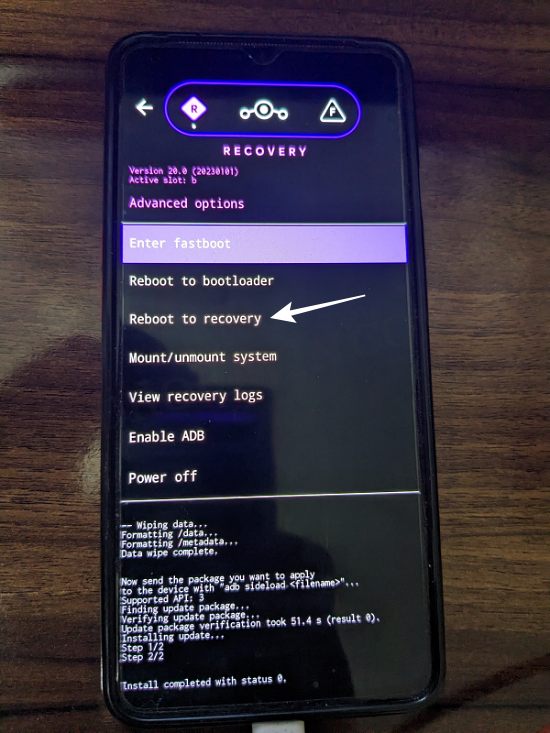
- Once done, go to Apply Update > Apply from ADB.



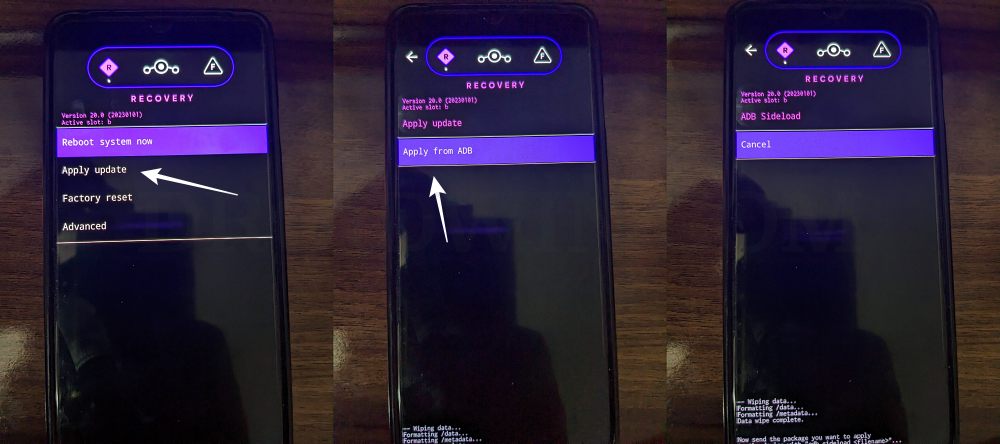
- Now type in the below command to flash the GApps file via Sideload:
adb sideload gapps.zip

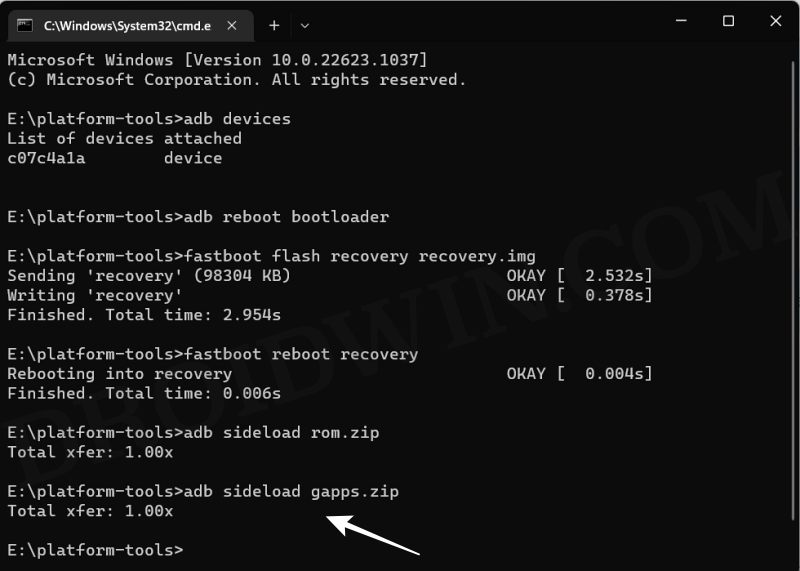
- You will get a Signature Verification failed message because the GApps package isn’t signed by LineageOS. That’s not an issue, just hit YES to proceed ahead.

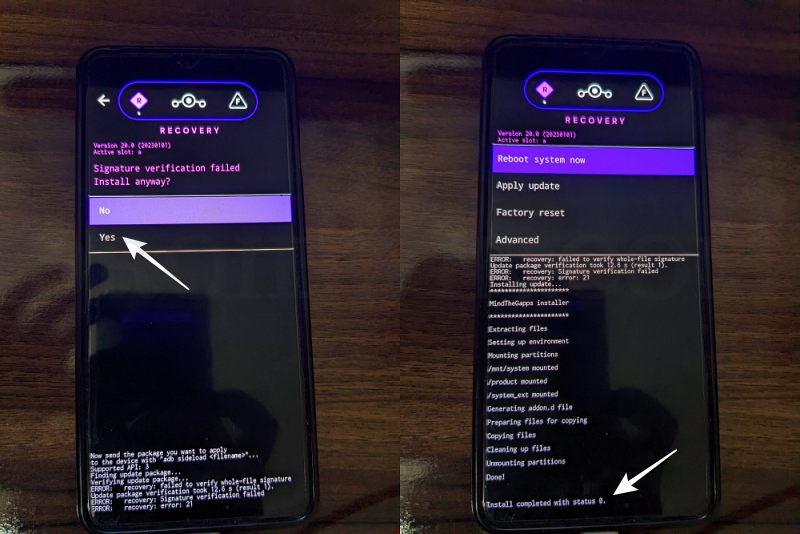
- Once done, you may now finally reboot your device to the OS via “Reboot system now”.


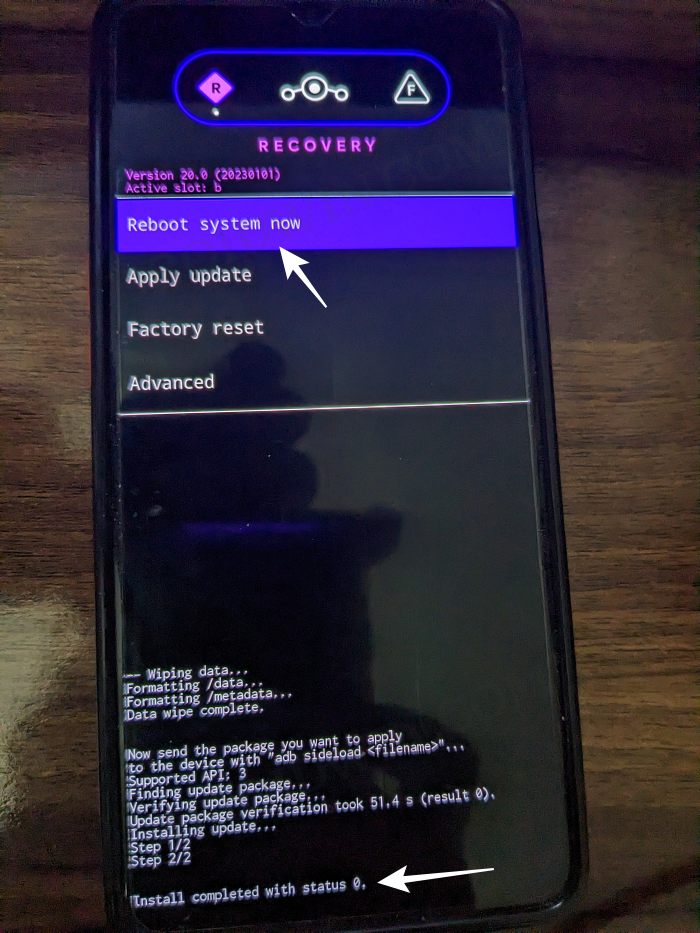
That’s it. These were the steps to install the LineageOS 21 ROM based on Android 14 onto your OnePlus 8/8 Pro/8T/9R. If you have any queries concerning the aforementioned steps, do let us know your doubt and the device that you are using in the comments. We will get back to you with a solution at the earliest.
Fix: Error During ADB Sideload
If you get one of the below error messages, then it signifies a successful installation and you could reboot the device to the OS without any issues:
- Total xfer: 1.00x
- adb: failed to read command: Success/No error
- adb: failed to read command: No error
- (~47%) adb: failed to read the command: No error
- adb: failed to read command: Undefined error: 0