In this guide, we will show you six methods to downgrade your OnePlus device from OxygenOS 14 Android 14 to OxygenOS 13 Android 13. While the OEM is not among the fastest players to jump onto the latest OS updates bandwagon, it still manages to release them to eligible devices fair and square. At the time of writing, the fourteenth iteration of the OS is being rolled out with a slew of intriguing features, a plethora of under-the-hood changes, and performance enhancements.
However, all this is true only on paper, in reality, you are bound to face bugs and issues. Likewise, system crashing, lagging, and slowing down are also usually along the expected lines over the due course of time. Apart from that, in some instances especially with OnePlus since it is moving closer than ever before to ColorOS], some users might not be in sync with the latest UI/UX changes.
Not to mention the fact that there could be a few apps that are yet to be compatible with this API level. So in all these cases, your best bet is to downgrade your OnePlus device from OxygenOS 14 Android 14 to OxygenOS 13 Android 13. And in this guide, we will show you how to do just that. Follow along.
Table of Contents
How to Downgrade OnePlus from OxygenOS 14 to 13/Android 14 to 13
We have listed three different methods that will help you get this job done. But irrespective of the method you opt for, they all will format your device. So take a backup beforehand. Droidwin and its members wouldn’t be held responsible in case of a thermonuclear war, your alarm doesn’t wake you up, or if anything happens to your device and data by performing the below steps.
METHOD 1: Via Official Method
This is the safest way of doing a downgrade. You just need to install the rollback firmware provided by OnePlus and your task stands complete. As far as the downgrade firmware is concerned, you could either get them from our below-given guides or check out the official OnePlus Support Forum where they have announced the rollout of OxygenOS 14, At the end of that page, you’ll get the OxygenOS 13 downgrade firmware as well.
- Downgrade OnePlus 11 from OxygenOS 14 to OxygenOS 13
- Downgrade OnePlus 11R: OxygenOS 14 to 13/Android 14 to 13
- Downgrade OnePlus Open from Android 14 to Android 13
- Downgrade OnePlus 10 Pro from Android 14 to Android 13
- Downgrade OnePlus 10T: OxygenOS 14 to 13/Android 14 to 13
- Downgrade OnePlus 9 and 9 Pro: OxygenOS 14 to 13/Android 14 to 13
Once you have got hold of the firmware, refer to the below steps to downgrade your OnePlus from OxygenOS 14 Android 14 to OxygenOS 13 Android 13.
- Download the downgrade firmware from above and send it to your device.
- Now go to Settings -> About device -> Version -> Click Build number 7 times.

- This will enable Developer Options. Now go back to Go back Settings -> About device.
- Now tap on Up to date > Click the top right button and select Local Install.
- [If Local Install is missing/greyed out or not working, then check out this guide+video].



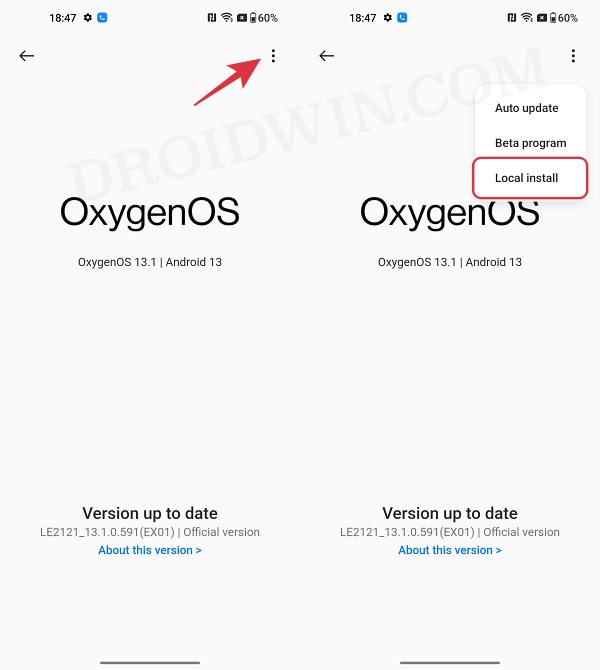
- Then select the downgrade firmware and select Extract -> Upgrade.
- Now wait for the process to be completed. Once done, hit Restart.
- Your device will now boot to OxygenOS 13 based on Android 13.
METHOD 2: Via Fastboot ROM
Some OnePlus devices also have their standalone Android 11 or Android 13 Fastboot ROMs. If your device has Android 13 ROM, then the process gets extremely easy- you just need to flash the firmware via its batch file and your device will boot to OxygenOS 13. However, if your device has an Android 11 ROM, then in that case, the process is further segregated into two sections.
If the Android 14 update is in the beta stage, then you could download the stable Android 13 update via the Oxygen Updater app and do a Local Install. However, if the Android 14 update has reached the stable stage, then the Oxygen Updater app will not come in handy. In that case, you’ll have to manually install the OTA updates till you reach Android 13 and then stop installing the OTAs. Or you could also try out the Android 13 Local Install files [risky] given below.
Download Fastboot ROMs:
OnePlus 8T [Android 11 FASTBOOT ROM] OnePlus 9R [Android 11 FASTBOOT ROM] OnePlus 9 Pro [Android 13 FASTBOOT ROM] OnePlus 9 [Android 11 FASTBOOT ROM] OnePlus 10 Pro [Android 13 FASTBOOT ROM]
Download Android 13 Local Install Files [Not Tested]
To install them, first off you’ll have to downgrade to Android 11 via the Fastboot ROM and then do a local install to Android 13. Both these methods are explained below. [However, do note that these links are hosted on external sites. Although it worked for my device, I cannot vouch for them for your device. So proceed ahead with caution and at your own risk. UPDATE: Added the official links [The below-provided files are the latest/last released Android 13 builds].
ONEPLUS 8T: KB2001_13.1.0.583(EX01) F.70 | KB2003_13.1.0.582(EX01) F.69 ONEPLUS 9R: LE2101_13.1.0.583(EX01) F.30 ONEPLUS 9: LE2111_13.1.0.592(EX01) F.30 | LE2113_13.1.0.592(EX01) F.84
METHOD 2A: For Android 13 ROMs
The below steps are applicable for those devices that have the Android 13 ROM [such as OnePlus 9 Pro and 10 Pro]. If you are looking for more detailed instructions, then check out this guide instead.
- First off, make sure to unlock the bootloader on your device.
- After that, extract the downloaded Fastboot ROM on your PC.
- Then enable USB Debugging on your device and connect it to PC.






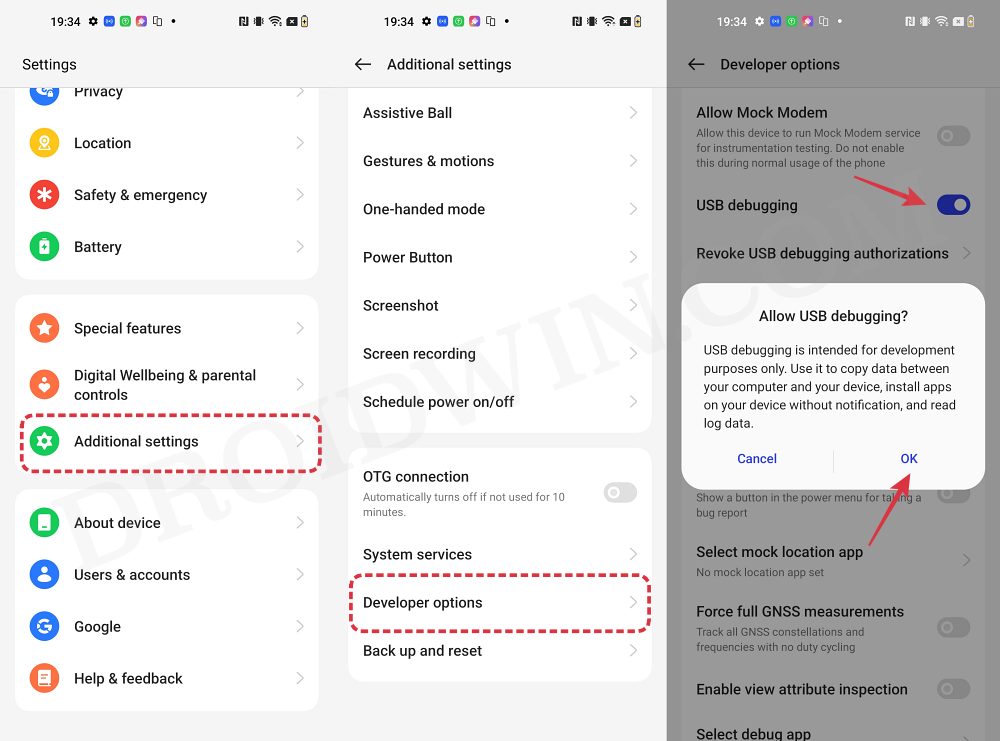
- Now boot your device to Fastboot Mode via the below command:
adb reboot bootloader



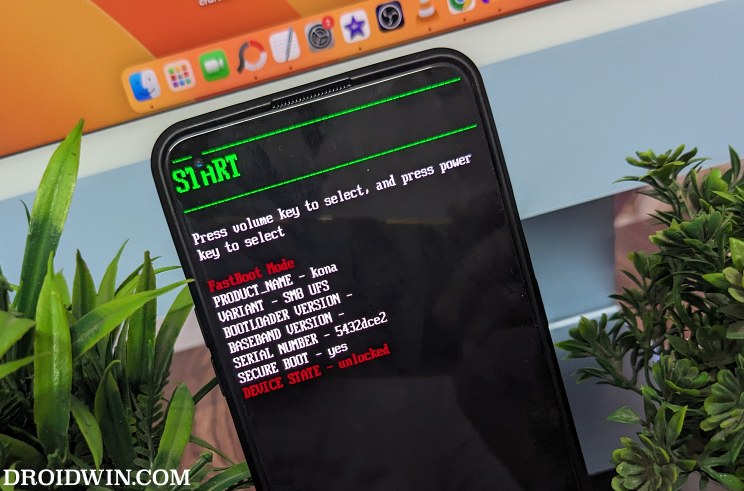
- Finally, launch the flash-all.bat file to start the flashing process.




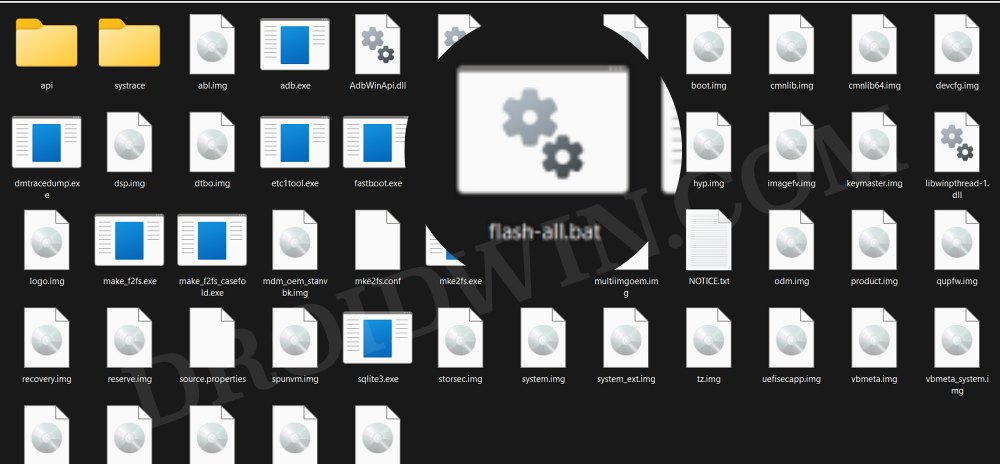
- Once done, your device will automatically boot to OxygenOS 13.
METHOD 2B: For Android 11 ROMs [Android 14 in Beta]
The below steps are applicable for those devices that have the Android 11 Fastboot ROM but the Android 14 updates are yet to reach the stable state [ in other words, you could still use the Oxygen Updater App].
- First off, make sure to unlock the bootloader on your device.
- After that, extract the downloaded Fastboot ROM on your PC.
- Then enable USB Debugging on your device and connect it to PC.






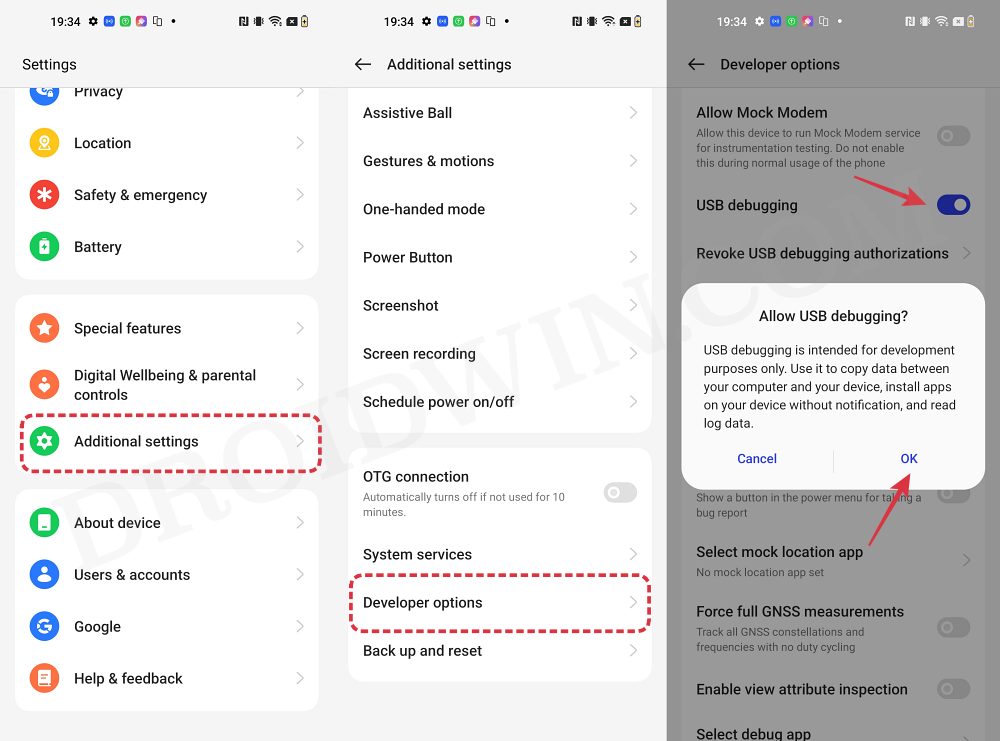
- Now boot your device to Fastboot Mode via the below command:
adb reboot bootloader

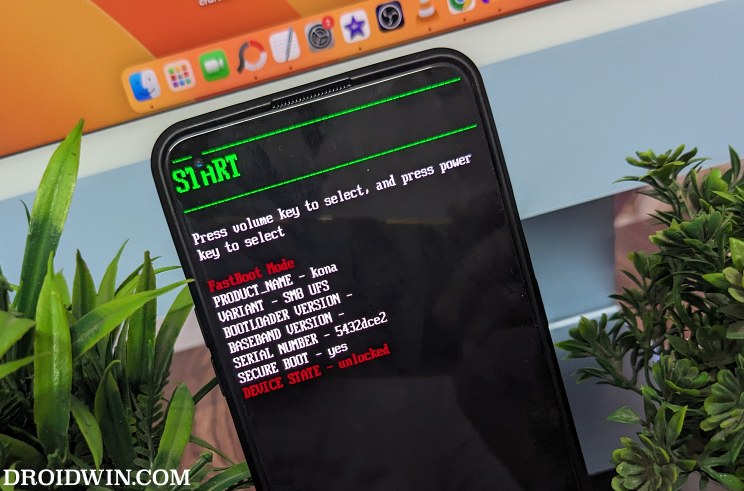
- Finally, launch the flash-all.bat file to start the flashing process.




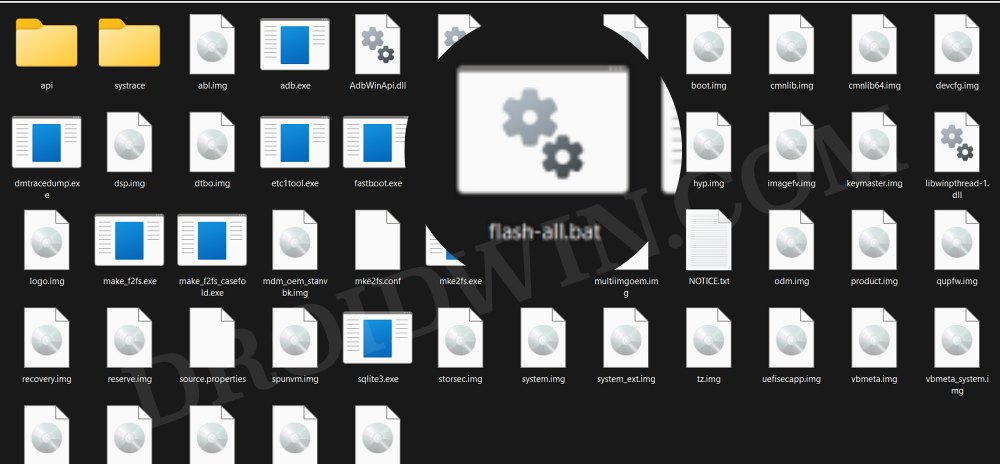
- Once done, your device will automatically boot to OxygenOS 11.
- Do not connect to the Internet as of now. Instead, enable Developer Options and disable Automatic System Updates from there.
- Now turn on the internet and download and install the Oxygen Updater app.

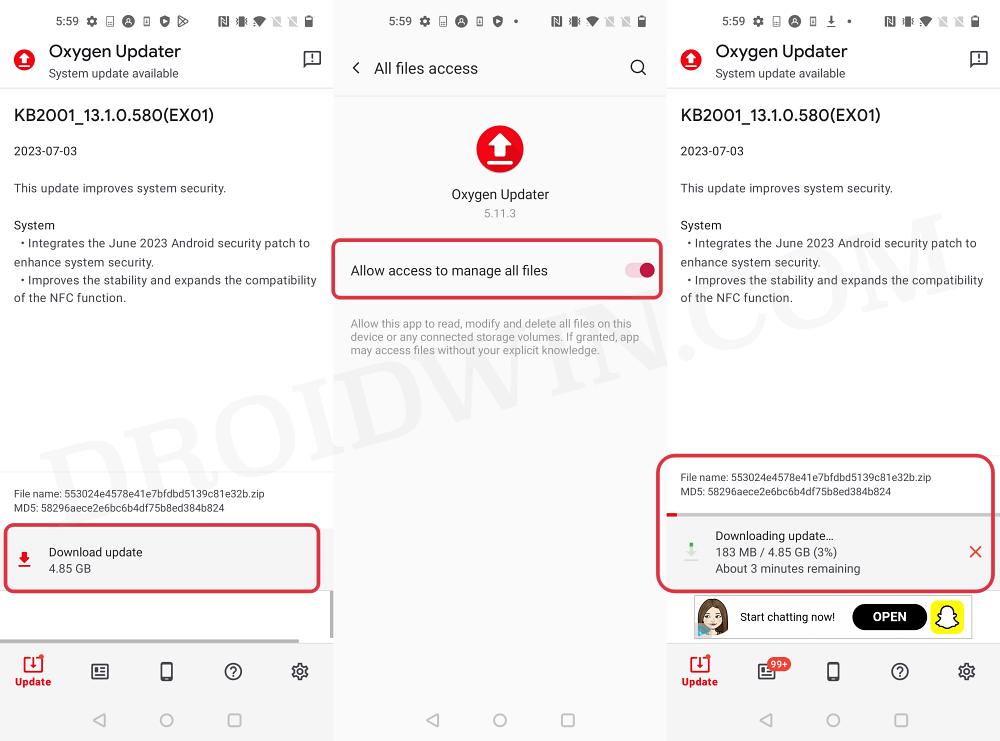
- Then launch it and select the Update method as Stable (Full).
- It will bring up OxygenOS 13 firmware [since OxygenOS 14 is still in the beta stage]. So click on Download Update
- Once downloaded, go to Settings > System Updates > Local Upgrade and select the downloaded firmware file.



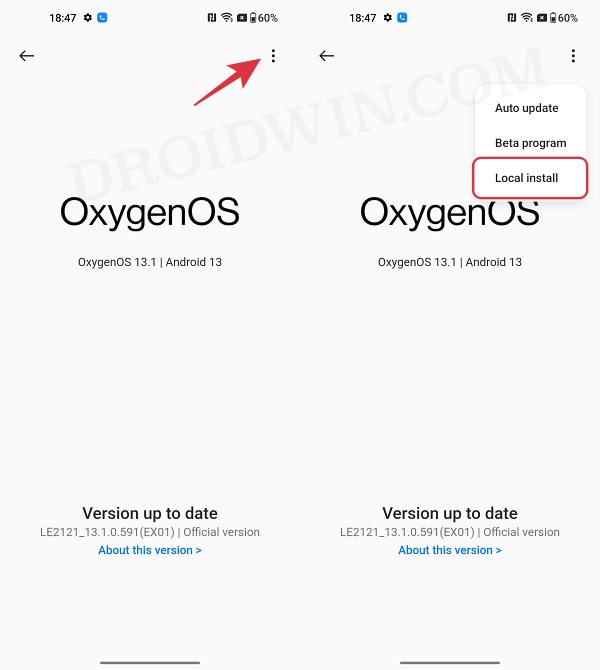
- The installation will now start. Once done, restart your device. It will reboot to the latest firmware.
- [Recommended] Now flash the latest firmware across both slots via the Firmware Flasher Tool.

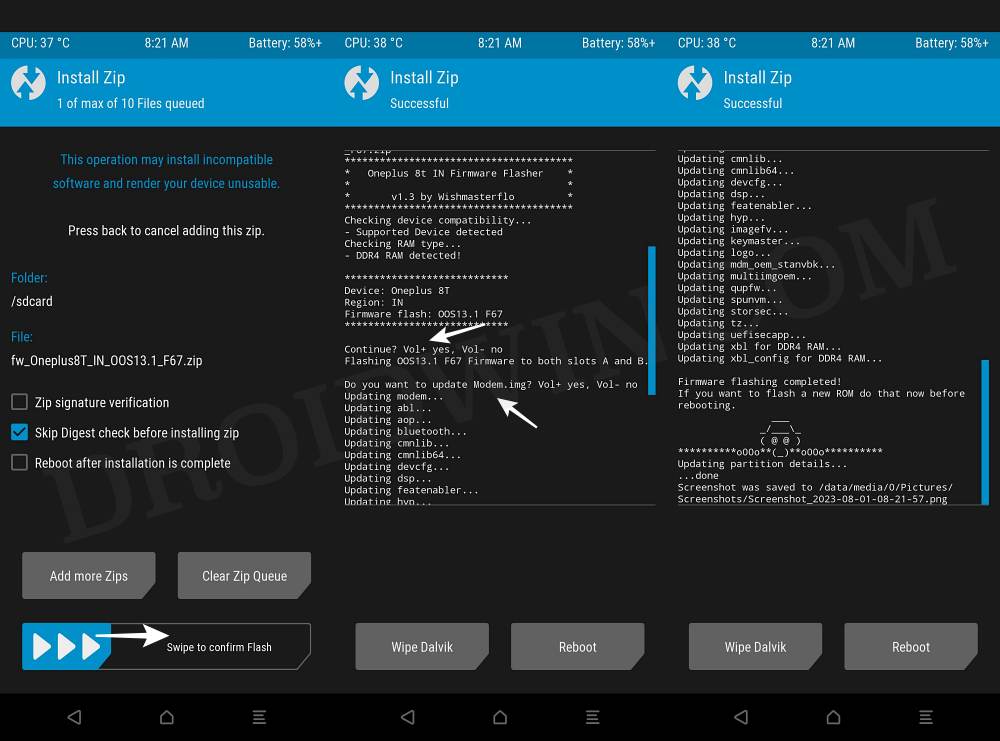
- This is needed so that both slots have the same Android 13 firmware data.
- That’s it. Your device will now reboot to the OxygenOS 13 build.
METHOD 2C: For Android 11 ROMs [Android 14 in Stable]
If your device has an Android 11 Fasboot ROM and at the same time has also received the Android 14 stable OS, then the Oxygen Updater app will be of no help. This is because the app only shows the latest stable/incremental build, which in your case is Android 14. So as of now, your only way out is to downgrade your OnePlus to OxygenOS 11 and then update it to OxygenOS 13 by manually installing OTA updates. Here’s how it could be done:
- First off, make sure to unlock the bootloader on your device.
- After that, extract the downloaded Fastboot ROM on your PC.
- Then enable USB Debugging on your device and connect it to PC.






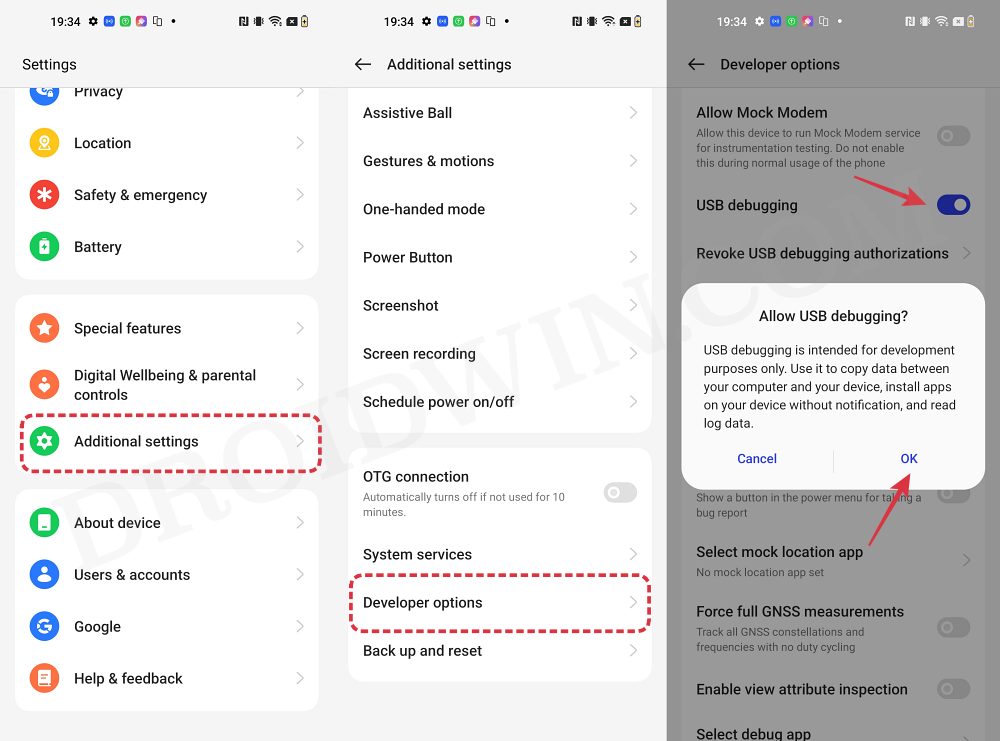
- Now boot your device to Fastboot Mode via the below command:
adb reboot bootloader



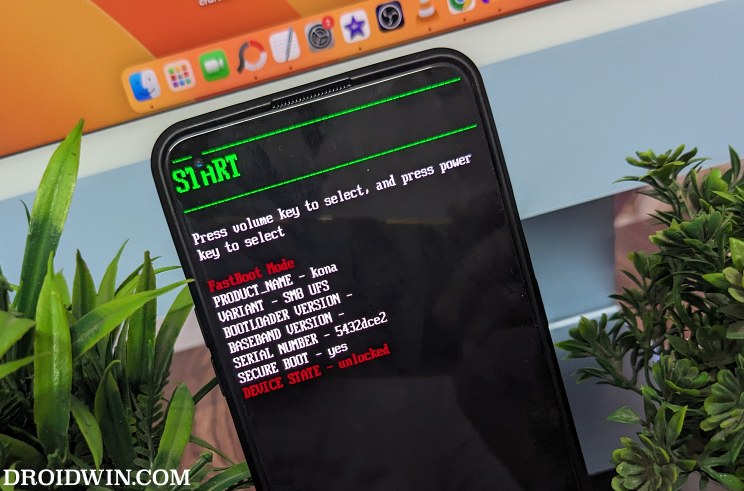
- Finally, launch the flash-all.bat file to start the flashing process.




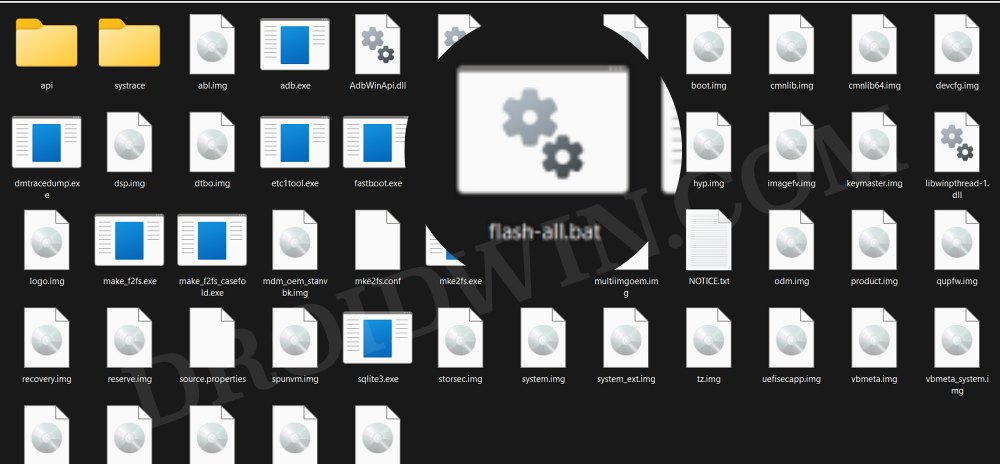
- Once done, your device will automatically boot to OxygenOS 11.
- Now go to Settings > System and keep on downloading and installing the updates until you reach Android 13.
METHOD 2D: Via Android 13 Local Install Non-Tested Files
The benefit of this method is that you could directly jump from OxygenOS 11 to oxygenOS 13 without the need to install tons of incremental updates related to OxygenOS 11 and 12. However, these links haven’t been tested so it’s more of a gamble [though we always have the MSM Tool at our disposal, still proceed ahead at your own risk].
- First off, make sure to unlock the bootloader on your device.
- After that, extract the downloaded Fastboot ROM on your PC.
- Then enable USB Debugging on your device and connect it to PC.






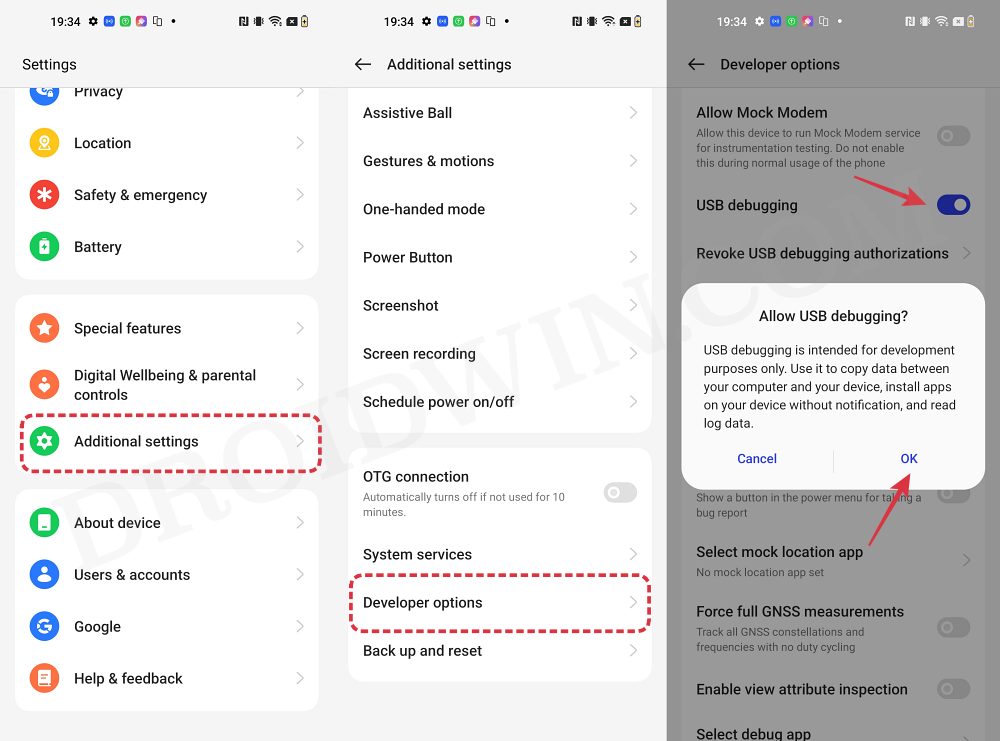
- Now boot your device to Fastboot Mode via the below command:
adb reboot bootloader



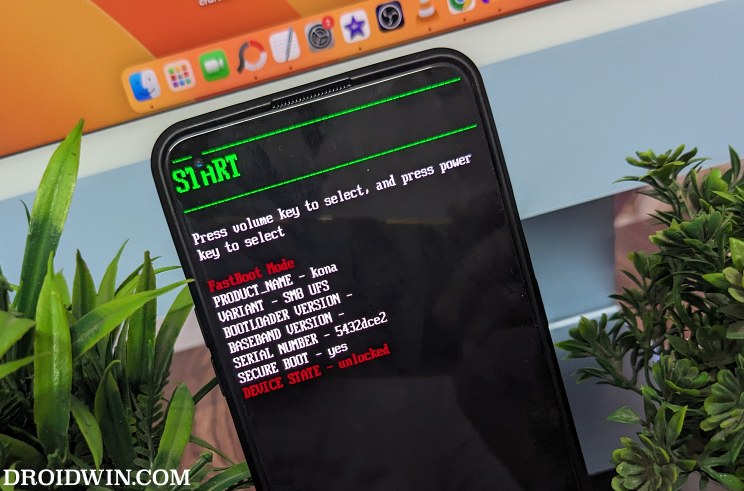
- Finally, launch the flash-all.bat file to start the flashing process.




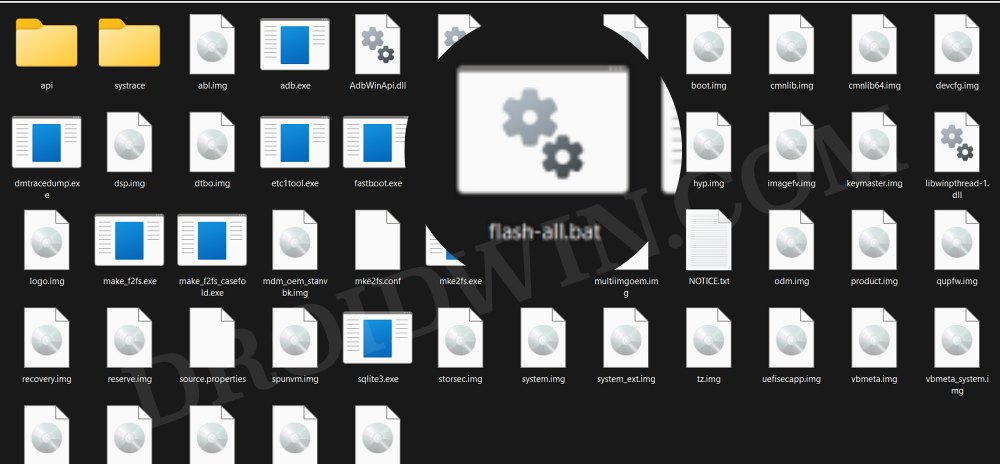
- Once done, your device will automatically boot to OxygenOS 11.
- So download the OxygenOS 13 firmware from above and send it to your device.
- Now go to Settings -> About device -> Version -> Click Build number 7 times.






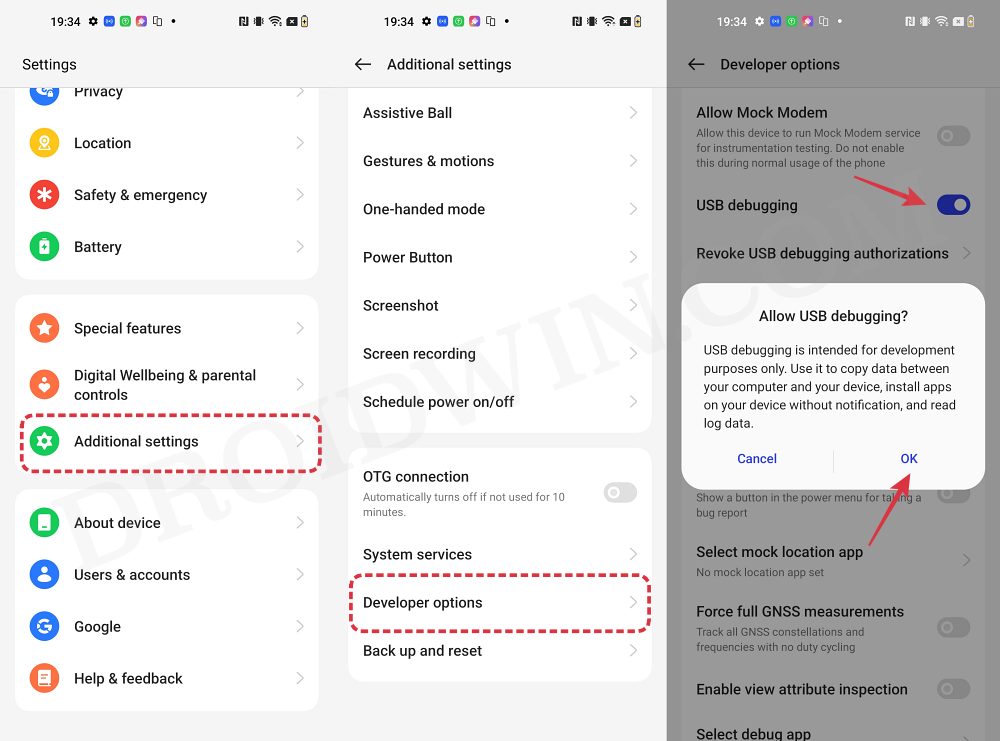
- This will enable Developer Options. Now go back to Go back Settings -> About device.
- Now tap on Up to date > Click the top right button and select Local Install.
- [If Local Install is missing/greyed out or not working, then check out this guide+video].



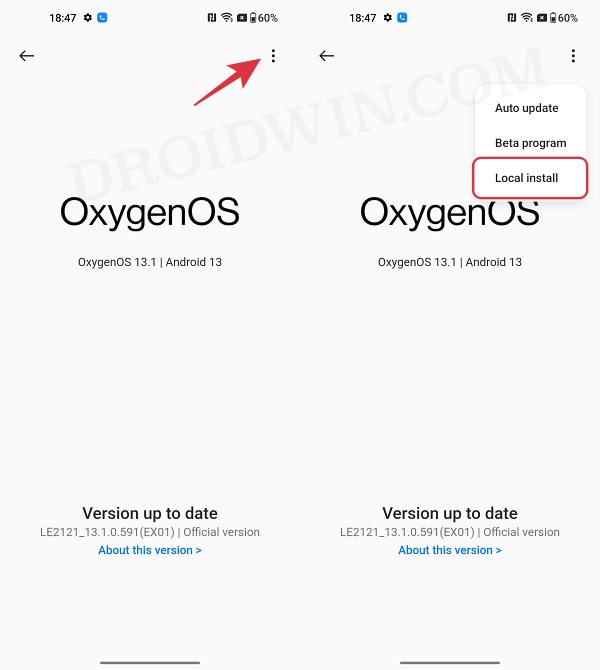
- Then select the OxygenOS 13 firmware and select Extract -> Upgrade.
- Now wait for the process to be completed. Once done, hit Restart.
- Your device will now boot to OxygenOS 13 based on Android 13.
METHOD 3: Using MSM Download Tool
If your OnePlus device doesn’t have a Fastboot ROM, then you’ll have to get the partial job done via MSM Tool. So flash the OxygenOS 11 firmware via the MSM Download Tool on your device. Once that is done, if your device is yet to receive the Android 14 stable update then you could use the Oxygen Updater app to update to Android 13 [as already explained].
On the other hand, if your device has received the Android 14 stable update, then the Oxygen Updater app will not work and you’ll have to manually install the OTA updates until you reach OxygenOS 13 or use the untested Local Install Firmware files to do a direct install to OxygenOS 13.
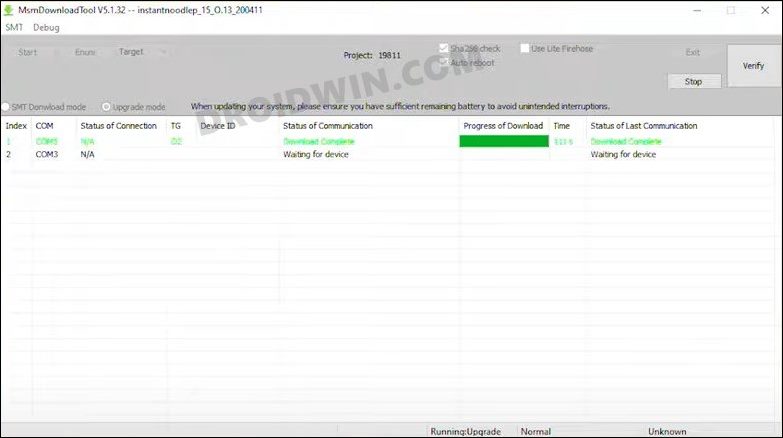
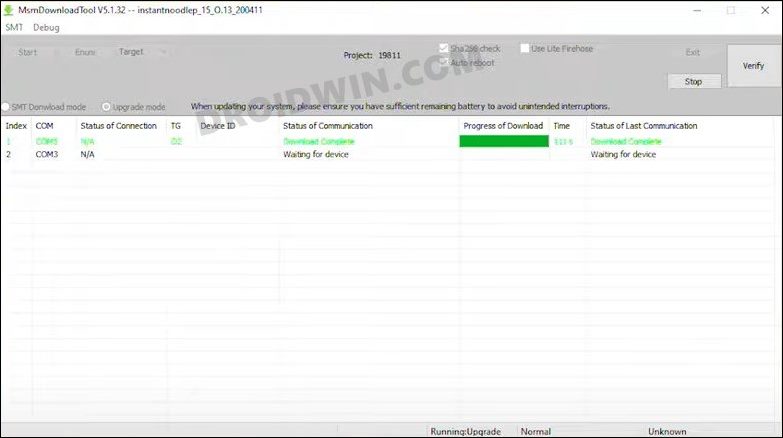
That’s it. These were the various methods to downgrade your OnePlus device from OxygenOS 14 Android 14 to OxygenOS 13 Android 13. If you have any queries concerning the aforementioned steps, do let us know in the comments. We will get back to you with a solution at the earliest.







