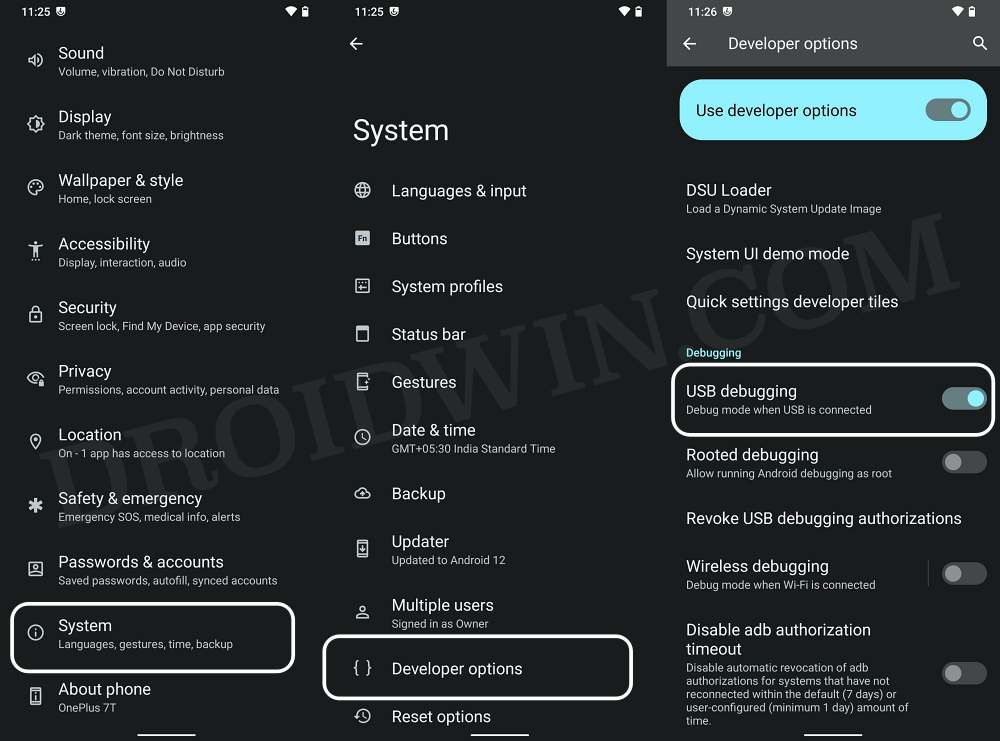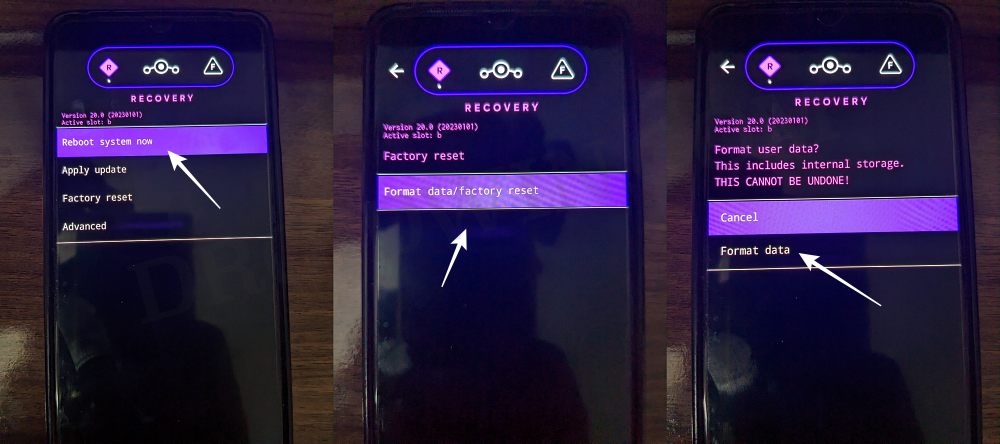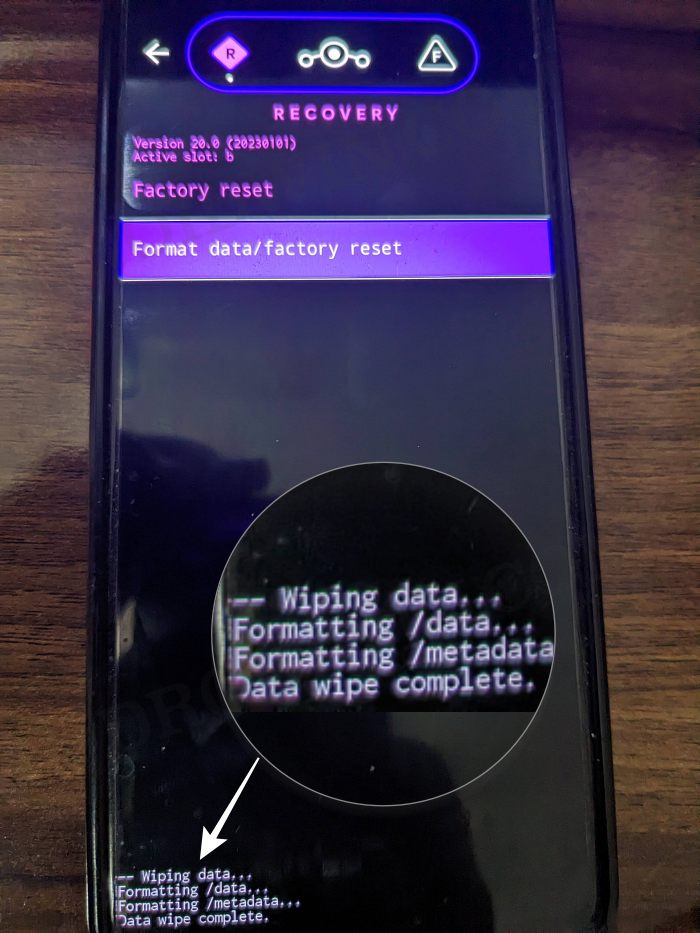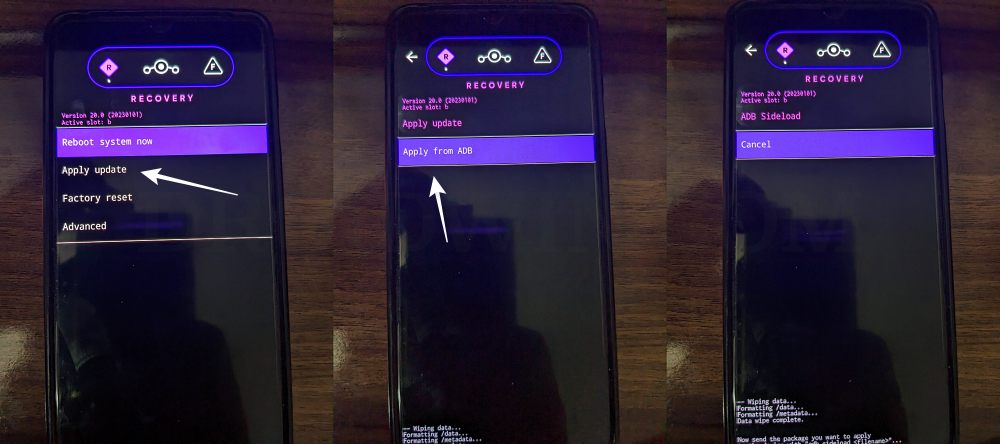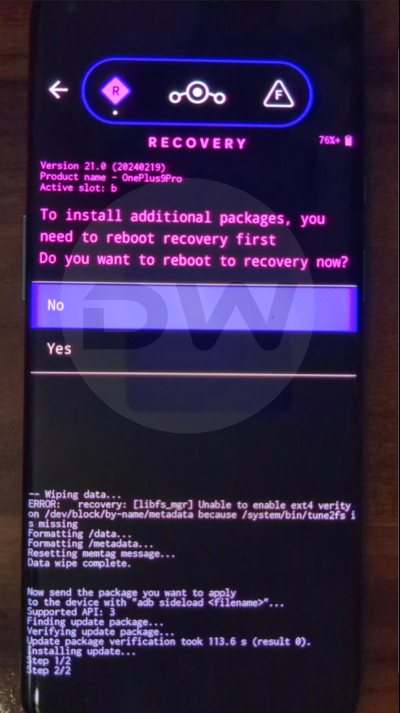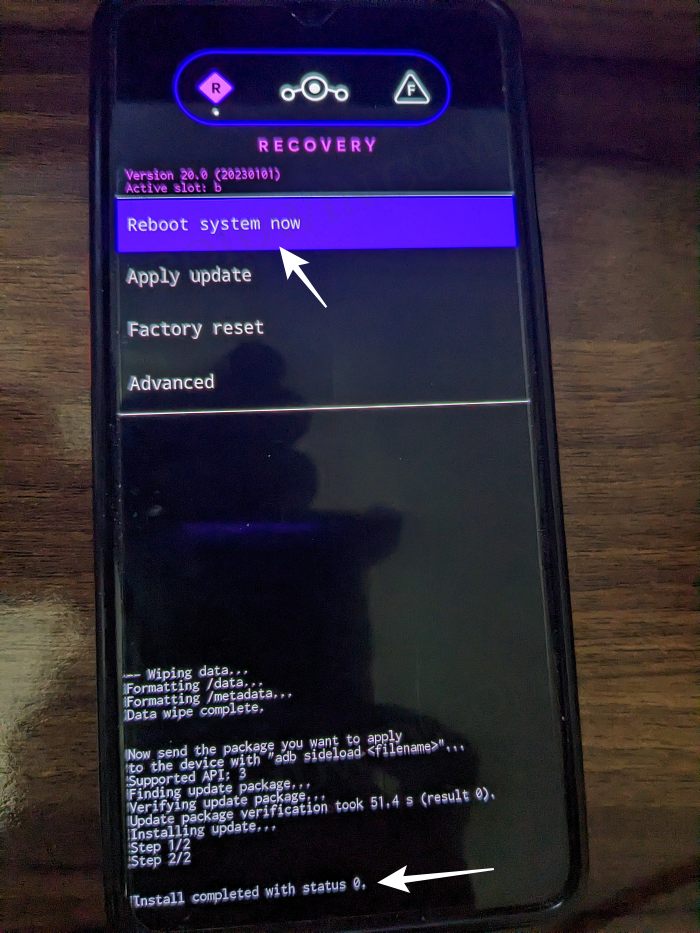In this guide, we will show you the steps to downgrade the LineageOS ROM. When it comes to custom development, then there are a plethora of ROMs that you could choose from. However, for many, LineageOS is the go-to choice. Offering a clean stock usage experience coupled with a fast snappy and stable OS, well, there’s not much left to ask. Moreover, they are usually among the fastest players out there when it comes to releasing OS upgrades.
However, in some instances, it might be the case that the update ends up breaking some functionality on your device. Or the changes introduced in the update might not be in sync with your requirements. Or a few apps are yet not compatible with the latest OS release. In all these instances, your best bet is to downgrade the LineageOS ROM. And in this guide, we will show you how to do just that. So without further ado, let’s get started.
How to Downgrade LineageOS ROM [Video]
The process will wipe off all the data from your device, so take a complete device backup beforehand. Droidwin and its members wouldn’t be held responsible in case of a thermonuclear war, your alarm doesn’t wake you up, or if anything happens to your device and data by performing the below steps.
- First off, download and extract the Android SDK Platform Tools on your PC.
- Download the downgraded LineageOS ROM and its partition files and transfer them to the platform-tools folder.
- Then enable USB Debugging and connect your device to your PC via USB.

- Now open Command Prompt inside platform-tools and type in the below command:
adb reboot bootloader
- Then type in the following command and make sure that you get a serial ID:
fastboot devices
- If you are not getting any ID, then install fastboot drivers on your PC.
- Now flash the IMG files to their respective partitions [note: I have listed the commands for all the LineageOS partition files, you should only use the ones that LineageOS has provided for your device]
fastboot wipe-super super_empty.img fastboot flash dtbo dtbo.img fastboot flash vendor_boot vendor_boot.img fastboot flash vendor_kernel_boot vendor_kernel_boot.img fastboot flash vbmeta vbmeta.img fastboot flash boot boot.img fastboot flash recovery recovery.img fastboot reboot recovery
- Your device will now reboot to LineageOS Recovery.
- From there, go to Factory Reset > Format Data/Factory Reset > Format Data.

- Your device will now undergo a reset. Once done, you shall get the “Data wipe complete” message.

- Moving on, you’ll now have to sideload the older build of LineageOS.
- For that, go to Apply Update > Apply from ADB.

- Now type in the below command to flash the ROM file via Sideload:
adb sideload rom.zip

- The process will now begin and once done, you shall get the Total xfer: 1.00x message.
- If you want to install any ZIP file [such as GApps or Magisk], then tap on YES in the prompt that appears. It will reboot your device to LineageOS Recovery.

- On the other hand, if you don’t want to flash any ZIP, then select No > Reboot System Now. Your device will boot to the updated LineageOS.

That’s it. These were the steps to downgrade the LineageOS ROM. If you have any queries concerning the aforementioned steps, do let us know in the comments. We will get back to you with a solution at the earliest.