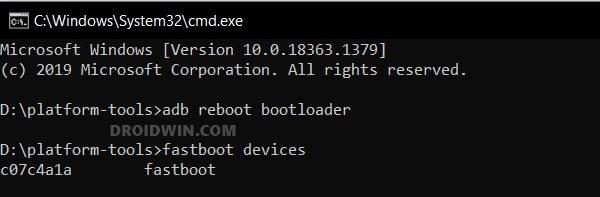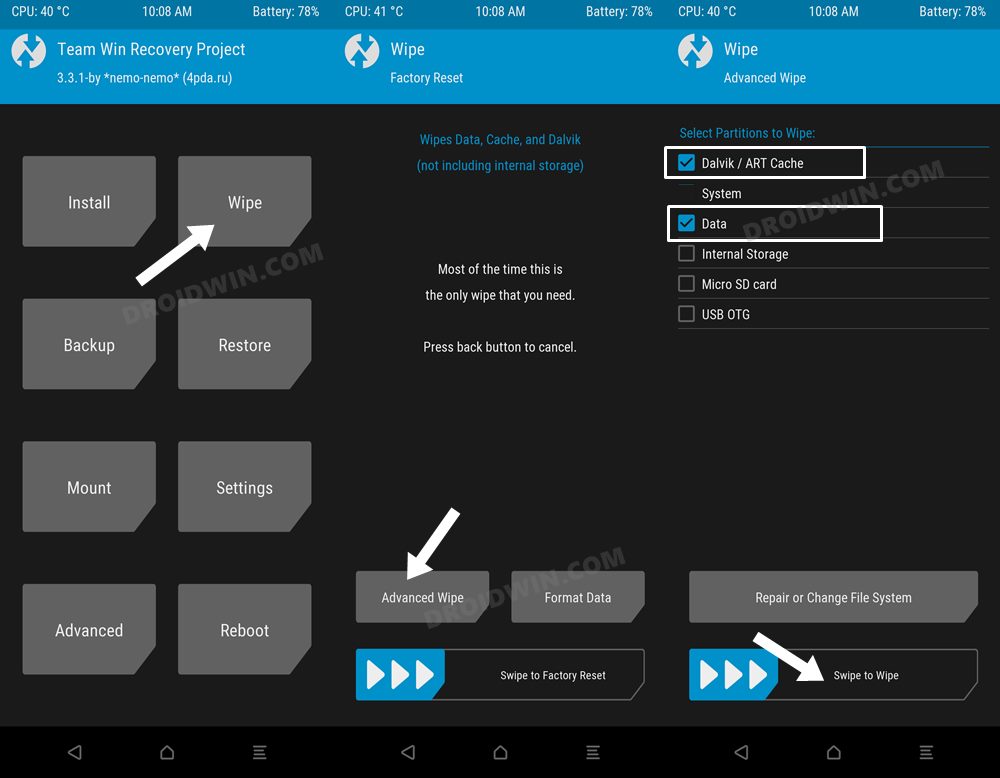In this guide, we will show you the steps to install the latest Derpfest ROM based on Android 14 onto your Poco F5. The devices from this Chinese OEM have always been among the most active players in the custom development. If we talk about its Poco lineup, then it has undoubtedly received the best support from the developer community. And the fifth iteration in this lineup is no different either as the device has already been blessed with tons of AOSP ROMS. So which one should you ultimately flash?
Well, if you are looking for a clean stock ecosystem with manages to maintain an equilibrium between the overall feature set and the system stability, then your search stops at the Derpfest ROM. The ROM also provides a fast, snappy, and performance-enhanced working environment. So combine all these factors and it’s a literal no-brainer to flash the Derpfest ROM on your Poco F5. So without further ado, let’s make you acquainted with its installation steps.
Table of Contents
How to Install Derpfest ROM on Poco F5 [Android 14]
The below instructions will wipe off all the data, so please take a backup beforehand. Droidwin and its members wouldn’t be held responsible in case of a thermonuclear war, your alarm doesn’t wake you up, or if anything happens to your device and data by performing the below steps.
STEP 1: Install Android SDK

First and foremost, you will have to install the Android SDK Platform Tools on your PC. This is the official ADB and Fastboot binary provided by Google and is the only recommended one. So download it and then extract it to any convenient location on your PC. Doing so will give you the platform-tools folder, which will be used throughout this guide.
STEP 2: Enable USB Debugging and OEM Unlocking
Next up, you will also have to enable USB Debugging and OEM Unlocking on your device. The former will make your device recognizable by the PC in ADB mode. This will then allow you to boot your device to Fastboot Mode. On the other hand, OEM Unlocking is required to carry out the bootloader unlocking.
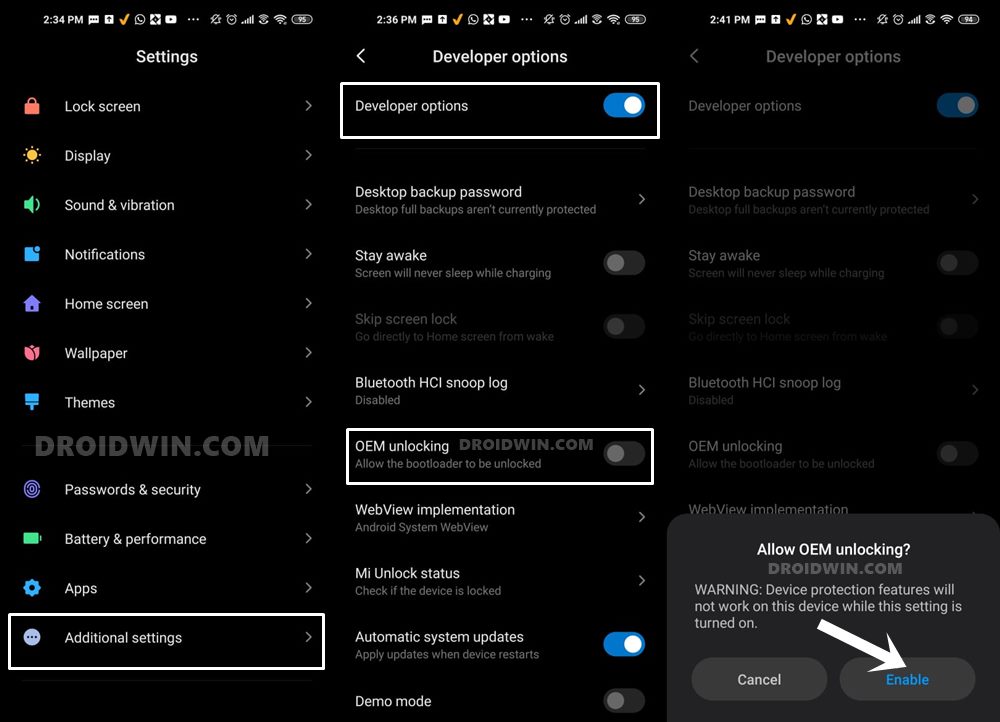
So head over to Settings > About Phone > Tap on Build Number 7 times > Go back to Settings > System > Advanced > Developer Options > Enable USB Debugging and OEM Unlocking.
STEP 3: Unlock Bootloader on Poco F5
Next up, you will also have to unlock the device’s bootloader. Do keep in mind that doing so will wipe off all the data from your device and could nullify its warranty as well. So if that’s all well and good, then please refer to our detailed guide on How to Unlock Bootloader on any Xiaomi Device.

STEP 4: Download Firmware
Next up, you’ll have to download the latest firmware corresponding to your region. You may get them from below:
Firmware for Poco F5/Redmi Note 12 Turbo
STEP 5: Download Derpfest for Poco F5
- You may now grab hold of the Derpfest ROM for your device from below.
Derpfest ROM: DOWNLOAD LINK
- Rename the ROM file to rom.zip and transfer it to the platform tools folder.
STEP 6: Boot to Fastboot Mode
- Connect your device to the PC via a USB cable. Make sure USB Debugging is enabled.
- Then head over to the platform-tools folder, type in CMD in the address bar, and hit Enter. This will launch the Command Prompt.
- After that, type in the following command in the CMD window to boot your device to Fastboot Mode
adb reboot bootloader

- To verify the Fastboot connection, type in the below command and you should get back the device ID.
fastboot devices

- If you don’t get any serial ID, then please install Fastboot Drivers.
STEP 7: Install TWRP Recovery
Next up, you’ll have to install the TWRP Recovery on your device. For that, check out our guide on How to Install TWRP Recovery on Poco F5/Pro/Redmi Note 12 Turbo/K60. Make sure to download the Android 14 recovery provided there.
STEP 8: Install Derpfest on Poco F5
- From TWRP, go to Wipe and checkmark Dalvik Cache, Cache, and Data.
- Then perform a right swipe to wipe these partitions.

- Once done, go to Wipe > Format Data > Type in YES in the space provided and hit Enter.

- Then transfer the firmware.zip and rom.zip onto your device.
- Now go to Install, select the firmware.zip, and perform a right swipe to flash it.
- Once done, go to Install, select the rom.zip file, and perform a right swipe to flash it.

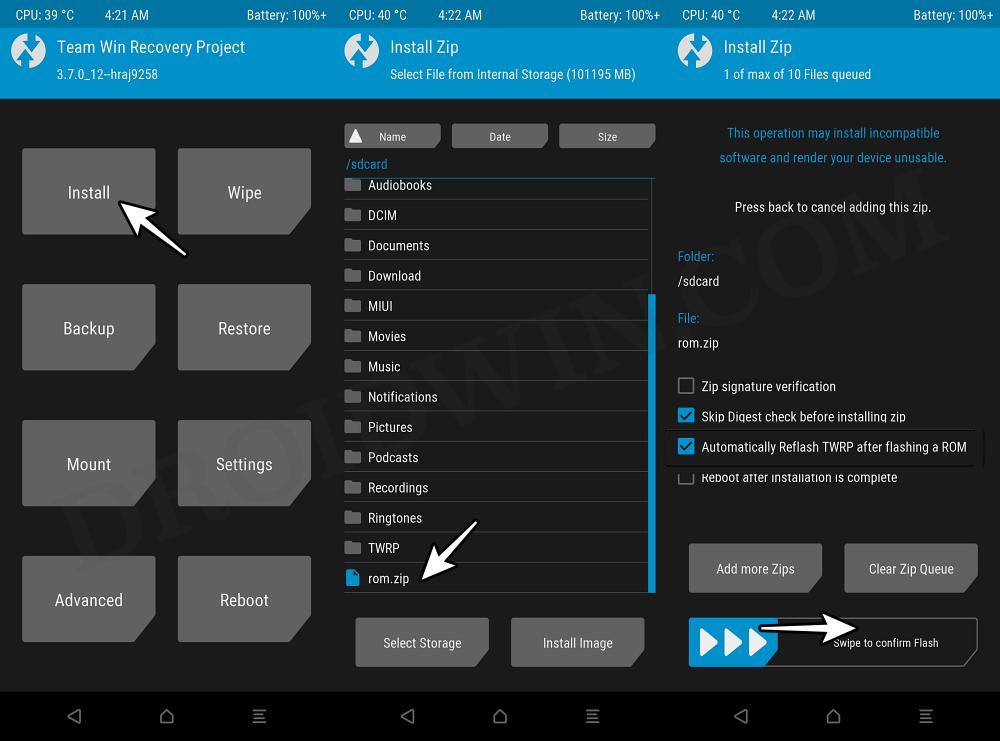
- Once flashed, again do a format data via the TWRP Recovery.



- Finally, go to Reboot and select System. Your device will boot to the newly flashed OS.
These were the steps to install the latest Derpfest ROM based on Android 14 onto your Poco F5/Redmi Note 12 Turbo. If you have any queries concerning the aforementioned steps, do let us know in the comments. We will get back to you with a solution at the earliest.