In this guide, we will show you the steps to install the Poco F5 Global ROM on your Redmi Note 12 Turbo. When it comes to custom development, then Poco and Redmi are the two players that have always been proven to be quite active players in this domain. In this regard, Xiaomi has recently rolled out Poco’s fifth iteration in the India and Global region and has rebranded it as Note 12 Turbo in the Chinese region.
While the hardware is the same across both these devices, there are some differences on the software side. For instance, while you could easily play games like PUBG at 90Hz on the Poco, that is not possible on the Turbo, even though the latter supports a 90Hz refresh rate.
Well, this is just one of the many instances wherein Turbo ends up falling short when compared with its counterpart. So how to address this ‘issue’? Your best bet is to flash the Poco F5 Global ROM onto your Redmi Note 12 Turbo and welcome abode all the goodies that were earlier missing from your device. So without further ado, let’s get started.
Table of Contents
How to Install Poco F5 Global ROM on Redmi Note 12 Turbo

The below steps will wipe off all the data from your device, so please take a complete device backup beforehand. Droidwin and its members wouldn’t be held responsible in case of a thermonuclear war, your alarm doesn’t wake you up, or if anything happens to your device and data by performing the below steps.
STEP 1: Install Android SDK

First and foremost, you will have to install the Android SDK Platform Tools on your PC. This is the official ADB and Fastboot binary provided by Google and is the only recommended one. So download it and then extract it to any convenient location on your PC. Doing so will give you the platform-tools folder, which will be used throughout this guide to install LeafOS on Poco F4.
STEP 2: Enable USB Debugging and OEM Unlocking
Next up, you will also have to enable USB Debugging and OEM Unlocking on your device. The former will make your device recognizable by the PC in ADB mode. This will then allow you to boot your device to Fastboot Mode. On the other hand, OEM Unlocking is required to carry out the bootloader unlocking.
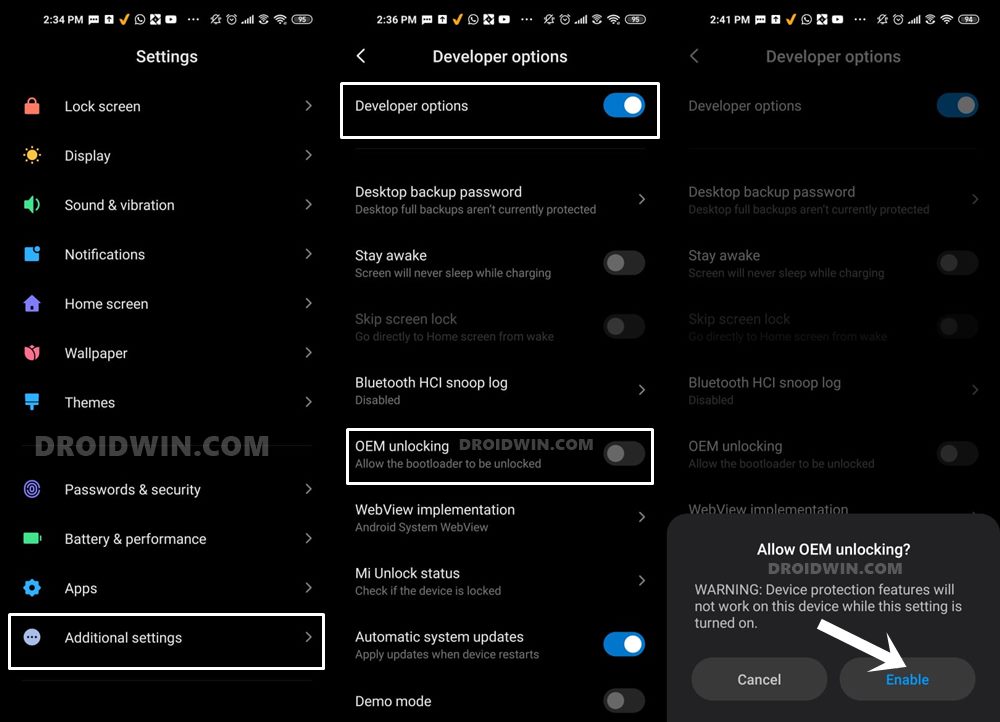
So head over to Settings > About Phone > Tap on Build Number 7 times > Go back to Settings > System > Advanced > Developer Options > Enable USB Debugging and OEM Unlocking.
STEP 3: Unlock Bootloader on Poco F4
Next up, you will also have to unlock the device’s bootloader. Do keep in mind that doing so will wipe off all the data from your device and could nullify its warranty as well. So if that’s all well and good, then please refer to our detailed guide on How to Unlock Bootloader on any Xiaomi Device.
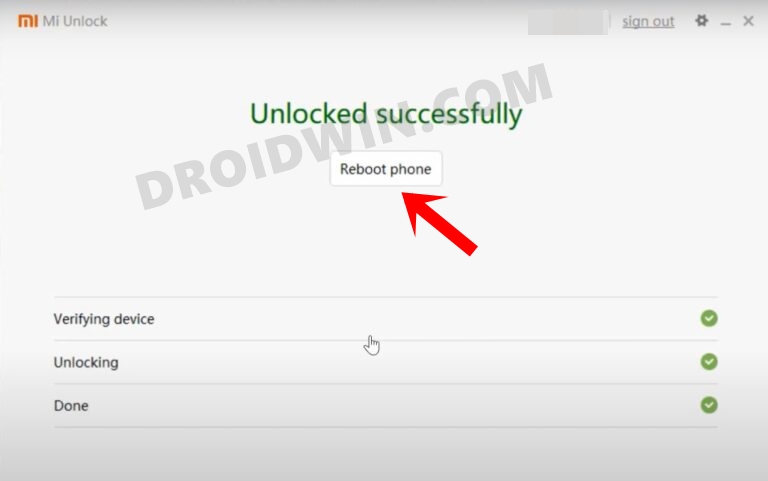
STEP 4: Download Poco F5 Global Rom
- You may now grab hold of the firmware either from the official MI website or a third-party site.
- Once you have downloaded it, extract the TGZ file via 7ZIp.
- Then again extract the TAR file via 7ZIP. You’ll now get the extracted firmware.

STEP 5: Boot to Fastboot Mode
- Connect your device to the PC via a USB cable. Make sure USB Debugging is enabled.
- Then head over to the platform-tools folder, type in CMD in the address bar, and hit Enter. This will launch the Command Prompt.

- Type in the following command in the CMD window to boot your device to Fastboot Mode
adb reboot bootloader

- To verify the Fastboot connection, type in the below command and you should get back the device ID.
fastboot devices

- If you are not getting any serial ID, then please install the Fastboot Drivers on your PC.
STEP 6: Install Poco F5 Global ROM on Redmi Note 12 Turbo
- Go to the extracted firmware folder and launch the flash-all.bat file.
- The flashing process will now begin and could take a few minutes.
- Once done, your device will now reboot to the newly flashed ROM.

\These were the steps to install the Poco F5 Global ROM on your Redmi Note 12 Turbo. If you have any queries concerning the aforementioned steps, do let us know in the comments. We will get back to you with a solution at the earliest.
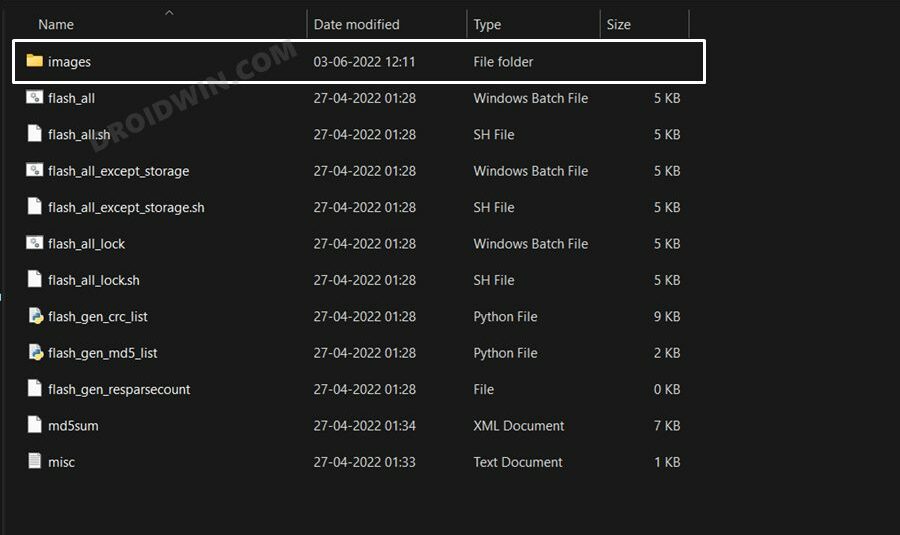

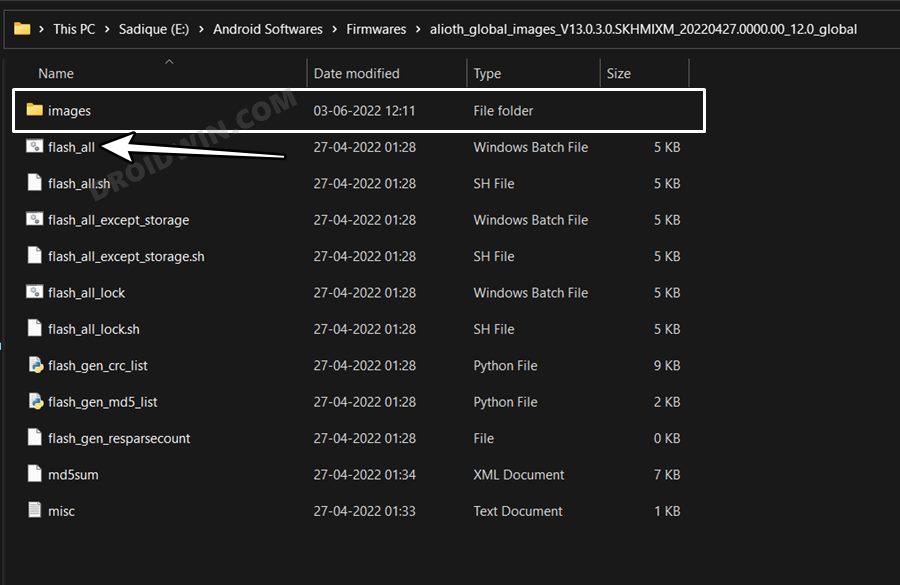








Woody
How was Poco F5 (announced May 9th 2023) rebranded
as the Note 12 turbo (announced March 28th) when the latter was released 2 months prior lol
MJ
Hi, I’ve successfully installed the Poco F5 global ROM on my Redmi Note 12 Turbo. Thank you! I have two questions:
1. If I relock the bootloader, will I get a ‘this version of MIUI can’t run on this device” error?
2. Will I be able to upgrade to HyperOS?