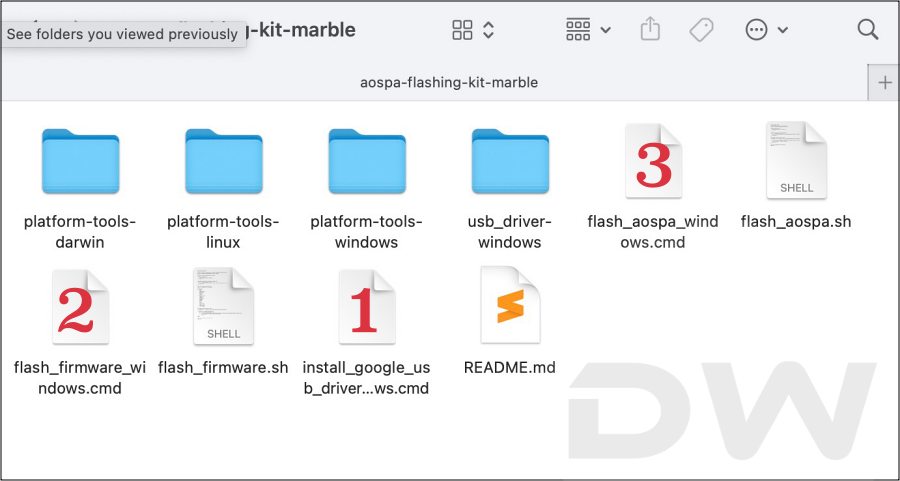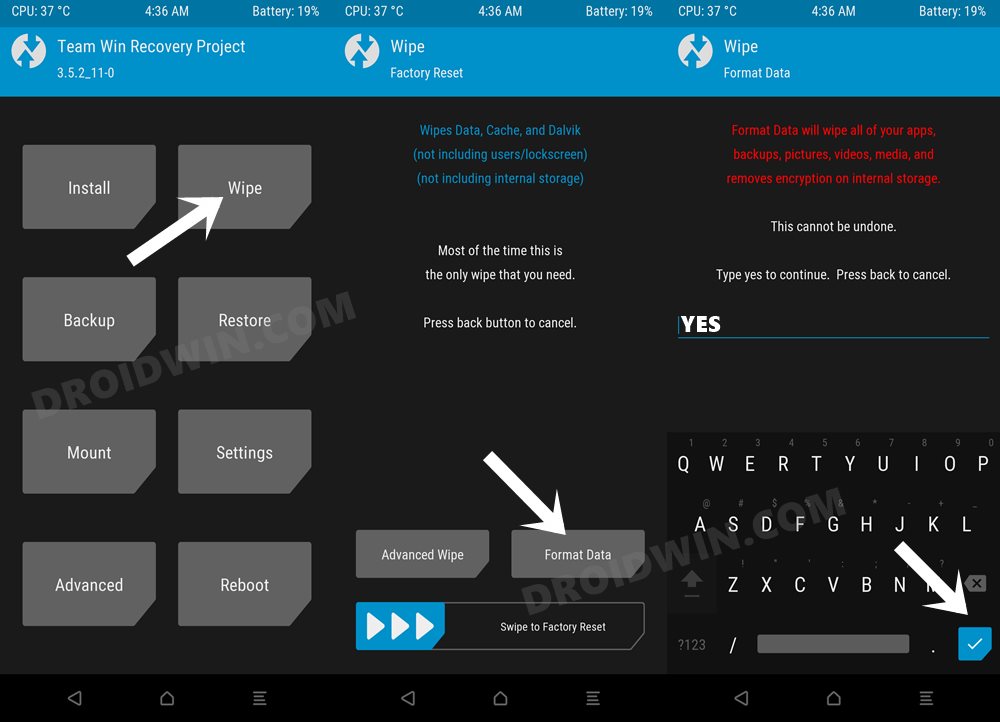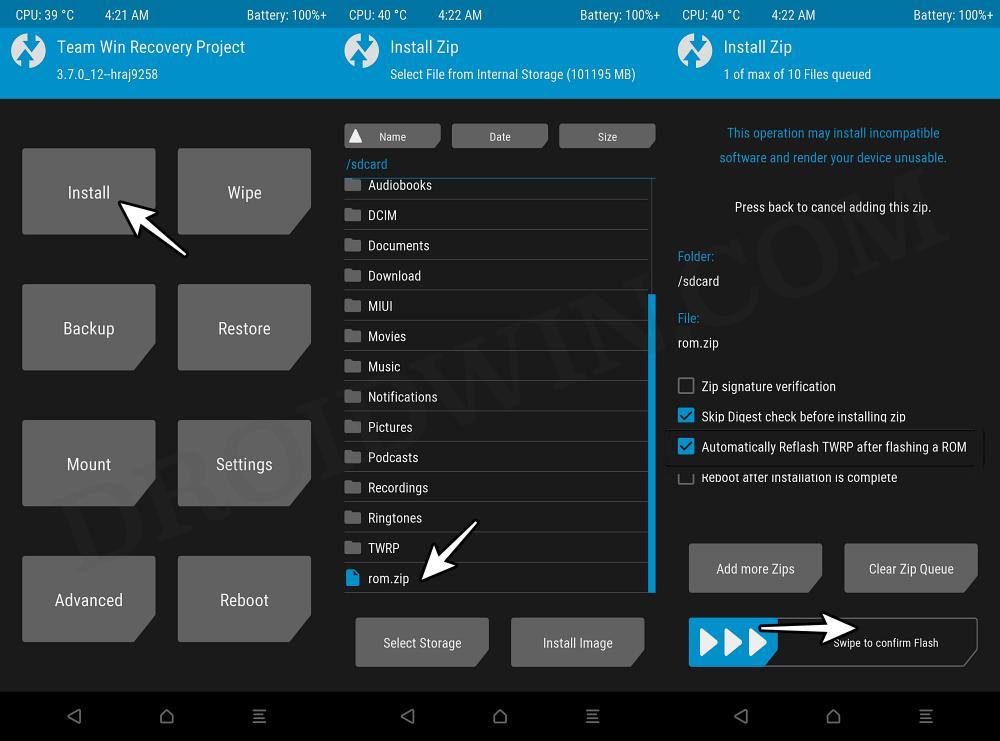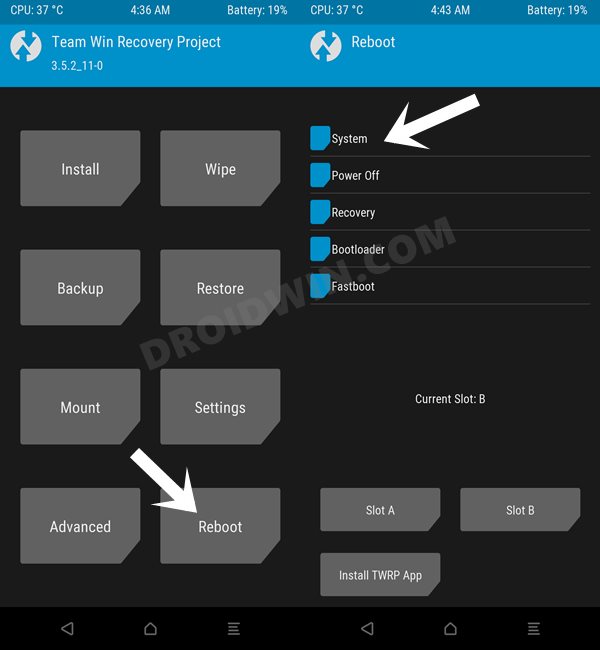This guide will show you the steps to install the latest Paranoid Android ROM onto your Poco F5/Redmi Note 12 Turbo. When we talk about the devices that offer the absolute best value for money, then the likes of Poco and Redmi usually occupy the topmost position. However, there’s just one issue that many users have voiced their concern about: its underlying OS skin. The MIUI ecosystem is filled with tons of preinstalled apps that give out a bloated usage experience.
Fortunately, these devices have also been known to be among the most active players in custom development. As a result of this, you could welcome abode tons of AOSP-based ROMs onto your device. These would offer you a clean stock experience with just a few goodies, thereby spelling out a fast and snappy OS. So on that note, let’s make you aware of the steps to install the latest Paranoid Android ROM onto your Poco F5/Redmi Note 12 Turbo.
Table of Contents
Install Paranoid Android on Poco F5/Redmi Note 12 Turbo

The process will wipe off all the data on your device, so take a complete device backup beforehand. [Images used here are just for representative purposes]. Droidwin and its members wouldn’t be held responsible in case of a thermonuclear war, your alarm doesn’t wake you up, or if anything happens to your device and data by performing the below steps.
STEP 1: Install Android SDK

First and foremost, you will have to install the Android SDK Platform Tools on your PC. This is the official ADB and Fastboot binary provided by Google and is the only recommended one. So download it and then extract it to any convenient location on your PC. Doing so will give you the platform-tools folder, which will be used throughout this guide to install the Paranoid Android ROM.
STEP 2: Enable USB Debugging and OEM Unlocking
Next up, you will also have to enable USB Debugging and OEM Unlocking on your device. The former will make your device recognizable by the PC in ADB mode. This will then allow you to boot your device to Fastboot Mode. On the other hand, OEM Unlocking is required to carry out the bootloader unlocking.
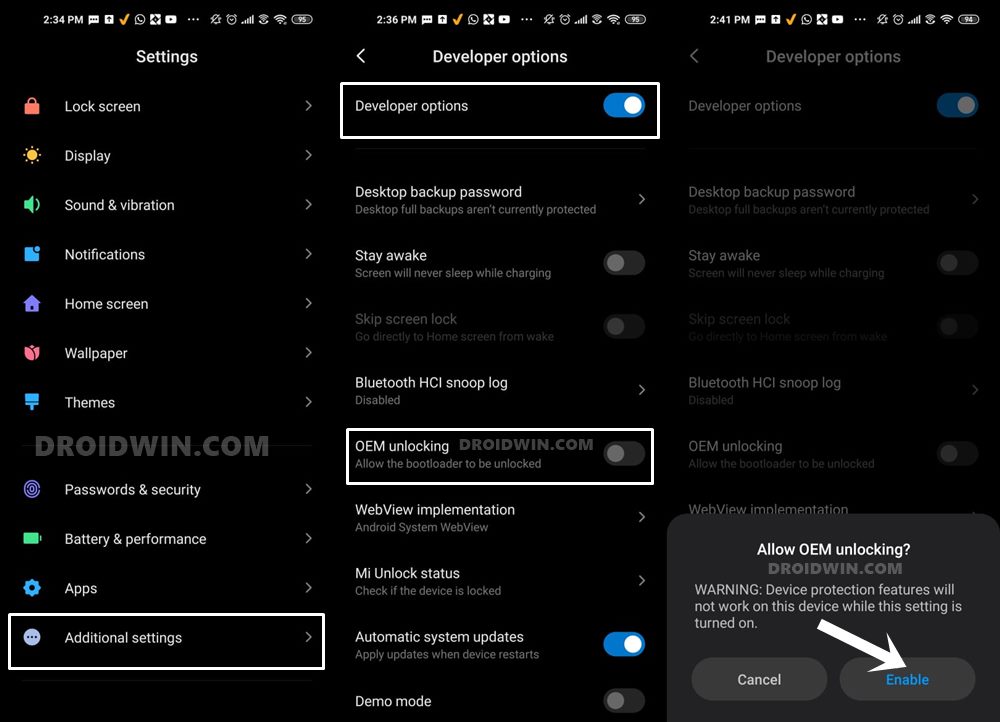
So head over to Settings > About Phone > Tap on Build Number 7 times > Go back to Settings > System > Advanced > Developer Options > Enable USB Debugging and OEM Unlocking.
STEP 3: Unlock Bootloader on Poco F5/Redmi Note 12 Turbo
Next up, you will also have to unlock the device’s bootloader. Do keep in mind that doing so will wipe off all the data from your device and could nullify its warranty as well. So if that’s all well and good, then please refer to our detailed guide on How to Unlock Bootloader on any Xiaomi Device.
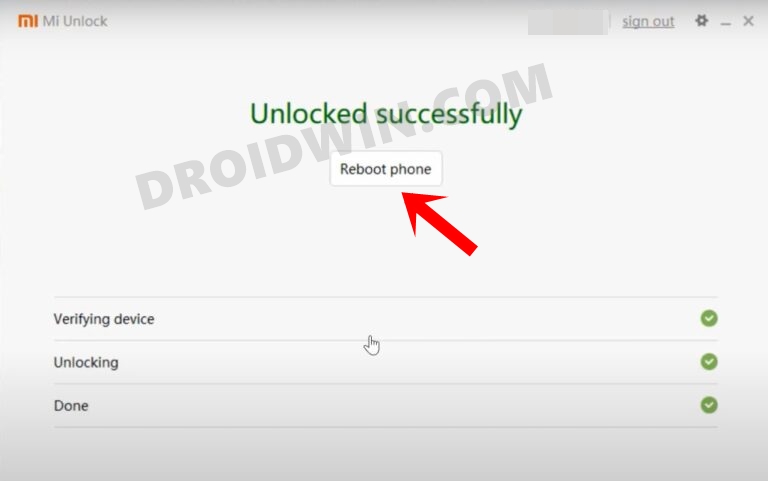
STEP 4: Download Paranoid Android ROM on Poco F5/Redmi Note 12 Turbo
- Grab hold of the ROM and its associated files from the below link.
Paranoid Android ROM: DOWNLOAD LINK Latest Firmware: DOWNLOAD LINK Flashing Kit [For Fastboot ROM]: DOWNLOAD LINK TWRP [For Recovery ROM]: DOWNLOAD LINK
STEP 5: Boot Poco F5/Redmi Note 12 Turbo to Fastboot Mode
- First off, connect your device to the PC via a USB cable. Make sure USB Debugging is enabled.
- Then head over to the platform-tools folder, type in CMD in the address bar, and hit Enter. This will launch the Command Prompt.

- Type in the following command in the CMD window to boot your device to Fastboot Mode
adb reboot bootloader

- To verify the Fastboot connection, type in the below command and you should get back the device ID.
fastboot devices

- If you are not getting any serial ID, then please install the Fastboot Drivers on your PC.
STEP 6A: Install Paranoid Android ROM on Poco F5/Redmi Note 12 Turbo via Fastboot
This is the easier, shorter, and most importantly the recommended of the two methods.
- To begin with, download and extract the flashing kit.
- Then transfer the ROM file to this flashing kit folder.
- Likewise, rename the ROM to aospa.zip.
- Now transfer the firmware to this flashing kit folder.
- Likewise, rename the firmware to firmware.zip.
- Now open the following three batch files, one after another:
install_google_usb_driver flash_firmware flash_aospa

- Then type in the below command to reboot to recovery
fastboot reboot recovery
- Now do a format data/factory reset from recovery.
- Finally, you may now reboot to the newly flashed OS.
STEP 6B: Install Paranoid Android ROM on Poco F5/Redmi Note 12 Turbo via Recovery
This is the lengthier of the two methods and is NOT the recommended approach. Still, if you wish to take a risk, then here’s what you need to do:
- First off, carry out STEPS 1 to 5 listed above.
- Then download the Paranoid Android Recovery ROM and transfer it to the platform-tools folder.
- After that, download the latest firmware and transfer it to the platform-tools folder as well.
- Now install the TWRP Recovery [Android 14 build] on your device.
- Then boot your device to TWRP Recovery via the below command:
adb reboot recovery
- Now go to Wipe > Format Data > Type in YES > hit the blue check.

- Then, transfer both the firmware and ROM files to your device.
- Once done, go to Install, select the firmware.zip file and flash it.
- Again, go to Install, this time select the ROM.zip file and flash it.

- Once done, again do format data just to be on the safer side.
- Finally, select Reboot > System. Your device will boot to the newly flashed OS.

These were the steps to install Paranoid Android ROM on Poco F5/Redmi Note 12 Turbo. If you have any queries concerning the aforementioned steps, do let us know in the comments. We will get back to you with a solution at the earliest.