In this guide, we will show you the steps to downgrade your OnePlus 9 and 9 Pro from OxygenOS 14 based on Android 14 to OxygenOS 13 based on Android 13. OnePlus has recently jumped onto the Android 14 bandwagon and at the time of writing, most of its devices are currently in the beta testing stage. So this translates to two situations- on one hand you’ll be welcoming abode tons of new and intriguing goodies.
But on the flip side, the system might currently be unstable and not suitable for your daily usage. Likewise, some third-party apps might yet not be made compatible with this latest OS build. So if all these bugs and issues are way too much to deal with, then your best course of action is to downgrade your OnePlus 9 and 9 Pro from OxygenOS 14 based on Android 14 to OxygenOS 13 based on Android 13. And in this guide, we will show you how to do just that.
Table of Contents
Downgrade OnePlus 9 and 9 Pro: OxygenOS 14 to 13/Android 14 to 13
The process will wipe off all the data from your device, so make sure to take a complete device backup beforehand. Droidwin and its members wouldn’t be held responsible in case of a thermonuclear war, your alarm doesn’t wake you up, or if anything happens to your device and data by performing the below steps.
METHOD 1: Via Local Install
- Download the downgrade firmware from below and send it to your device.
Downgrade Firmware: OnePlus 9 Pro | OnePlus 9
- Now go to Settings -> About device -> Version -> Click Build number 7 times.

- This will enable Developer Options. Now go back to Go back Settings -> About device.
- Now tap on Up to date > Click the top right button and select Local Install.
- [If Local Install is missing/greyed out or not working, then check out this guide+video].

- Then select the downgrade firmware and select Extract -> Upgrade.
- Now wait for the process to be completed. Once done, hit Restart.
- Your device will now boot to OxygenOS 13 based on Android 13.
METHOD 2: Via Fastboot ROM
This method requires an unlocked bootloader as well as a PC. Likewise, it is only applicable for the OnePlus 9 Pro because the OnePlus 9 does not have an Android 13 Fastboot ROM. Instead, OnePlus 9 has an Android 11 Fastboot ROM and in that case, you should check out this guide.
STEP 1: Install Android SDK
First and foremost, you will have to install the Android SDK Platform Tools on your PC. This is the official ADB and Fastboot binary provided by Google and is the only recommended one. So download it and then extract it to any convenient location on your PC. Doing so will give you the platform-tools folder, which will be used throughout this guide.

STEP 2: Enable USB Debugging and OEM Unlocking
Next up, you will have to enable USB Debugging and OEM Unlocking on your device. The former will make your device recognizable by the PC in ADB mode. This will then allow you to boot your device to Fastboot Mode. On the other hand, OEM Unlocking is required to carry out the bootloader unlocking process.
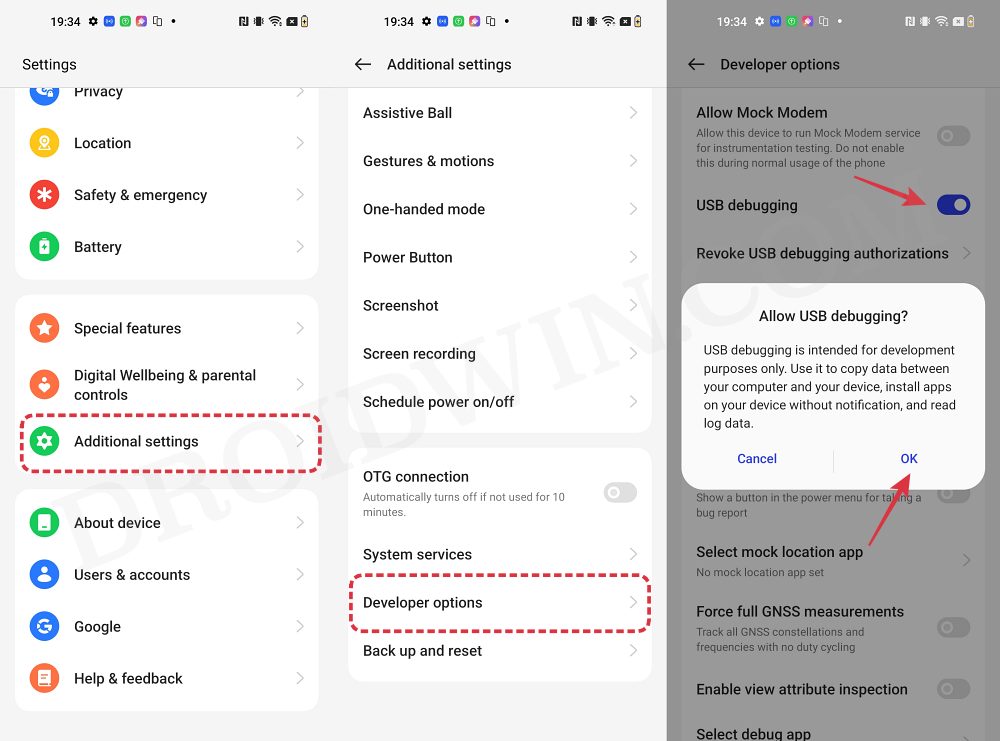
So head over to Settings > About Phone > Tap on Build Number 7 times > Go back to Settings > System > Advanced > Developer Options > Enable USB Debugging and OEM Unlocking.
STEP 3: Unlock Bootloader
Next up, you will also have to unlock the device’s bootloader. Do keep in mind that doing so will wipe off all the data from your device and could nullify its warranty as well. So if that’s all well and good, then please refer to our detailed guide on How to Unlock Bootloader on OnePlus 9, 9 Pro and 9R
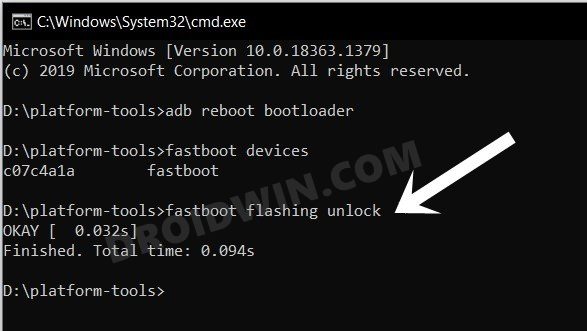
STEP 4: Download Android 13 Fastboot ROM
You may now get hold of the OxygenOS 13 Android 13 Fastboot ROM for your OnePlus 9 Pro from below
ONEPLUS 9 PRO: ANDROID 13 FASTBOOT ROM
STEP 5: Boot to Fastboot Mode
- Connect your device to the PC via a USB cable. Make sure USB Debugging is enabled.
- Then head over to the platform-tools folder, type in CMD in the address bar, and hit Enter. This will launch the Command Prompt.
- After that, type in the following command in the CMD window to boot your device to Fastboot Mode
adb reboot bootloader

- To verify the Fastboot connection, type in the below command and you should get back the device ID.
fastboot devices

- If you are not getting any ID, then please install Fastboot Drivers on your PC.
STEP 6: Downgrade OnePlus 9/Pro OxygenOS 14 to 13 Android 14 to 13
- Extract the downloaded Fastboot ROM to any location on your PC.
- Then double-click on the install.bat and follow the on-screen instructions.

- It might ask whether you want to root your device, reply No [you could root later once the device is up and running].
That’s it. These were the steps to downgrade your OnePlus 9 and 9 Pro from OxygenOS 14 based on Android 14 to OxygenOS 13 based on Android 13. If you have any queries concerning the aforementioned steps, do let us know in the comments. We will get back to you with a solution at the earliest.
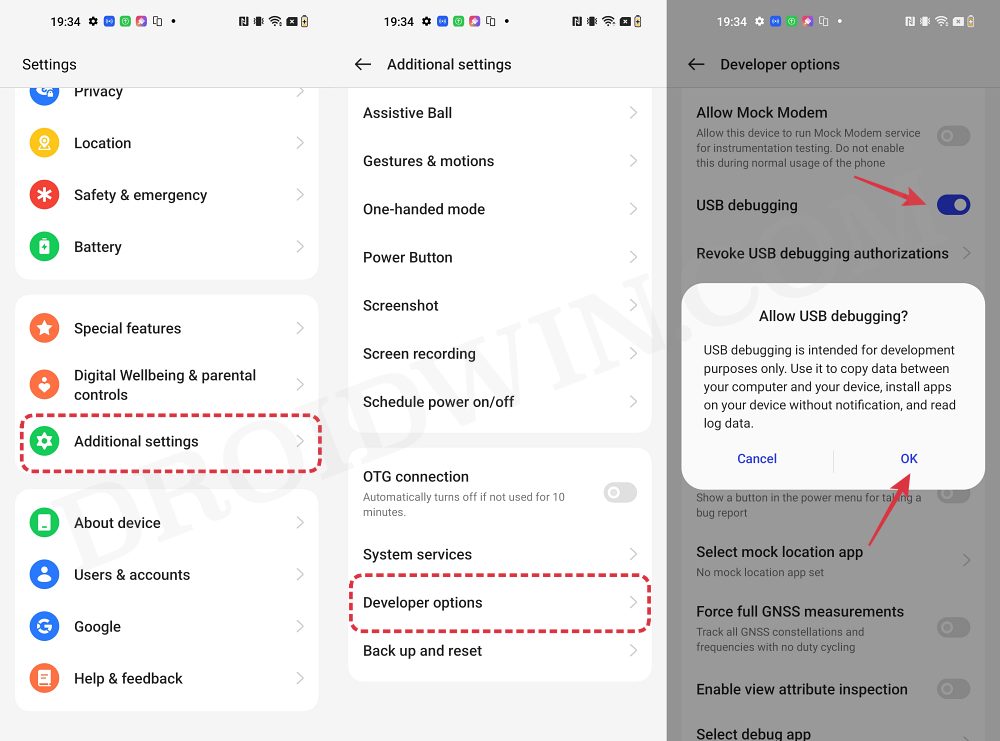
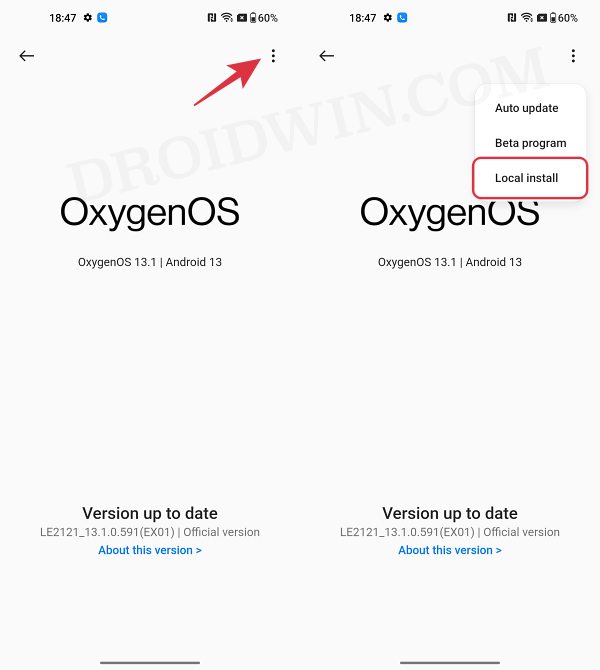
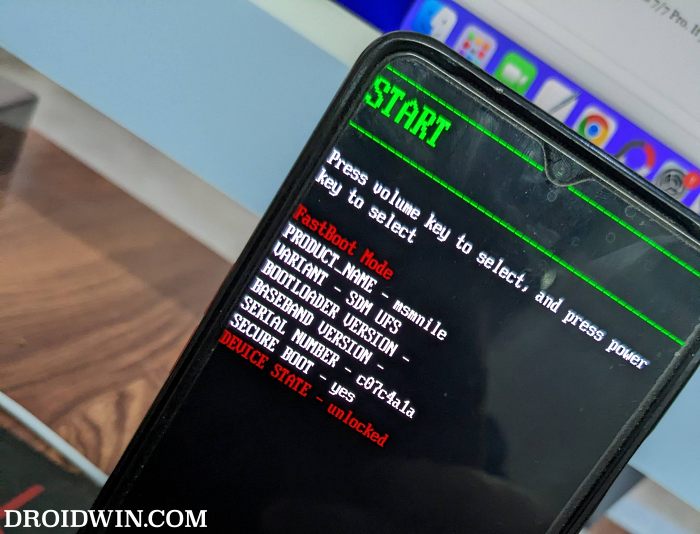

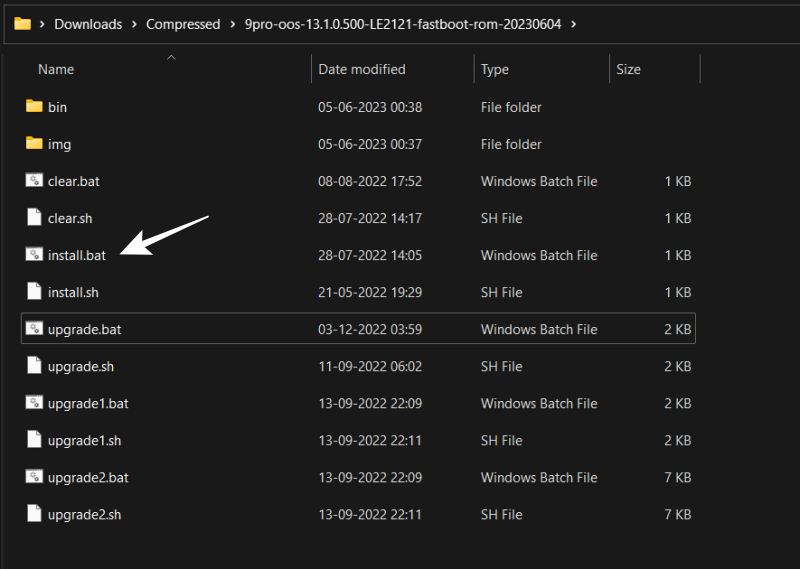








hardik
i got alpha version of oxygen os14 for one plus9 pro,.still heating issue not solved yet