In this guide, we will show you the steps to add the Genshin fingerprint animation on your OnePlus device. The devices from the Chinese OEM house the OxygenOS/ColorOS and are well known for beholding a slew of customization tweaks. From themes to icon packs and even the likes of fingerprint animations, there’s a lot to look forward to. However, if we talk about the latter one, then OnePlus already beholds a slew of animations to choose from [7 to be precise].
These include the likes of Fizz, Bubble, Stardust, Cosmos, Ripple, Strikes, and Fireworks. While there’s no built-in option to add a custom fingerprint, but for many the preset ones should be enough to checkmark their requirement. Well, except for the die-hard Genshin fans! If you are among them, then fret not as we have got you covered! From this post, you can download and install the Genshin fingerprint animation on your OnePlus 12. So without further ado, let’s get started.
How to Add Genshin Fingerprint Animation on OnePlus
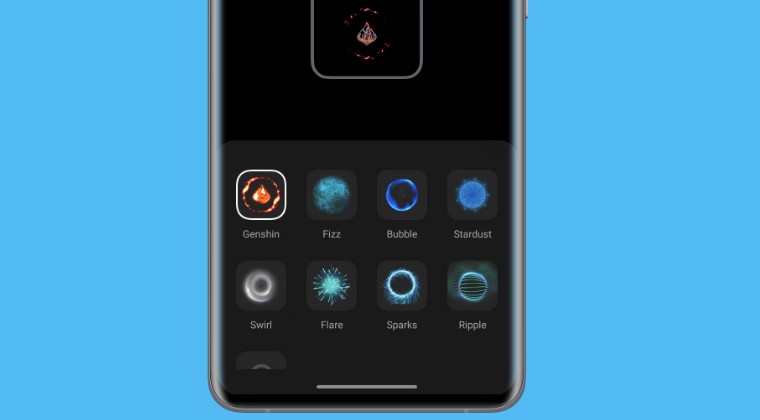
Carrying out this tweak requires a rooted device. So if you haven’t done so, then check out our guide on How to Root OnePlus 12 via Magisk Patched Init Boot [Video]. Once that is done, simply download and install the Genshin Fingerprint APK on your device. Then launch it and give it the SuperUser request. Once done, head over to the Fingerprint animation section from the Settings menu and Genshin should now be present there. Just select it and your task stands complete.
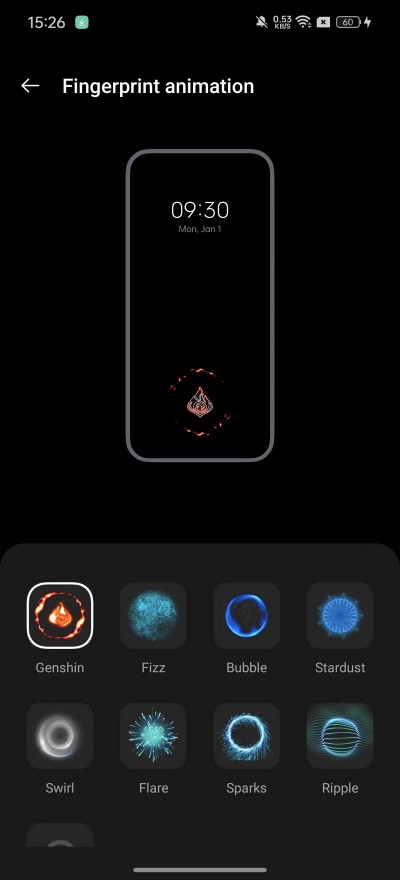
That’s it. These were the steps to add the Genshin fingerprint animation on your OnePlus device. If you have any queries concerning the aforementioned steps, do let us know in the comments. We will get back to you with a solution at the earliest. [NOTE: this tweak has been successfully tested on OnePlus 12 and may or may not work on other devices] [APK Credits: XDA Senior Member snowwolf725].







