In this guide, we will show you the steps to root your OnePlus 12 via the Magisk patched init_boot.img file. There used to be a time when you would find every other device being a OnePlus in the modding community. However, that has changed quite drastically over the past couple of years. One major or perhaps the only reason for the same is the unavailability of an unbrick tool, thereby preventing both the users as well as the developers from tweaking their devices.
However, there’s still some light at the end of the tunnel. The ability to gain administrative privilege is one of the very few remaining tweaks that isn’t risky to carry out and at the same time, open the floodgates to a plethora of customizations. Moroever, it also paves the way for the welcoming of modules and custom kernels, among others. So on that note, let’s make you aware of the steps to root your OnePlus 12 via the Magisk patched init_boot.img file.
Table of Contents
Benefits and Risks of Rooting OnePlus 12

Once you root your device, you will be in a position to flash a plethora of mods. These include the likes of Fox Magisk Modules, Substratum Themes, Xposed Framework via LSPosed, Viper4Android among others. Along the same lines, you could also flash a custom kernel and implement your desired CPU profile. However, such tweaks do come in with a few risks as well.
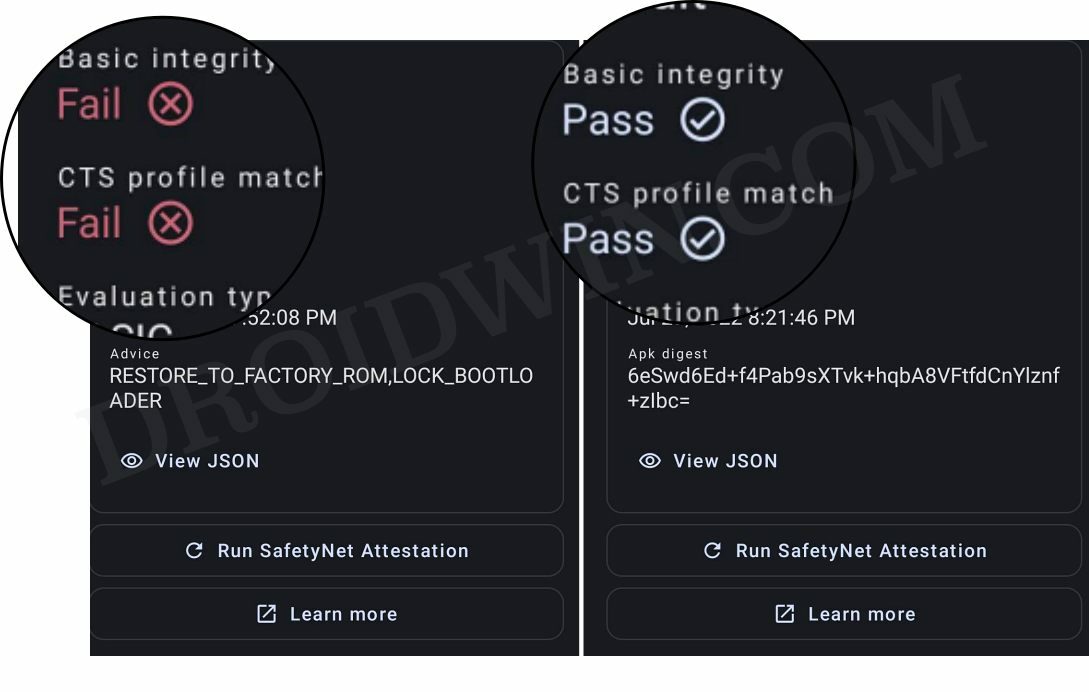
To begin with, rooting requires you to unlock the bootloader- which will wipe off all the data and could nullify the warranty as well. Likewise, SafetyNet will be triggered [FIXED] which will result in your inability to use banking apps [FIXED]. So if all that’s well and good, then let’s get started with the steps to root your OnePlus 12 via the Magisk patched init_boot.img.
Root OnePlus 12 via Magisk Patched Init_Boot
The below instructions are listed under separate sections for ease of understanding. Make sure to follow in the exact same sequence as mentioned. Droidwin and its members wouldn’t be held responsible in case of a thermonuclear war, your alarm doesn’t wake you up, or if anything happens to your device and data by performing the below steps.
STEP 1: Install Android SDK
 First and foremost, you will have to install the Android SDK Platform Tools on your PC. This is the official ADB and Fastboot binary provided by Google and is the only recommended one. So download it and then extract it to any convenient location on your PC. Doing so will give you the platform tools folder, which will be used throughout this guide.
First and foremost, you will have to install the Android SDK Platform Tools on your PC. This is the official ADB and Fastboot binary provided by Google and is the only recommended one. So download it and then extract it to any convenient location on your PC. Doing so will give you the platform tools folder, which will be used throughout this guide.
STEP 2: Enable USB Debugging and OEM Unlocking
Next up, you will have to enable USB Debugging and OEM Unlocking on your device. The former will make your device recognizable by the PC in ADB mode. This will then allow you to boot your device to Fastboot Mode. On the other hand, OEM Unlocking is required to carry out the bootloader unlocking process.
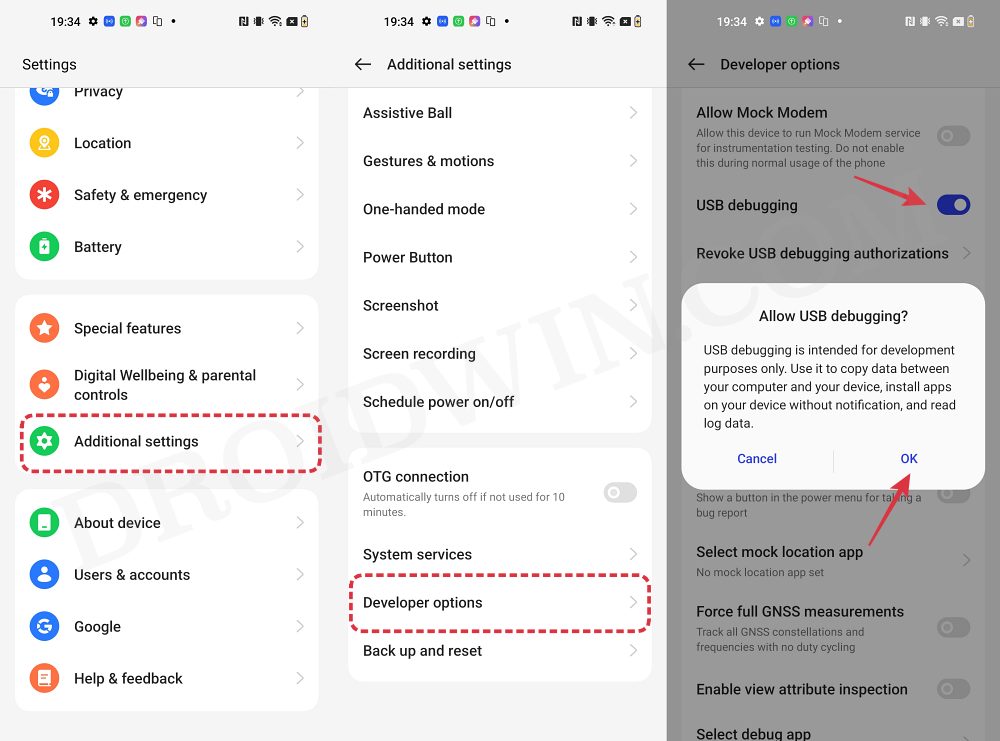
So head over to Settings > About Phone > Tap on Build Number 7 times > Go back to Settings > System > Advanced > Developer Options > Enable USB Debugging and OEM Unlocking.
STEP 3: Unlock Bootloader on OnePlus 12
After this, you will have to unlock the bootloader on your device. Do keep in mind that this process will wipe off all the data and might nullify the device’s warranty as well. So if that’s all well and good, then refer to our comprehensive guide on How to Unlock Bootloader on OnePlus 12
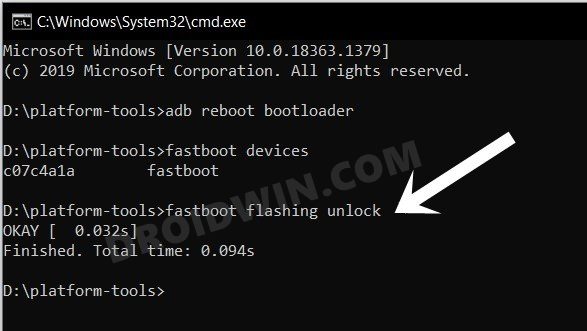
STEP 5: Extract OnePlus 12 Payload.bin
- To begin with, download the firmware for your device from here.
- Then extract it and you’ll get a couple of files, including payload.bin.

- Now download and extract the Fastboot Enhance Tool on your PC.
- Then go to its Payload Dumper tab, click Browse, and load the payload.bin file.
- Now select the init_boot.img and hit Extract. Then transfer the file to your device.

STEP 7: Patch OnePlus 12 Init_Boot.img via Magisk
- Download and install the Magisk App on your device.
- Then launch it and tap on the Install button next to Magisk.
- After that, choose ‘Select and Patch a File’, and navigate to the stock init_boot.img file, and select it.

- Then tap on the Let’s Go button situated at the top right.

- The init_boot.img file will now be patched and placed under the Downloads folder on your device. You should transfer this file to the platform-tools folder on your PC and rename it to magisk_patched_boot.img.

STEP 8: Boot OnePlus 12 to Fastboot Mode
- Now connect your device to the PC via a USB cable. Make sure USB Debugging is enabled.
- Then head over to the platform-tools folder, type in CMD in the address bar, and hit Enter. This will launch the Command Prompt.

- Type in the following command in the CMD window to boot your device to Fastboot Mode
adb reboot bootloader

- To verify the Fastboot connection, type in the below command and you should get back the device ID.
fastboot devices

STEP 9: Root OnePlus 12 using Magisk Patched Init_Boot.img
- Type in the below command in the CMD window to flash the patched init_boot.img to your device
fastboot flash init_boot magisk_patched_boot.img
- Finally, execute the below command to boot your device to the rooted OS:
fastboot reboot
NOTE: The above command should automatically flash the init_boot to both the slots. However, if you face any issues while executing that command, then you could also manually specify the slots while flashing. In other words, you could flash the init_boot to both partitions by executing the below two commands:
fastboot flash init_boot_a magisk_patched_boot.img fastboot flash init_boot_b magisk_patched_boot.img
That’s it. These were the steps to root your OnePlus 12 via Magisk patched init_boot. If you have any queries concerning the aforementioned steps, do let us know in the comments. We will get back to you with a solution at the earliest.
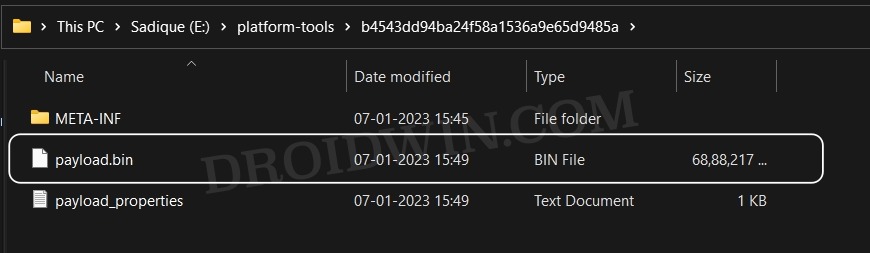
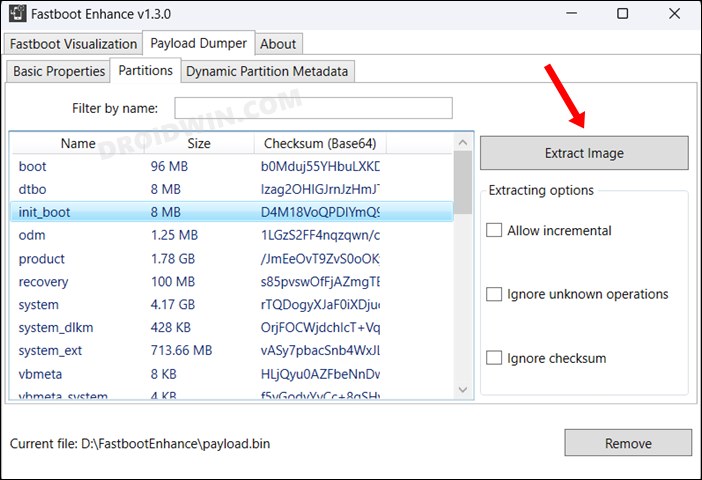
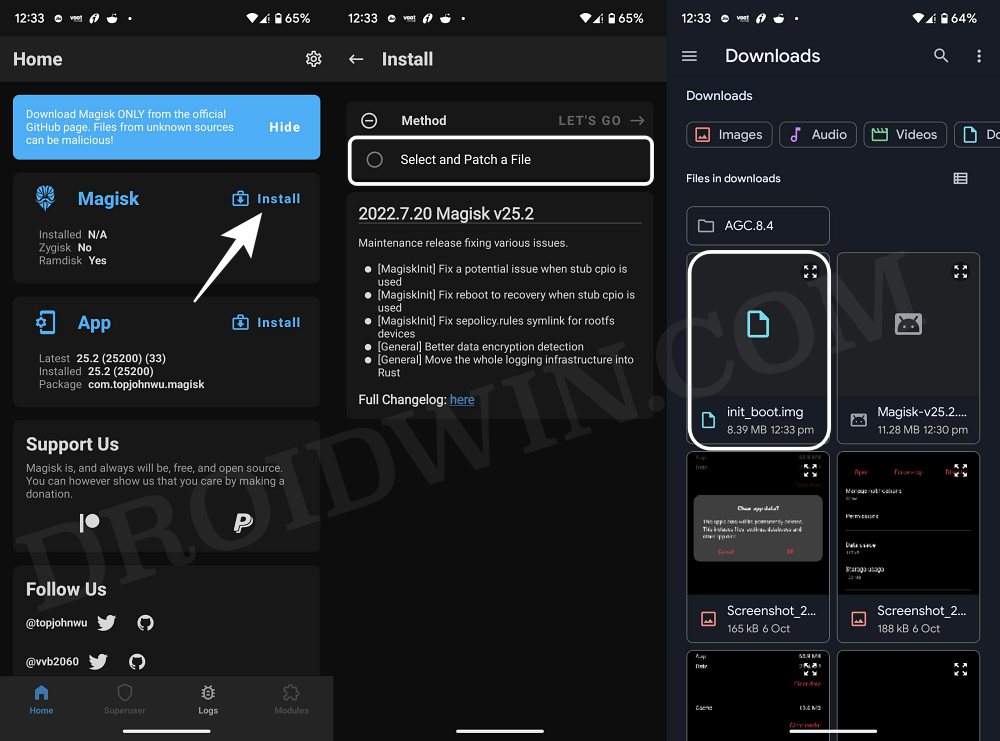
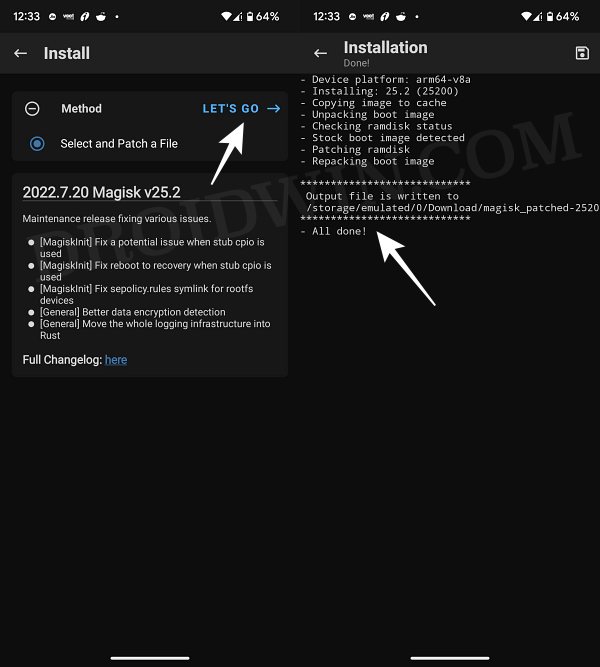
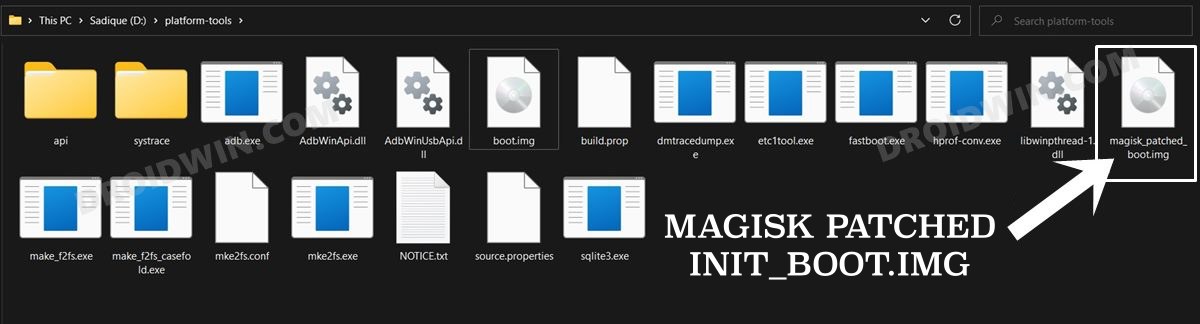

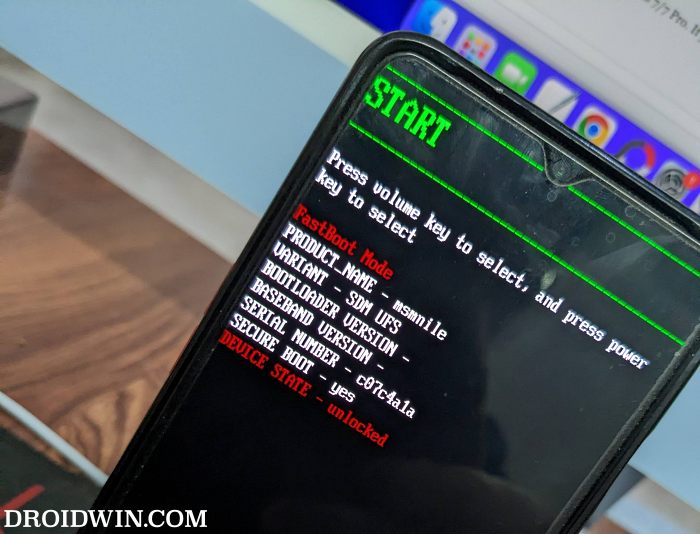









Bharath
i did this, my phone is booting the warning comes and then black screen and i cn reboot to fastboot tho, can you please help
Sadique Hassan
That’s strange as this method did worked for us. Are you using the init_boot file from the same firmware that is currently installed on your device? Moreover, there is another method that I haven’t personally tested but seems to have worked for some users. This invovles flashing the patched init_boot via the FastbootD Mode instead of Fastboot. To try it out, use the “fastboot reboot fastboot” command from the Fastboot Mode and then use the same flashing command to flash the patched init_boot. After that, use “fastboot reboot” and check if you achieve root.
Bert
I can on;y extract init_boot.img from incremental in Payload, will this work?
Sadique Hassan
yes, this should work.
Freeman
Will it work to fastboot boot magisk_patched_boot.img to then flash magisk directly?