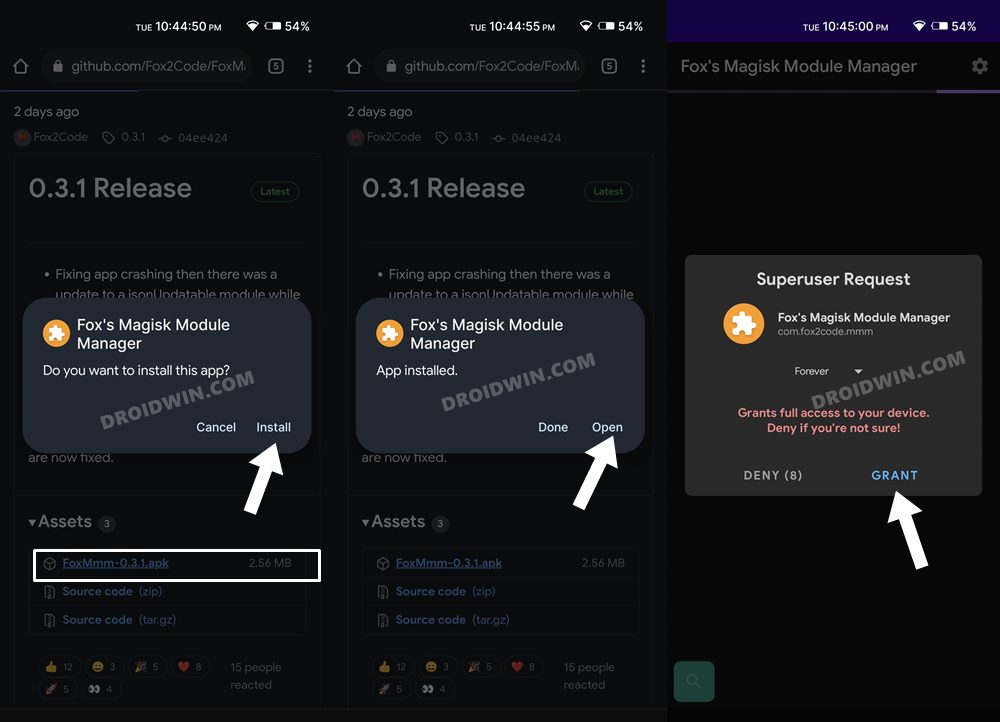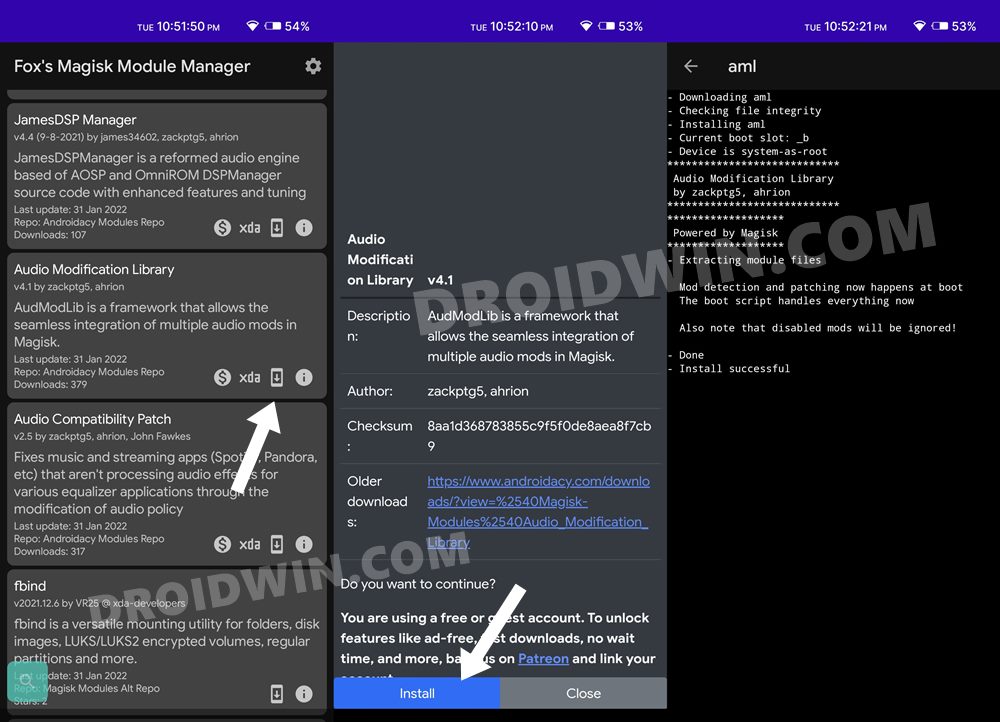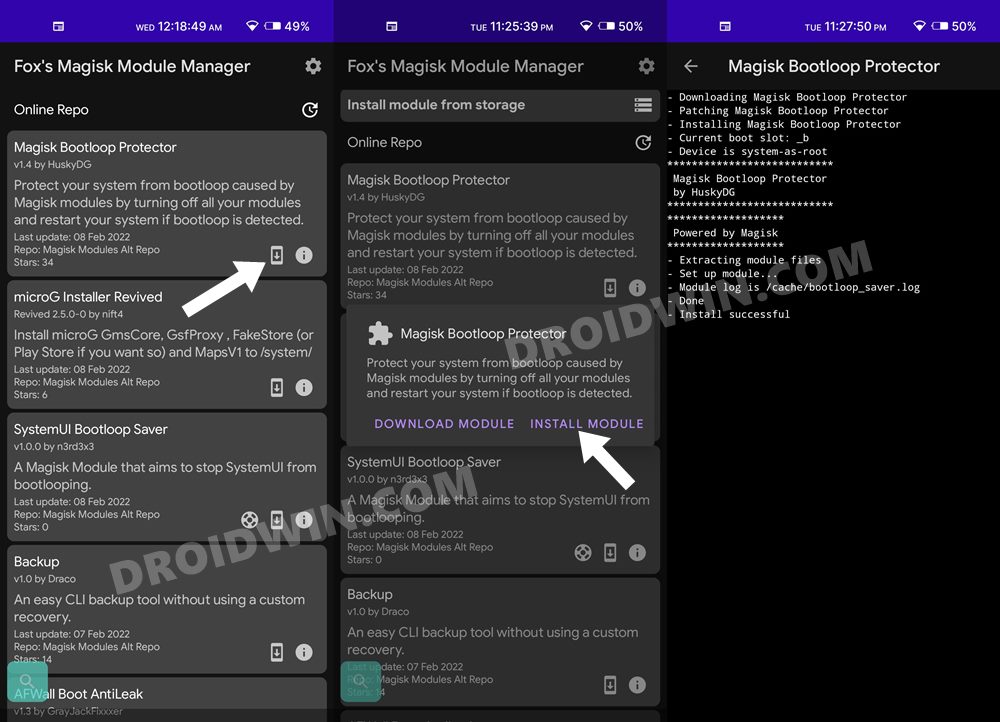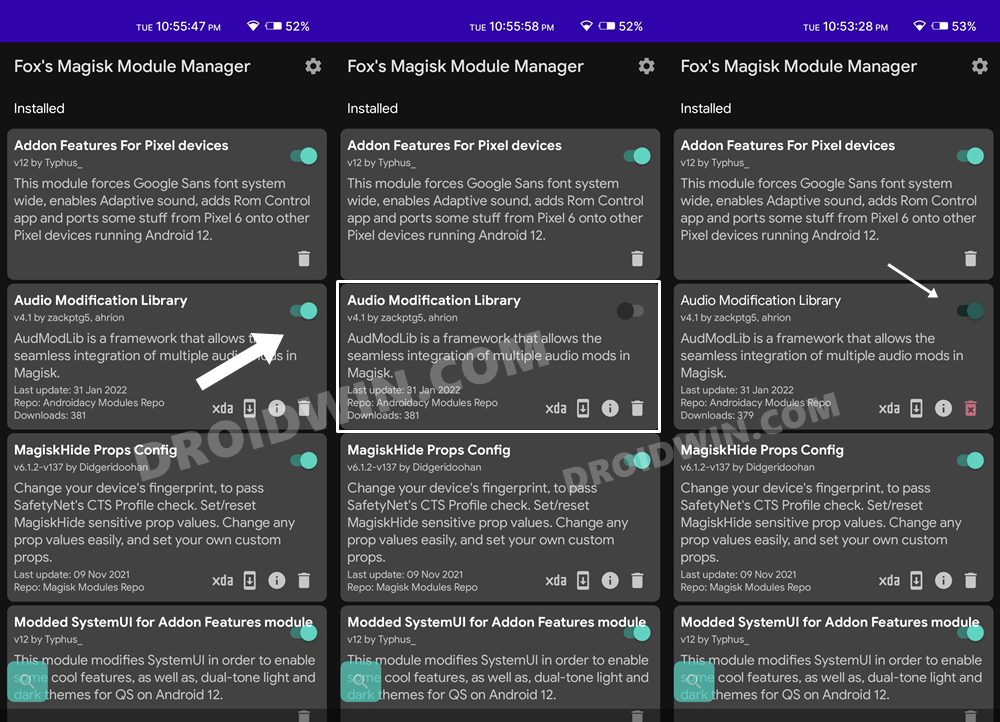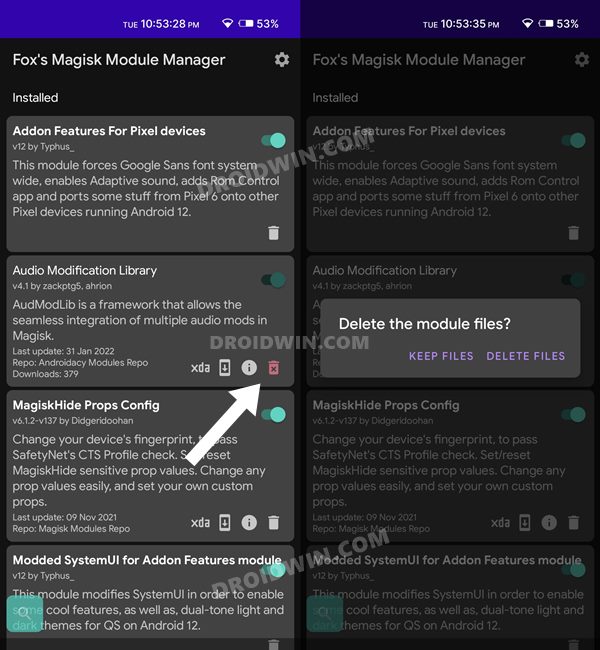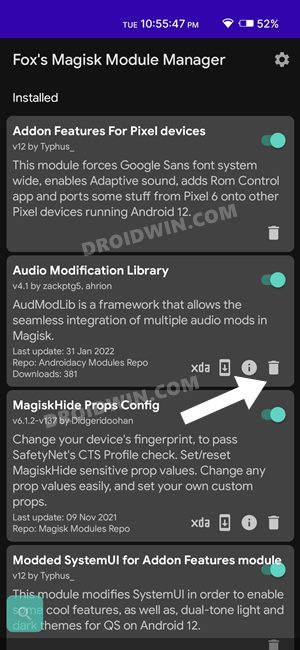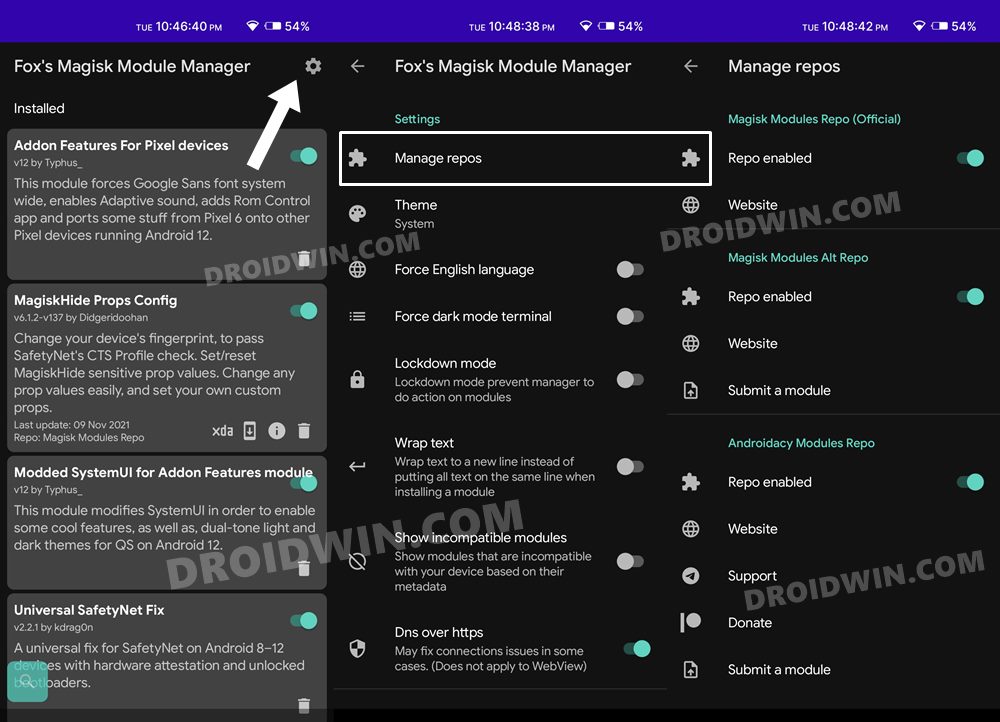In this guide, we will show you the detailed steps to download, install and uninstall mods using Fox’s Magisk Module Manager. Stepping into customs development, the first task that many tech enthusiasts carry out is to root their device via Magisk. This will then allow them to gain access to the system partition and flash the desired mods onto their devices. In this regard, the Magisk App had made it pretty easy to flash the desired modules.
It acted as a repository for all the modules, from where you could get detailed information about that mod, and more importantly, could easily flash it in just a few taps. However, with the latest magisk app onwards, that section has now been removed. So the only way out is to download the module ZIP file from the website and then use Magisk’s Install from Storage section. But when it comes to searching for the desired mods or just browsing through the plethora of ones and looking for a new entry, that is no longer an easy task.
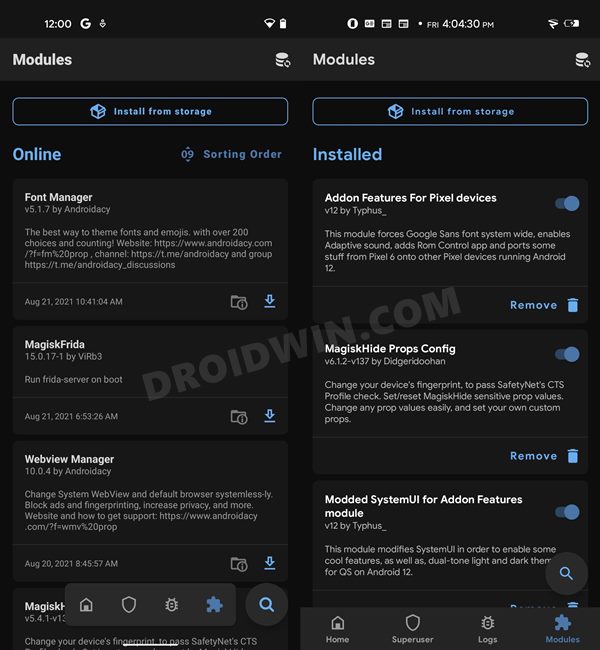
This is where Fox’s Magisk Module Manager app comes in handy. While it isn’t related to the official Magisk, but still retains the ability to download, install and uninstall the modules of your choice. In other words, the Magisk Repository is now back in its full glory (though with a few caveats, which are discussed later). So without any further ado, let’s check out the app’s complete usage instructions.
Table of Contents
How to Install Fox’s Magisk Module Manager
- Head over to Fox’s Magisk Module Manager from its GitHub page [Read Update].
- Then download the latest APK file and install it as you do so for any other app.
- Once done, launch the app and grant it the Magisk request. That’s it.

Where is Magisk Repository in Fox’s Magisk Module Manager
- Launch Fox’s Magisk Module Manager app and you will see all the installed modules right in front (see the first below).
- Scroll down a little bit and you will see the option to Install Modules from your Device Storage (see the second image below).
- Further scroll down and there’s will be the Magisk Repository from where you could download and install the desired mod (see the third image below).

How to Download and Install Modules using Fox’s Magisk Module Manager
- Launch Fox’s Magisk Module Manager app and tap on the Download icon next to the desired module.
- Now depending on the module, you will either be taken to the module download page where you will have to wait for 10 seconds (for Free users) for the Install button to appear.

- Once it appears, tap on it and the module will be flashed onto your device. After that, manually reboot your device for the module to be active.
- In other cases, when you tap on the Downloads icon, it will straightaway bring up the Download Module and Install Module option.

- If you wish to just save the module on your device for later use, then use the Download button or use the Install option to flash that module right away.
- Once the installation is complete, reboot your device for it to become active.
How to Disable a Module using Fox’s Magisk Module Manager
- To disable an active module, just disable the toggle next to it (see first and second image below).
- However, if the toggle is greened out, then it’s because the module hasn’t been activated yet (see third image below).
- So first reboot the device to activate that module and then you may disable it without any issues.

How to Uninstall a Module using Fox’s Magisk Module Manager
- If the installed module hasn’t been activated yet, then you will the red dustbin icon next to that module.
- So tap on it and then select the desired option out of Keep Files and Delete Files.

- After that, reboot your device for the module to be completely removed.
- On the other hand, if the installed module has been activated, then you will see the grey bin icon next to that mod.

- So tap on it and then restart your device for the module to be uninstalled.
How to Manage Fox’s Magisk Module Manager Repository
The modules that you see inside Fox’s Magisk Module Manager app come from three different sections. These are as follows, along with their differentiating factors and features:
Magisk Modules Repo (Official)
This is the official modules repository that you used to find under the Magisk App. The official Magisk has already removed its support and Fox’s Magisk Module Manager app would soon do the same. Even developers aren’t allowed to add new modules to this section, which may be shut down at any point in time.
Magisk Manager Alt Repo
This provides a less restrictive environment than the original Magisk app and is supported by Fox. Developers are allowed to add new modules to this section
Androidacy Modules Repo
You could easily download the desired modules from outside the app. Developers are allowed to add their mods to this section, and this section is also supported by Fox. However, this section contains ads.
How to Enable/Disable a Repo Section
By default, all these three sections are enabled, thereby giving you the maximum number of available modules under the repository. However, you could easily customize this feature and enable/disable the desired section of your choice.
- To do so, launch Fox’s Magisk Module Manager app.
- Then tap on the Settings icon situated at the top right.

- Now go to the Manage repos section.
- Finally, disable the Repo Enabled toggle for the desired section.
Author’s Take on Fox’s Magisk Module Manager
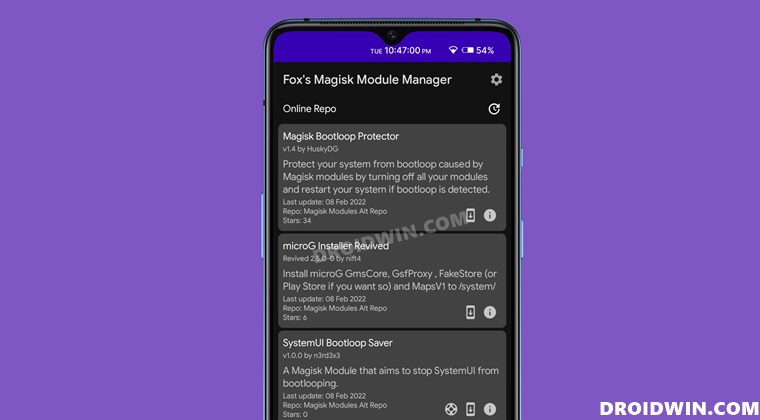
There’s no denying the fact that Fox’s Magisk Module Manager app does its job quite efficiently when it comes to flashing mods. And for that, it deserves full brownie points. However, there are just a couple of minute things which could further be improvised upon. To begin with, there could be a further sense of uniformity when it comes to installing/uninstalling the active/inactive modules. Likewise, the UI looks a tad outdated and there’s room for revamp in that domain.
And yes, a Reboot button once the module has been flashed will prove to be a useful addition to this app as well. Apart from that, most of you might be infuriated by the incorporation of the ads or the fact that free users will have to wait 10 seconds to install a mod. While that is completely understandable on your part, however, the developer also needs its fair share of revenue to meet the app development/hosting cost.
“But the official Magisk app didn’t have any ad”? Well, it totally depends on the developer and we will be forever grateful to topjohnwu for that. However, as of now, Fox’s Magisk Module Manager app is the sole option to settle for. And if it isn’t in sync with your requirement, then you always have the option to fall back to the Magisk app and install the downloaded module from its Install from Storage section.
Concluding Remarks
So with this, we round off this guide on how you could download, install and uninstall modules using Fox’s Magisk Module Manager. What are your views about this app? Is Magisk able to checkmark the requirements when it comes to flashing modules and you don’t necessarily need any repository as of now? Or there is indeed a need for a Manager app but the one from Fox didn’t manage to meet your requirements? Do let us know your opinions in the comments section.
UPDATE 1: Major Revamp Taken Place
Fox Magisk Module Manager has now been acquired by Androidacy and henceforth will be known as Androidacy Module Manager. As before, it is still open source and you could get hold of its code from GitHub. However, the APK could now only be downloaded from the Androidacy website. Moreover, the site contains ads “to help cover infrastructure costs” and you might have to wait for 10 seconds before you could download most of the modules.
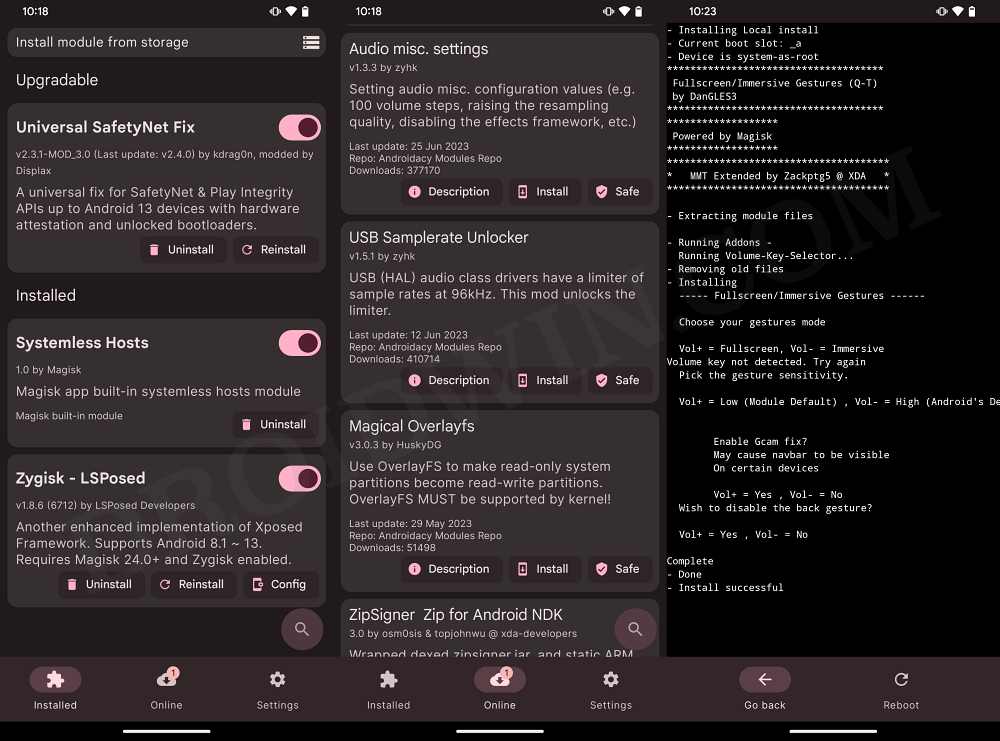
On the plus side though, the app has been blessed with a much-needed and major UI revamp. [as could be seen in the above screenshot as well as in our video].