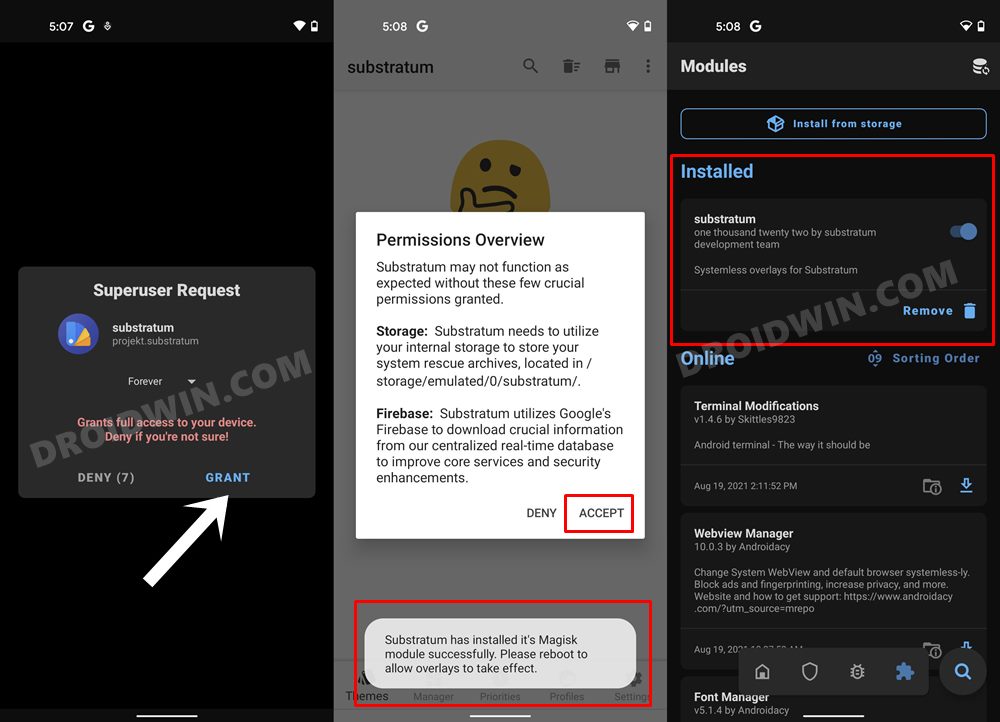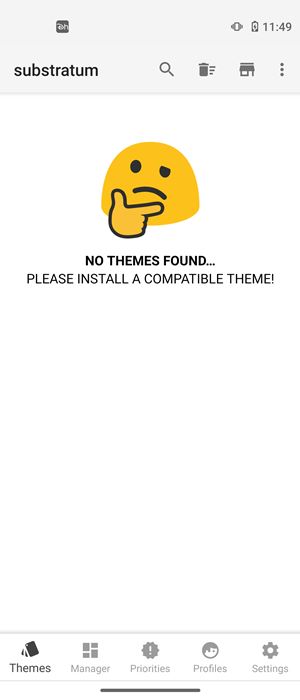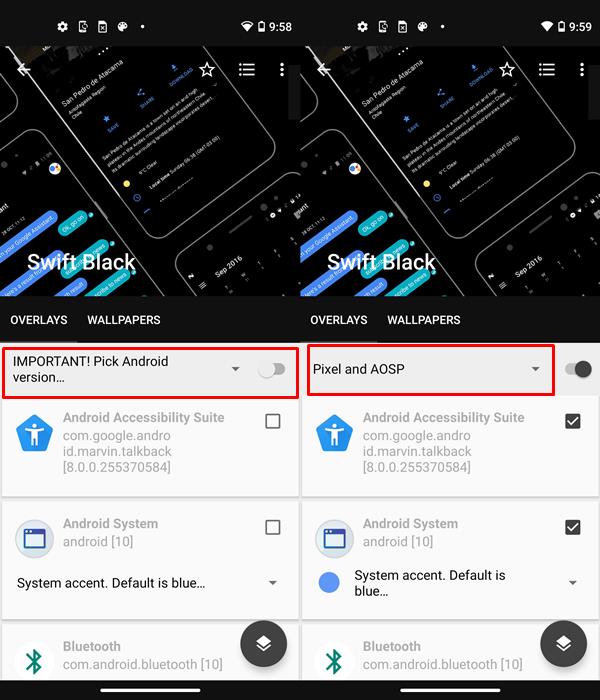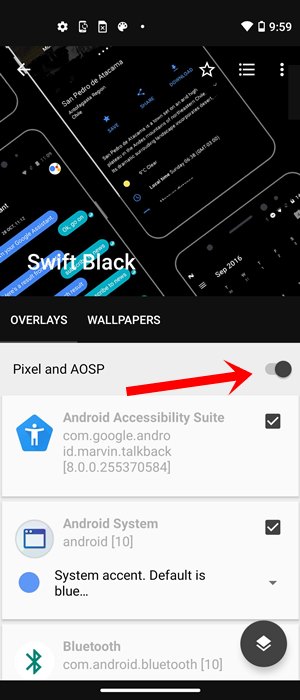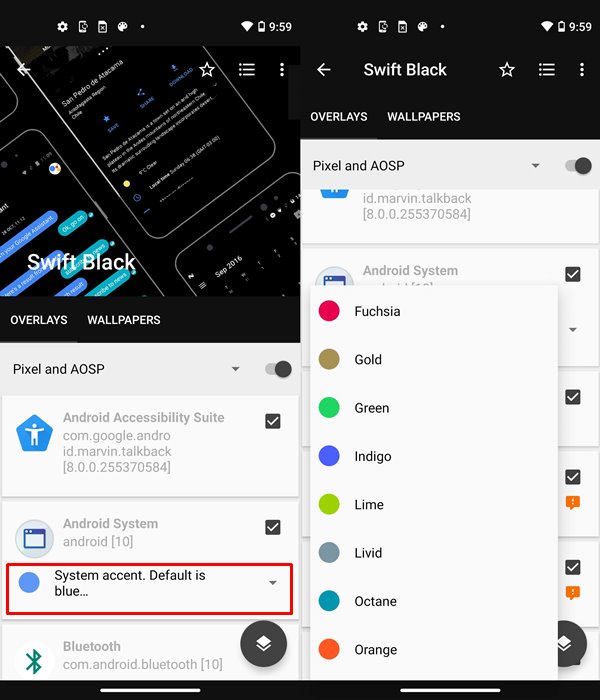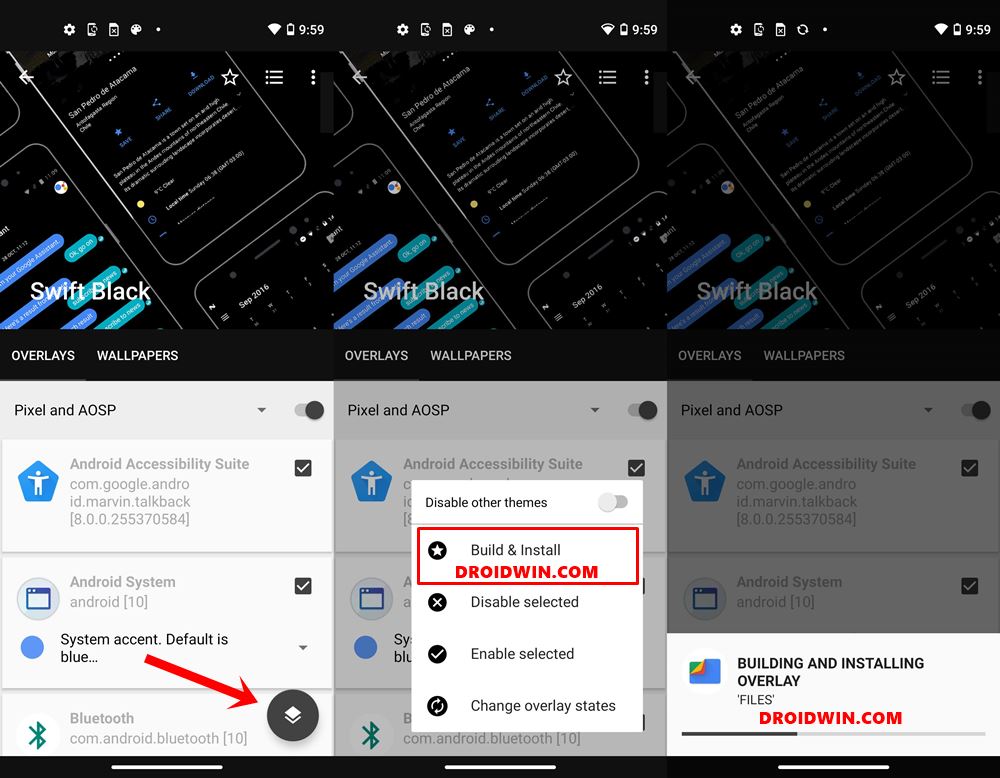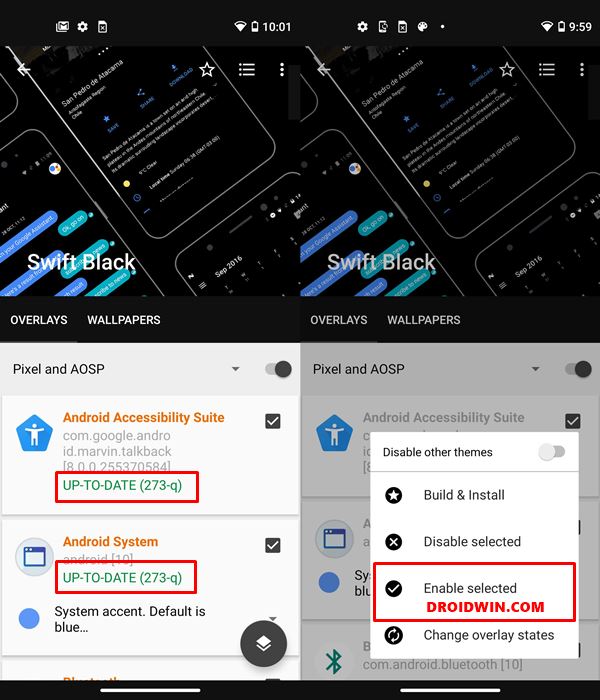[Updated for Android 11] In this tutorial, we will show you the steps to install Substratum Themes on any Android device. Right from selecting the overlay to building and then enabling them, we will list out the complete instructions. This guide is valid for all the Substratum Themes, irrespective of the Android version or the device you are using. Follow along for the complete installation steps.
Having an open-source OS like Android straightaways opens the floodgates to the plethora of customizations. The everyday users are mostly contained with custom launchers and icon packs. However, the tech geeks take it a step further. After unlocking the bootloader on their devices, they install a custom recovery like TWRP, flash custom ROMs. Likewise, you could even gain administrative rights to their devices by rooting it via Magisk.
Once you have gained the access to the system partition, then the possibilities stand endless. For example, you could install the Xposed Framework, and dozens of other mods, ZIPs, and IMG files. However, in my personal opinion, Substratum is the unsung hero and it doesn’t get the attention that it deserves. On that note, let’s first check out what exactly is Substratum. Then we will list out the steps to install Substratum Themes onto any Android device.
- How to Root any Android Device without PC
- How to Install OTA Updates in Rooted Android Device
- Permanently Install TWRP without TWRP ZIP File (only using TWRP.img file)
- Root Android Devices Without TWRP Recovery
Table of Contents
What is Substratum?
Substratum is a theme engine that allows you to theme each and every component of your Android device. From the quick settings toggle to the entire Settings page, you could theme every small bit and pieces of your device. Well, this is just the beginning. One of the major reasons why people go for this app is the ability to theme every user installed and system installed apps well. While Android 10 devices come baked in with Force override Dark Mode, but it doesn’t work out as one would have liked. But with Substratum, things are different, and for good.
In the initial phases, people used this theming engine to mostly enable dark mode across various unsupported apps. Back when WhatsApp, Instagram, or various Google Apps didn’t have the dark theme toggle, Substratum was the go-to mode. Well, even now many users (me included) prefer to go for this theming engine. The reason is that users aren’t contented with the Dark greyish hue that the OEM has to offer. By Substratum you could get a pitch black theme, which is a boon for the AMOLED Screen.
Apart from the dark mode, you could also use this app to give your device an MIUI, OneUI, Realme UI, ColorOS, OxygenOS, and various other OEM’s look. All that is needed is a compatible theme in the Play Store and your good to go. Talking about which, there are already a plethora of themes available, and each of them is top-notch. So now that you are aware of this app, let’s check out the steps to install Substratum Themes on your Android devices. Follow along.
How to Install Substratum Themes on any Android device
Now that you have complete knowledge regarding Substratum, here is how you could install it. First off, we will list out the steps to install the Substratum Theme Engine. After this. we will show you how to install and apply any of your favorite Substratum Themes.
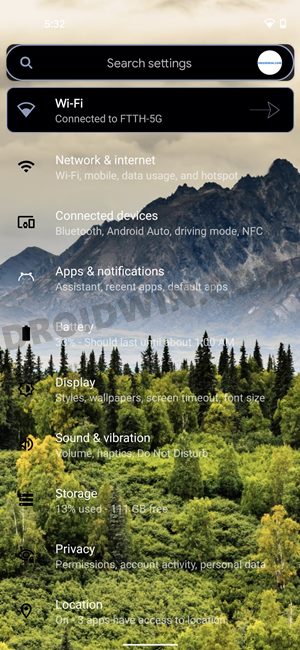
STEP 1: Root your device
Most of our readers might already be aware of this fact, but it is worth stating again: you need a rooted Android device. If you have already done so, then you could move over to the next step. Or if you are planning to root your device, then there are two different approaches:
- Via TWRP Recovery- In this, we will simply install the Magisk Installer ZIP file via TWRP. Your device needs to have a working TWRP. Here are the complete instructions: How to Root Android Devices via TWRP Recovery
- Without TWRP- If there is no working TWRP, then you could use this method. In this, we will be patching the stock bot.img file via Magisk and then flashing it via Fastboot Commands. Complete instructions: How to Root Android Devices Without TWRP Recovery.
Once you have rooted your device, proceed with the below instructions to install, customize, build, and enable Substratum Themes on your Android device.
STEP 2: Installing Substratum Theme Engine on Android
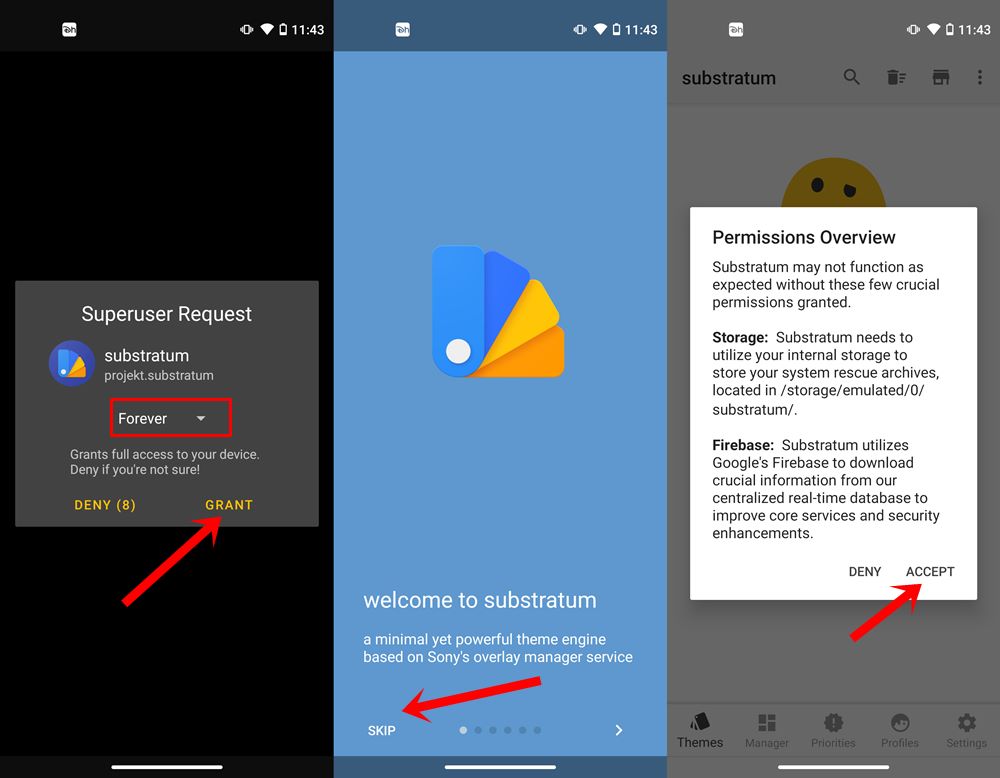
- Well, this is pretty straight-forward. Just head over to the Play Store and download the Substratum Theme engine. Once it is installed, launch the app. Then you will get the Magisk Superuser Request, make sure it is set to Forever, and tap on Grant.
- It will now automatically be integrated with Magisk. Once that is done, your device will reboot. Once it boots up, launch Magisk and verify that the Substratum toggle has been enabled.

- You will now be taken to the Welcome Screen. if you wish you could go through the 6-7 menus or directly hit the Skip button situated at the bottom left.
- A Permission overview dialog box will now open, tap on Accept, and grant the app all the necessary permissions.
- With this, you will now be taken to the Substratum Home screen with the message that No Themes found. Well, not an issue because we haven’t added any till now. So head over to the next STEP and learn how to install a theme.

- [GUIDE] Flash ROMs/Magisk/TWRP/Kernels on A/B Partition Devices
- Everything About Magisk- Manager, Modules, and More
- Best Magisk Modules of 2020 [PART-1]
- [3 METHODS] Unroot any Android Device-Uninstall Magisk
STEP 3: Installing a Substratum Theme on Android
You now have to install a Substratum theme of your choice. For that, head over to the Showcase icon situated at the top right (just before the overflow menu). Then tap on the rightmost icon to bring the filter menu. You could now select from Featured Collection, Dark Themes, Light Themes, Samsung, Team Themes, Light Themes among others.
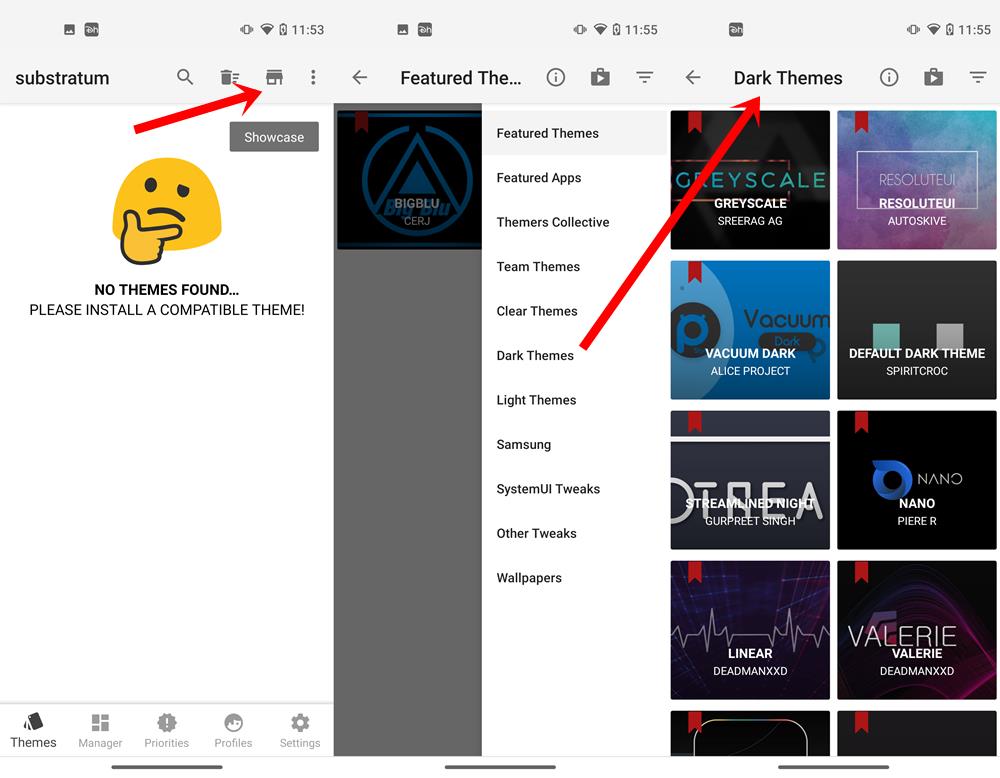
Upon selecting the desired theme, you will be taken to the Theme’ Play Store listing from where you could download it like any other app. Or you could also directly head over to the Play Store and download your preferred theme from there. I usually prefer this option. Enter “Substratum Themes” in the Play Store’s search bar [DIRECT LINK] and settle for the one that pleases you. As for my personal opinion, I am using the Swift Black Substratum Theme.
Although it is a paid app, it is worth the investment (after all, where else could one use the Google Opinion Rewards’ free money!). But since this is the first time you are trying out the Substratum Theme, you could go ahead with a free theme as well, (there are plenty of themes available on Play Store). Anyways, once you have installed the desired Substratum themes, head over to the below section to build and apply it onto your Android device.
STEP 4: Building and Customizing the Substratum Themes on Android
It’s now time to build and customize the theme that you have just installed from the Play Store. Here is how it could be done:
- You no longer need to launch the installed Substratum Theme (if you want to get more knowledge on that theme, then you could open it and go through its feature list).
- Rather, you should launch the Substratum Theme engine and on the home page, you should see the installed theme’s icon. Tap on it to open the functionality menu.
- Now based on the theme you installed, you will get different options. For themes that support various third party apps (such as Swift Black), the first option was to pick up your OS version. In the case of stock Android One devices, you should select Pixel and AOSP. There are other themes that mostly themes some of the system apps, and hence the option to select the OS might not be there.

- Moving on, it is now time to select the apps on which you are planning to apply the themes. if your theme supports quite a lot of apps, then it’s better to enable the toggle on the right. This will select all the apps (see below image). Then you could manually disable the app which you don’t need to theme. For example, I have already installed the YouTube Vanced app with Black Theme hence there is no need to override with another theme, so I keep it unchecked.

- After this, its time to theme the device’s System UI. for that, select the Android System option and tap on the color to expand it. Then select the desired color from the list. Since I have installed a black theme, I usually go with a red or blue system UI color. Select the one that matches your theme, and preference.

- Now that we are done with the steps to install Substratum Themes on your Android device, its time to finally apply and enable them. Follow the below steps for that:
- [GUIDE] Flash ROMs/Magisk/TWRP/Kernels on A/B Partition Devices
- How to Flash Various Files in A/B Partition Devices
- Install Custom ROMs on any Android Device- Includes A/B Partition
- How to Fix FAILED (remote: unknown command) Error
STEP 5: Applying and Enabling the Substratum Themes on Android
Now that you have built a theme and customized it as per your liking, it is time to apply it onto your device. Here are the required steps to finally install the Substratum Themes onto your Android device and then enable it.
- Make sure that you have selected the desired apps that need to be themed. After this, tap on the icon situated at the bottom right
- From the menu that appears, select the Build and Install option.

- The building and installing the overlay process will now begin. It might take a few minutes depending on the number of apps you have chosen and the number of customizations that it is undergoing.
- Once that is done, reboot your device. It is compulsory.
- When your device reboots, again launch the Substratum Theme and go to the installed theme.
- This time you should see the Up-to-date message (version number) right beneath all the apps that you have themed. See the below screenshot. But the process isn’t complete it.
- Again tap on the icon situated at the bottom right and this time, select Enable Selected. Wait for the process to finish and when that is done, reboot your device (compulsory).

These were the steps to install Substratum Themes on your Android device. As mentioned before, it is valid on all devices and for all the themes. The options and the steps would be near about identical to what is written here and shown in the screengrabs. But even then, if you have a slightest of queries, do let us know in the comments section below. Rounding off, here are some social media topics that might interest you: