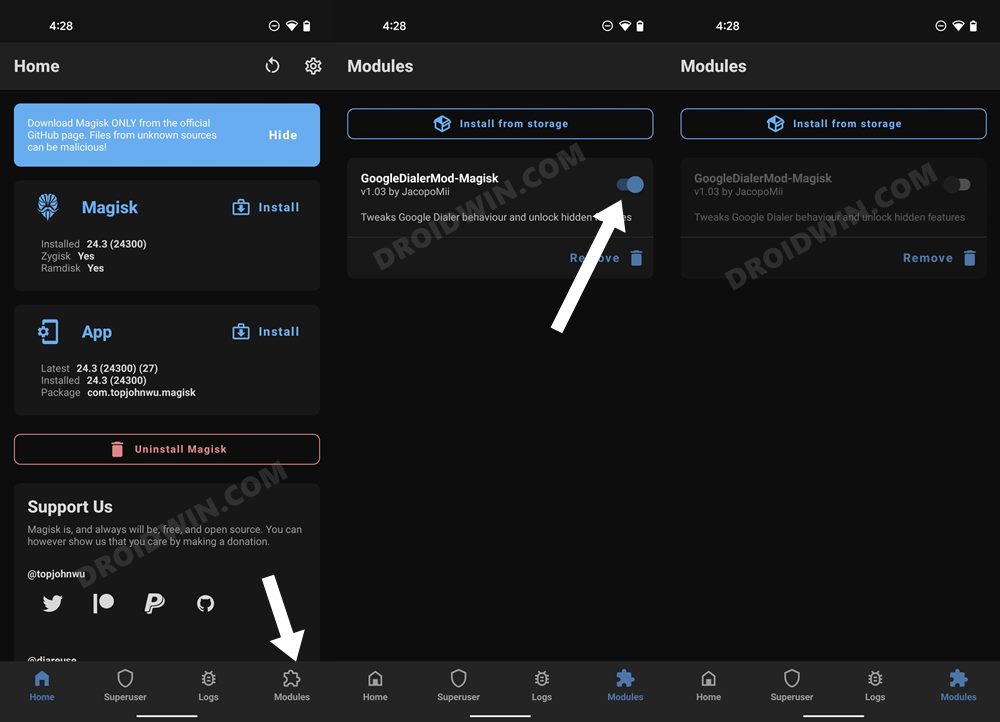In this guide, we will show you various methods to update your rooted OnePlus from OxygenOS 13 Android 13 to OxygenOS 14 Android 14. Due to the fiasco surrounding the unavailability of the MSM Download Tool/Oppo Flash Tool, many OnePlus usually now think twice before stepping into custom development. However, gaining administrative privileges by rooting your device via Magisk is still at the top of the priority queue for many users.
While we do have to face some roadblocks on a rooted device [most noticeably Play Integrity Test], however, they could easily be bypassed. More importantly, the benefits that we are blessed with upon rooting a device outweigh the caveats involved. With that said, there are still some grey areas of concern that need to be addressed.
One among which is how could you update your rooted OnePlus from OxygenOS 13 Android 13 to OxygenOS 14 Android 14. Well, if you also have this doubt, then it’s time to put it to rest once and for all as this guide will show you the steps to get his job done in a few easy steps. So without further ado, let’s get started.
Table of Contents
How to Update Rooted OnePlus to OxygenOS 14/Android 14
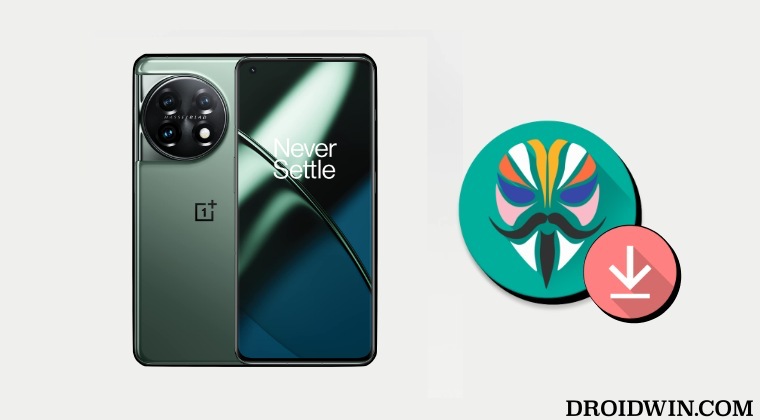
Before starting, please take a backup of all the data on your device, just to be on the safer side. Droidwin and its members wouldn’t be held responsible in case of a thermonuclear war, your alarm doesn’t wake you up, or if anything happens to your device and data by performing the below steps. Moreover, before starting, make sure to disable all the modules installed on your device. Here’s how it could be done-
- Launch the Magisk app and go to the Modules section.
- Then disable the toggle next to each of the modules.
- Finally, restart the device for the changes to take place.

Once that is done, we could start off with the steps to update your rooted OnePlus from OxygenOS 13 Android 13 to OxygenOS 14 Android 14. So refer to the below steps to get this job done.
METHOD 1: Via Full OTA
- First off, go to Settings > System > System Update.
- Then download the OTA update that has arrived.

- Once downloaded, do not reboot your device.
- Instead, launch the Magisk App and tap on Install next to Magisk.
- After that, select Install to Inactive Slot [After OTA].



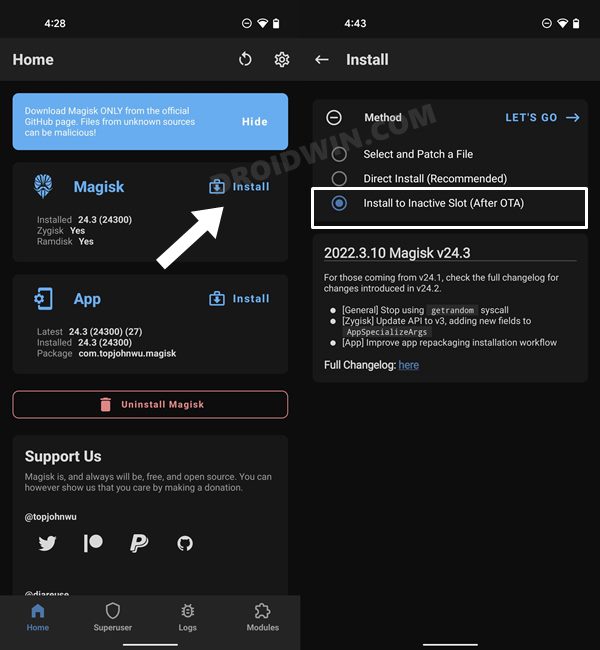
- Then tap on the Let’s Go and wait for the process to complete.
- Once done, hit the Reboot Now button. That’s it.
- Your rooted device will now boot to the newly updated OS.
METHOD 2: Using Updater APK
- Launch Magisk, tap on Uninstall Magisk, and select Restore Images.


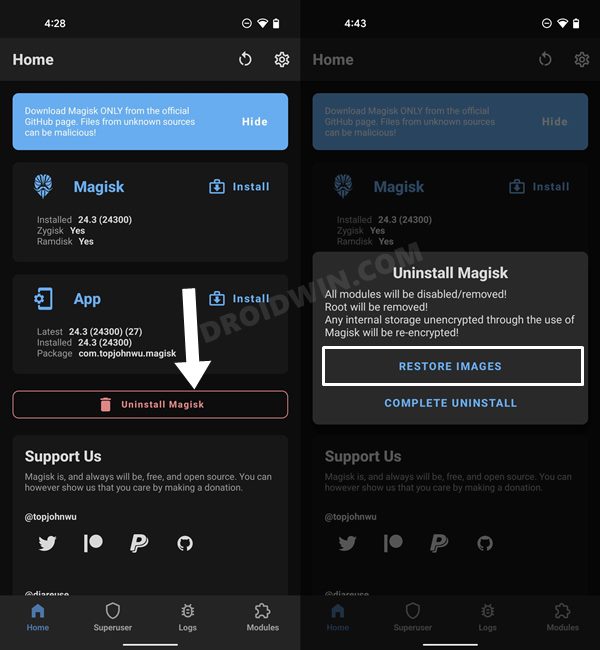
- Now download the latest OTA file via Oxygen Updater and place it in the device’s Internal Storage.
- Then install the OnePlus Local Update App on your device.
- Now install the downloaded OTA via the Local Update option in the upper right corner.

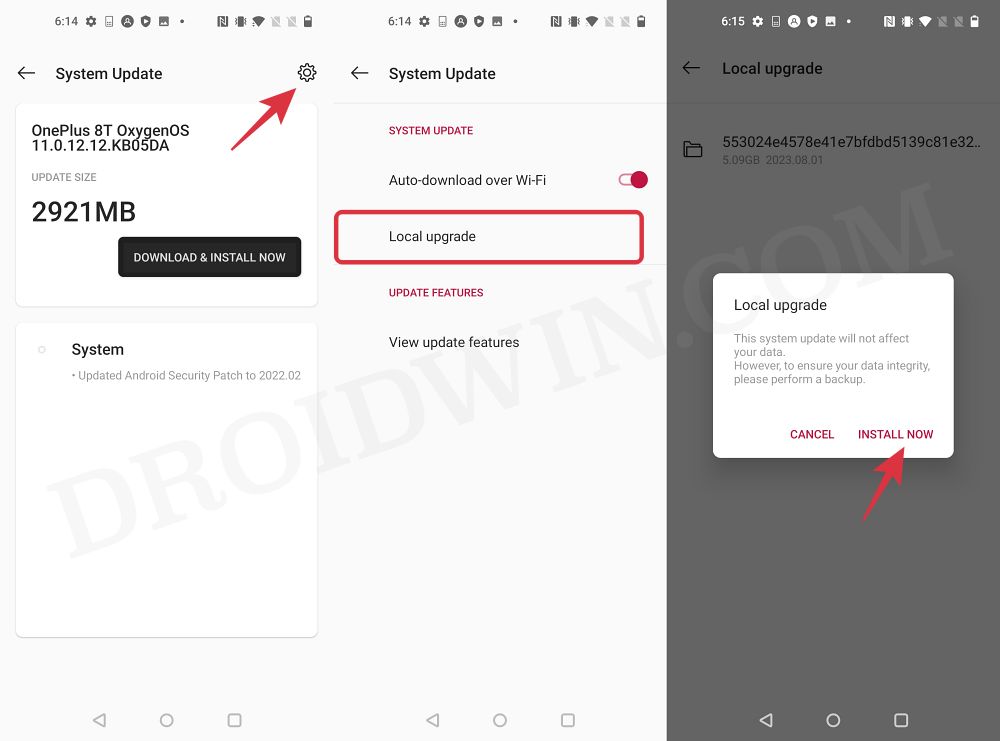
- Once installed, do not reboot your device. Instead, launch Magisk and select Install to Inactive Slot.



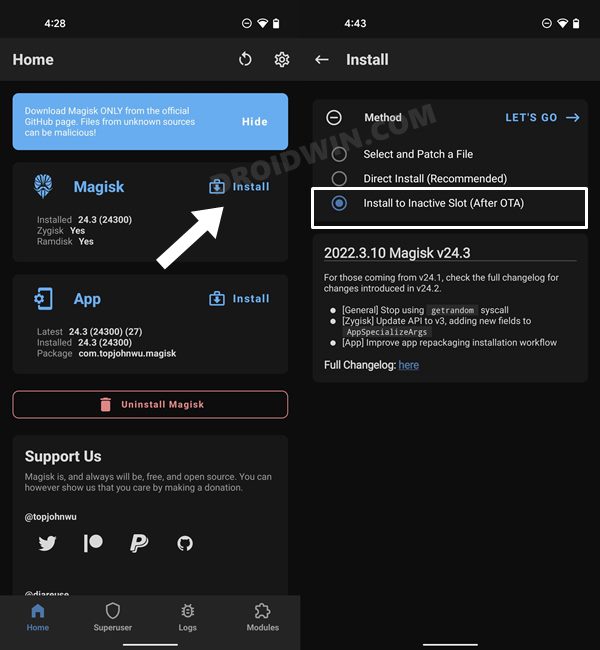
- Now reboot your device and it should boot to the rooted OS with new a update installed!
METHOD 3: With Incremental OTA Access
- Launch the Magisk app, tap on Uninstall Magisk and choose Restore Images.


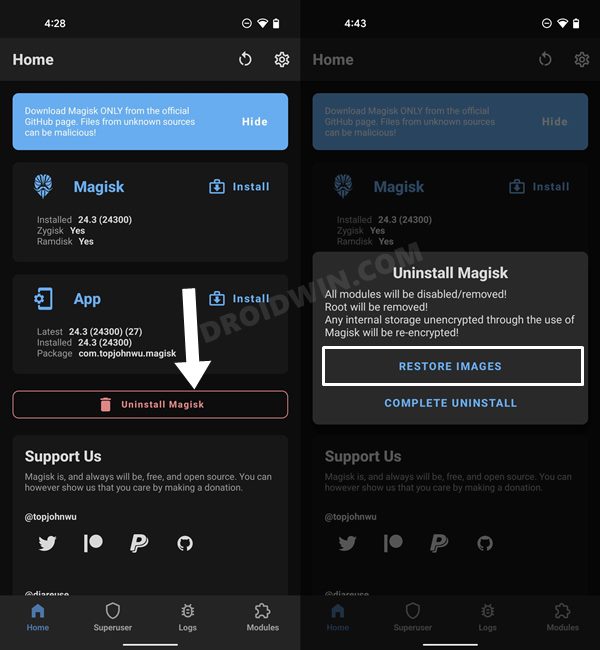
- Magisk will now restore the stock boot.img file that it had backed up during the rooting process.
- Once done, go to Settings > System > System Update and download the OTA update that has arrived.


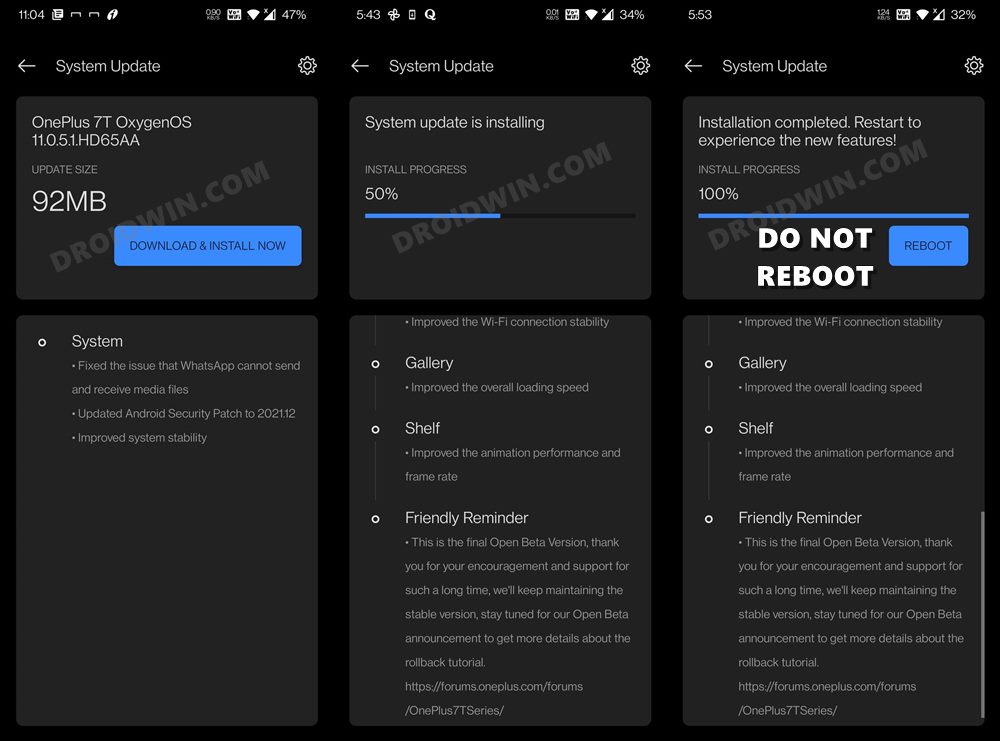
- Once downloaded, do not reboot your device. Rather, launch the Magisk App.
- Then tap on Install next to Magisk. After that, select Install to Inactive Slot [After OTA].



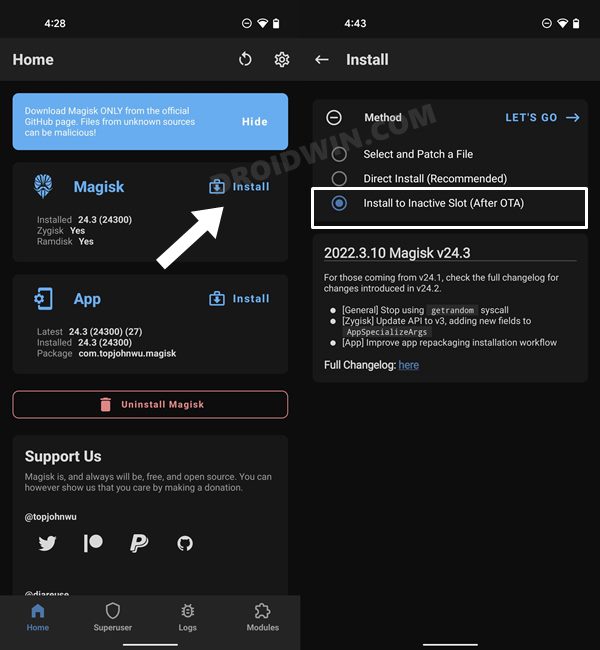
- Finally, tap on Let’s Go and wait for the process to complete. Once done, hit Reboot Now.
- Your device will now boot to the newly updated OS, with the root being persevered.
METHOD 4: By Reinstalling Magisk
This is the lengthiest of the three methods as it will uninstall all your mods which you will have to manually reinstall it. However, this is the safest of all the approaches out there So if you are looking for a fail-safe approach, then this should be your go-to choice [you could take a screenshot of the Magisk Module and LSPosed Modules page so as to keep track of all the installed mods].
- Launch Magisk, tap on Uninstall Magisk, and select Complete Uninstall.
- Your device will now reboot to the non-rooted environment.

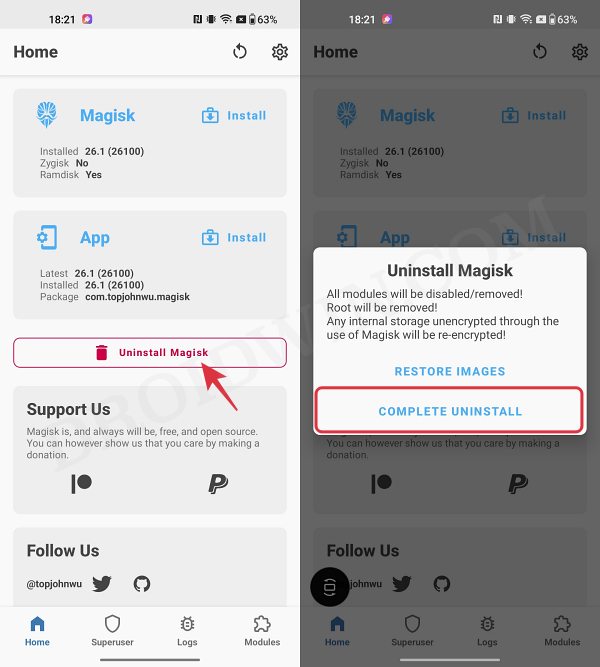
- Proceed ahead and install the OTA updates on your device.
- Once done, simply root your device once again via Magisk.

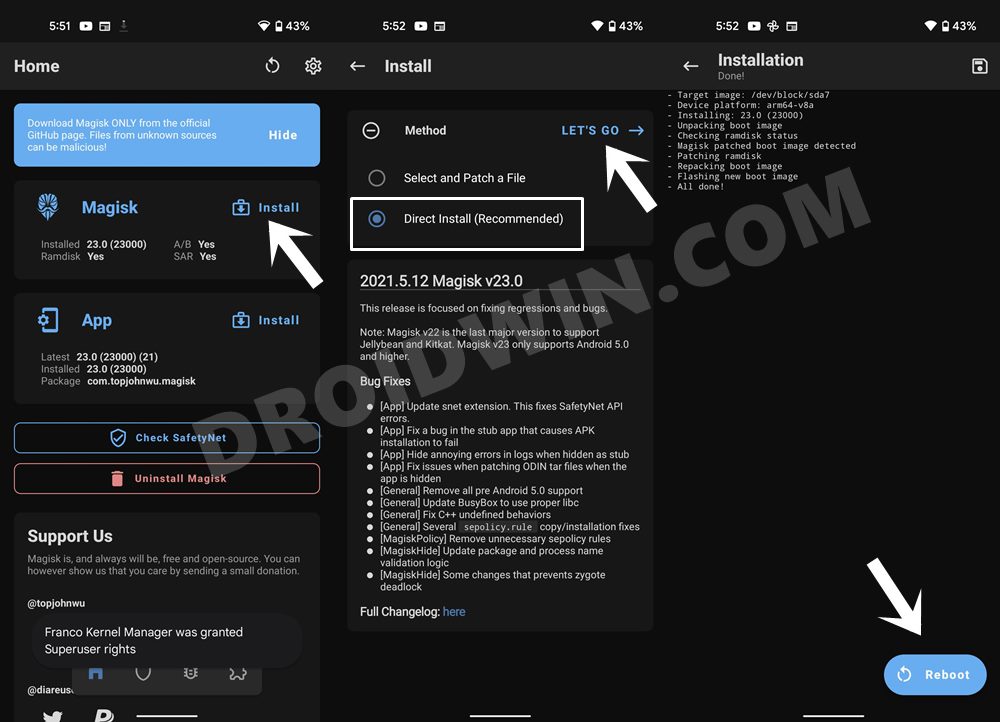
So these were the various methods to update your rooted OnePlus from OxygenOS 13 Android 13 to OxygenOS 14 Android 14. If you have any queries concerning the aforementioned steps, do let us know in the comments. We will get back to you with a solution at the earliest.