In this guide, we will show you the steps to root your OnePlus device running the latest OxygenOS 14 Android 14 via Magisk. Many OEMs have picked up the pace in releasing the fourteenth iteration of the OS and OnePlus isn’t left far behind either. Once you welcome abode its latest OS build, you will be greeted with tons of intriguing goodies, including the likes of Aquamorphic Design 2.0, Trinity Engine, Hyper Rendering/Touch/Boast, a revamped Notes app, etc.
While it’s no hidden secret that this new UI/UX revamp is highly inclined towards the ColorOS instead of the beloved OxygenOS, however, there’s still one saving grace, [well, at least for the tech enthusiast]- they do have the option to gain administrative privileges by rooting their OnePlus running OxygenOS 14 based on Android 14 via Magisk and pave the way for the entry of a plethora of custom binaries. So without further ado, let’s show you how this could be carried out.
Table of Contents
What’s Different in Rooting Android 14?
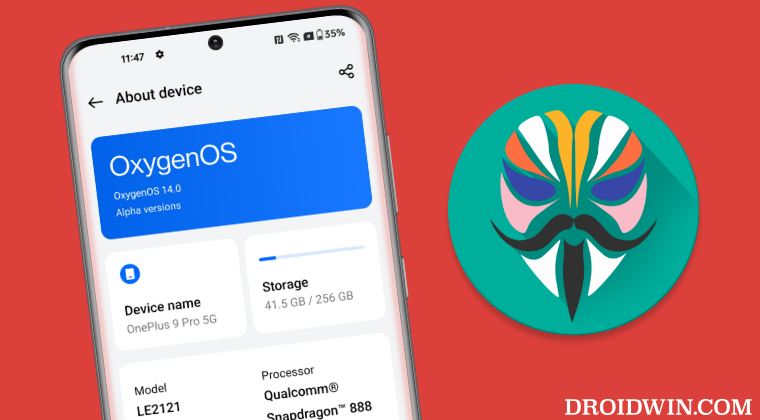
With the launch of Android 13 [and continuing from there on], there has been some major reshuffle in the rooting domain. If your device was launched with Android 13 [or a higher version of OS] out of the box [such as OnePlus 11, Pixel 7, Xiaomi 13, etc], then you’ll need to use the init_boot.img for rooting.
On the other hand, if your device was launched with Android 12 or lower version but has since received the update to Android 13/14 [such as OnePlus 10 Pro, Pixel 6 Pro, Xiaomi 12 Pro], then you’ll still be using the boot.img file to root your device. In the case of OnePlus, the OnePlus 7, 8, 9, and 10 should still use the boot.img whereas OnePlus 11 should use the init_boot.img for rooting their device. With that in mind, let’s get started.
Benefits and Risks of Rooting OnePlus
Once you root your device, you will be in a position to flash a plethora of mods. These include the likes of Fox Magisk Modules, Substratum Themes, Xposed Framework via LSPosed, and Viper4Android among others. Along the same lines, you could also flash a custom kernel and implement your desired CPU profile. However, such tweaks do come in with a few risks as well.
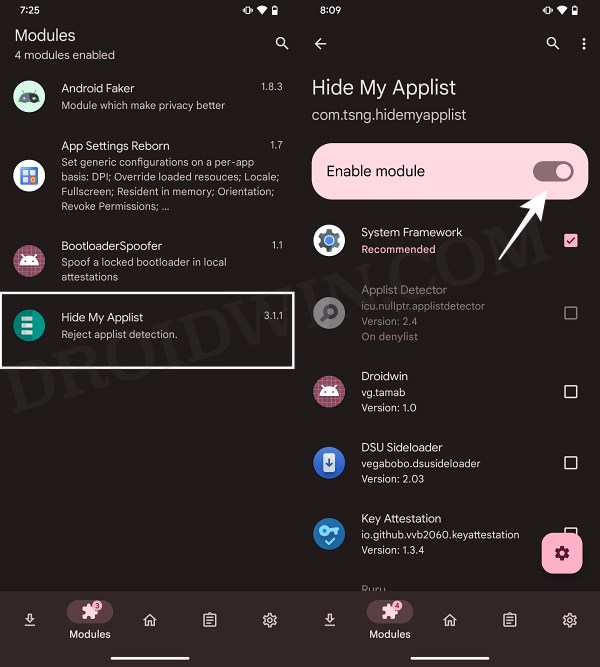
To begin with, rooting requires you to unlock the bootloader- which will wipe off all the data and could nullify the warranty as well. Likewise, SafetyNet will be triggered [FIXED] which will result in your inability to use banking apps [FIXED]. So if all that’s well and good, then let’s get started with the steps to root your OnePlus device running OxygenOS 14 Android 14 via Magisk.
Root OnePlus OxygenOS 14 Android 14 via Magisk Boot.img
These steps are applicable for those devices that were launched with Android 12 or [older version] and have since been updated to Android 13 [such as OnePlus 8, 9, and 10]. Moreover, please take a backup of all the data on your device, just to be on the safer side. Droidwin and its members wouldn’t be held responsible in case of a thermonuclear war, your alarm doesn’t wake you up, or if anything happens to your device and data by performing the below steps.
STEP 1: Install Android SDK
 First and foremost, you will have to install the Android SDK Platform Tools on your PC. This is the official ADB and Fastboot binary provided by Google and is the only recommended one. So download it and then extract it to any convenient location on your PC. Doing so will give you the platform-tools folder, which will be used throughout this guide.
First and foremost, you will have to install the Android SDK Platform Tools on your PC. This is the official ADB and Fastboot binary provided by Google and is the only recommended one. So download it and then extract it to any convenient location on your PC. Doing so will give you the platform-tools folder, which will be used throughout this guide.
STEP 2: Enable USB Debugging and OEM Unlocking
Next up, you will have to enable USB Debugging and OEM Unlocking on your device. The former will make your device recognizable by the PC in ADB mode. This will then allow you to boot your device to Fastboot Mode. On the other hand, OEM Unlocking is required to carry out the bootloader unlocking process.
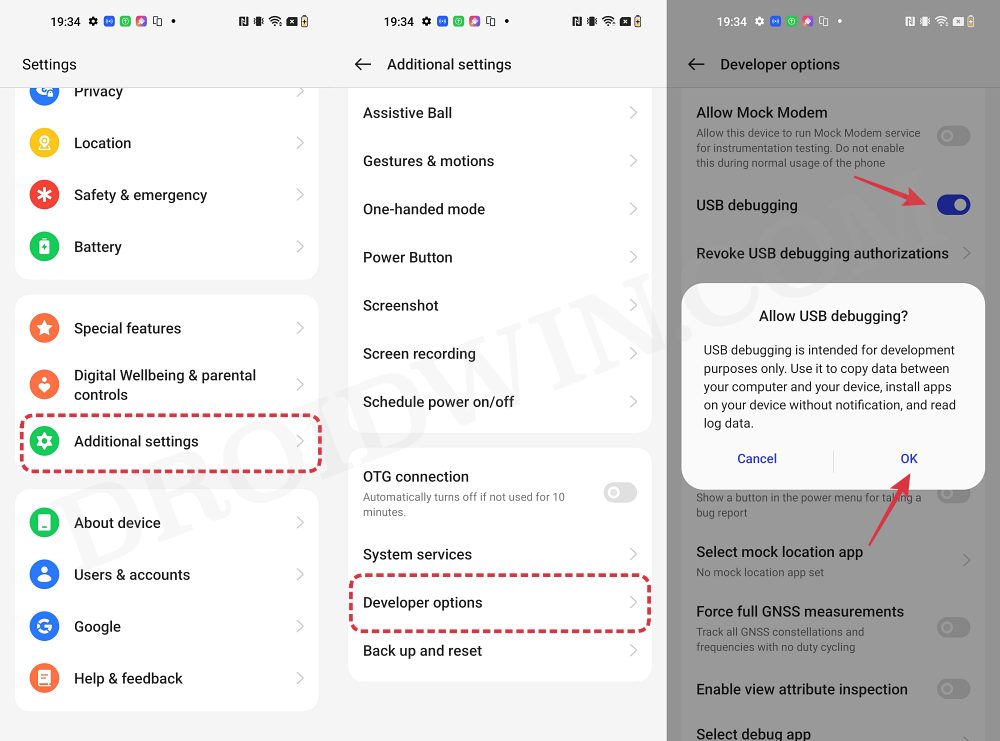
So head over to Settings > About Phone > Tap on Build Number 7 times > Go back to Settings > System > Advanced > Developer Options > Enable USB Debugging and OEM Unlocking.
STEP 3: Unlock Bootloader on OnePlus
After this, you will have to unlock the bootloader on your device. Do keep in mind that this process will wipe off all the data and might nullify the device’s warranty as well. So if that’s all well and good, then refer to our comprehensive guide on How to Unlock Bootloader on OnePlus.

STEP 4: Download OnePlus Firmware
Next up, download the stock firmware for your device from the OnePlus official website or via the Oxygen Updater App. Make sure to download the same version which is currently installed on your device. You could verify the same from Settings > About Device > Version > Build/Version Number.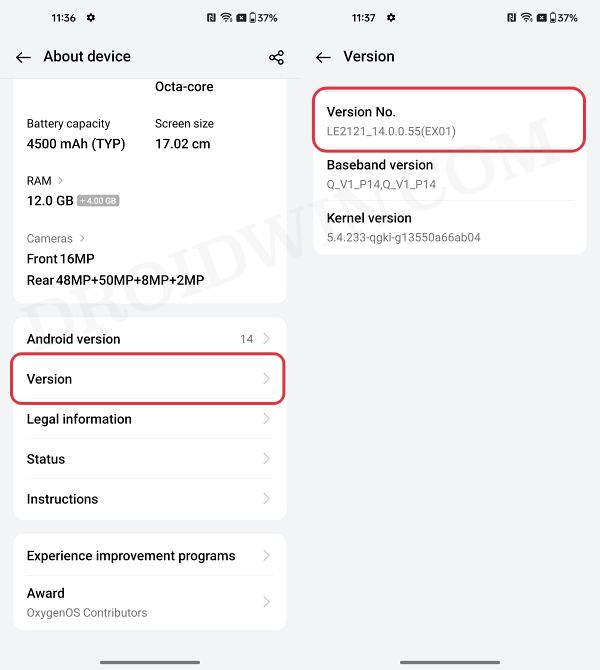
STEP 5: Extract OnePlus Boot.img from Payload.bin
Once you have downloaded the firmware, extract it to any convenient location on your PC. Doing so shall give you a couple of files, including the payload.bin.
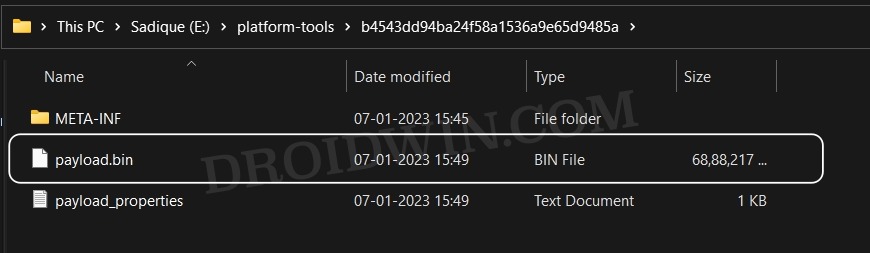
For the unaware, OnePlus packs all its partition IMG files inside this payload.bin file, so you will have to extract it first. For that, you may refer to our guide on How to Extract payload.bin and get the stock boot image file.
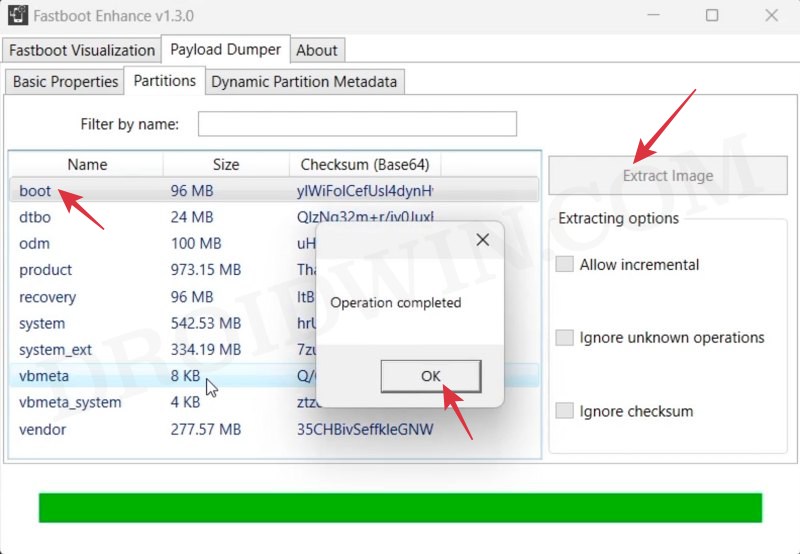
STEP 6: Patch OnePlus Boot.img via Magisk
- Download and install the Magisk App on your device.
- Then launch it and tap on the Install button next to Magisk.
- After that, choose ‘Select and Patch a File’, and navigate to the stock boot.img file, and select it.

- Then tap on the Let’s Go button situated at the top right.

- The boot.img file will now be patched and placed under the Downloads folder on your device. You should transfer this file to the platform-tools folder on your PC. We will now be using this file to root your OnePlus.

STEP 6: Boot OnePlus to Fastboot Mode
- Now connect your device to the PC via USB cable. Make sure USB Debugging is enabled.
- Then head over to the platform-tools folder, type in CMD in the address bar, and hit Enter. This will launch the Command Prompt.

- Type in the following command in the CMD window to boot your device to Fastboot Mode
adb reboot bootloader


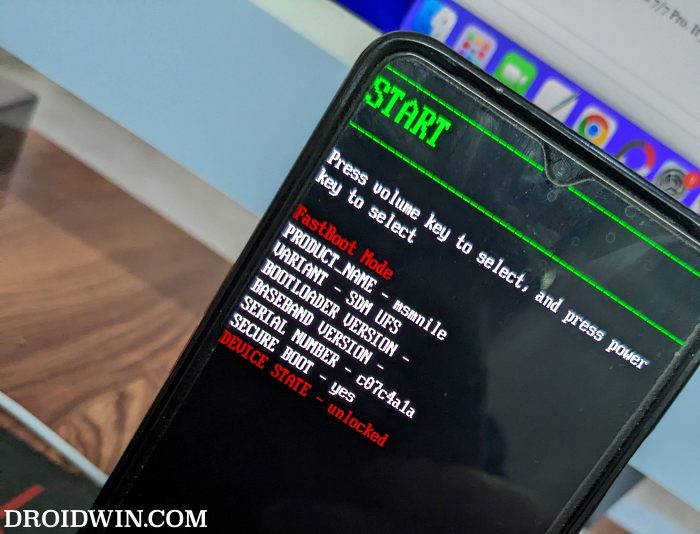
- To verify the Fastboot connection, type in the below command and you should get back the device ID.
fastboot devices

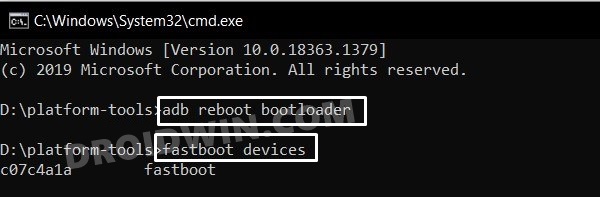
- If you are not getting any Serial ID, then please install Fastboot Drivers.
STEP 7: Boot OnePlus using Magisk Patched Boot.img
Now, there exist two different methods to proceed ahead. You could either directly flash the patched boot.img file [see FAQ] or temporary boot it. The second approach is highly recommended because you could easily test if everything is working well or not. If it is, then you could proceed ahead with the permanent installation.
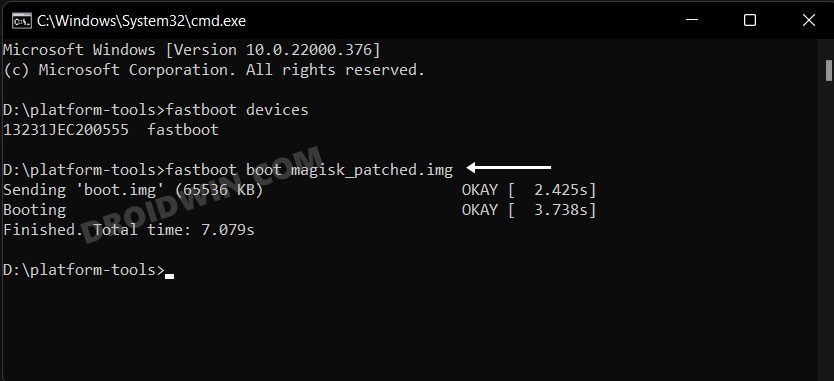
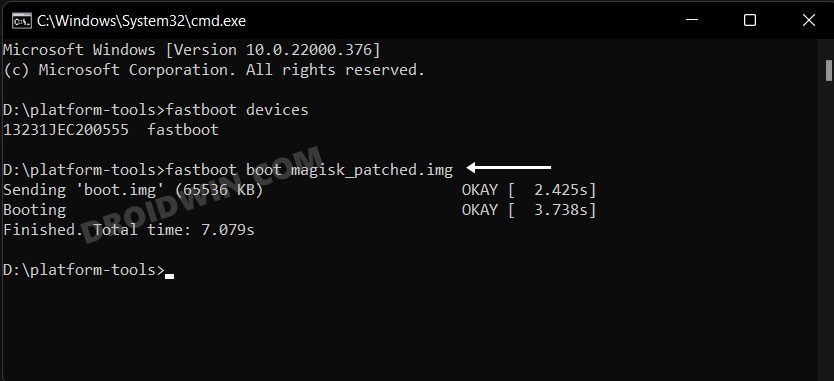
On the other hand, if things don’t go as planned and your device ends up in a bootloop/softbrick, then just a normal reboot will fix the issue. So on that note, let’s get started with the second approach. For that, execute the below command in the CMD window and your device will be booted to a temporarily rooted OS.
fastboot boot magisk_patched.img
STEP 8: Permanent Root OnePlus via Direct Install
After executing the above command, your device will be booted to the OS with a temporary root. Here’s how to make it permanent:
- To begin with, launch the Magisk Manager App.
- Then tap on Install > Direct Install and tap Let’s Go situated at the top-right.

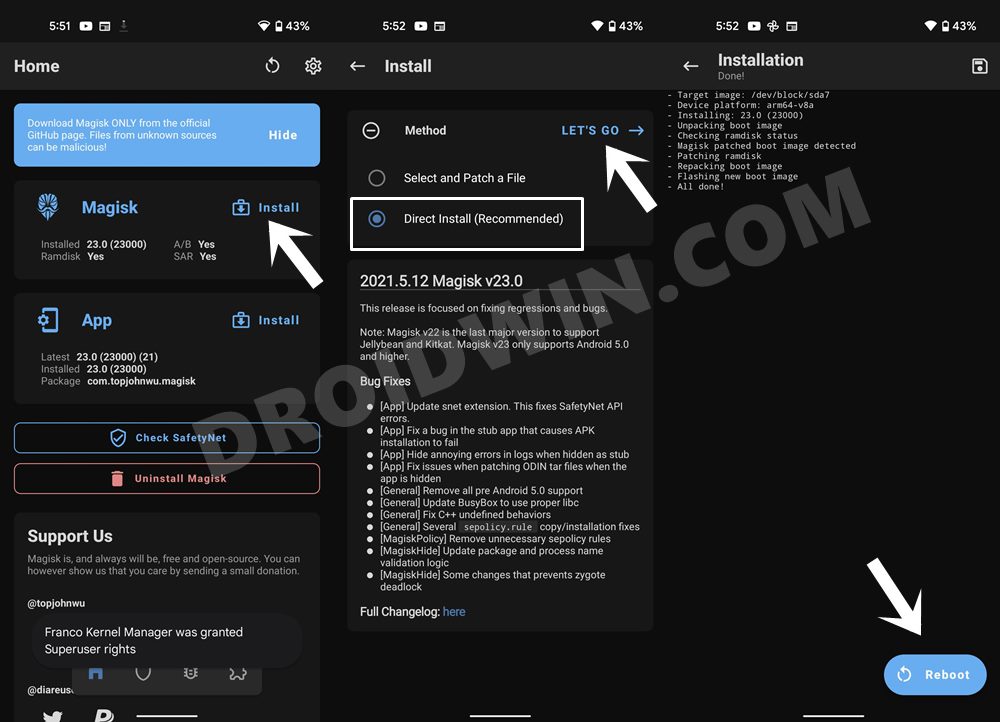
- Once done, hit the Reboot button situated at the bottom right.
- That’s it, your device will now boot to the rooted OS.
FAQ: Root OnePlus via Direct Flashing
As discussed above. we used the approach of temporary booting to the rooted OS and then used Magisk’s Direct Install method to permanently root your device. However, if you wish to root your device by directly flashing the patched boot.img, then use the below command:
fastboot flash boot magisk_patched_boot.img
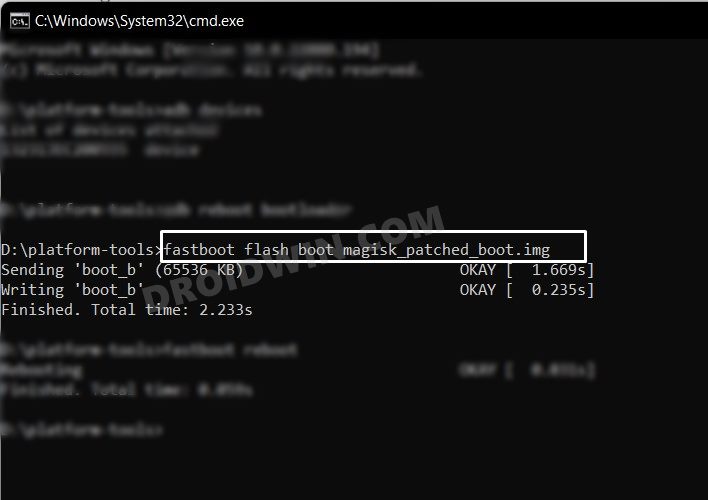
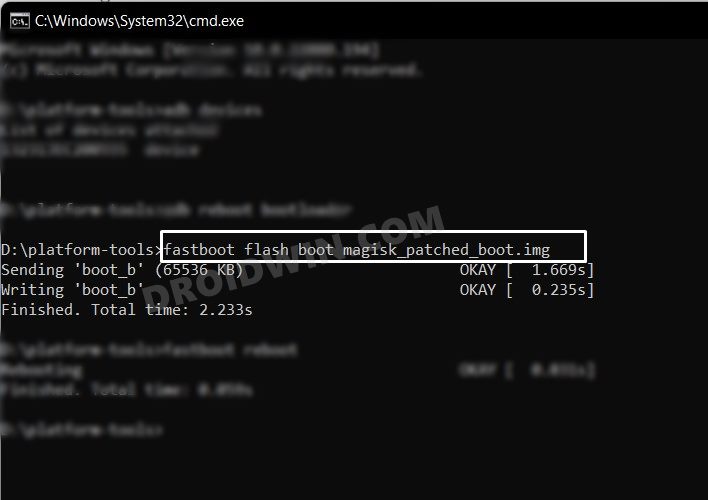
That’s it. These were the steps to root your OnePlus running OxygenOS 14 Android 14 via Magisk patched boot.img. If you have any queries concerning the aforementioned steps, do let us know in the comments. We will get back to you with a solution at the earliest.
Root OnePlus OxygenOS 14 Android 14 via Magisk Init_Boot.img
These steps are applicable on those devices which were launched with Android 13 [or higher version] out of the box [such as OnePlus 11]. Moreover, please take a backup of all the data on your device, just to be on the safer side. Droidwin and its members wouldn’t be held responsible in case of a thermonuclear war, your alarm doesn’t wake you up, or if anything happens to your device and data by performing the below steps.
STEP 1: Checkmark the Prerequisites
First off, carry out the prerequisites listed from STEP 1 to STEP 4 above [till Download OnePlus Firmware].
STEP 2: Extract OnePlus Init_Boot.img from Payload.bin
Once you have downloaded the firmware, extract it to any convenient location on your PC. Doing so shall give you a couple of files, including the payload.bin.
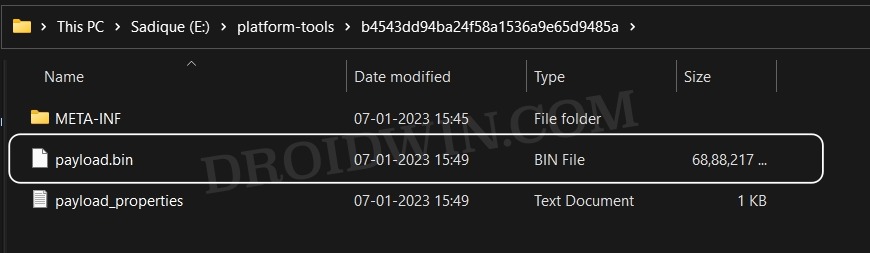
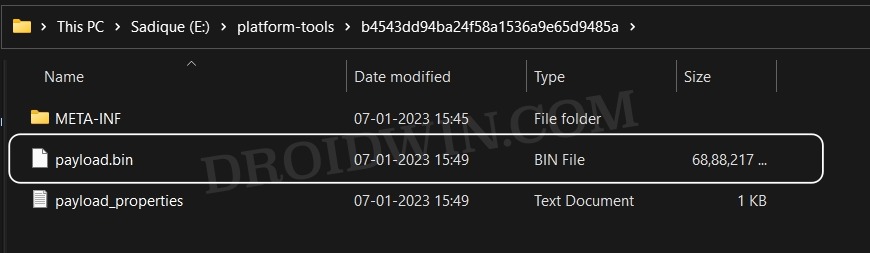
For the unaware, OnePlus packs all its partition IMG files inside this payload.bin file, so you will have to extract it first. For that, you may refer to our guide on How to Extract payload.bin.
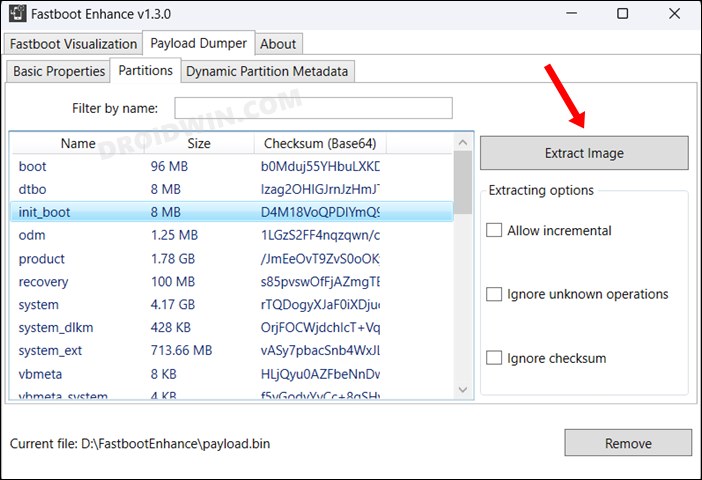
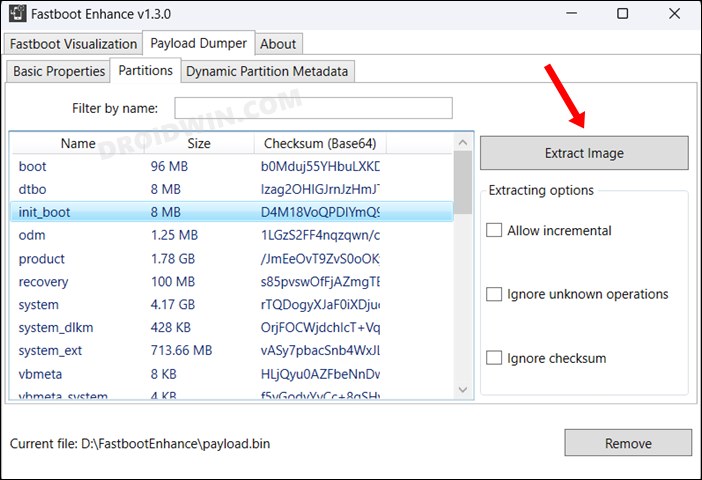
STEP 3: Patch OnePlus Init_Boot.img via Magisk
- Download and install the Magisk App on your device.
- Then launch it and tap on the Install button next to Magisk.
- After that, choose ‘Select and Patch a File’, and navigate to the stock init_boot.img file, and select it.

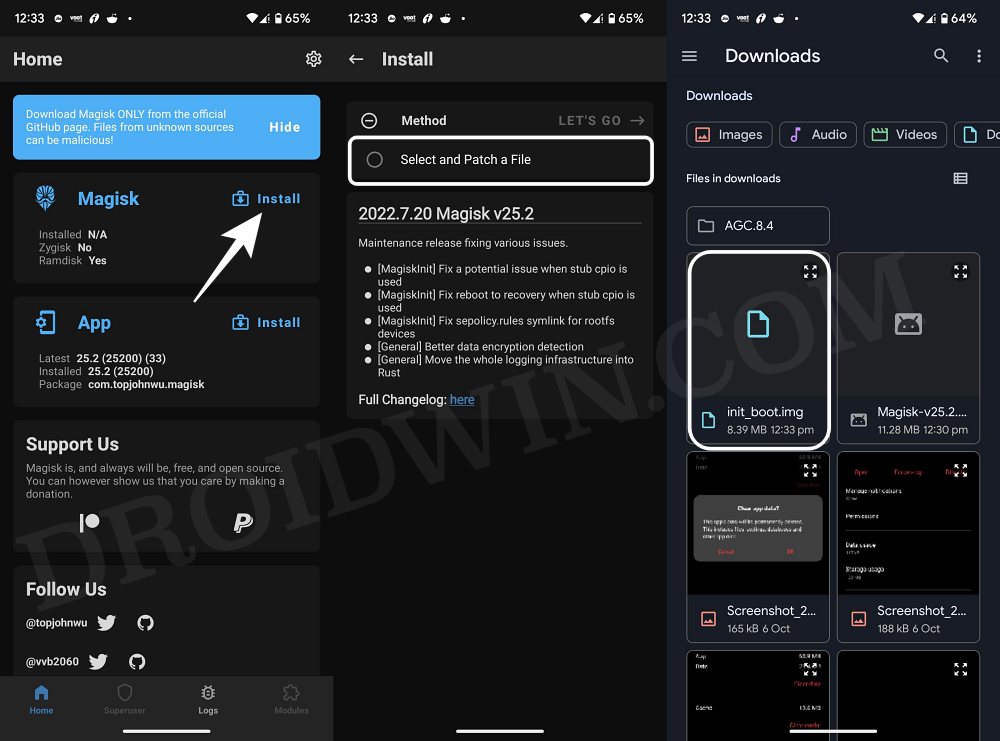
- Then tap on the Let’s Go button situated at the top right.

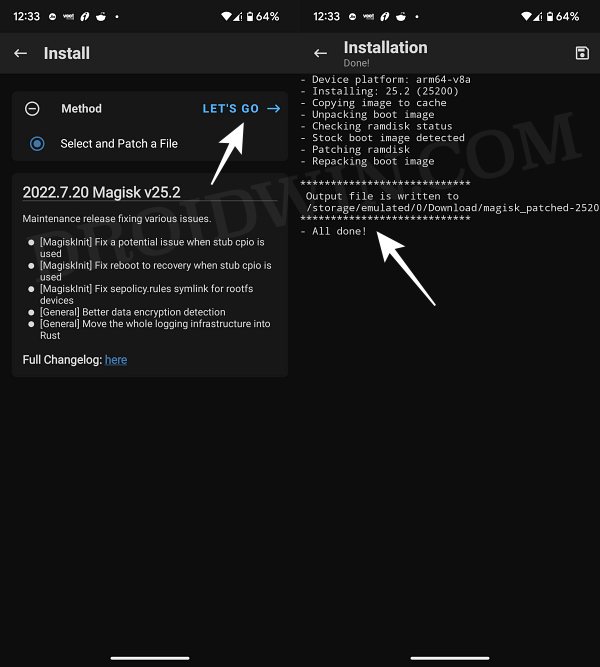
- The init_boot.img file will now be patched and placed under the Downloads folder on your device. You should transfer this file to the platform-tools folder on your PC and rename it to magisk_patched_boot.img.

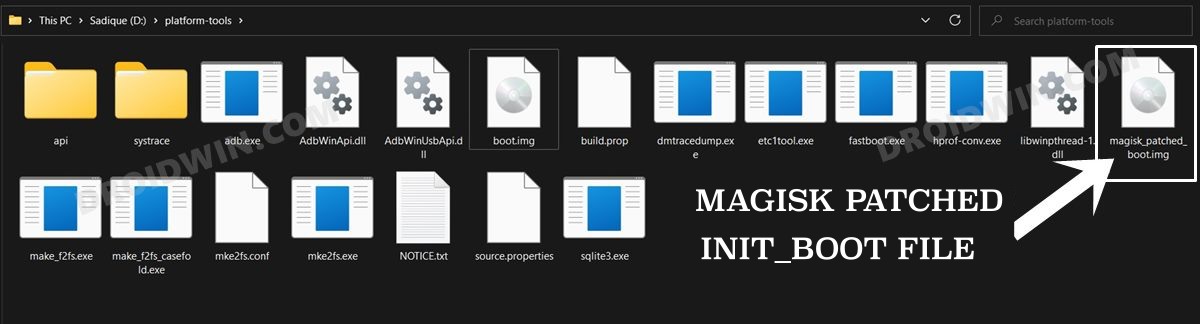
STEP 4: Boot OnePlus to Fastboot Mode
- Now connect your device to the PC via a USB cable. Make sure USB Debugging is enabled.
- Then head over to the platform-tools folder, type in CMD in the address bar, and hit Enter. This will launch the Command Prompt.



- Type in the following command in the CMD window to boot your device to Fastboot Mode
adb reboot bootloader


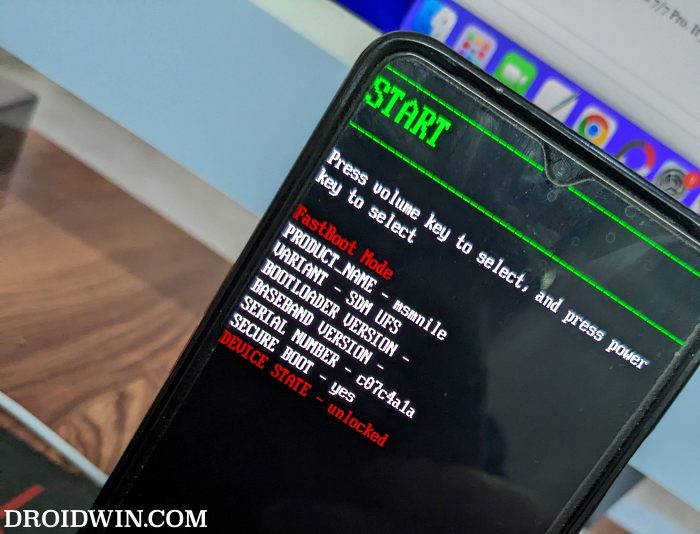
- To verify the Fastboot connection, type in the below command and you should get back the device ID.
fastboot devices


STEP 5: Root OnePlus using Magisk Patched Init_Boot.img
- Type in the below command in the CMD window to flash the patched init_boot.img to your device
fastboot flash init_boot magisk_patched_boot.img
- Finally, execute the below command to boot your device to the rooted OS:
fastboot reboot
NOTE: The above command should automatically flash the init_boot to both the slots. However, if you face any issues while executing that command, then you could also manually specify the slots while flashing. In other words, you could flash the init_boot to both partitions by executing the below two commands:
fastboot flash init_boot_a magisk_patched_boot.img fastboot flash init_boot_b magisk_patched_boot.img
That’s it. These were the steps to root your OnePlus running OxygenOS 14 Android 14 via Magisk patched init_boot. If you have any queries concerning the aforementioned steps, do let us know in the comments. We will get back to you with a solution at the earliest.
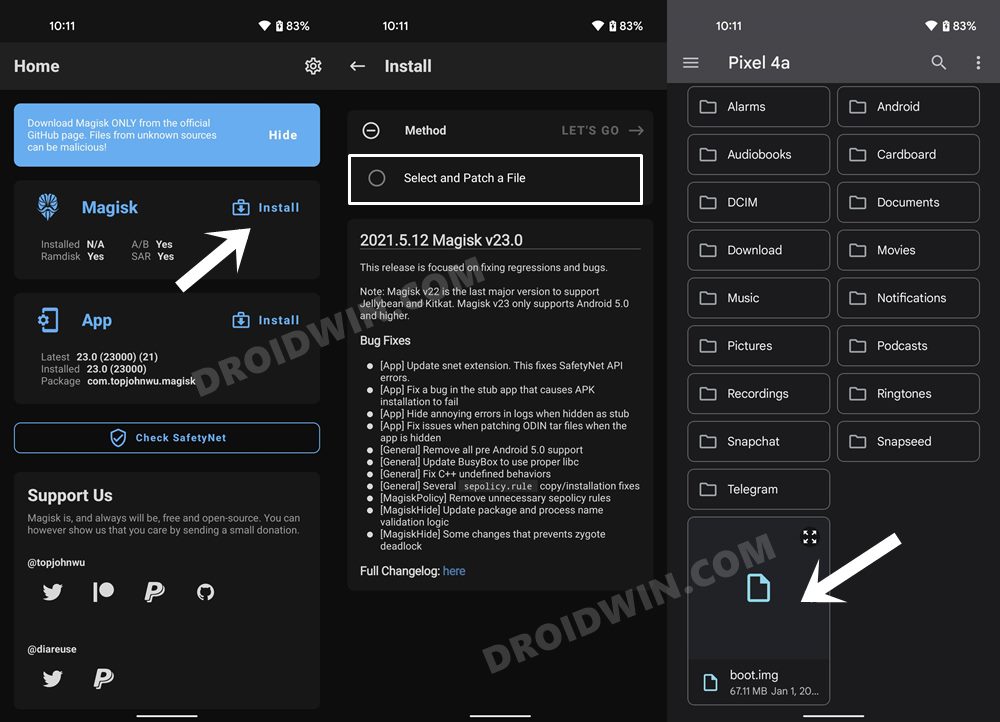
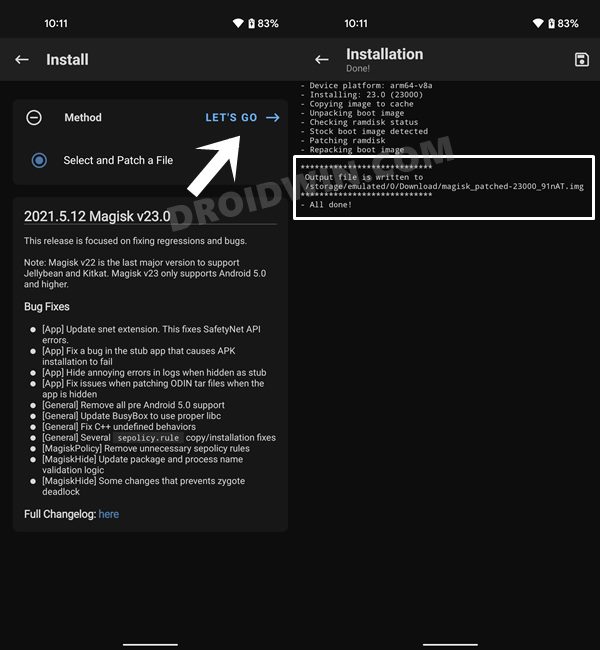
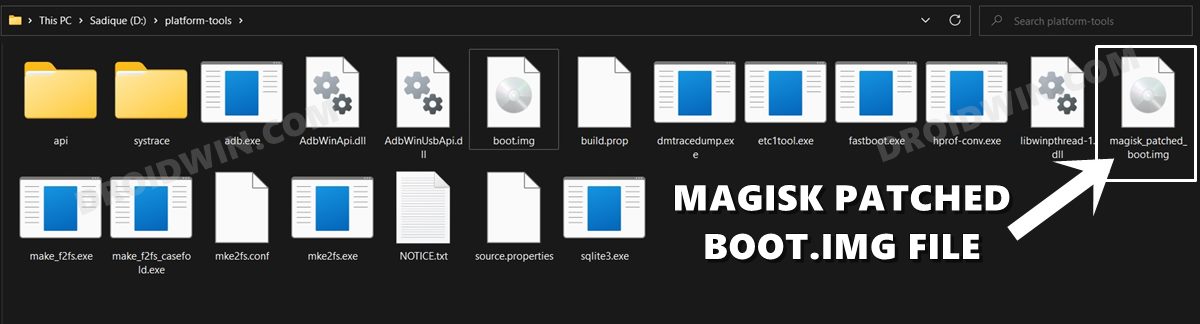








Si
Hello there,
I had updated Oxygen OS for my Oneplus 10 Pro rooted device via local install (firmware downloaded from Oxygen Updater).
Post update, my phone does not load bootloader nor does it boot into recovery. For a brief second the fast boot screen appears and then it restarts to boot the system normally.
How can I enter fastboot so that I can root my device again. Thanks
Regards
Si
Hello there, Post update to Oxygenos 14, my Oneplus 10 pro does not get into fastboot mode at all. Nor is recovery mode available. Unable to go to fastboot and root the phone.
I did a local install after downloading the firmware from Oxygen Updater.
Please guide on how to proceed . Thanks