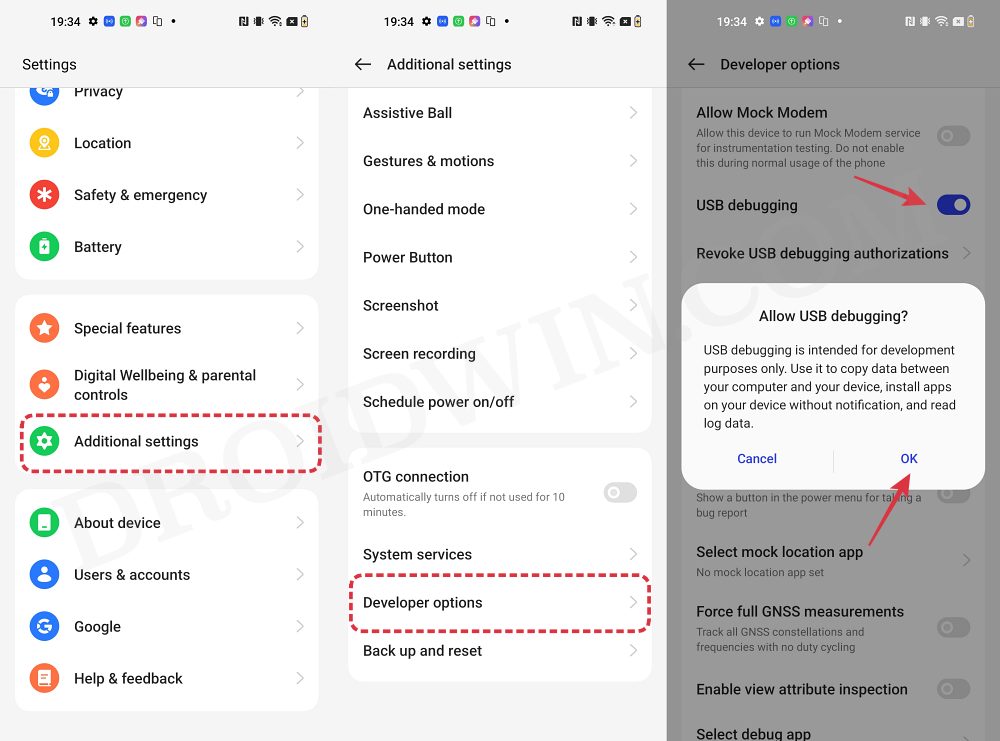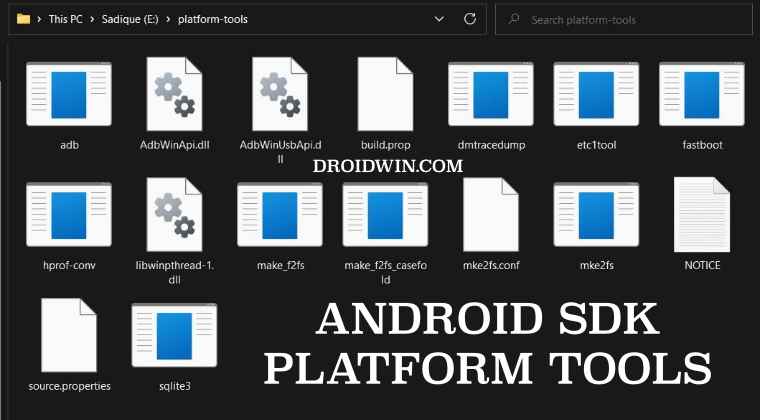In this guide, we will show you the steps to fix the issue of the OEM Unlock option missing from your OnePlus device. Stepping into the custom development opens the floodgates to a plethora of customizations. From flashing custom, ROMs to gaining administrative privileges by rooting your device via Magisk, the possibilities stand endless. You could also welcome abode a plentitude of modules onto your device and even underclock or overclock the CPU via a custom kernel.
However, before you can carry out any of these tweaks, there’s an important prerequisite that you need to checkmark off the list- the bootloader on your device needs to be unlocked. And for that, you’ll have to enable OEM Unlock from the Developer Options. However, that is proving to be easier said than done for a bunch of users. They have voiced their concern that the OEM Unlock option is missing from their OnePlus device. If you are also facing the same issue, then this guide will help you out. Follow along for the fix.
Fix OEM Unlock Missing on OnePlus
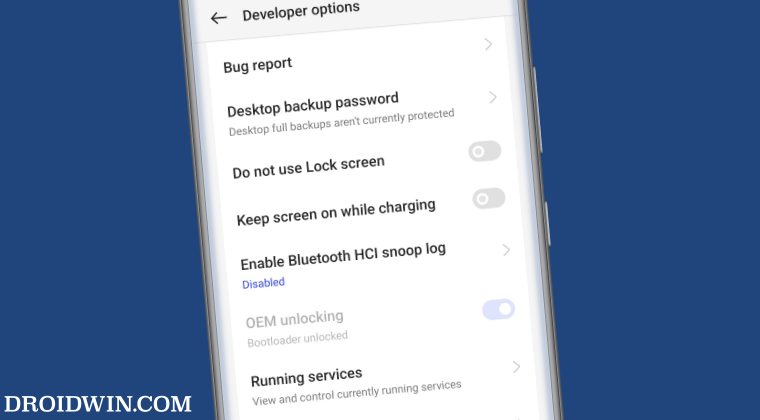
- Head over to Settings > About Device > Version > Tap on Build Number 7 times.
- Now go to Additional Settings > Developer Options > Enable USB Debugging.

- Then connect your device to your PC via a USB cable.
- Now download and extract Android SDK Platform Tools on your PC.

- Then type in CMD in its address bar and hit Enter. This will launch the Command Prompt.
- Finally, type in the below command in the CMD window:
adb shell pm uninstall --user 0 com.qualcomm.qti.uim
That’s it. The aforementioned command will fix the issue of the OEM Unlock option missing from your OnePlus device. If you have any queries concerning the aforementioned steps, do let us know in the comments. We will get back to you with a solution at the earliest.