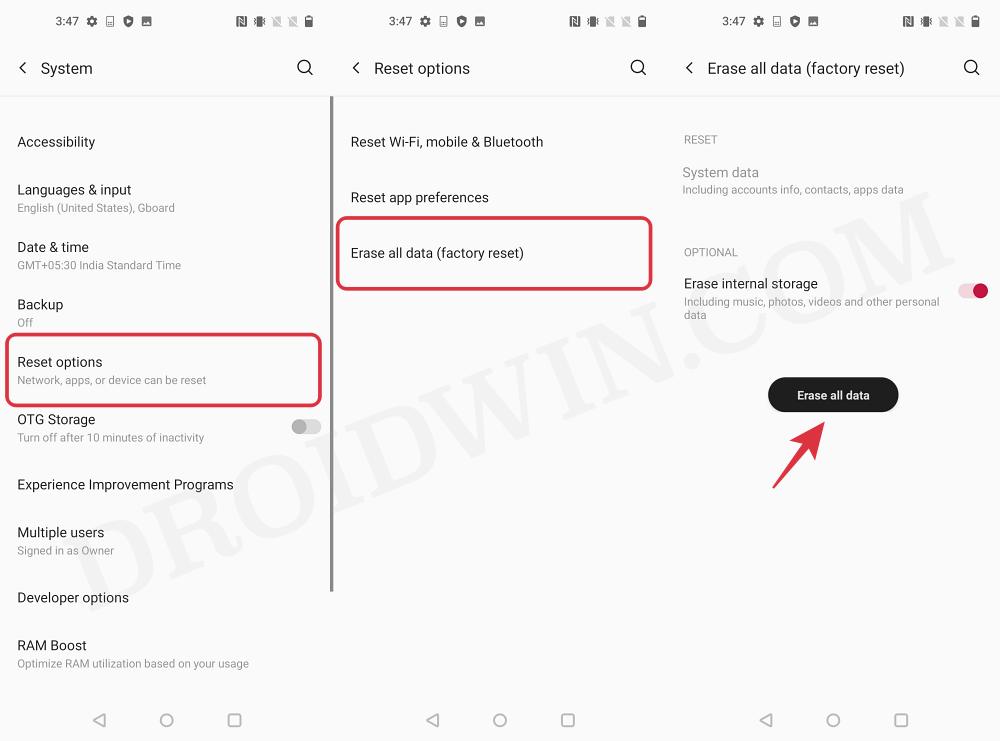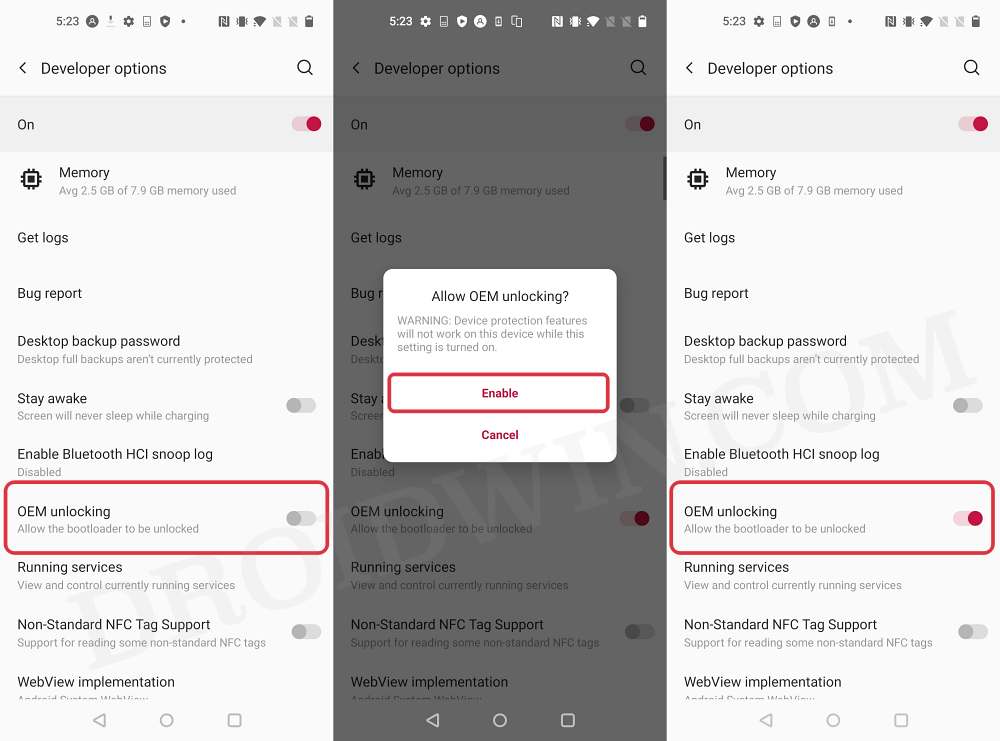In this guide, we will show you a nifty workaround that should help you fix the OEM Unlocking greyed out “Connect to the Internet or Contact your carrier” error on your OnePlus device. The OEM Unlock is the first step for your entrance into the custom development as you need to have it enabled before you could use the “fastboot flashing unlock” command to unlock the bootloader.
However, recently I was greeted with the aforementioned error message thereby resulting in my inability to enable the said toggle. Since I’m using a carrier-unlocked device and there was nothing wrong with the network either, so this error message made the issue all the more intriguing. So I started on this long journey to find a fix and fortunately, managed to grab hold of the same. So without further ado, let’s check it out.
Fix OnePlus OEM Unlocking greyed out: Connect to the Internet
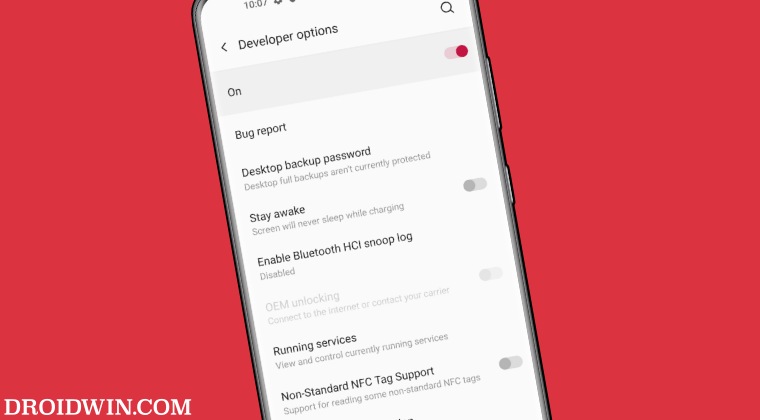
In order to rectify this issue, you will have to Factory Reset/Format Data on your device. There is no other way out. I have tried all the basic workarounds including restarting my device and disabling and re-enabling USB Debugging as well as Developer Options, but none spelled out success. Moreover, at that point in time, I was on OxygenOS 13 and had come across a few posts wherein users were having issues unlocking the bootloader on their device on Android 13.
So just to be double sure I downgraded my device to the beloved OxygenOS 11 [Android 13] via the MSM Download Tool but the issue was still there. So when I exhausted all my tweaks, I finally decided to opt for factory reset and this rectified the issue in one go. So please take a backup of all the data on your device and then refer to the below steps to get the job done:
- Head over to Settings > System > Reset Options > Erase All Data [Factory Reset].
- Then tap on Erase All Data > Confirm and wait for the process to complete.

- Once done, your device will reboot to the OS. Set it up from scratch.
- Then go to Settings > About Phone > tap on Build Number 7 Times.
- Go to Settings > System > Developer Options > OEM Unlocking will now be ‘ungreyed’.

- So enable it and tap Enable in the confirmation prompt. That’s it.
- You could now proceed ahead and unlock the bootloader on your device.
These were the steps to fix the OEM Unlocking greyed out “Connect to the Internet or Contact your carrier” error on your OnePlus device. If you have any queries concerning the aforementioned steps, do let us know in the comments. We will get back to you with a solution at the earliest.