In this guide, we will show you the steps to unbrick your OnePlus Nord N10 5G device via Fastboot Commands. There’s no denying the fact that stepping into the custom development guarantees you a plethora of tweaks and customizations. And if you own a device from OnePlus, then the possibilities only multiplies. From flashing custom ROMs to installing a custom recovery like TWRP, there’s a lot to try out. Along the same lines, you could also root your device via Magisk- either via the patched boot.img or using TWRP.
But this is only half the story. While these tweaks do tend to add more functionalities to your device, but on the flip side, they could prove to be risky as well. If you flash an incorrect mod or flash the correct one to the incorrect slot, then you are inviting trouble. More often than not, there’s a high chance of the device going into a bootloop or getting soft-bricked. But if that ever happens with your device, then fret not. In this guide, we will show the steps to unbrick your OnePlus Nord N10 5G device via Fastboot Commands.
Table of Contents
How to Unbrick OnePlus Nord N10 5G via Fastboot Commands

The below instructions are listed under separate sections for ease of understanding. Make sure to follow in the exact same sequence as mentioned. Droidwin and its members wouldn’t be held responsible in case of a thermonuclear war, your alarm doesn’t wake you up, or if anything happens to your device and data by performing the below steps.
STEP 1: Install Android SDK

First and foremost, you will have to install the Android SDK Platform Tools on your PC. This is the official ADB and Fastboot binary provided by Google and is the only recommended one. So download it and then extract it to any convenient location on your PC. Doing so will give you the platform-tools folder, which will be used throughout this guide.
STEP 2: Download OnePlus Nord N10 5G Firmware
Now get hold of the stock firmware for your device. As for this guide, I’m using the first stable Android 11 update that was rolled out for this device. Here’s the direct (official) download link for the same: OnePlusN10Oxygen_14.E.30_GLO_0300_2106231157.
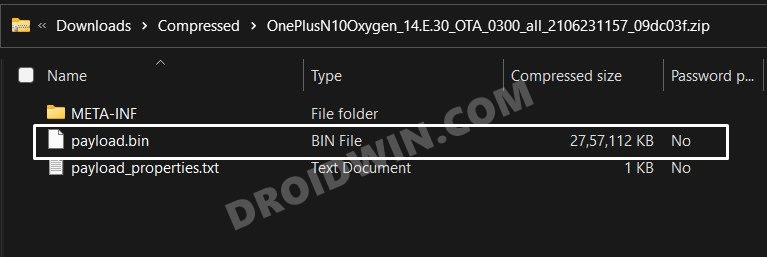
Once you have downloaded the firmware, extract it to any convenient location on your PC. This shall give you a couple of files, out of which we will be needing the payload.bin.
STEP 3: Extract Payload.bin
OnePlus packs all the IMG firmware files inside the payload.bin file. So you will have to decrypt this file to get hold of the required partition files. To do so, please refer to our guide to How to Extract payload.bin Firmware.
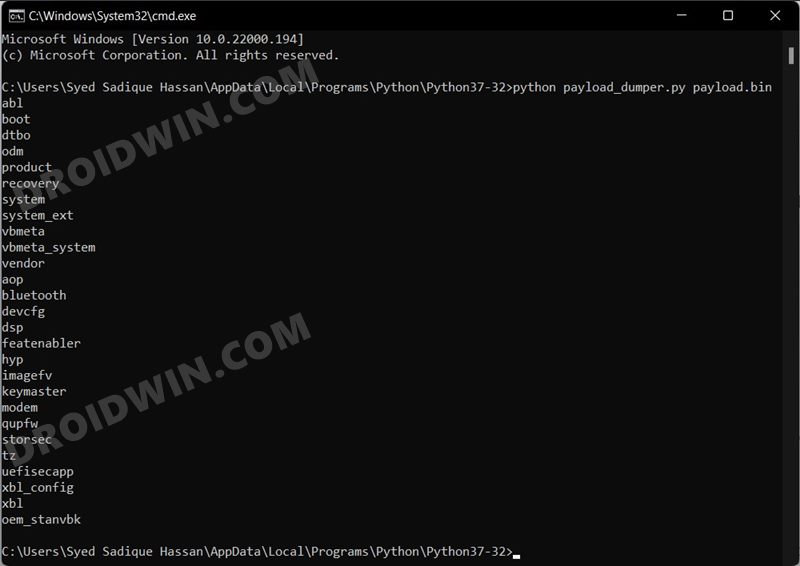
Once the extraction is complete, you shall get all the partition IMG files inside the Output folder (as explained in the linked guide). So copy all the files from that location and transfer them to the platform-tools folder on your PC.
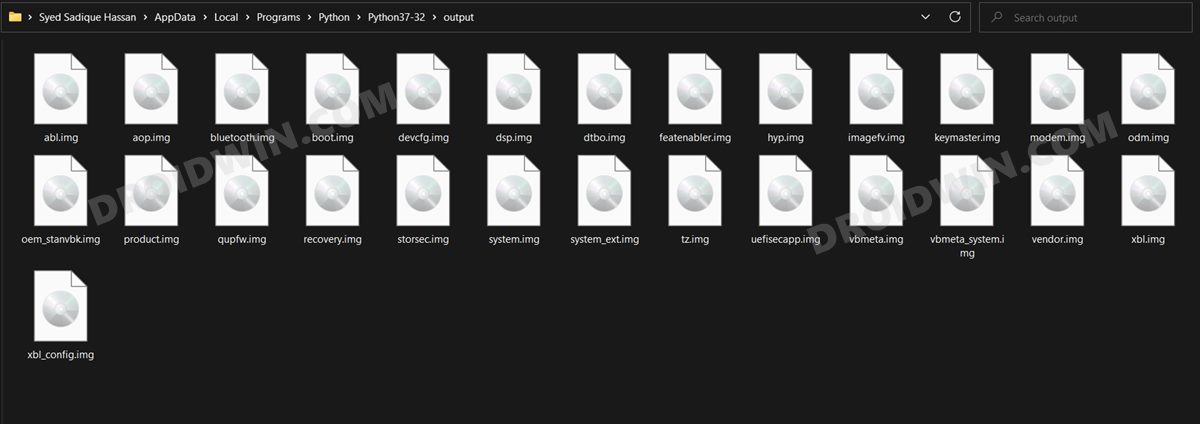
STEP 4: Boot OnePlus Nord N10 5G to Fastboot Mode
Next up, you will have to boot your device to Fastboot Mode. Generally, we use the adb reboot bootloader command, but since your device is in a bricked state, you wouldn’t be able to do so. Rather, you will have to take the help of the hardware key combinations. To do so, power off your device. Then press and hold the Power, Volume Up and Volume Down keys and your device will be booted to Fastboot Mode.
However, if you cannot power off your device, then let the battery drain out. Then connect it to the charger and as soon as it is booting up, press the Power, Volume Up, and Volume Down keys together. Your device will then be booted to Fastboot Mode.
STEP 5: Flash OnePlus Nord N10 5G Stock Firmware via Fastboot Commands
- Head over to the platform-tools folder, type in CMD in its address bar, and hit Enter. This shall launch the Command Prompt.

- Now, with your device connected to the PC via USB and booted to Fastboot Mode, execute the below commands. Make sure you copy-paste one command at a time:
fastboot flash abl abl.img fastboot flash aop aop.img fastboot flash bluetooth bluetooth.img fastboot flash boot boot.img fastboot flash devcfg devcfg.img fastboot flash dsp dsp.img fastboot flash dtbo dtbo.img fastboot flash featenabler featenabler.img fastboot flash hyp hyp.img fastboot flash imagefv imagefv.img fastboot flash keymaster keymaster.img fastboot flash odm odm.img fastboot flash oem_stanvbk oem_stanvbk.img fastboot flash product product.img fastboot flash qupfw qupfw.img fastboot flash tz tz.img fastboot flash uefisecapp uefisecapp.img fastboot flash xbl xbl.img fastboot flash xbl_config xbl_config.img fastboot flash storsec storsec.img fastboot flash system system.img fastboot flash system_ext system_ext.img fastboot flash vbmeta vbmeta.img fastboot flash vbmeta_system vbmeta_system.img fastboot flash vendor vendor.img fastboot reboot
- As soon as the last command is executed, your device should be booted to the OS.
That’s it. These were the steps to unbrick your OnePlus Nord N10 5G device via Fastboot Commands. If you have any queries concerning the aforementioned steps, do let us know in the comments. We will get back to you with a solution at the earliest.









jon
Thank you so much Sadique Hassan this has helped me so much i was on the brink of giving up and this worked flawlesly