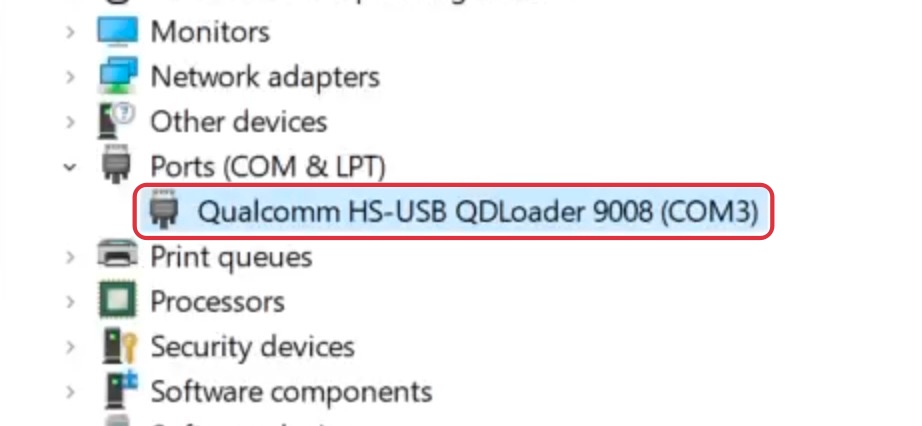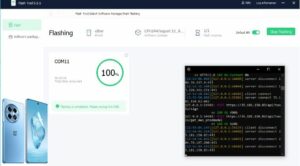In this guide, we will show you the steps to unbrick your Red Magic 8 Pro device via EDL Mode firmware. This offering from the ZTE Nubia beholds quite an impressive spec sheet and a slew of intriguing goodies up its sleeves. If we turn our attention towards custom development, then it has already been blessed with a custom recovery. Apart from that, you could also flash GSI ROMs or gain administrative privileges by rooting the device via Magisk. However, carrying out these tweaks might bring in a few uninvited risks as well.
In most cases, your device would usually end up in a softbrick or bootloop, which could easily be rectified by flashing the firmware in Fastboot Mode. But in rare instances, the device might end up in a hard-bricked state and you wouldn’t even be able to access the Fastboot Mode. Fret not! Since your device comes with an underlying Qualcomm chipset, you could use the Emergency Download [EDL] Mode and flash the resulting firmware to bring your device back to life. And in this guide, we will show you how to do just that. Follow along.
How to Unbrick Red Magic 8 Pro via EDL Mode Firmware

The unbrick process will wipe off all the data from your device. Droidwin and its members wouldn’t be held responsible in case of a thermonuclear war, your alarm doesn’t wake you up, or if anything happens to your device and data by performing the below steps.
- First off, download and extract the QFIL Tool on your PC.
- Next up, download and extract the EDL Unbrick firmware.
- Likewise, download and install the QPST Tool on your PC.
- Download and install QFL_Qualcomm USB Driver as well.
- Now copy all the files from the Qualcomm_Flash_Image_Loader_v2.0.3.5 folder.
- Then transfer them into the C:\Program Files (x86)\Qualcomm\QPST\bin folder.
- Click on Replace All, if asked. Now transfer the EDL ROM into that folder as well.
- Now press and hold the Volume Up and Down keys, and while holding both these keys, connect your device to your PC via a USB cable.
- It should boot into EDL Mode within a few seconds. Now refer to this guide to install the EDL Drivers on your PC, if needed.

- Now launch the QFIL Tool and click on Flat Build.
- Then browse to the extracted firmware [which should be inside the QPST\bin folder] and select the firehose.elf file.
- Now click on Load XML and select the 6 files. Then another window will pop up, so again select the 6 files.
- Then, click Download and the flashing will start. It could take a while for it to complete.
- Once done, reboot your device to Recovery and do a Data Wipe/Format Data. Finally, you may now reboot to the OS.
That’s it. These were the steps to In this guide, we will show you the steps to unbrick your Red Magic 8 Pro device via EDL Mode firmware. If you have any queries concerning the aforementioned steps, do let us know in the comments. We will get back to you with a solution at the earliest. [Credits: XDA Senior Member ciberworm].