In this guide, we will show you the steps to unbrick Mi A3 via Fastboot Commands. This device from the Chinese OEM belongs to the Android One ecosystem. This translated to the fact that you would be getting a clean, fresh, and stock Android OS, and not the heavily customized blotted MIUI skin. Along the same lines, Android One devices are slated to be among the early adopters of the latest Android upgrades.
In this regard, Mi A1 and A2 indeed received the updates in a timely manner. However with this deivce things never turned out to be as expected. Well, things got so out of hand that Xiaomi with the rollout of the Android 11 update that devices were stuck in a bootloop or got bricked This is just not acceptable, considering the fact that it was the official update provided by the company.
On the good side though, Xiaomi has finally decided to end this Mi Android One series, with A3 being the last member of the family. So while future users would be spared from these issues, what about the current ones? This is because there are quite a few users who have reached out to me asking for ways to bring their Mi A3 back to life. If you are also among them, then this guide shall help you out. Follow along for the detailed instructions.
- Download Patched Firehose File (prog_emmc_firehose.mbn) for 600+ Android Devices
- Unbrick Redmi Note 7 | Note 8 | Note 9 Series: The Fix?
- Fix Mi Account Authorization | Unbrick Xiaomi | EDL Mode
- How to Bypass Xiaomi Account Verification via Mi Unlock Tool
Table of Contents
Xiaomi and EDL Mode: It’s Complicated!
Recently Xiaomi made a massive change that leads to disastrous consequences for the tech enthusiasts and developers alike. The only ones who would remain unaffected by this decision are the ones who maintain a safe distance from Unlocking Bootloader, Rooting, and Flashing Custom binary. Rest all the users like us who are engrossed in these tweaks are the suffering party. So what really happened?
Well, if you step into custom development, then it opens the gates to the plethora of customization options. From installing a custom recovery like TWRP to getting access to the system partition via Magisk, the possibilities stand endless. Along the same lines, you could flash custom ROMs, Magisk Modules, Substratum Themes, Xposed Frameworks, and the likes. But these tweaks are risky in nature.
If you end up flashing a wrong binary or flash the correct binary to the incorrect slot (for A/B partition devices), then you are inviting trouble. By trouble, we mean the device would end up in a bootloop, soft brick, or worse hard brick. While the first two are usually easy to deal with, it is the latter one that might be concerning for the users.
Fortunately, the devices that have Qualcomm as the underlying chipset comes with EDL Mode or the Emergency Download Mode. You only need to boot your device to EDL and flash the firmware file and your device will be back from dead. Unfortunately, Xiaomi decided to block this EDL mode for the general users.
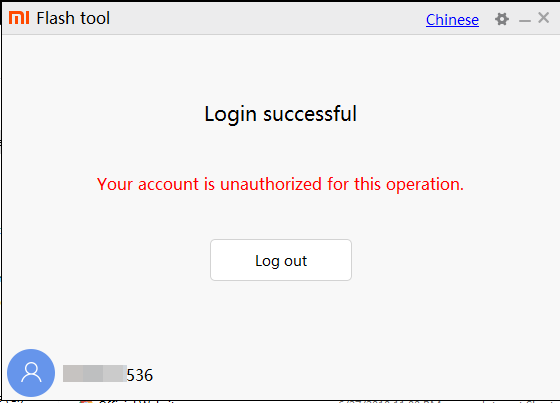
So only the users who have an authorized Mi Service Centre ID could flash the firmware via Mi Flash Tool in EDL Mode. As for the general users, there does exist a workaround in the form of using the Mi A3 Patched Firehose File (prog_emmc_firehose.mbn) or the prog_firehose_ddr_unbrick.elf file. However, finding both these files is among the most challenging task ever.
With that said, if your Xiaomi device is stuck in bootloop or soft brick mode, there is still a handy way out. You could easily unbrick your Xiaomi device (which in this case is Mi A3) via Fastboot Commands. We wouldn’t be using any Mi Flash Tool or any other software for that matter. So how will then this task be carried out? Follow along for the detailed instructions.
- How to Boot any (Bricked/Unbricked) Android Device to EDL Mode
- Root Android 11 via Magisk Patched boot.img (without TWRP)
- Fix Magisk patched boot.img issue while Rooting Android 11
- How to Pass Magisk SafetyNet on Rooted Android 11
How to Unbrick Mi A3 via Fastboot Commands
Now that we are done with the explanation part, let’s turn our attention towards the unbrick instructions. As I have already mentioned before, the below instructions are only valid for devices that are soft-bricked or in a boot loop. Furthermore, the process is going to wipe all the data on your device.
So keep this thing in mind before proceeding and take a backup beforehand (if possible y any means). Droidwin and its members wouldn’t be held responsible in case of a thermonuclear war, your alarm doesn’t wake you up, or if anything happens to your device and data by performing the below steps.
STEP 1: Download Android SDK
To begin with, download and install the Android SDK Platform Tools. This is the official ADB binary file provided by Google and is used to execute ADB and Fastboot Commands.
STEP 2: Download Mi A3 Fastboot ROM
Next up, download the Fastboot ROM for your device. As for this guide, I am using the Global Variant V11.0.16.0.QFQMIXM. [Here is the European build: V11.0.3.0.QFQEUXM]. You are free to try any version of your choice, but it is recommended to try the newer builds only and of your region. Here is how to understand the Xiaomi Fastboot firmware version. [Don’t Miss: How to Flash Xiaomi Fastboot ROM without Mi Flash Tool].
- 11.0.16.0 – Firmware version
- Q – Android version (Q-> Android 10).
- FQ – Smartphone model code (FQ = Xiaomi Mi A3).
- MI – Firmware build type (MI for Global | EU for Europe)
- XM – Firmware version code
Now that you have got hold of the required firmware file, proceed ahead to the next step to unbrick Mi A3 via Fastboot Commands.
STEP 3: Move Mi A3 Fastboot ROM Files to ADB Folder
- To begin with, extract the downloaded firmware file. Once the extraction is complete, you should see the following files:

- So head over to the Images folder and the following files will be present there:

- Select all these files via Ctrl+A shortcut keys and copy them to the platform-tools folder. This is the same folder that you have got after installing the Android SDK.
- Once done, proceed to the next step to unbrick your Mi A3 device via Fastboot Commands.
STEP 4: Boot Bootloop/Soft Bricked Mi A3 to Fastboot Mode
- First off, boot your device to the Fastboot Mode. For that, power it off.
- If you cannot do so (due to your device being stuck in a bootloop) then the only option left is to let the entire battery drain out (remember the good old days when we could easily remove the battery!).
- Once your device has turned off, press and hold the Volume Down and Power buttons for a few seconds.
- This will boot your device to Fastboot Mode. You should see the famous Mi Bunny Logo with the Fastboot text underneath it.

Fastboot Mode in Xiaomi - Now head over to the platform-tools folder where you have extracted the Fastboot ROM.
- Go to its address bar, type in CMD, and hit Enter. This will launch the Command Prompt window. Keep this window opened from now on until the end of this guide.
STEP 5: Change Active Slot to A
Before we share the fastboot command to unbrick Mi A3, there a few important things that need to be kept in mind.
- First and foremost, the commands have been written keeping A as the Active Slot/Partition. So it is extremely important that the currently active slot on your device is A as well [detailed reason given below]. To check the same, execute the below command in the CMD window that you have opened:
fastboot getvar all
- Now refer to the current-slot section. If the output comes out to be A (current-slot:a), well and good. But if it not the case and the active slot is B (current-slot:b), then use the below command to set A as the active partition:
fastboot set_active a
- If the above command doesn’t work in your case, then you may use this alternate command to set A as the active slot:
fastboot --set-active=a
Why change the active slot to A? This is because the below command will flash the system.img file to slot A (see STEP 6 command- fastboot flash system_a system.img). Whereas on Slot B, we are flashing the system dummy image file or the system_other.img (see STEP 6 command- fastboot flash system_b system_other.img).
If you don’t change the active slot to A before flashing, then after flashing your device will end up in a bootloop. You will then have to boot your device to Fastboot and change slot via fastboot set_active a to switch to the slot where you have installed system.img file. So to avoid bootloop, it’s better to change the slot beforehand (and that is what we have done here).
- How to Execute Android ADB Fastboot Commands Wirelessly
- How to Use ADB and Fastboot Commands on Android Without PC
- Fix adb server version doesn’t match this client; killing..
- How to Run ADB Fastboot Commands directly on Android without Root
STEP 6: Flash Firmware via Fastboot Commands to Unbrick Mi A3
Finally, we are down to the most important part of this article. I have shared all the required fastboot commands to flash the stock firmware onto your Mi A3 and unbrick it. To begin with, make sure that your device is connected to the PC via USB in Fastboot Mode. Then head over to the Command Prompt window that is opened inside the platform-tools folder.

Now execute the below commands in this CMD window. I would highly recommend that you execute these commands one at a time, rather than copy-pasting all of them at one go.
fastboot flash tz_a tz.mbn fastboot flash xbl_a xbl.elf fastboot flash xbl_config_a xbl_config.elf fastboot flash rpm_a rpm.mbn fastboot flash flash abl_a abl.elf fastboot flash tz_b tz.mbn fastboot flash xbl_b xbl.elf fastboot flash xbl_config_b xbl_config.elf fastboot flash rpm_b rpm.mbn fastboot flash flash abl_b abl.elf fastboot flash devcfg_a devcfg.mbn fastboot flash hyp_a hyp.mbn fastboot flash cmnlib_a cmnlib.mbn fastboot flash cmnlib64_a cmnlib64.mbn fastboot keymaster_a km4.mbn fastboot flash devcfg_b devcfg.mbn fastboot flash hyp_b hyp.mbn fastboot flash cmnlib_b cmnlib.mbn fastboot flash cmnlib64_b cmnlib64.mbn fastboot keymaster_b km4.mbn fastboot flash qupfw_a qupv3fw.elf fastboot flash imagefv_a imagefv.elf fastboot flash bluetooth_a BTFM.bin fastboot flash uefisecapp_a uefi_sec.mbn fastboot flash storsec_a storsec.mbn fastboot flash logfs logfs_ufs_8mb.bin fastboot flash dsp_a dspso.bin fastboot flash qupfw_b qupv3fw.elf fastboot flash imagefv_b imagefv.elf fastboot flash bluetooth_b BTFM.bin fastboot flash uefisecapp_b uefi_sec.mbn fastboot flash storsec_b storsec.mbn fastboot flash dsp_b dspso.bin fastboot erase boot_a fastboot erase boot_b fastboot erase system_a fastboot erase system_b fastboot erase vendor_a fastboot erase vendor_b fastboot erase mdtp_a fastboot erase mdtp_b fastboot erase userdata fastboot flash apdp apdp.mbn fastboot flash modem_a NON-HLOS.bin fastboot flash vendor_a vendor.img fastboot flash system_a system.img fastboot flash dtbo_a dtbo.img fastboot flash vbmeta_a vbmeta.img fastboot flash modem_b NON-HLOS.bin fastboot flash vendor_b vendor.img fastboot flash system_b system_other.img fastboot flash dtbo_b dtbo.img fastboot flash vbmeta_b vbmeta.img fastboot flash product_a product.img fastboot flash product_b product.img fastboot flash userdata userdata.img fastboot flash metadata metadata.img fastboot flash boot_a boot.img fastboot flash boot_b boot.img fastboot reboot
Once you have successfully executed all the above commands, your device will reboot to the OS. And with this, we conclude the guide on how to unbrick Mi A3 via Fastboot Commands. The best part about this tutorial is the fact that it doesn’t require any Mi A3 Patched Firehose File (prog_emmc_firehose.mbn) or the prog_firehose_ddr_unbrick.elf file.
Furthermore, we didn’t need to make use of the Mi Flash Tool. With that said, if you have any queries concerning the aforementioned steps, do let us know in the comments section below. We will get back to you with a solution at the earliest.

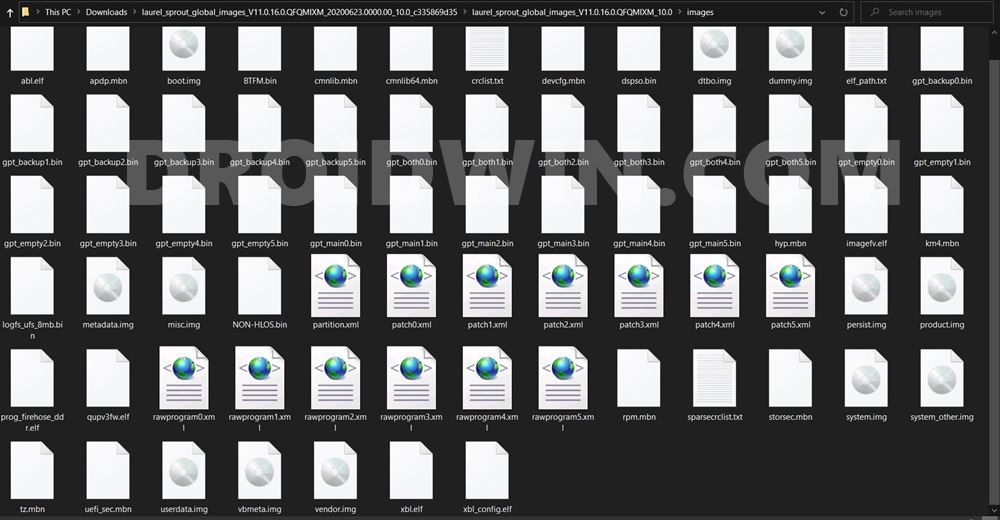









MSan
Do you have a paypal where you accept donations or something? I’ll make you art idk, this literally saved my phone and my sanity. You have a place in my heart. I might be a bit overly dramatic rn
Nandhu R Nair
C:\platform-tools>fastboot set_active a
fastboot: error: Device does not support slots
this is the error I am getting when trying to change slots, please help
Süleyman Erdoğan
Hello, My MiA3 device became a hard brick when I switched from android 11 to 10.
My device does not turn on in any way, does not respond to the keys, does not enter the fastboot or recovery menu. Can you help me please. I don’t think there is a firehouse file for my device. Sorry for bad English
Subash
thanks boss! its working
Nandhu R Nair
hi bro what did you do, i am getting error in set_active a
shubham
fastboot flash flash abl_a abl.elf
fastboot: error: cannot load ‘abl_a’: No such file or directory
shubham
i’m getting this error pls help
Deep Patel
just skip it it will be fine!!!!!!!!!!!!!!!!!!!!!!!!!!!
nihkil
i m getting this error “fastboot: error: Device does not support slots”
Sadique Hassan
Hi Nikhil, after executing which command you got this error?
Rodrigo
after set_active a
saurabh
fastboot set_active a
fastboot –set-active=a
Same Problem After Executing this both Commands
Plz Help
isfaq
and also its shows your device is not supported slots when i tried to using active a slot command i tried given 2 command
isfaq
i also tried that but it’s showing flashing files are not allowed in locked stat
Sadique Hassan
Hi Isfaq, the device’s bootloader has been relocked. You will have to unlock it (it will wipe all the data from your device). Use either of the two commands:
fastboot oem unlock
OR
fastboot flashing unlock
Siddu
Bro i trying to do like this
It showing flashing is not allowed in critical position
Sadique Hassan
Is Critical Partition unlocked on your device? If not, then you may do so via the command: fastboot flashing unlock_critical (it will wipe all your data)