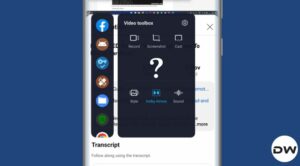In this guide, we will show you the steps to fix the Mi Flash Tool Error: Erasing boot_ab. When it comes to flashing stock ROMs, different OEMs have their own set of tools. If we keep our attention on Xiaomi, then it houses the Mi Flash Tool which allows you to easily flash the Fastboot ROM of your choice. All that is needed is loading the ROM to the tool, booting the device to Fastboot Mode, and choosing the flashing mode, the rest of the process will be taken care of by it.
However, you might also come across an issue or two while using this tool. For instance, numerous users have voiced their concern that they are getting the Error: Erasing boot_ab FAILED (remote:’Check Device Console) while trying to flash the ROM via Mi Flash Tool. While this error usually happens during the initial phase but it tends to stop the entire ROM flashing process. If you are also getting bugged by this issue, then this guide will help you rectify it. Follow along.
Table of Contents
Fix Mi Flash Tool Error: Erasing boot_ab
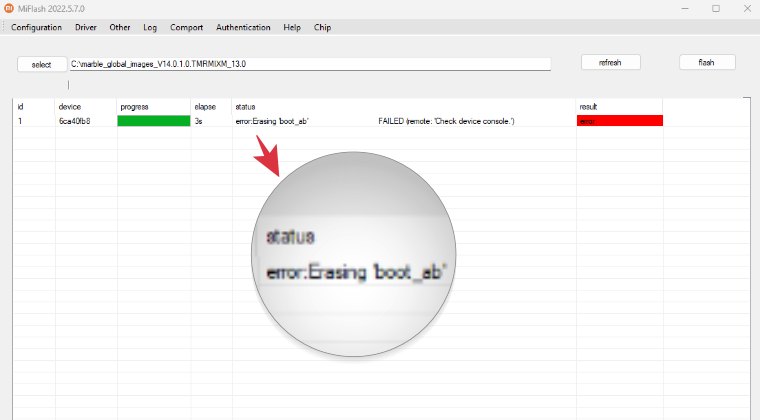
It is recommended that you try out each of the below-mentioned workarounds and then see which one spells out success. So with that in mind, let’s get started. Moreover, if possible, please take a backup of all the data on your device. Droidwin and its members wouldn’t be held responsible in case of a thermonuclear war, your alarm doesn’t wake you up, or if anything happens to your device and data by performing the below steps.
FIX 1 Extract via 7ZIP
As strange as it may sound, but one reason for this issue is the ROM being extracted via WinZIP or WinRAR. It is highly recommended that you carry out the extraction via 7ZIP and then check out the results.
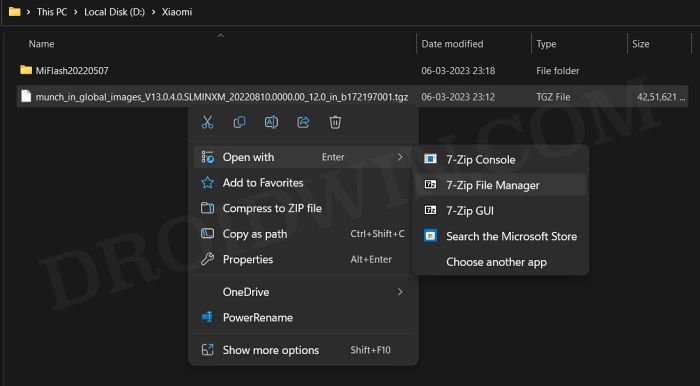
FIX 2: Extract Inside Single Folder
Next up, make sure that you haven’t extracted the Fastboot ROM inside numerous folders. For example, instead of extracting the firmware to this directory C:/Droidwin/Tools/ROM/PocoF5, you could simply extract it to C:/PocoF5
FIX 3 Verify the Naming Scheme
The naming of the folders and directories also matters a lot. In this regard, you shouldn’t have any spaces between the folder names. For example, instead of C:/Droidwin/Tools/Flash ROM/Poco F5, it should be C:/Droidwin/Tools/FlashROM/PocoF5.
Or if space is of paramount importance, then replace it with an underscore, such as C:/Droidwin/Tools/Flash_ROM/Poco_F5. But as told before, all these will be tagged as a lengthy directory, do try minimizing it to C:/PocoF5 or C:/Poco_F5.
FIX 4: Use Flash All Batch File
If none of the aforementioned methods spelled out success, then your last course of action should be to ditch the Mi Flash Tool and try flashing via the Fastboot script. For that, head over to the folder where you have extracted the Fastboot ROM and you should see three batch files there, out of which you should use the flash-all.bat to flash the Fastboot ROM then and check out the results.
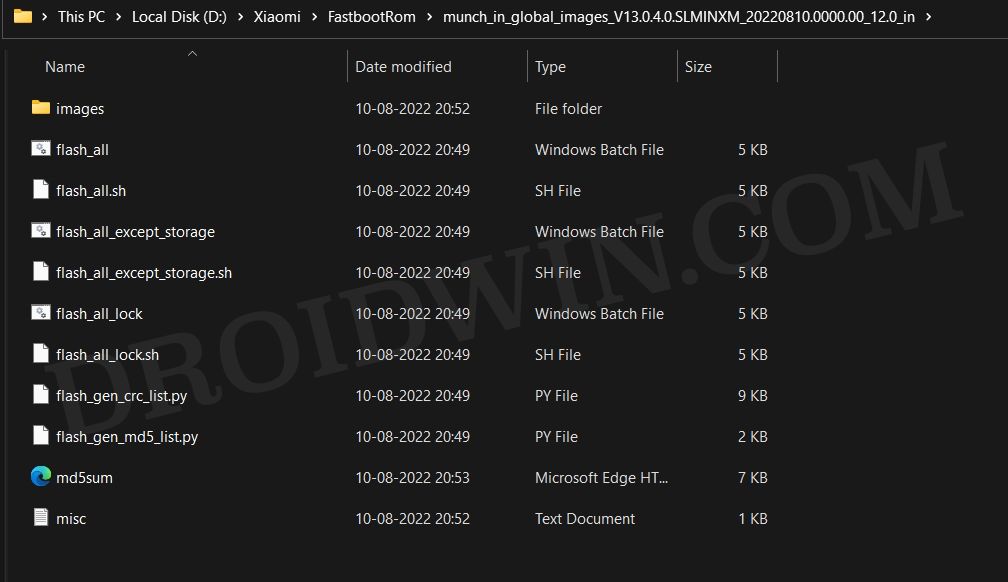
That’s it. These were the various methods that should help you fix the Mi Flash Tool Error: Erasing boot_ab. If you have any queries concerning the aforementioned steps, do let us know in the comments. We will get back to you with a solution at the earliest.