In this tutorial, we will show you how to flash the fastboot ROM on your Xiaomi devices without using the Mi Flash Tool. Xiaomi devices have two kinds of ROM: Fastboot and Recovery. The latter could easily be flashed via the device’s stock recovery or more easily via the Updater App. However, with Fastboot ROM, things are a little bit different. It is mostly recommended to use the Xiaomi Mi Flash Tool to install the Fastboot ROM. But here’s the thing. I have never been a fan of this tool. The first and foremost reason for the same is its bugginess nature.
There are quite a few errors that throw up every now and then (also read: Mi Unlock Tool Errors and their Fixes). And that’s just the tip of the iceberg. Another reason for this isn’t related to Xiaomi, but with all these types of Softwares. For me, when we could do the things ourselves, why install an additional app and take their help. Trust me, flashing a Fastboot ROM on your Xiaomi device without the Mi Flash Tool is an extremely easy process. Furthermore, you could be sure of the fact that there wouldn’t be any error if you follow the steps exactly as mentioned. So without further ado, let’s begin.
EDITOR’S CHOICE
- How to Permanently Install TWRP without TWRP ZIP File (only using TWRP.img file)
- How to Fix TWRP Error 7 (While Flashing Custom ROM via TWRP)
- How to Install OTA Updates in Rooted Android Device
- Patch Stock Boot Image via Magisk and Flash it using Fastboot
Flashing Xiaomi Fastboot ROM without Mi Flash Tool: The Prerequisites
- For this process to start, there are a few prerequisites that your device should meet. To begin with, you will have to boot your device to Fastboot Mode. Although there isn’t any universal method for the same, for most Xiaomi devices, here is what needs to be done. Power off your device and then press and hold the Power and Volume Down keys for a few seconds. Your device should now boot to the Fastboot mode and you should see the famous bunny and Android logo on your screen.

Fastboot Mode in Xiaomi - Apart from that, your device bootloader should be unlocked. Refer to our guide to know how to unlock the bootloader on any Xiaomi device. This isn’t a requirement put in place for this guide. It’s the rule put in by Xiaomi that you cannot flash fastboot ROM in a locked bootloader.
- Make sure to create a backup of your Xiaomi device.
- Also, download and install the Android SDK and Platform Tools on your PC. This is needed to execute the Fastboot commands on your device. Furthermore, it will also help your PC to recognize your device connected in fastboot mode.
- Next up, download the Fastboot ROM corresponding to your device. We would recommend you all to download from the official Xiaomi forum only and not via any other third-party site.
- Download and install the necessary Xiaomi USB Drivers on your PC.
That is all from the requirements. Now let’s check out the steps to flash Xiaomi fastboot ROM without Mi Flash Tool. Follow along.
Instructions to follow
- With your device booted to fastboot mode, connect it to PC via USB cable.
- Now, extract all the contents of the downloaded fastboot ROM inside the platform-tools folder.
- There will be following two batch files from the extracted ROM. Execute the one as per the need:
- flash_all: Flashes all the contents of the Fastboot ROM but leaves the bootloader in an unlocked state.
- flash_all_lock: Flashes all the contents of the Fastboot ROM but locks the bootloader in the end, once the process is finished.

Credits: Mi Forum
- Once you have made the decision, just execute any of the above two files and wait for the process to complete.

Flashing in Progress. Credits: Mi Forum - It might take a few minutes for the process to finish after which your device will be rebooted. If that doesn’t happen, you could manually reboot it as well.
That is all from this guide on how to flash Fastboot ROM on any Xiaomi device without using Mi Flash Tool. Do note that the first boot might take some time, it is completely normal. Furthermore, you will have to set up your device from scratch as well. Rounding off, if you have any queries, do let us know in the comments section below. We will get back to you with a solution!

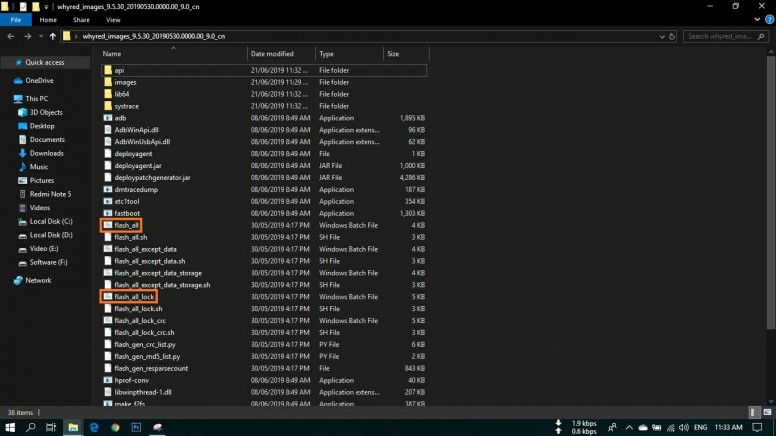









Francois
Hello,
I have tried but I had this error
C:\platform-tools>flash_all_lock
C:\platform-tools>fastboot getvar product 2>&1 | findstr /r /c:”^product: *nitrogen” /c:”^product: *carbon” || echo Missmatching image and device
product: nitrogen
C:\platform-tools>fastboot getvar product 2>&1 | findstr /r /c:”^product: *nitrogen” /c:”^product: *carbon” || exit /B 1
product: nitrogen
C:\platform-tools>fastboot oem set_anti_ver
FAILED (remote: ‘unknown command’)
fastboot: error: Command failed
C:\platform-tools>fastboot erase boot ||
Erasing ‘boot’ FAILED (remote: ‘Check device console.’)
fastboot: error: Command failed
“Erase boot error”
Alex
i have bricked my device either fastboot or recovery mode only bootloop keeps turn on and off.Need help thanks.
Shamim Islam
Hi, in ways , I got successful flashing . But in recent the method not working correctly. Coming mismatch & ani Back roll issue.
If you have any suggestions over there .it would be very helpful.
Nithish
what is meant by execute here?,
I have to just open that file right?
Sadique Hassan
Yes Nitish, you just need to open it.
sky
ok