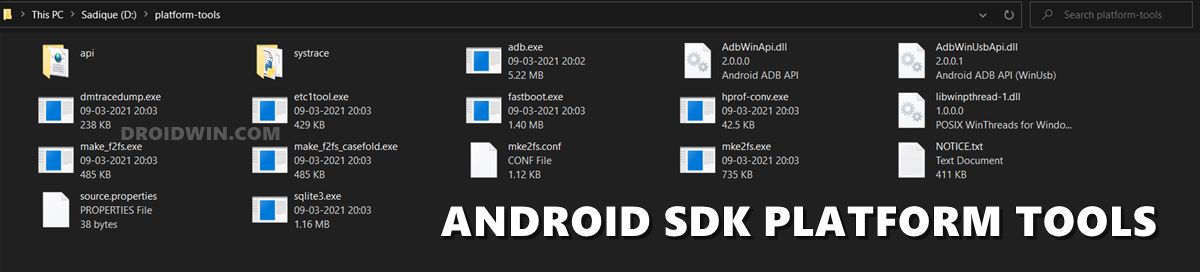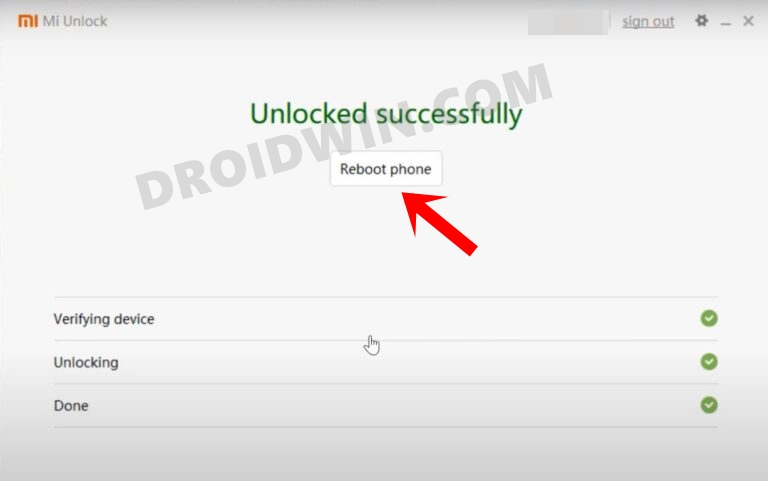In this guide, we will show you the steps to fix the issue wherein Mi Flash Tool is unable to detect the device in Fastboot Mode. It goes without saying that devices from Xiaomi are among the most active player in custom development and have regularly been blessed with numerous ROMs, recoveries, and other associated binaries. However, flashing these files always comes with its fair share of risks as well.
If not done correctly, then a soft brick or bootloop device is on the cards. Fortunately, when it comes to Xiaomi, then you could easily bring your device back to life by flashing the Fastboot ROM via the Mi Flash Tool. However, for that to happen, your PC as well as the Mi Flash Tool should be able to detect your device in Fastboot Mode. However, if you are unable to do so, then this guide will help you out. Follow along for the fix.
Fix Mi Flash Tool Cannot Detect Device in Fastboot Mode
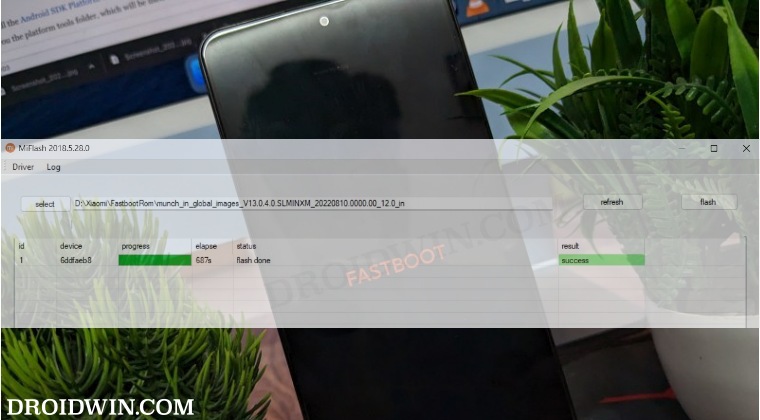
- Download and extract Android SDK Platform Tools on your PC.

- Then the bootloader on your device should be unlocked as well.

- Now download and extract Mi Flash Tool from here on your PC.

- Then download and extract the Fastboot ROM for your device.

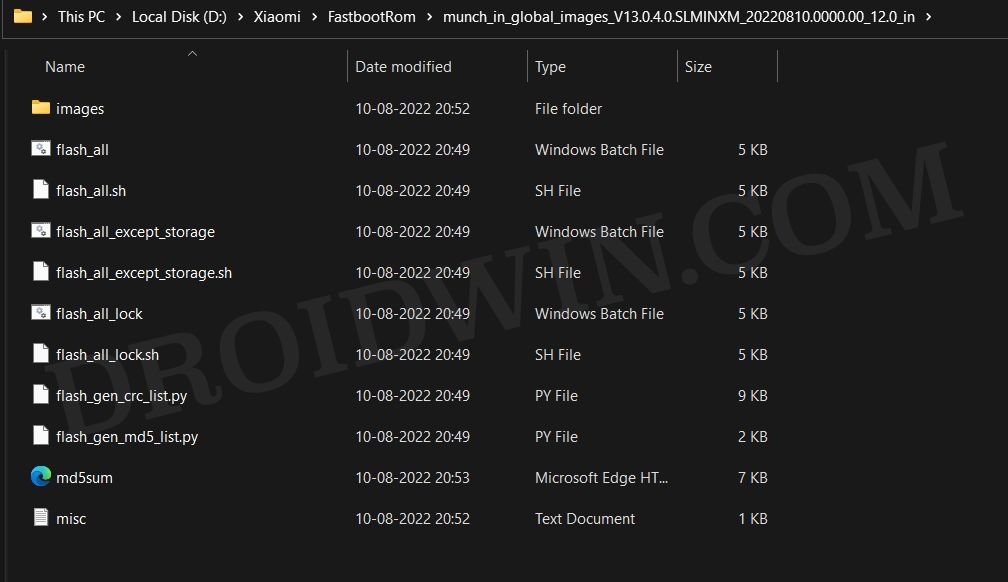
- You will now have to boot your device to Fastboot Mode. Here’s how:
Hardware Keys: Power off your device. Then press and hold the Power and Volume down keys for a few seconds ADB Commands: adb reboot bootloader


- Your device will boot to Fastboot Mode. Proceed ahead and install the Fastboot Drivers.
- Now launch the Mi Flash Tool via the XiaoMiFlash.exe file.


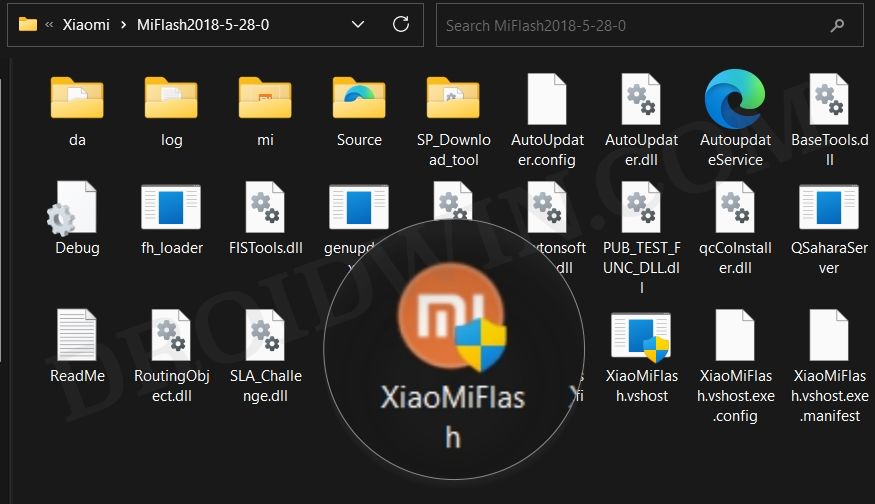
- Then go to the Driver tab and click Install. It will automatically install all the listed drivers.

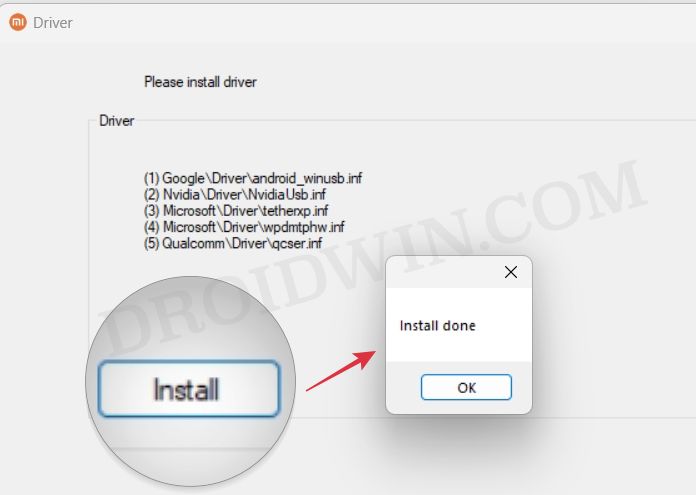
- Once done, type in the below command in the CMD window. You should now get a serial ID.
fastboot devices

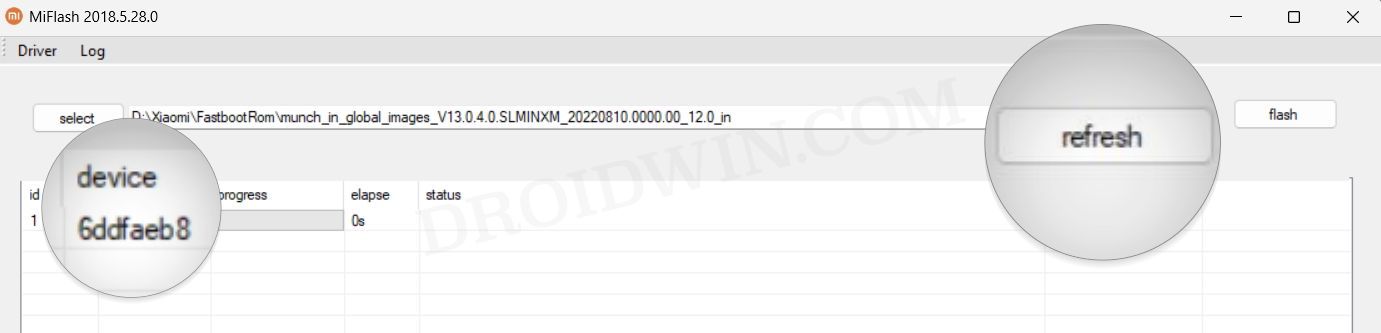
- Finally, click Refresh and your device will be listed there. Proceed ahead and flash the ROM.

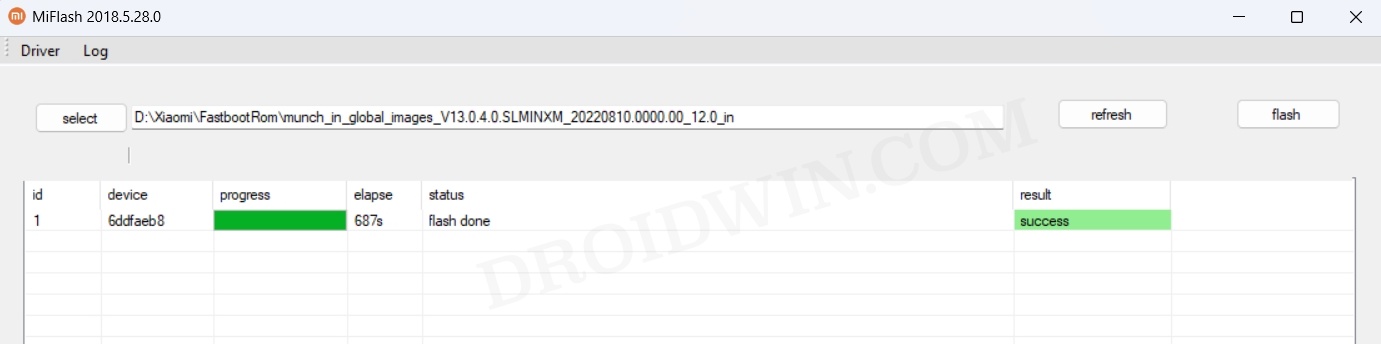
That’s it. These were the steps to fix the issue wherein Mi Flash Tool is unable to detect the device in Fastboot Mode. If you have any queries concerning the aforementioned steps, do let us know in the comments. We will get back to you with a solution at the earliest.