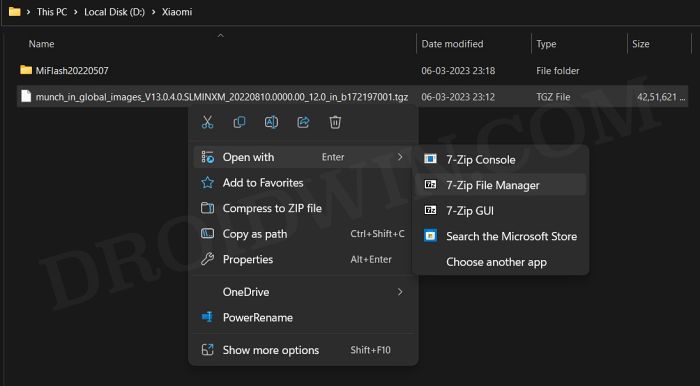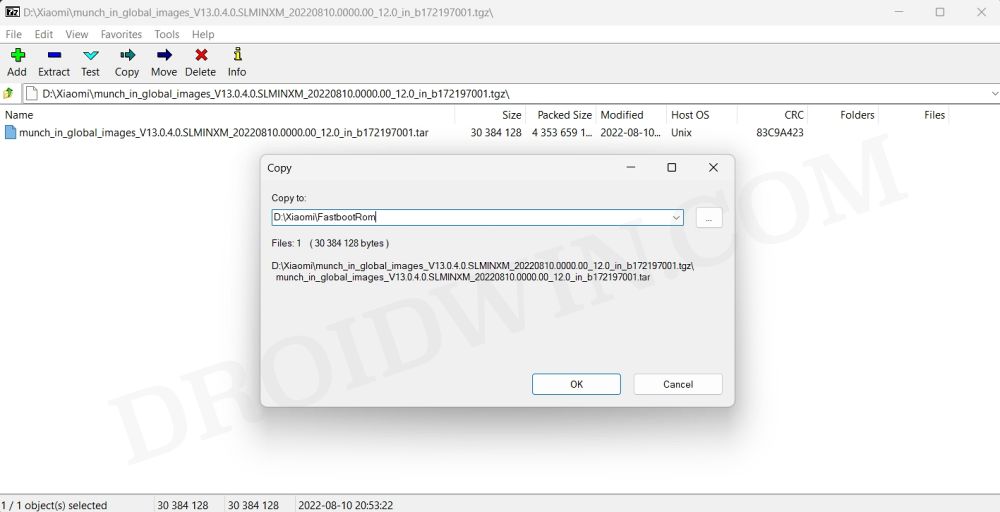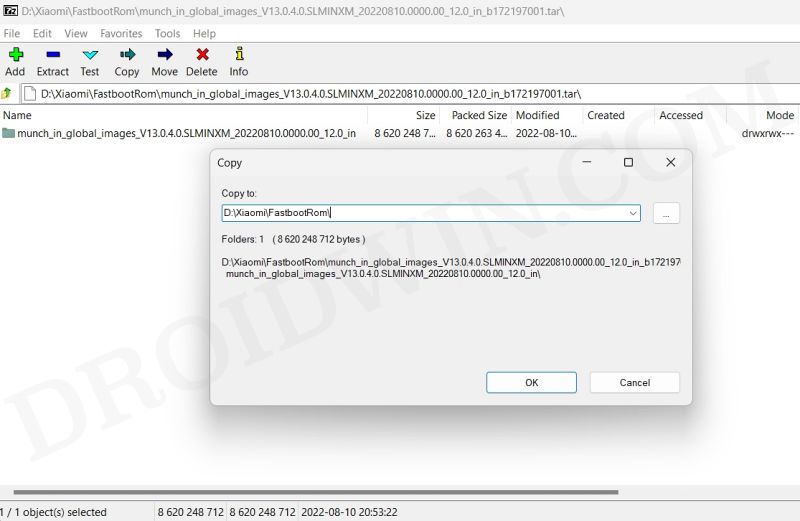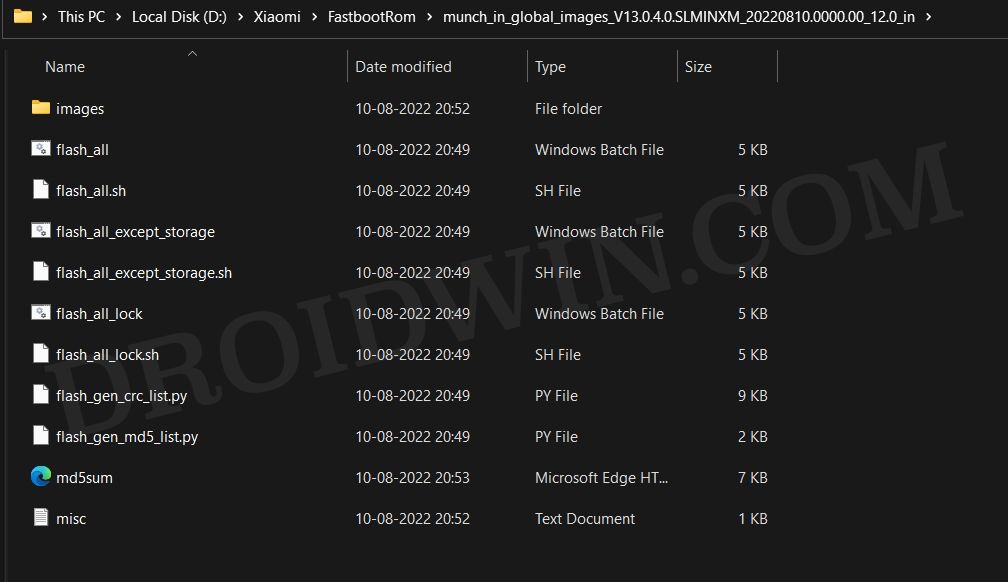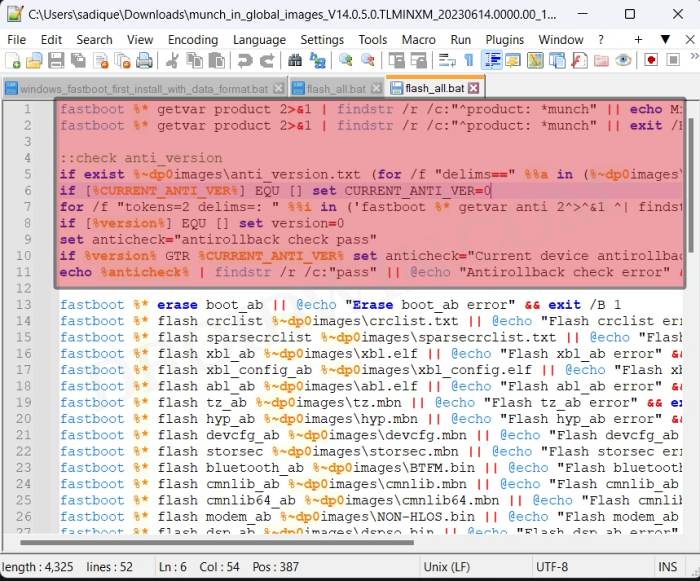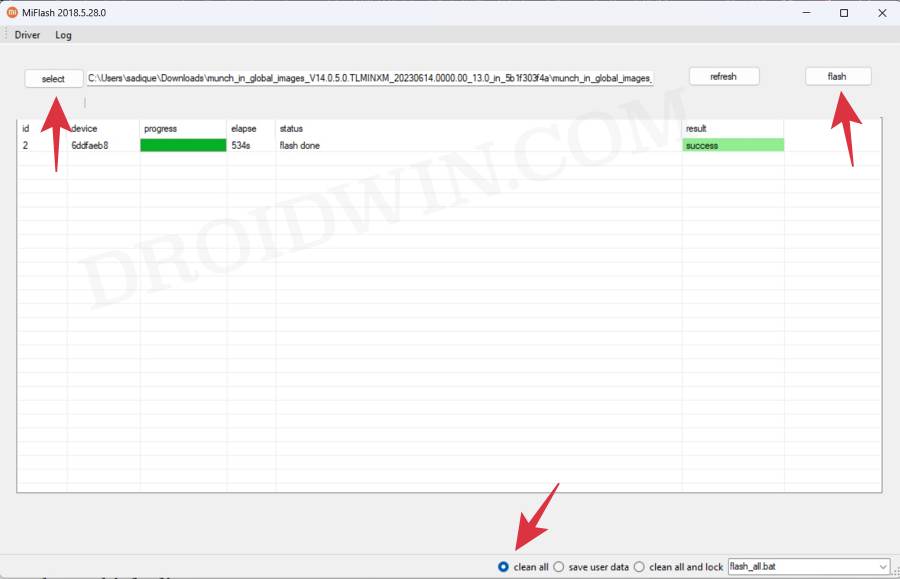In this guide, we will show you the steps to bypass Xiaomi Anti Rollback and perform a downgrade. In simpler terms, the Anti Rollback Index is a number present on Xiaomi devices as well as the Fastboot ROM which prevents or allows the Mi Flash Tool or the flash-all batch file to flash the ROM depending on whether certain pre-established conditions are met or not.
We have already talked about all these “conditions” in depth, but just to recall, you are only allowed to flash the ROM if the Anti RollBack [ARB] Index of your phone is less than or equal to the Anit RollBack Index of the Fastboot ROM that you are about to flash. If the ARB of the device is greater than the ARB of your phone, then you should not flash the ROM.
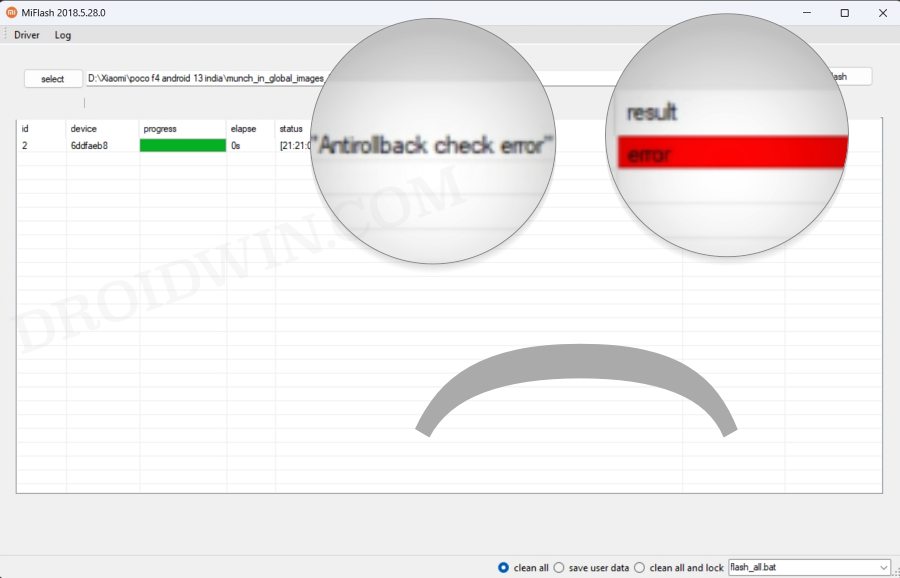
When it comes to Mi Flash Tool, it will straightaway throw out the AntiRollBack Check Error, thereby preventing the ROM from being flashed and hence your phone from getting bricked. However, even then, there does exist a rather risky approach through which you could bypass Xiaomi Anti Rollback and then perform a downgrade.
Is it recommended? Definitely not. As it is the easiest way of getting your device bricked. However, some users have indeed given this tweak a try and got a mixed result- some devices got booted to the OS whereas others were stuck in a hard-bricked, there’s no in-between. So if you are ready to take a risk, then let’s get started.
Table of Contents
How to Bypass Xiaomi Anti Rollback and Perform a Downgrade
The below process will wipe off all the data and could result in a bricked device, so please proceed ahead at your own risk. Droidwin and its members wouldn’t be held responsible in case of a thermonuclear war, your alarm doesn’t wake you up, or if anything happens to your device and data by performing the below steps.
STEP 1: Install Android SDK Platform Tools

First and foremost, you will have to install the Android SDK Platform Tools on your PC. This is the official ADB and Fastboot binary provided by Google and is the only recommended one. So download it and then extract it to any convenient location on your PC. Doing so will give you the platform-tools folder, which will be used throughout this guide.
STEP 2: Download Mi Flash Tool
Next up, grab hold of the Mi Flash Tool from here. We will be using this tool to go back to Stock MIUI from the current custom ROM. Once you have downloaded the tool, extract it to any convenient location on your PC.
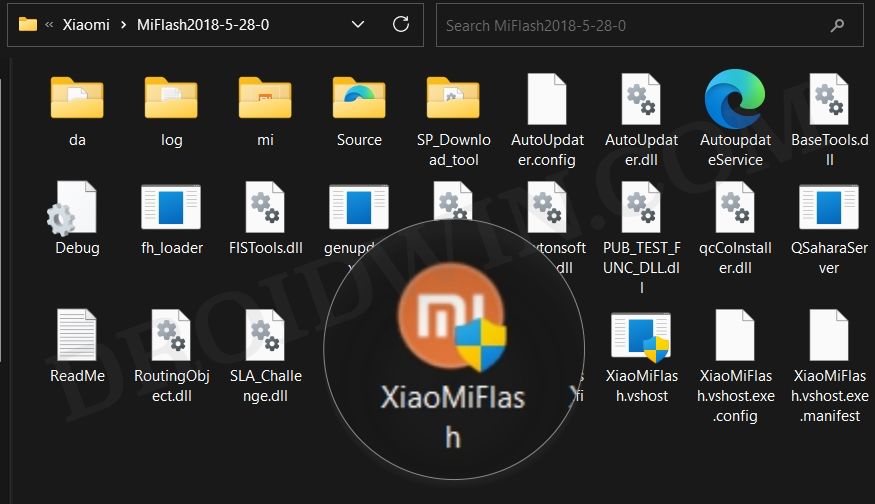
STEP 3: Download and Extract Fastboot ROM
You may now download the Fastboot ROM corresponding to your device from the official site or third-party site of your choice [such as Xiaomi Firmware Updater]. The firmware will be downloaded in TGZ format, so you will have to extract like using an archive utility app like 7ZIP. Here’s how it could be done:
- To begin with, download and install the 7ZIP software on your PC.
- Then right-click on the Fastboot ROM TGZ file and select Open With> 7-ZIP File Manager.

- Once the extraction is complete, you will get another file in TAR format.

- So right-click on the TAR file and select 7ZIP > Extract Here.

- You will now get all the extracted firmware files, with the partition files present in the Images folder.

STEP 4: Remove Anti Rollback Check
- To begin with, download and install Notepad++ on your PC.
- Then right-click on flash_all and select Open with > Notepad++.
- Now delete all the lines before the fastboot commands.

- In the below image, remove the first two fastboot getvar product lines as well as the ARB check lines.
- Henceforth, the first line in the file will start from fastboot %* erase boot_ab.
- Once done, hit Ctrl+S to save the changes.
STEP 5: Boot the Device to Fastboot Mode
Generally, you could boot your device to Fastboot Mode via the adb reboot bootloader command. But since your device is currently bricked, you wouldn’t be able to execute this command [as you can not enable USB Debugging]. Therefore, you will have to take the help of hardware key combinations to get this job done. So power off your device. Then press and hold the Power and Volume down keys for a few seconds and your device will subsequently boot to the Fastboot Mode.

STEP 6: Downgrade your Xiaomi Device
You could now flash the Fastboot ROM either via the modified flash_all.bat file or using Mi Flash Tool. In the case of the latter, here’s what you need to do:
- Launch Mi Flash Tool and select clean_all at the bottom right.
- Then click on Browse and select the Fastboot ROM folder.

- Now hit the Flash button and wait for the process to complete.
- Once done, your device should boot to the downgraded OS.
That’s it. These were the steps to bypass Xiaomi Anti Rollback and perform a downgrade. If you have any queries concerning the aforementioned steps, do let us know in the comments. We will get back to you with a solution at the earliest.