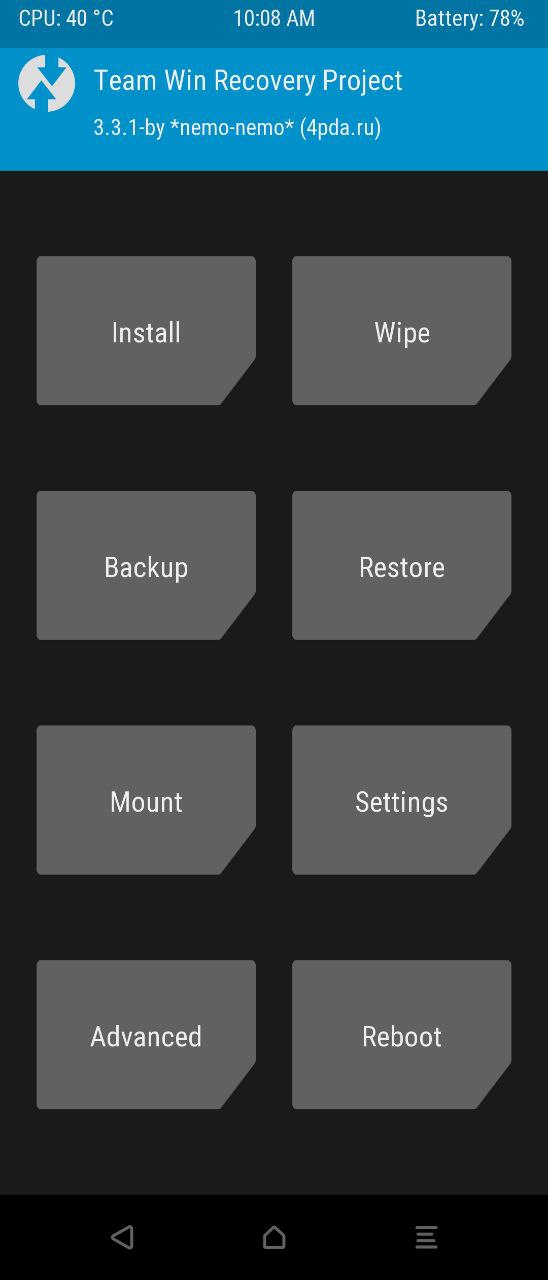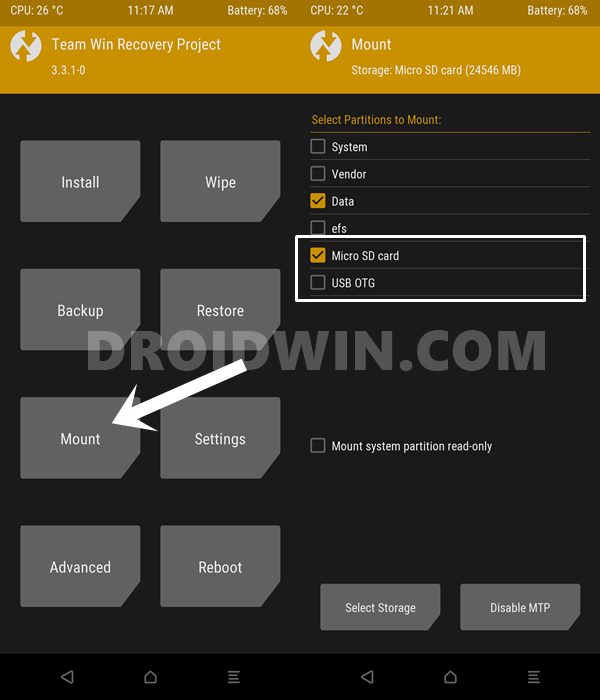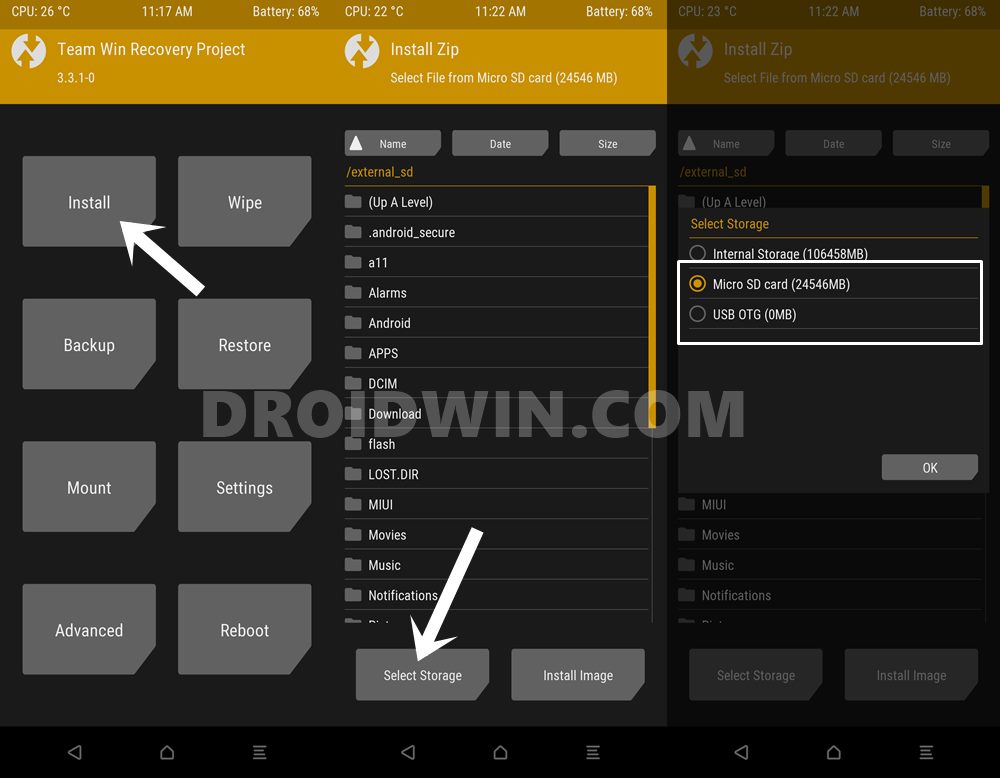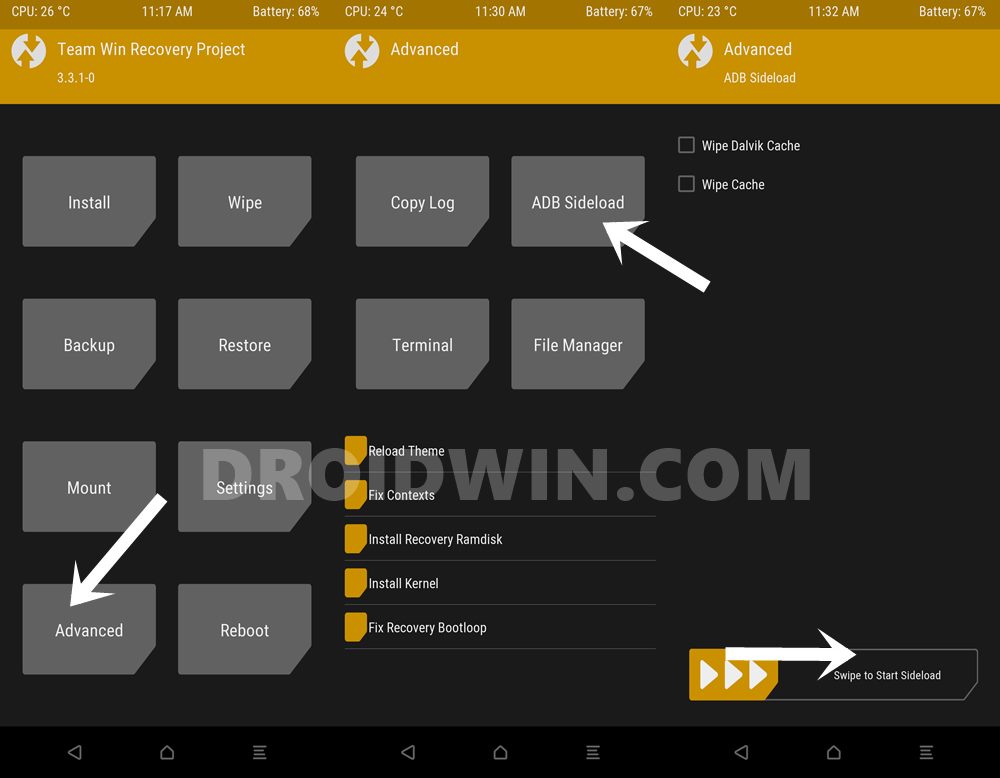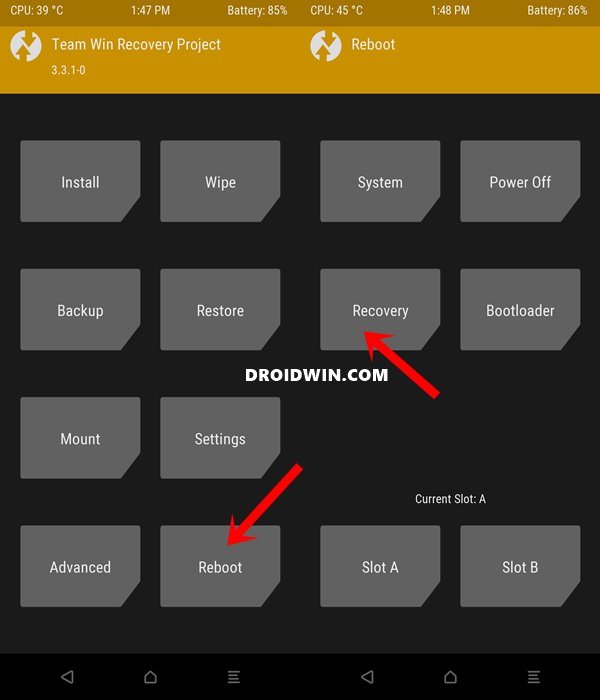In this comprehensive tutorial, we will list out the steps to fix the TWRP 0MB Internal Memory issue. Well, if you prefer to step into custom development, then the first prerequisite for the same is an unlocked bootloader. Once you do so, there are a plethora of tweaks waiting for you at the other end. However, you wouldn’t be able to carry out most of these tweaks using the stock recovery. This is because this recovery is developed by the OEM only to carry out some basic functions such as Wiping Data/Cache, Rebooting to Fastboot, and the likes.
Hence this is where a custom recovery like TWRP comes into the picture. Using it, you could create and restore Nandroid backups, flash IMG, and ZIP files and carry out other advanced functionalities. However, from time to time, it might throw up a few errors as well. And the issue of TWRP showing Internal Memory as 0MB seems to be the most common one. Furthermore, this error isn’t anything new.
Rather I have seen forums dating back to around 6-7 years where users have voiced their concerns about this issue. So if you are also facing this issue, then this guide is here to help you out. Given here are four different methods to fix the TWRP 0MB Internal Memory issue. Likewise, we will also make you aware of the reason why this issue is happening in the first place. So without further ado, let’s start with the guide.
- How to Update TWRP Recovery on any Android Device
- TWRP: fastboot flash vs fastboot boot: Which command to use
- How to Replace LineageOS Recovery with TWRP
- How to Root Android Devices via TWRP Recovery
Table of Contents
Why TWRP Shows Internal Memory as 0MB?
To prevent unauthorized access to the data stored on your device, the data partition is encrypted by default. While it is among the most stringent security measures, yet it might cause a few issues as well. In some instances, the TWRP Recovery on your device might not be able to access the data partition on your device and would rather show the total occupied space as 0MB. Along the same lines, TWRP might also show all your files renamed to some random string of characters.
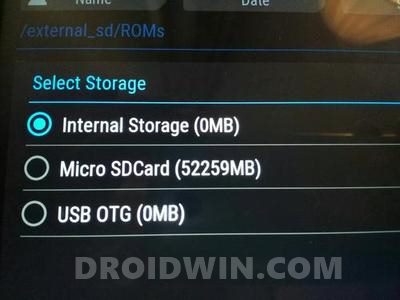
The reason for both these issues is the same: TWRP is not able to read the files stored on your device. While this issue is mostly persistent with unofficial or test builds or TWRP, you might come across some instances of this issue in the official build as well. With that said, fortunately there do exists a few methods to fix the TWRP 0MB Internal Memory issue. And in this guide, we have shared all the four methods to rectify this issue once and for all. Follow along for the detailed instructions.
How to Fix TWRP 0MB Internal Memory Issue
Before we list out the instructions, there are a few prerequisites that you need to check-mark. Make sure that you go through each of these requirements and only then proceed with the fix.
Prerequisites
- First and foremost, take a complete device backup. This is because three out of the four fixes [Fix 2,3 and 4] given below will wipe off all the data from your deivce. So having a backup beforehand is a must.
- Furthermore, it is recommended that you don’t take a Nandroid backup. This is because backup might contain only the encrypted data and upon restoring it, you will be back to encrypted data again. Hence you should take a backup from Settings > System > Backup.
- Next up, install Android SDK Platform Tools on your PC. This will provide you with the necessary ADB and Fastboot binaries.
- If at any point in time, you need to boot your device to TWRP, then here is what needs to be done:
- Connect your device to PC via USB cable. Make sure USB Debugging is enabled.

- Then head over to the platform-tools folder, type in CMD in the address bar, and hit Enter. This will launch the Command Prompt.

- Type in the following command in the CMD window to boot your device to TWRP
adb reboot recovery

- Connect your device to PC via USB cable. Make sure USB Debugging is enabled.
That’s it. These requirements will suffice as of now. You may now proceed with the steps to fix the TWRP 0MB Internal Memory issue.
- How to Fix TWRP Error 70 [With Screenshots]
- How to Fix TWRP Error 20 GApps after flashing LineageOS
- Fix TWRP Error 7 (While Flashing Custom ROM via TWRP)
- How to Fix fastboot: error: Couldn’t parse partition size ‘0x’
FIX 1: Switch from Pattern Lock to PIN/Password
This is one surprising hack that I recently found. The plus side of this trick is it doesn’t require any formatting of data and could be executed within seconds. On the flip side, this trick is mostly known to work only on older Android devices (the last device on which I was able to successfully make this trick work was Nexus 6).
Anyways, even if you have a newer Android device, there’s no harm in trying out this tweak. As is evident from the heading, this method requires you to change the device lock from a Pattern Lock to a Pin or Password. The reason for the same is that TWRP doesn’t natively support Pattern lock, however, you could easily type in the numbers in TWRP and carry out the Password or Pin Unlock.
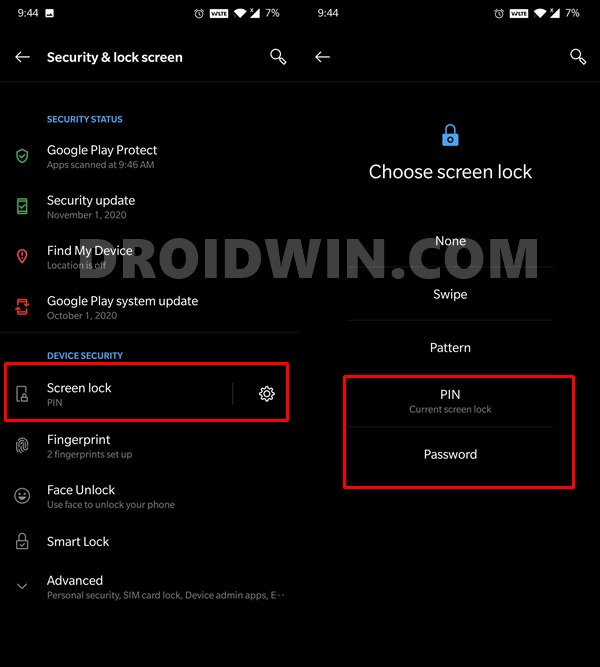
- Head over to the Settings page on your device.
- Then go to Privacy > Security and Lock Screen.
- Tap on Screen Lock and then select either PIN or Password.
- Type in the desired password and save it.
- Now boot your device to the TWRP Recovery and see if it fixes the TWRP 0MB Internal Memory issue.
FIX 2: Format Data via TWRP
Well, this method is usually entitled as the universal fix for this issue. More often that not, you only need to format the data partition via TWRP and the issue is fixed. It goes without saying that the process will wipe off all the data from your device, so make sure that you have taken a backup beforehand. When that is done, proceed with the below steps to format data via TWRP:
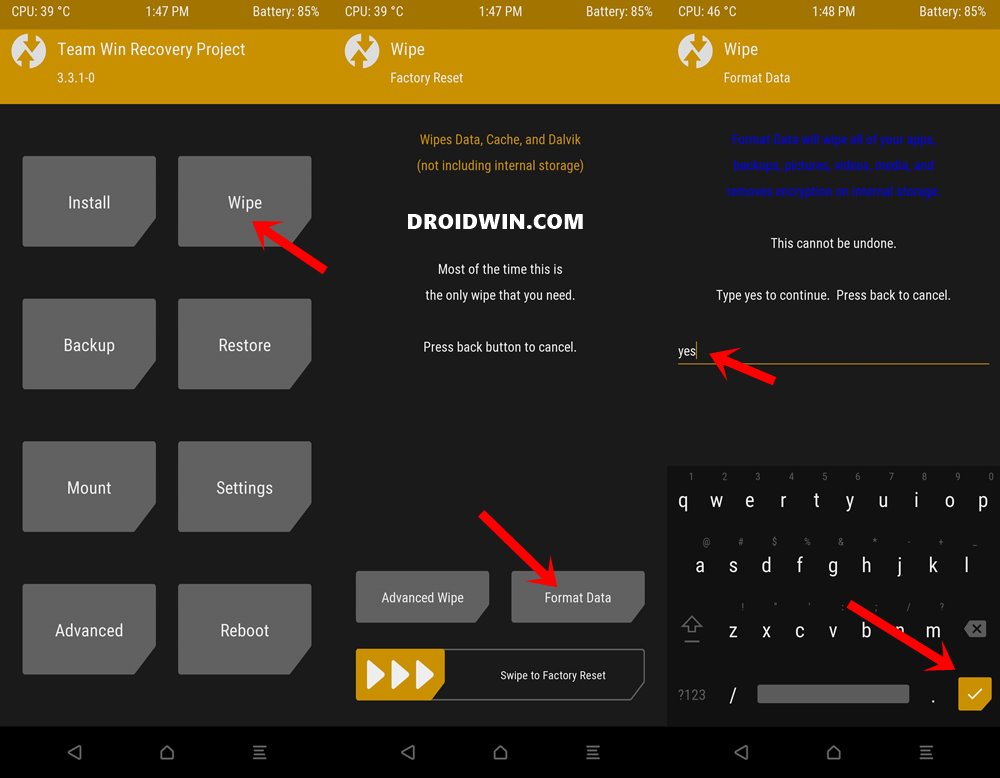
- Boot your device to the TWRP Recovery using the instructions given in the Prerequisites section.
- Then go to Wipe and tap on Format Data.
- Type in YES in the space provided and tap on the checkmark situated at the bottom right.
- Once the format is complete, go to Reboot and select Recovery.
- Once your deivce reboots to recovery, see if the TWRP 0MB Internal Memory issue has been fixed or not.
FIX 3: Flash no-verity-opt-encrypt.zip
For the unawares, the no-verity-opt-encrypt.zip file is used to decrypt the data partition of your device so that TWRP can access it. So go ahead and flash this file via the TWRP. But here’s the point. Most of you might not be able to identify the file stored on your Internal Storage.
Hence after downloading the no-verity-opt-encrypt.zip file, you should move it to your device’s SD card or the USB OTG. If either of these methods didn’t work out for you, then you could take the help of the ADB Sideload feature. Instructions for both these methods are given hereby. Just grab hold of the file from the below link and proceed with the method of your choice: Download: no-verity-opt-encrypt.zip
- How to fix ADB Device not found [List of Devices Attached is blank]
- Detailed Steps to Fix adb is not recognized Error
- How to Fix Unauthorized Device with ADB Commands [3 methods]
- Flash Custom ROM After Wiping Internal Storage Without SD Card or OTG
Method 1: Install no-verity-opt-encrypt.zip from SD Card/USB OTG
- Transfer the no-verity-opt-encrypt.zip file to the SD Card or USB OTG.
- Boot your device to the TWRP Recovery using the instructions given in the Prerequisites section.
- Then if you have a USB OTG, connect it to your device. Then go to Mount and tick mark USB OTG.
- On the other hand, if you are using SD Card, then enable the Micro SD Card card from the Mount option of TWRP.

- Once that is done, go to Install and tap on the Select Storage button.
- Choose Micro SD Card or USB OTG from the storage selection screen.

- Now select the no-verity-opt-encrypt.zip file and perform a right swipe to flash it.
- Once that is done, go to Reboot and select Recovery.
- As soon as your device reboots to recovery, check if the TWRP 0MB Internal Memory issue has been fixed or not.
Method 2: Install no-verity-opt-encrypt.zip via ADB Sideload
- Transfer the no-verity-opt-encrypt.zip file to the platform-tools folder on your PC.
- Inside the same folder, type in CMD in the address bar and hit Enter. This will launch the Command Prompt window.
- Now connect your device to PC via USB cable. Boot it to TWRP Recovery using the instructions given in the Prerequisites section.
- Then go to the Advanced section of TWRP and select ADB Sideload.

- Now perform a right swipe on the Swipe to Start Sideload button.
- Then go to the Command Prompt window and type in the below command (replace filename with the exact name of the no-verity-opt-encrypt.zip file).
adb sideload filename.zip
- The file will now be flashed onto your device. Once done, go to Reboot and tap on Recovery.

- After your device boots to TWRP, check if the TWRP 0MB Internal Memory issue has been fixed or not.
FIX 4: Flash No Vertify and Format Data Partition
This is just the culmination of Fix 3 and Fix 2 (in that order). So first off, execute the steps given in STEP 3 and then move over to the instructions of the STEP 2. In a nutshell, here’s what you needs to do. First off, flash the no-verity-opt-encrypt.zip file via TWRP Recovery. Then go to Wipe > Format > Type in YES and perform a right swipe to confirm. After this, reboot your device again to TWRP and the issue should be fixed by now.
So with this, we conclude the guide on how to fix the TWRP 0MB Internal Memory issue. We have shared four different fixes for the same. Do let us know in the comments which one managed to spell out success in your case. With that said, if you still have any queries, let us know in the comments section below.