So you are executing an ADB command, most probably ‘adb devices’, and while you get the device-specific code, you also end up getting the unauthorized message next to it. In this guide, we will explain why this error is happening and more importantly how you could fix it. Follow along for the complete instructions to fix unauthorized device error while executing ADB Commands.
There are literally a plethora of reasons as to why you need to execute the ADB commands. Among the most important ones is the ability to boot your device to Fastboot/Bootloader Mode. Apart from that, you might also use it for sideloading purposes or even boot your device to stock recovery or even a custom one like TWRP.
Well, most of these could easily be carried out by your device’s hardware key combinations as well, but it no easy task in remembering the key combinations. This is because there is no fixed combination, different OEMs have their own set of keys to boot to Fastboot or Recovery Mode. But with ADB commands, things are different, and for good.
The thing with these commands is they are universal, i.e same for all Android devices. Furthermore, it is independent of Android versions and hence is the preferred mode of communications for many. But while executing the commands, some users might encounter the unauthorized device error. In this guide, we will let you know why you are facing the unauthorized device error while executing ADB Commands as well as the steps to fix it. Follow along.
- Fix Magisk Module Bootloop without TWRP Recovery
- How to Fix TWRP Error 20 GApps after flashing LineageOS
- Fix Mi Account Authorization | Unbrick Xiaomi | EDL Mode
- How to Fix Error: Cannot load recovery.img
Table of Contents
Reason for Unauthorized Device Error
While there could be a couple of reasons why you might get this error, the major reasons is that you haven’t authorized your PC to recognize your device in ADB Mode. See, you have enabled the USB Debugging on your device and that is why you are getting the alphanumeric code. The unauthorized message is because you haven’t given your permissions to authorize this connection.
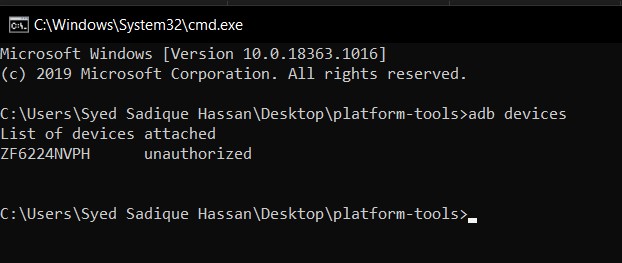
Hence your Mac or Windows PC isn’t able to recognize the connected device. It has nothing to do with missing ADB or Fastboot files or even the USB drivers. It’s just that the authorization is missing from your end. With that said, let’s now check out the steps to fix unauthorized device error while executing ADB Commands.
How to Fix Unauthorized Device with ADB Commands
To begin with, we always advise our readers to keep a safe distance from various third-party ADB and Fastboot tools. When it comes to dealing with these binary files, you should always stick to the package provided officially by Google. And in this guide, we will be dealing with just that. So let’s get on with the instructions set beginning with the correct ADB and Fastboot files provided by the Silicon Valley giants.
STEP 1: Download and Install Android SDK Platform Tools
Download and install the Android SDK Platform Tools binary packages from Google. Once downloaded, extract it to any location on your PC. With this, you now have all the required ADB and Fastboot files. You could also refer to Google’s Official Documentation to gain technical knowledge about the Command Line Tools.
STEP 2: Enable USB Debugging
Now its time to enable USB Debugging on your device. For that, head over to Settings > About Phone > Tap on Build Number 7 times (Xiaomi users should tap on MIUI version 7 times) > You will get a toast message that You are now a developer.
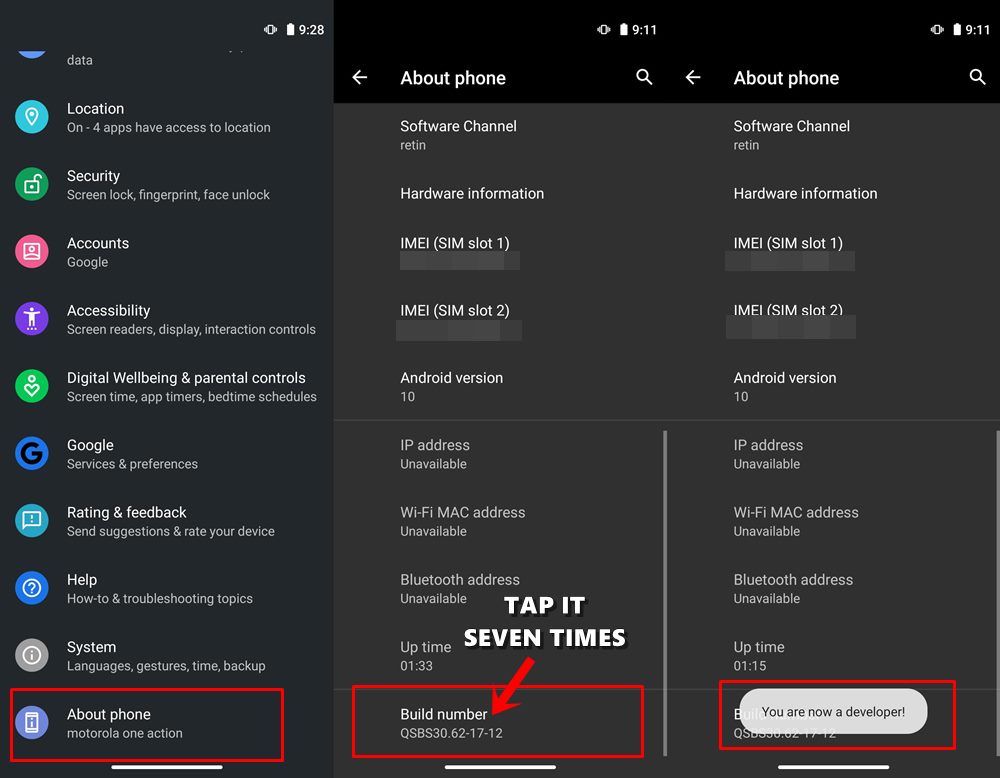
Head back to Settings > System > Advanced (or Additional Settings) > You should now see the Developer Options. Tap on it and scroll to the USB Debugging option and enable the toggle next to it. You will now get a popup to Allow USB Debugging, tap on OK. Also, check out our guide on Enable USB Debugging on a Broken Android Device’s Screen? Here’s a Workaround.
USB Debugging on Android
- How to Boot into Recovery (TWRP/Stock) from Fastboot Mode
- Fix TWRP Error 7 (While Flashing Custom ROM via TWRP)
- How to Fix FAILED (remote: unknown command) Error
- Mi Unlock Tool Errors and their Fixes
STEP 3: Authorize USB Debugging [3 Methods]
- Now comes the most important part of this guide to fix unauthorized device error while executing ADB Commands. Please follow the below-given instructions carefully:
- Connect your device to PC via USB cable. Make sure Debugging is enabled.
- [FIX 1] As soon as connect to the PC, you will get an Allow USB Debugging with your PC’s RSA Fingerprint key. Tap on Allow and if it is your own PC, then you could also tick mark the Aways allow from this computer.

- But what if you haven’t got the prompt on your device? Well, not an issue, you may still proceed ahead and we will make the prompt re-appear.
- Go to the platform-tools folder (where you have installed/extracted the Android SDK). Inside that folder’s address bar, type in CMD and hit Enter. This will launch the Command Prompt.

- Now type in the following command in the CMD window:
adb devices

- [FIX 2]If you have earlier Allowed the RSA Fingerprint key, then you should now get the alphanumeric ID and the device keyword. However, if you didn’t get the prompt earlier, then by executing the ‘adb devices’ command, you will definitely get the prompt. So head over to your device and tap on Allow in the popup that appears. That’s it.
- [FIX 3] Still Not able to get success? Well, turns out there is a third way out as well. This time go to Settings > System > Advanced > Developer Options and head over to the Debugging section. Within that, tap on Revoke USB Debugging Authorization. Then tap on OK in the dialog box that appears.

- Now again connect your device to PC via USB cable, with USB Debugging enabled. Head over to the platform-tools folder, type in CMD in the address bar, and hit Enter. Now execute the below command in the CMD window that you have just opened:
adb devices
- You will now get the prompt on your device, tap on Allow, and your device will be recognized. To check it, simply re-execute the adb devices command and this time you will not get the unauthorized keyword next to the device ID.
With this, we conclude the guide on how to fix Unauthorized Device error with ADB Commands. We have shared three different methods for the same, any one of which should spell out success for you. If you still have any queries. do let us know in the comments section below. We will get back to you with a solution as soon as possible.
- How to Install OTA Updates in Rooted Android Device
- How to Install Substratum Themes on any Android (Oreo 8.0 and above)
- Permanently Install TWRP without TWRP ZIP File (only using TWRP.img file)
- Root Android Devices Without TWRP Recovery
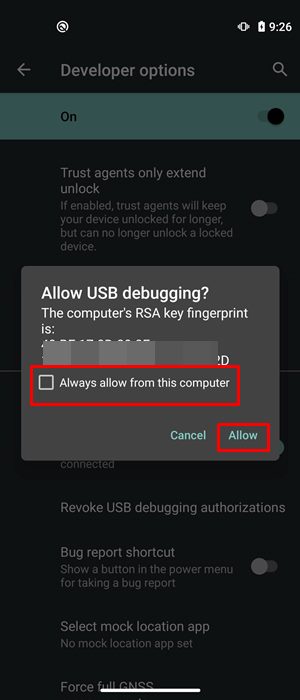
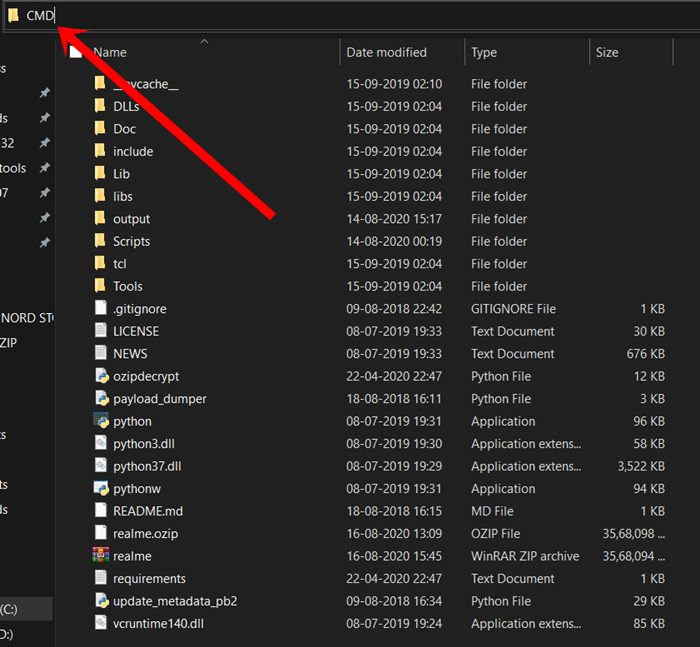
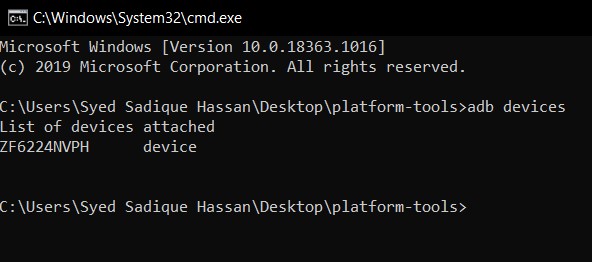
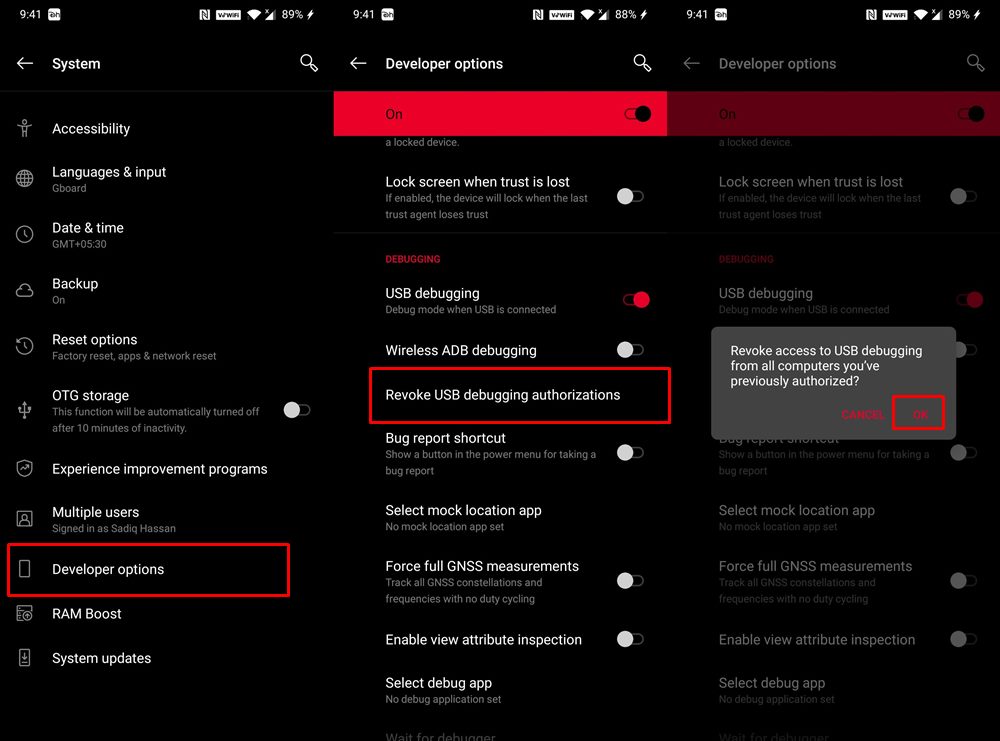








Ramon
I have a broken screen. Only a small lightstrip is seen on my Samsung Galaxy S8+.
I have turned developer mode on with USB debugging before this happened. though I get “Device unauthorized”. Also no Android ADB device seen in system devices (running windows 11 VM)
Danny
It worked on Galaxy Z Flip 3. I tried all the steps with no success and kept getting device unauthorized. I unplugged my phone and removed device by tapping the Revoke USB Debugging Authorization. Turned off and on USB debugging. Plugged my phone in and it showed the RSA fingerprint. I am on Android 11. Thanks for the help.
Sadique Hassan
Please try stopping the ADB Server via adb kill-server command, then restart it via adb start-server, then Revoke the USB Debugging on your device and finally check out the results via adb devices command.
JOSE GUEVARA
And what about when your OS is not working and you dont have a screen to accept USB debugging? My androis system is not working so how can I accept something that does not appear in a screen? Can it be done only with commands? A better question: can I usb debugg without a screen? Is the only way to unauthorized or you don´t know how?
Sadique Hassan
Hi Jose, unfortunately, there’s no other way around to enable USB Debugging. You may try powering off your device (if it can’t be done, then leave it aside until the battery drains out). Then press and hold the Power and Volume Down Keys for 8-10 seconds and it shall be booted to Fastboot Mode. After that, you may unbrick your device by flashing the stock firmware via fastboot commands.
Caleb Sandersier
I am having the unauthorized device error. Also, I am not getting the window to accept coming up when i plug in USB cable.
I believe it may be because I don’t have usb drivers for my device. Is there a way to authorize my device without needing the usb drivers?
Sadique Hassan
Apologies for the late reply. Well, missing Drivers has nothing to do with this error. This is because your device is getting recognized by your PC, it is just that it is in an unauthorized state (missing drivers would have shown waiting for device or no device found errors). As far as the fix for unauthorized device error is concerned, go to Settings > System > Advanced > Developer Options and head over to the USB Debugging section. Within that, tap on Revoke USB Debugging Authorization. Then tap on OK in the dialog box that appears. Now again connect your device to PC via USB cable and execute the adb devices command, you shouldn’t get the error message this time. In any case, do let me know the result.
Gavan
i found out that it was Magisk root that was causing issues with the adb popup
Sadique Hassan
Hi Gavan, could you please elaborate further. Are you suggesting that Magisk was blocking the Revoke USB Debugging Authorization popup? Because this usually doesn’t happen, if you could throw more light on this issue then it would be highly appreciable.
Gavan
I am on Android 10 LineageOS and there is no Revoke USB authorizations option