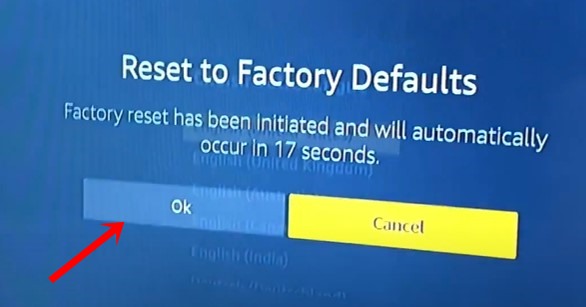So here is what happened with me just the other day around. I was live-streaming a video and then turned off the TV from the power button of the Fire TV stick remote. I did not turn off the main power supply. Then the next time I turned my TV on from the Fire TV remote I got greeted with the following message: An error has occurred DP-4040. The last time I have watching Hotstar and I again got this error while accessing HotStar.
But I can’t really say that the error was only related to this streaming service. What I could say is the fact that it is related to the Amazon Fire TV Stick. This is because, I did a few research online and found out that while the streaming service was different, yet all were using the Amazon Fire TV stick. So on that note, here are the various methods to fix “An error has occurred DP-4040”. Follow along for the complete instructions.
- Instagram Turns 10: Unlock its Twelve Hidden Icons!
- How to Replace Reels with the Search bar on Instagram
- How to Get a Temporary Blue Tick on Instagram
- Change your Instagram Name Twice within 14 Days?
Table of Contents
Fix An error has occurred DP-4040: Fire TV Live Stream
Here are all the possible fixes related to the aforementioned error. In most cases, the first fix should be more than enough. Infact I have personally fixed this error on my as well as on my friend’s TV using the first fix. However, in rare cases, if it doesn’t work out for you, then you could try out a couple of other fixes as well. Follow along for the various methods to fix the An error has occurred DP-4040.
Fix 1: Unplug and Replug
![remove fire stick from tv An error has occurred [DP-4040]](https://droidwin.com/wp-content/uploads/2020/10/remove-fire-stick-from-tv-An-error-has-occurred-DP-4040.jpg)
To begin with, power off your TV. Then unplug the Fire Stick from your TV and also unplug it from the socket. Then replug both of them back in and power on the TV. An error has occurred DP-4040 should now be fixed. If not, then here are some workarounds that you could try.

Fix 2: Switch to Another Network
In some cases, there could be issues with your network. So try connecting the Fire TV Stick to another network. You could also create a hotspot via your smartphone and then share its internet. See if fixes the “An error has occurred DP-4040”.
Fix 3: Update Fire TV Firmware
If you are using an older build of the firmware, there could be an issue or two. So if you are skipping the firmware update for quite some time now, its time to finally install it. Here’s how it could be done:
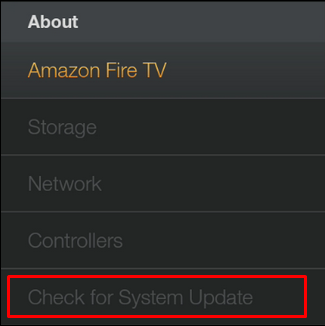
- Go to Settings on your Fire TV.
- Then select My Fire TV.
- Now go to the About section.
- Finally, select the ‘Check for System Update’ option.
After the update, check whether the “An error has occurred DP-4040” has been fixed or not.
Fix 4: Reset Fire TV
If none of the above methods managed to rectify your issue, then its now time to take the ultimate route. You will now have to reset your Fire TV. However, do keep in mind that doing so will remove all downloaded content including in-app purchases. You could get all that back after signing in to your account.

- Press and hold the Back and right side of the navigation circle together for 10 seconds.
- On the TV screen, choose to continue. if you don’t do so, the device will automatically reset after a few seconds.

- After the reset is done, sign in with the credentials and the error should now be fixed.
On that note, we conclude this guide on how to fix “An error has occurred DP-4040”. We have shared four different methods for the same. For most of our readers, the first method should be sufficient. On that note, do let us know in the comments which fix worked out in your favor.