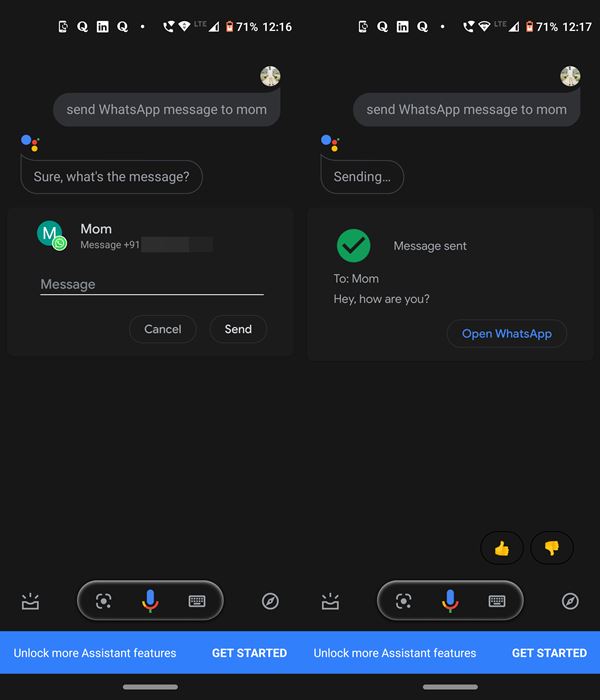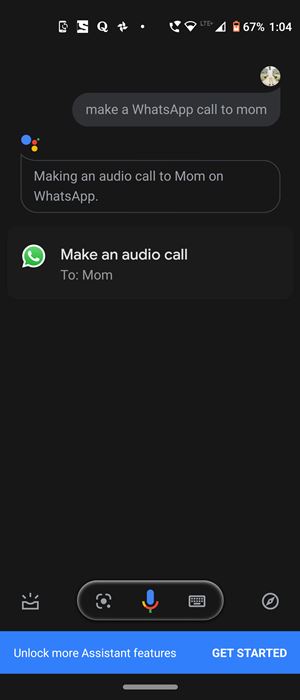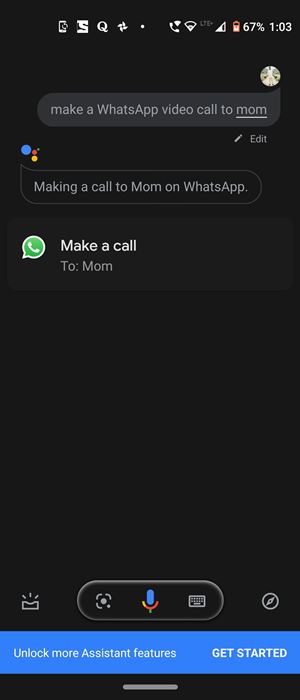In this section, we will show you how to send WhatsApp messages or make WhatsApp audio and video calls in handsfree mode. WhatsApp is, without a shadow of a doubt, the best instant messenger platform around (well, until they incorporate ads in the Status section). Although apps like Telegram are slowly but surely catching up, the outreach of Facebook-owned WhatsApp is difficult for its competitors to catch by. And with the app regularly being updated with new features like Dark Mode and the ability to make a video call to 8 people at one more, it has further solidified its position as the best messenger app present around, for both Android and iOS
Furthermore, in near about all our reader’s devices, this would probably be the most used application. And if you use it so frequently, there might be an instance or two that both your hands could be occupied with some other works and hence you wouldn’t be able to use this app. For example, when you’re in the kitchen making your favorite dishes or even while driving, it’s definitely a pain-taking effort and often risky too in turning your attention towards your device. So what could be done in such cases? Well, turns out there’s a pretty handy way around. Today, we will show you how to send WhatsApp Messages, make Audio and Video Calls without Touching your Device, i.e in a handsfree mode.
How to Use WhatsApp Entirely in a Handsfree Mode
Let’s now come straight to the point. In this tutorial, we will be using the Google Assistant app. For the unaware, it is an Artificial Intelligence app with whom you could engage in a two-way conversation. In my opinion, this is among the most useful and interesting app to date. Furthermore, it already comes pre-installed on most Android devices. However, if it isn’t in your device, then head over to Play Store and download the app. Once that is done, follow the below steps to try out sending Whatsapp messages or making audio/video calls in handsfree.
- Invoke the Google Assistant. For that, you could either long-press the Home button on your screen for a couple of seconds. Or if you have already set up the app with your voice, just say OK Google.
Haven’t set up the Assistant with your voice? Do so right away! head over to the Assistant app on your device. Scroll down to the bottom until you reach the Assistant devices section. Select the Phone option and under Voice match, tap on Voice model. Now say OK Google or Hey Google a couple of times to make the assistant recognize your voice.

- To send a WhatsApp message, say:
Send WhatsApp message to <name>

- Once you say this, you will now have to speak the message. After this, the Assistant will read out your message, confirming whether you wish to modify it or send it as it is. Say Change It to modify your message or Send It to get it delivered to the intended recipient.
- Next, to make a WhatsApp Audio Call, say the following to Google Assistance:
Make a WhatsApp call to <name>

- Likewise, for a Video Call, say the following keyword:
Make a WhatsApp video call to <name>

So this is all from this guide on how to use WhatsApp entirely in a hands-free mode. Do share your views on this tip, in the comments section. Likewise, if you are facing any doubts executing the above steps, do drop in your queries in the comments below. Signing off, Stay Safe!