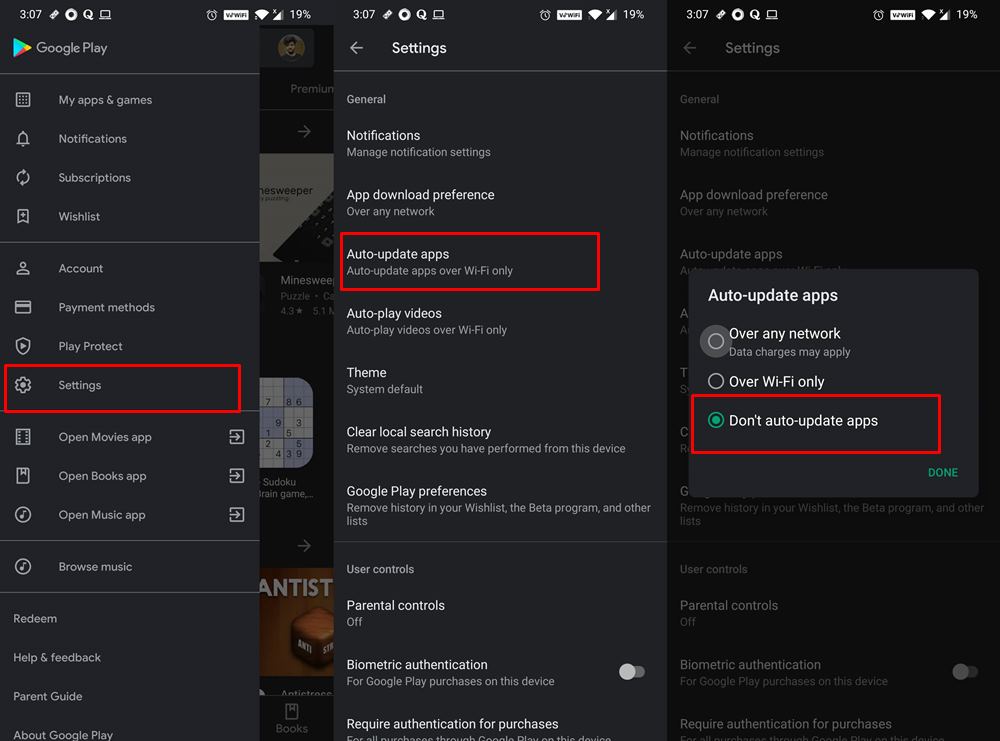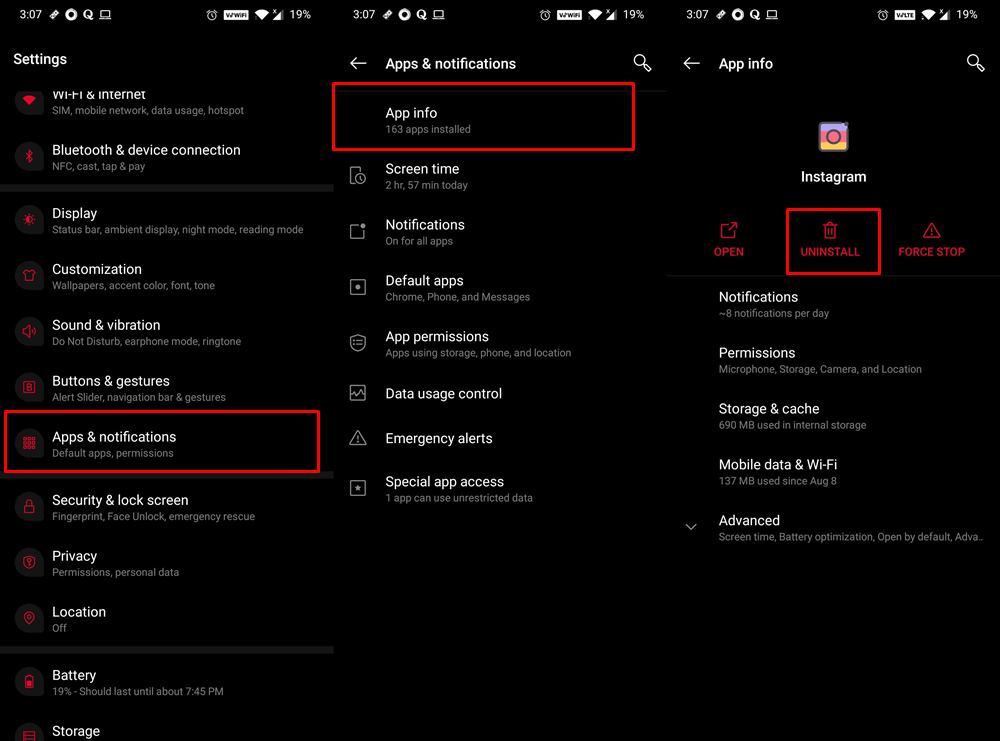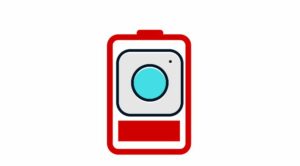In this guide, we will list out detailed instructions that will help you replace Reels with the Search icon on your Instagram app. While it ultimately boils down to personal preference, yet I don’t think there were many who seems to be a fan of the Chinese video-sharing social networking services. However, even then, things were simple. If you were among the TikTok fanatics, you could install it as a standalone app and upload your quirky 30 seconds clips. Those who didn’t like it were already maintaining social distancing from the app.
Until Instagram came into the picture. This photo and video sharing social networking giant decided to give its TikTok like Reels feature a facelift. And considering that one of the latter’s biggest market has banned the app, they tried to strike the iron while it is hot. As a result, they ended up shoving this feature right in front of us. Earlier, those who wished to get a glimpse of Reels could head over to the Search section and then scroll to those 15 seconds clips.
I personally dont like Reels (because of the content) and today @instagram just removed the search button from bottom and added the reels button over there🤦♂️🤦♂️
It's annoying😓 pic.twitter.com/KHyrELoqHn
— AllAboutTechnologies (@aatechnology_in) August 13, 2020
But then, Instagram decided to take this a step further and replaced the Search icon with the Reels. This was one of those features that literally no one asked for. So the infuriation on the part of the userbase was totally justified. But fret not. In this article, I will show you the steps to replace Reels with the Search bar on your Instagram app. Follow along.
- How to Get a Temporary Blue Tick on Instagram
- Top 10 Apps to Enrich your Instagram Experience
- Like Feature of Instagram to be Completely Revamped- How Will it Affect You?
- How to Change your Instagram Name Twice within 14 Days
Table of Contents
How to Replace Reels with Search Bar on Instagram
While one set of users are outright against this Reels feature, others are somewhat contained with the feature, but not its position. According to some of the users with whom I had a discussion, they said that they were accustomed to using the Search tab at that bottom position right since the inception of the app. Now that all of a sudden that Search icon has moved to the top right, it doesn’t result in a handy usage experience.
What Instagram could have done in this regard is that they should have left the Search functionality in its original position and rather introduced the Reels icon somewhere at the top. Well, let’s now move on from “what could have been done” and jump into the present scenario bandwagon. In that regard, here are the steps to replace Reels with the Search icon on your Instagram app. Follow along.
Instructions Steps
- First and foremost, disable the Automatic Updates from Play Store. For that, launch the app and tap on the hamburger menu situated at the top left.
- Select Settings from the menu. Then from the Auto-update apps option, select Don’t auto-update apps.

- Now, you will have to uninstall the Instagram app from your device. Don’t worry, you wouldn’t lose any data as it is stored in its server.
- So head over to Settings > Apps and Notifications > App Info > Select Instagram from the list > Tap on Uninstall.

- Once that is done, download an earlier version of Instagram from the below link. Here we are sharing the app version that was released on 29th July 2020. Instagram Official 152.0.0.25.117: Version 234847224 | 234847234
- We have shared two different builds if the first one gives out an error, then you should try out the second build. Why two builds? Well, here is the explanation for our geeky friends: The first one is for the armeabi-v7a architecture while the second one is arm64-v8a. The latter is compatible with the former hence you should have no issues in installing Version 234847224.
- Furthermore, if this is the first time you are installing an app outside of the Play Store, you would also have to enable Unknown Sources. Do so, install the app, and log in with your credentials. You would now be welcoming back the Search icon in its default place!
- How to Restore an Old WhatsApp Chats Backup
- How to Send Fake Live Location on WhatsApp
- Use WhatsApp Entirely (Messages, Audio, Video Calls) in Handsfree Mode
- How to Edit any Webpage, Website, or even WhatsApp Chats (Both Sent and Received)!
What we did just now?
So in the above section on how to replace Reels with the Search icon on your Instagram app, we made use of a pretty nifty trick. We simply uninstalled the latest Instagram build from your device and installed an older version that doesn’t have the Reels icon yet. However, the Play Store would have searched and automatically updated the Instagram app to the latest version. This would have done re-introduced the Reels feature. Hence we then disabled the Auto-Update feature from Play Store as well. Pretty impressive, isn’t it?
Replace Reels with Search on Instagram: Concluding Remarks
So with this, we conclude the guide on how to replace Reels with the Search icon on your Instagram app. Are there any flaws with this method? Long answer short: NO. The only caveat, if you would like to call one is the fact that you have disabled Auto Updates from Play Store. So you would now have to manually update your apps from Play Store. In my opinion, I am ready for this trade-off, as far as I’m getting such a hefty reward. What are your views about this? Do let us know in the comments section below.