In this guide, we will show you the steps to install the TWRP Recovery onto your Nothing Phone 2. There was always an element of uncertainty about how this newcomer would turn up in this already overcrowded market. Well, fast forward to two devices later, and it’s safe to say that it seems to have checkmarked quite a few prerequisites, not just for the general audiences, but for the tech enthusiasts as well.
Recently, the unbrick tool for its predecessor went live and just a few days later, we have a working custom recovery for the newest addition to the Nothing family. Soflahding custom binaries, deleting data on numerous partitions, and most importantly, taking a Nandroid backup are just a few taps away. So without any further ado, let’s make you aware of the steps to install the TWRP Recovery onto your Nothing Phone 2. Follow along.
Table of Contents
Benefits and Risks of Installing TWRP on Nothing Phone 2
Once you flash a custom recovery like TWRP, you will be in a position to flash ZIP and IMG files. So this automatically checkmarks all the custom ROMs, Mods, and even the Magisk ZIP for obtaining root. Once you obtained root, you will be able to flash Magisk Modules, Xposed Framework, and Substratum Themes. Along the same lines, you could also take a backup of all the partitions on your device using its Nandroid Backup feature. However, this is just one side of the story.
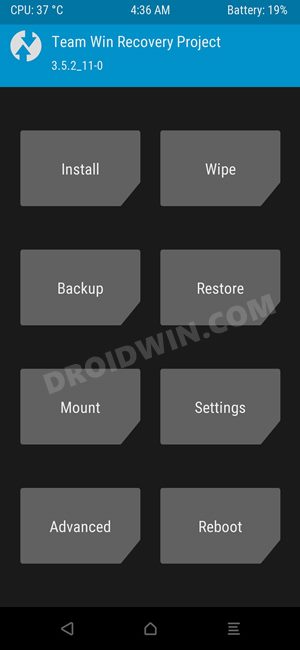
The TWRP flashing process requires an unlocked bootloader. Doing so will wipe off all the data and could nullify the warranty as well. Likewise, SafetyNet will also be triggered which will result in the inability to use banking apps [FIX: how to pass SafetyNet]. Likewise, Netflix WideVine L1 will be degraded to L3, hence Full HD resolution might not be supported. If all this is well and good, then let’s get started with the steps to install TWRP Recovery on your Nothing Phone 2.
How to Install TWRP Recovery on Nothing Phone 2

Before starting, please take a backup of all the data on your device. Droidwin and its members wouldn’t be held responsible in case of a thermonuclear war, your alarm doesn’t wake you up, or if anything happens to your device and data by performing the below steps.
STEP 1: Install Android SDK

First and foremost, you will have to install the Android SDK Platform Tools on your PC. This is the official ADB and Fastboot binary provided by Google and is the only recommended one. So download it and then extract it to any convenient location on your PC. Doing so will give you the platform-tools folder, which will be used throughout this guide.
STEP 2: Enable USB Debugging and OEM Unlocking
Next up, you will also have to enable USB Debugging and OEM Unlocking on your device. The former will make your device recognizable by the PC in ADB mode. This will then allow you to boot your device to Fastboot Mode. On the other hand, OEM Unlocking is required to carry out the bootloader unlocking process.
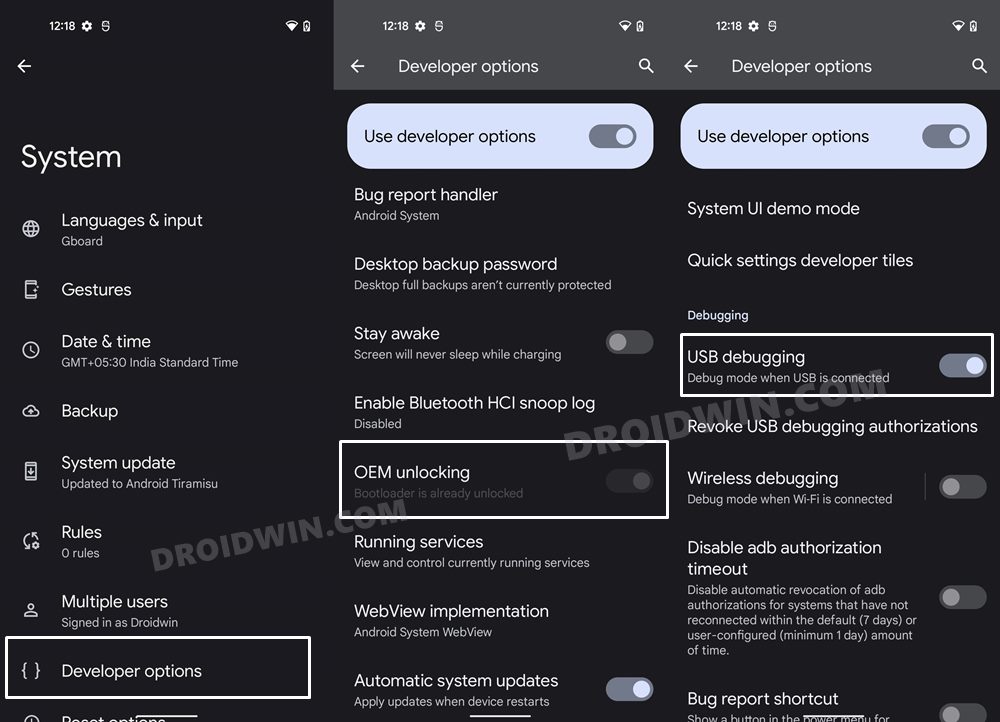
So head over to Settings > About Phone > Tap on Build Number 7 times > Go back to Settings > System > Advanced > Developer Options > Enable USB Debugging and OEM Unlocking.
STEP 3: Unlock Bootloader on Nothing Phone 2
Next up, you will also have to unlock the device’s bootloader. Do keep in mind that doing so will wipe off all the data from your device and could nullify its warranty as well. So if that’s all well and good, then please refer to our detailed guide on How to Unlock Bootloader on Nothing Phone 2.
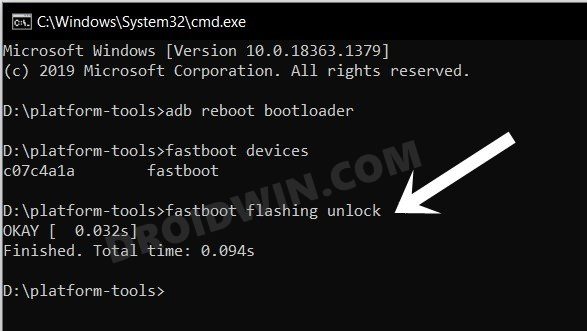
STEP 4: Download TWRP Recovery for Nothing Phone 2
You can now grab hold of the recovery file for your device from below [Credits: XDA Recognized Developer Nebrassy].
[Unofficial] TWRP for Nothing Phone 2: DOWNLOAD
STEP 5: Boot to Fastboot Mode
- Now connect your device to the PC via USB cable. Make sure USB Debugging is enabled.
- Then head over to the platform-tools folder, type in CMD in the address bar, and hit Enter. This will launch the Command Prompt.

- Type in the following command in the CMD window to boot your device to Fastboot Mode
adb reboot bootloader

Reference Image - To verify the Fastboot connection, type in the below command and you should get back the device ID.
fastboot devices

- If you don’t get any serial ID, then please install Fastboot Drivers on your PC.
STEP 6: Install TWRP Recovery on Nothing Phone 2
- To begin with, transfer the downloaded TWRP to the platform-tools folder.
- Likewise, rename it recovery, so that the complete name becomes recovery.img.
- Now type in the below command in the CMD window to flash the recovery to both the slots:
fastboot flash recovery_ab twrp.img
- Once done, use the below command to boot your device to the newly flashed recovery:
fastboot reboot recovery
- You may now test out the recovery. Once done, select Reboot > System. Your device will boot to the OS.

That’s it. These were the steps to flash the TWRP Recovery onto your Nothing Phone 2. If you have any queries concerning the aforementioned steps, do let us know in the comments. We will get back to you with a solution at the earliest.

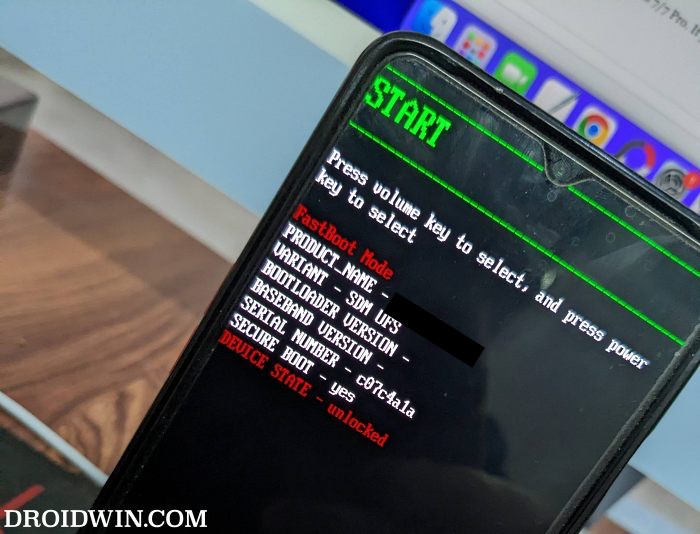
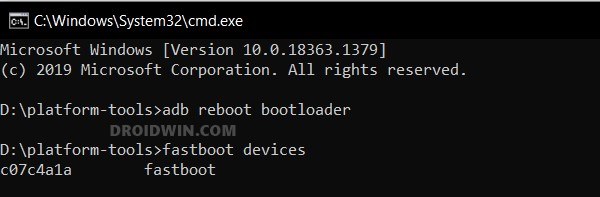
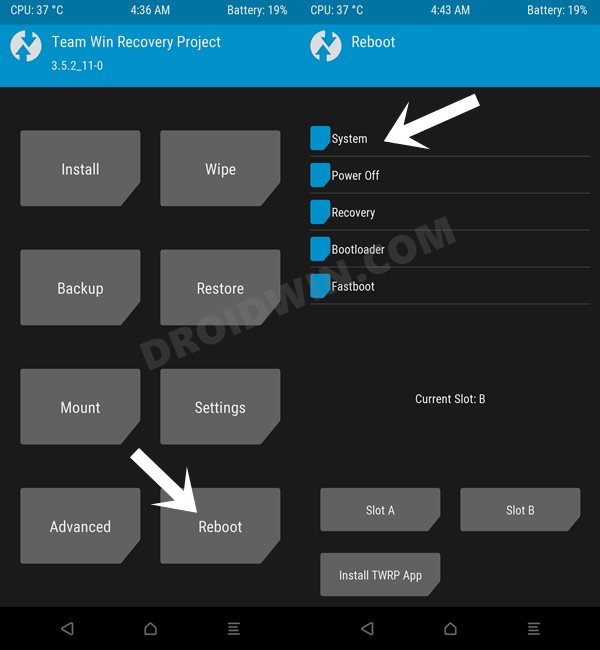








Jack
on step 6 for the new OS on the Nothing Phone 2, the command isn’t “fastboot flash recovery_ab twrp.img” , this actually soft bricked the device I was testing with, it’s “fastboot flash recovery twrp.img” , then the rest of the steps continue on as instructed. If the phone becomes soft bricked, download a stock firmware img and boot it the same way you would for fastboot in this documentation, then start over for implementing this software.