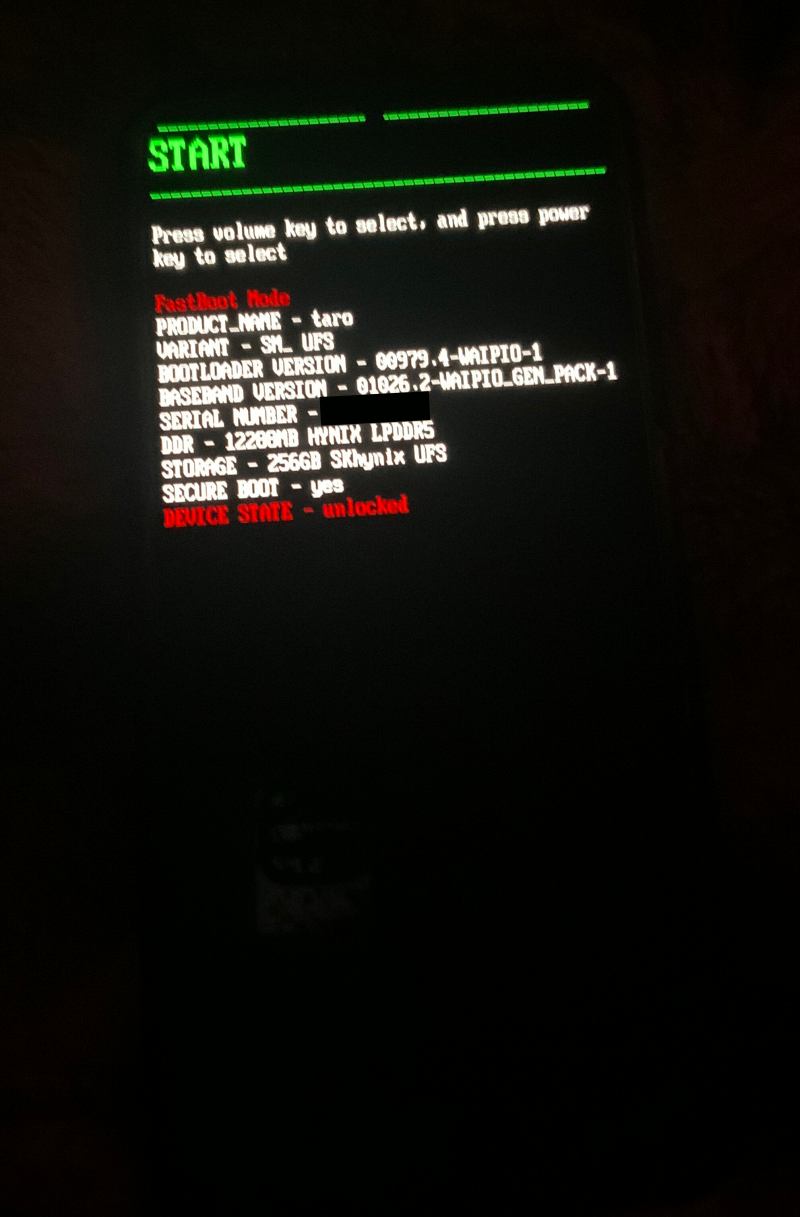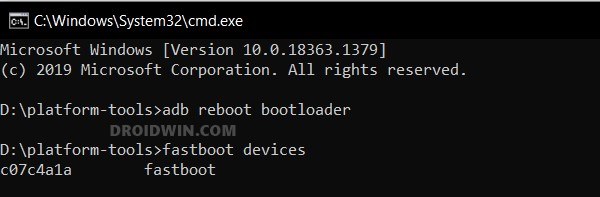In this guide, we will show you the steps to flash the latest Project Elixir ROM on your Nothing Phone 2. Whenever a new player steps into the market, there’s always an element of risk involved in whether or not it will excel in custom development. In this regard, the first iteration of Nothing quashed all those doubts to rest. Likewise, its successor is following in its footsteps and has already been blessed with tons of AOSP-based ROMs.
However, this then leads to the problem of plenty [not that the users are comparing though!]. So which ROM should one ultimately opt for? Well, if you are looking for a clean stock usage experience with tons of Pixel goodies all of which are packed in a fast, snappy, and stable OS, then installing the latest Project Elixir ROM on your Nothing Phone 2 will be the best bet. So without any further ado, let’s make you aware of the installation steps.
Table of Contents
How to Flash Project Elixir on Nothing Phone 2

The below process will wipe off all the data on your device, so please take a complete device backup beforehand. Droidwin and its members wouldn’t be held responsible in case of a thermonuclear war, your alarm doesn’t wake you up, or if anything happens to your device and data by performing the below steps.
STEP 1: Install Android SDK

First and foremost, you will have to install the Android SDK Platform Tools on your PC. This is the official ADB and Fastboot binary provided by Google and is the only recommended one. So download it and then extract it to any convenient location on your PC. Doing so will give you the platform-tools folder, which will be used throughout this guide.
STEP 2: Enable USB Debugging and OEM Unlocking
Next up, you will also have to enable USB Debugging and OEM Unlocking on your device. The former will make your device recognizable by the PC in ADB mode. This will then allow you to boot your device to Fastboot Mode. On the other hand, OEM Unlocking is required to carry out the bootloader unlocking process.
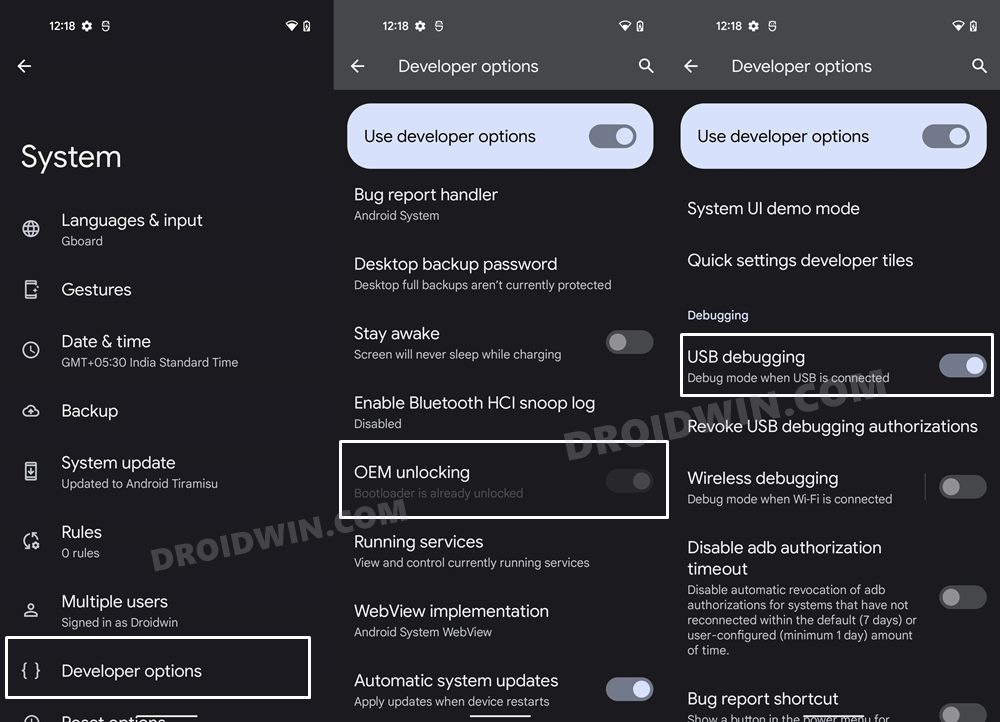
So head over to Settings > About Phone > Tap on Build Number 7 times > Go back to Settings > System > Advanced > Developer Options > Enable USB Debugging and OEM Unlocking.
STEP 3: Unlock Bootloader on Nothing Phone 2
Next up, you will also have to unlock the device’s bootloader. Do keep in mind that doing so will wipe off all the data from your device and could nullify its warranty as well. So if that’s all well and good, then please refer to our detailed guide on How to Unlock Bootloader on Nothing Phone 2.
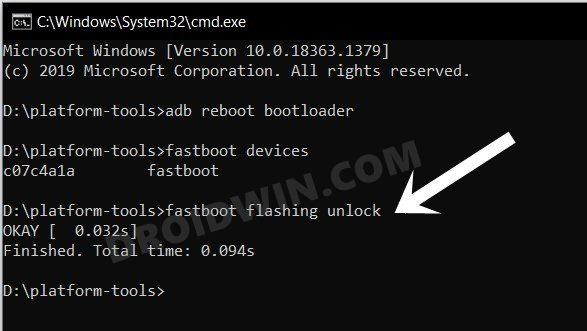
STEP 4: Download Project Elixir for Nothing Phone 2
- You can now grab hold of the custom ROM for your device from below
Project Elixir: DOWNLOAD LINK Recovery [Android 14]: DOWNLOAD LINK
- Transfer the ROM to the platform-tools folder and rename it to rom.zip.
- Likewise, rename the recovery to recovery.img and transfer it to platform tools.
STEP 5: Boot to Fastboot Mode
- Now connect your device to the PC via a USB cable. Make sure USB Debugging is enabled.
- Then head over to the platform-tools folder, type in CMD in the address bar, and hit Enter. This will launch the Command Prompt.

- Type in the following command in the CMD window to boot your device to Fastboot Mode
adb reboot bootloader

- To verify the Fastboot connection, type in the below command and you should get back the device ID.
fastboot devices

- If you don’t get any serial ID, then please install Fastboot Drivers on your PC.
Install Project Elixir on Nothing Phone 2
- Type in the below command to flash the recovery
fastboot flash recovery recovery.img
- Then reboot to the recovery via the below command:
fastboot reboot recovery
- Now go to Format Data > Factory Reset > Format Data.
- Once format is done, select Install update > ADB sideload.
- Then type in the below command to start the ROM sideload:
adb sideload rom.zip
- Wait for sideload to complete. Once done, select Reboot System Now.
That’s it. These were the steps to flash the latest Project Elixir ROM on your Nothing Phone 2. If you have any queries concerning the aforementioned steps, do let us know in the comments. We will get back to you with a solution at the earliest.