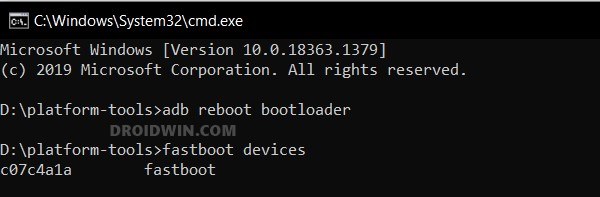In this guide, we will show you the steps to flash the firmware on your Nothing Phone 2 via Fastboot Commands. The second iteration in the Nothig lineup is following in the footsteps of its predecessor and has carved quite a name for itself in custom development. There’s no better way of cementing this statement than by having a look at its impressive collection of Android 14 custom ROMs.
However, before you can flash any custom ROM onto your Nothing Phone 2, it is of paramount importance to flash the firmware as well. Moreover, as opposed to the general notion, you’ll still have to flash the firmware even if you are on the latest update. This is because it might still be the case that only the current inactive slot has the latest OS whereas the inactive slot might still have an older OS version.
In such cases, if you end up flashing a ROM, then a soft brick or bootloop is on the cards. So to avoid discrepancies of any sort and to make sure that both the slots have the latest updates, it is of paramount importance that you install the newest firmware. So without any further ado, let’s make you aware of the flashing steps right away.
Table of Contents
Flash Firmware on Nothing Phone 2 via Fastboot Commands
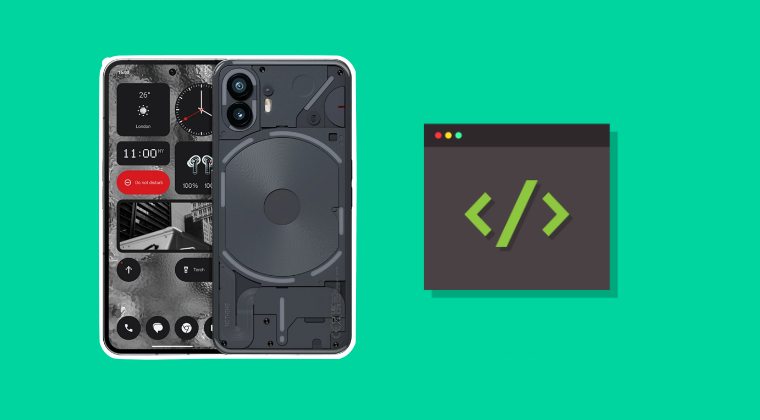
Before starting, please take a backup of all the data on your device. Moreover, do note that this is firmware and not the complete Fastboot ROM, so the number of files to be flashed will be limited. And it goes without saying that Droidwin and its members wouldn’t be held responsible in case of a thermonuclear war, your alarm doesn’t wake you up, or if anything happens to your device and data by performing the below steps.
STEP 1: Install Android SDK

First and foremost, you will have to install the Android SDK Platform Tools on your PC. This is the official ADB and Fastboot binary provided by Google and is the only recommended one. So download it and then extract it to any convenient location on your PC. Doing so will give you the platform-tools folder, which will be used throughout this guide.
STEP 2: Enable USB Debugging and OEM Unlocking
Next up, you will also have to enable USB Debugging and OEM Unlocking on your device. The former will make your device recognizable by the PC in ADB mode. This will then allow you to boot your device to Fastboot Mode. On the other hand, OEM Unlocking is required to carry out the bootloader unlocking process.
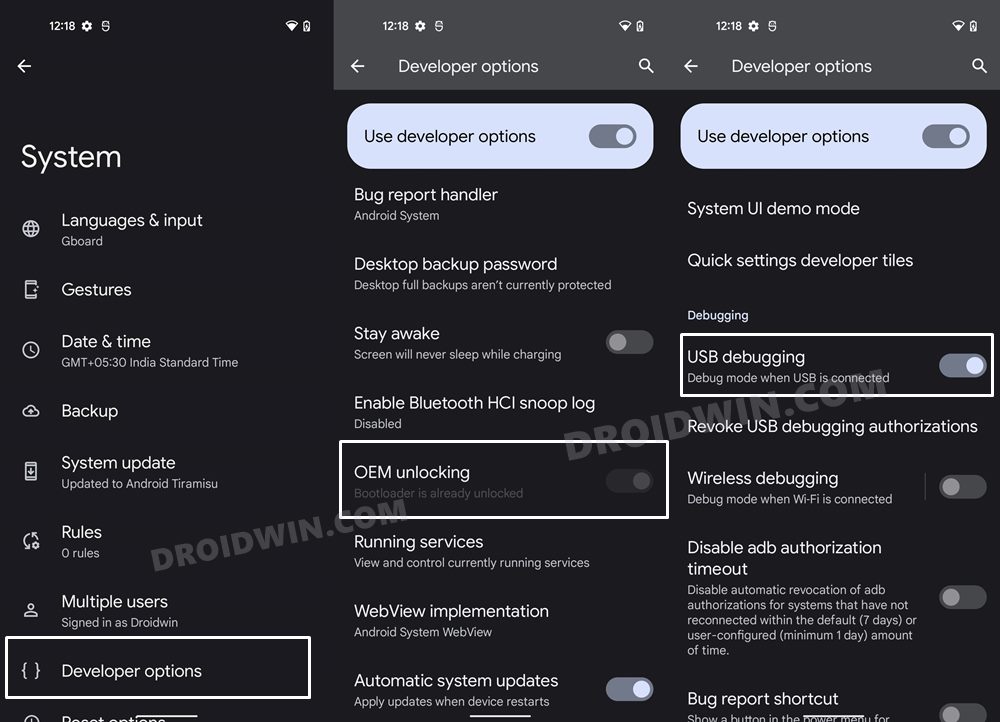
So head over to Settings > About Phone > Tap on Build Number 7 times > Go back to Settings > System > Advanced > Developer Options > Enable USB Debugging and OEM Unlocking.
STEP 3: Unlock Bootloader on Nothing Phone 2
Next up, you will also have to unlock the device’s bootloader. Do keep in mind that doing so will wipe off all the data from your device and could nullify its warranty as well. So if that’s all well and good, then please refer to our detailed guide on How to Unlock Bootloader on Nothing Phone 2.
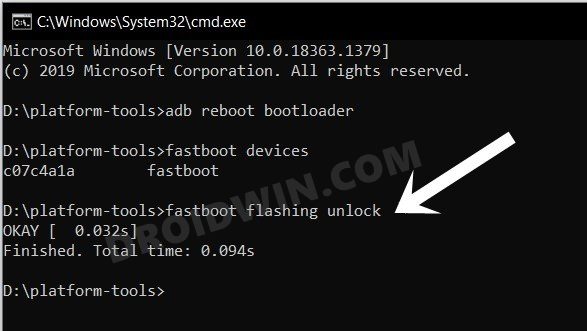
STEP 4: Download Custom ROMs for Nothing Phone 2
- You can now grab hold of the firmware for your device from below:
NothingOS Firmware 2.0.4
- Once downloaded, extract it and transfer all the files to the platform tools folder.
STEP 5: Boot to Fastboot Mode
- Now connect your device to the PC via USB cable. Make sure USB Debugging is enabled.
- Then head over to the platform-tools folder, type in CMD in the address bar, and hit Enter. This will launch the Command Prompt.

- Type in the following command in the CMD window to boot your device to Fastboot Mode
adb reboot bootloader
- To verify the Fastboot connection, type in the below command and you should get back the device ID.
fastboot devices

- If you don’t get any serial ID, then install Fastboot Drivers on your PC.
STEP 6: Flash Firmware on Nothing Phone 2
Just execute the below commands in the CMD window [make sure to execute one command at a time]. The first command will boot your device to the FastbootD Mode and the last command will boot your device to the OS. Once you are booted to the OS, you may then reboot to the Fastboot Mode and flash the desired ROM.
fastboot reboot fastboot fastboot flash abl abl.img fastboot flash aop aop.img fastboot flash aop_config aop_config.img fastboot flash bluetooth bluetooth.img fastboot flash cpucp cpucp.img fastboot flash devcfg devcfg.img fastboot flash dsp dsp.img fastboot flash featenabler featenabler.img fastboot flash hyp hyp.img fastboot flash imagefv imagefv.img fastboot flash keymaster keymaster.img fastboot flash modem modem.img fastboot flash multiimgoem multiimgoem.img fastboot flash multiimgqti multiimgqti.img fastboot flash qupfw qupfw.img fastboot flash qweslicstore qweslicstore.img fastboot flash shrm shrm.img fastboot flash tz tz.img fastboot flash uefi uefi.img fastboot flash uefisecapp uefisecapp.img fastboot flash xbl xbl.img fastboot flash xbl_config xbl_config.img fastboot flash xbl_ramdump xbl_ramdump.img fastboot reboot bootloader fastboot reboot
That’s it. These were the steps to flash the firmware on your Nothing Phone 2 via Fastboot Commands. If you have any queries concerning the aforementioned steps, do let us know in the comments. We will get back to you with a solution at the earliest.