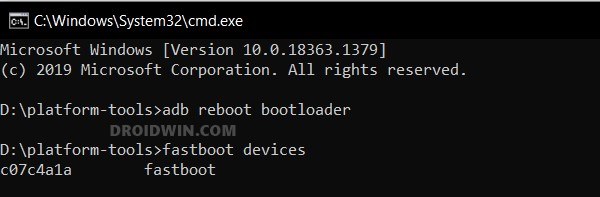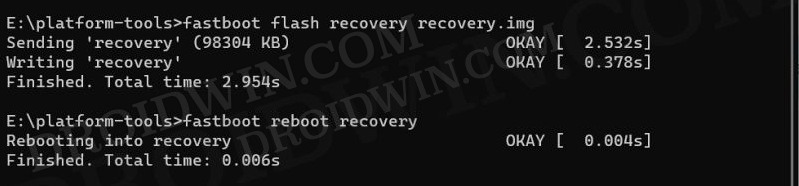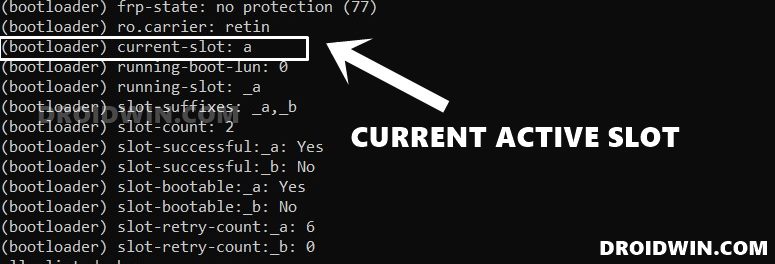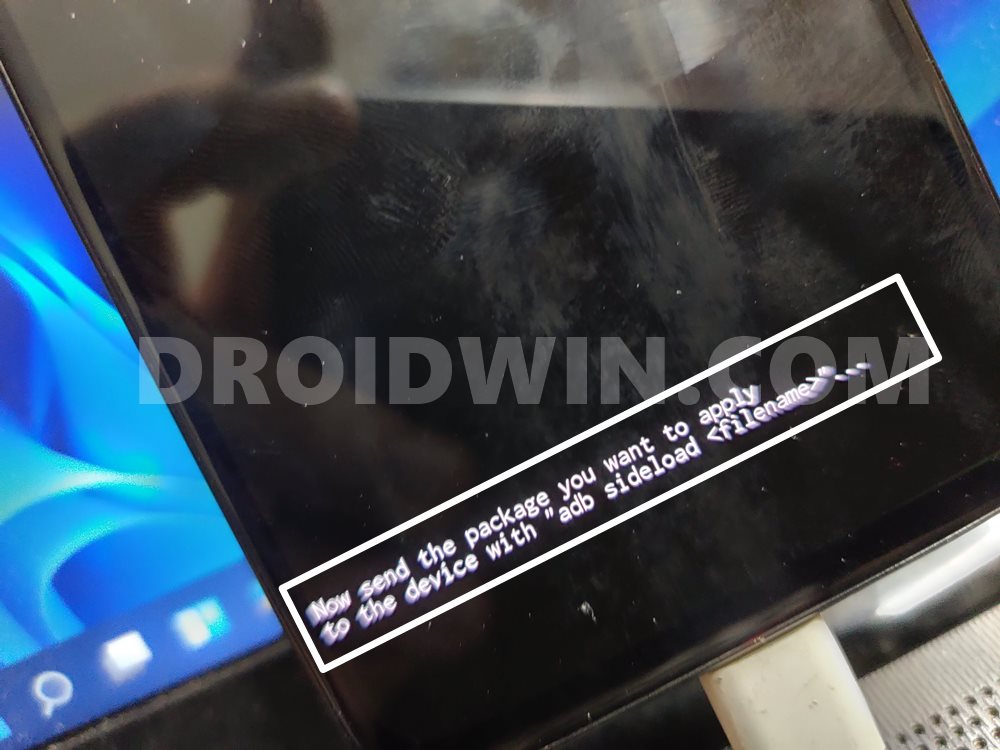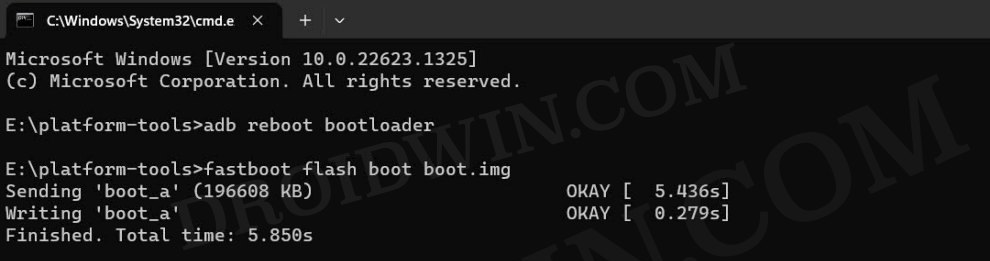In this guide, we will show you the steps to install various custom ROMs on your Nothing Phone 2. The newest addition to the Nothing family has gathered the attention of the masses at a much more rapid pace in comparison with its predecessor. With the likes of a custom recovery already up and running, coupled with the ability to flash custom binaries and gain administrative privileges, there’s a plethora of tweaks to look forward to.
Adding icing to the cake, the device has even started receiving support for numerous customized firmware as well. So if you are looking forward to breaking free from the shackles of the stock Nothing OS and welcoming abode a clean stock usage experience with a few additional goodies, then your best bet is to flash one of the below-listed custom ROMs onto your Nothing Phone 2. So without further ado, let’s get started.
Table of Contents
How to Install Custom ROMs on Nothing Phone 2

The below process will wipe off all the data on your device, so please take a complete device backup beforehand. Droidwin and its members wouldn’t be held responsible in case of a thermonuclear war, your alarm doesn’t wake you up, or if anything happens to your device and data by performing the below steps.
STEP 1: Install Android SDK

First and foremost, you will have to install the Android SDK Platform Tools on your PC. This is the official ADB and Fastboot binary provided by Google and is the only recommended one. So download it and then extract it to any convenient location on your PC. Doing so will give you the platform-tools folder, which will be used throughout this guide.
STEP 2: Enable USB Debugging and OEM Unlocking
Next up, you will also have to enable USB Debugging and OEM Unlocking on your device. The former will make your device recognizable by the PC in ADB mode. This will then allow you to boot your device to Fastboot Mode. On the other hand, OEM Unlocking is required to carry out the bootloader unlocking process.
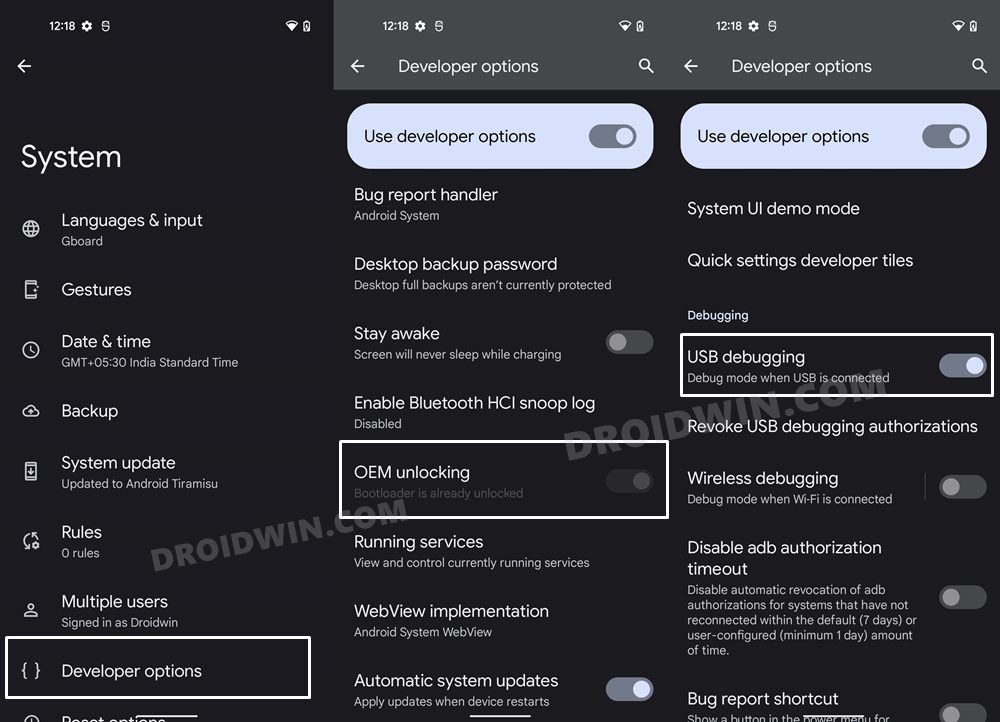
So head over to Settings > About Phone > Tap on Build Number 7 times > Go back to Settings > System > Advanced > Developer Options > Enable USB Debugging and OEM Unlocking.
STEP 3: Unlock Bootloader on Nothing Phone 2
Next up, you will also have to unlock the device’s bootloader. Do keep in mind that doing so will wipe off all the data from your device and could nullify its warranty as well. So if that’s all well and good, then please refer to our detailed guide on How to Unlock Bootloader on Nothing Phone 2.
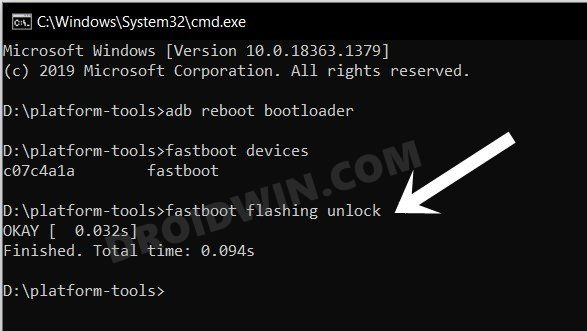
STEP 4: Download Custom ROMs for Nothing Phone 2
- You can now grab hold of the desired custom ROM for your device from below
LINEAGEOS: DOWNLOAD LINK NOTHINGMUCH ROM: DOWNLOAD LINK NAMELESS AOSP [GAPPS INCLUDED]: ROM | RECOVERY FILES /e/OS [De-Googled ROM]: ROM | RECOVERY FILES PIXEL OS [GAPPS INCLUDED]: DOWNLOAD LINK CRDROID: ROM | GAPPS PARANOID ANDROID 14: DOWNLOAD LINK
- Then transfer the ROM to the platform-tools folder and rename it to rom.zip.
STEP 5: Boot to Fastboot Mode
- Now connect your device to the PC via USB cable. Make sure USB Debugging is enabled.
- Then head over to the platform-tools folder, type in CMD in the address bar, and hit Enter. This will launch the Command Prompt.

- Type in the following command in the CMD window to boot your device to Fastboot Mode
adb reboot bootloader
- To verify the Fastboot connection, type in the below command and you should get back the device ID.
fastboot devices

- If you don’t get any serial ID, then please install Fastboot Drivers on your PC.
Install crDroid on Nothing Phone 2
- To begin with, update your device to the latest firmware.
- Then type in the below command to carry out a format data:
fastboot -w
- Now flash vbmeta via the below command
fastboot flash vbmeta vbmeta.img
- Now flash the ROM ZIP file via the below command:
fastboot update rom.zip
- If you want to flash GApps, then move over to the next step, else Reboot to System.
- From the recovery, select Install update > ADB sideload.
- Now type in the below command to sideload GApps ZIP:
adb sideload gapps.zip
- Once done, you may now select Reboot to System.
Install LineageOS on Nothing Phone 2
Install Nameless AOSP on Nothing Phone 2
- To begin with, flash the boot.img via the following command
fastboot flash boot boot.img

- Then flash the vendor_boot.img via the below command:
fastboot flash vendor_boot vendor_boot.img

- Now flash the recovery.img via the following command:
fastboot flash recovery recovery.img

- Then use the below command to boot your device to Recovery:
fastboot reboot recovery
- Now do a Format Data/Factory Reset via the Recovery.
- Once done, select “Install update” >> “ADB sideload”.
- Now type in the below command in the CMD window:
adb sideload rom.zip

- Finally, use the below command to boot to the newly flashed OS:
fastboot reboot
- Install Pixel OS ROM on Nothing Phone 2
- From the Fastboot Mode, type in the below command to do a format data:
fastboot -w
- After that, flash the vbmeta via the below command:
fastboot flash vbmeta vbmeta.img
- Finally, use the below command to flash the ROM:
fastboot update rom.zip
- Once done, use the below command to boot to the newly installed OS:
fastboot reboot
- Install NothingMuch ROM on your Nothing Phone 2
- First off, check the current active slot via the below command [refer to the (bootloader) current-slot: value]
fastboot getvar all

- If it’s A, well and good. However, if it’s B, then manually install the stock firmware again via ADB Sideload.

- This is required so that the “a” slot gets populated with the latest firmware.
- Once that is done, extract the ROM inside the platform-tools folder.
- Now use the below command to flash the super.img
fastboot flash super super.img
- Next up, disable verity by flashing vbmeta as follows:
fastboot flash vbmeta vbmeta.img
- While it’s not compulsory, but highly recommended that you perform a reset via the below command:
fastboot -w
- You may now reboot to the newly flashed NothingMuch ROM via the below command:
fastboot reboot
- That’s it. These were the steps to install Custom ROMs on your Nothing Phone 2. If you have any queries concerning the aforementioned steps, do let us know in the comments. We will get back to you with a solution at the earliest.
Install Project Elixir Android 14 on Nothing Phone 2
Install Paranoid Android 14 on Nothing Phone 2
- To begin with, use the below command to flash the ROM:
fastboot update rom.zip
- Then use the below command to do a format data:
fastboot -w
- Finally, reboot to the newly flashed OS via the below command:
fastboot reboot
How to Install /e/OS on Nothing Phone 2
- First off, flash boot.img file:
fastboot flash boot boot.img

- Then flash the vendor_boot.img file:
fastboot flash vendor_boot vendor_boot.img

- Then flash the recovery.img file:
fastboot flash recovery recovery.img

- Now boot to the newly flashed recovery:
fastboot reboot recovery
- From recovery, select Factory reset > Format data/factory reset.
- Once done, select Apply update -> Apply from ADB.
- Then type in the below command in the CMD window to sideload the ROM:
adb sideload rom.zip

- Once done, select Reboot System. Your device will reboot to the newly flashed OS.