In this guide, we will show you the steps to download and install the Android 14 GApps. One of the biggest perks of stepping into custom development is the ability to try out a plethora of custom ROMs. From the ability to try out new UI/UX to tons of additional features and getting OS upgrades even if the official support has ended, they behold a slew of perks. Moreover, these ROMs are categorized under two different domains- GApps and Vanilla.
If your ROM comes built-in with GApps, then there’s no additional effort required, simply flash the ROM and boot your device to it. On the other hand, if it is a Vanilla build, then you might consider flashing the GApps alongside the ROM. And this is where this guide will come in handy as from this tutorial, you can easily download and install the latest Android 14 GApps. But first, give us a moment to explain to you what exactly the term GApps means.
Table of Contents
What are GApps?
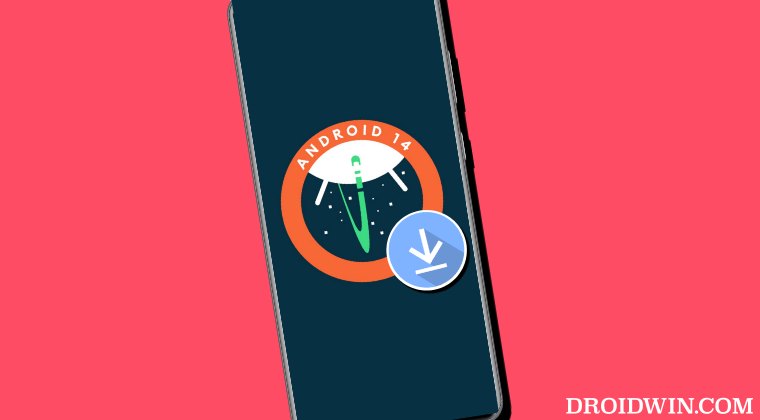
Shortform for Google Apps, GApps is a bundle of various Google Apps, Services, and Frameworks. While a few custom ROMs [like Pixel Experience] provides this package along with their ROM, others like LineageOS require you to manually get hold of it. As far as the benefits are concerned, both sides have their fair share of perks and drawbacks. If you have downloaded a ROM that already comes with GApps, then you would be saved from the trouble of manually finding the correct GApps package or your device.
However, there are some users who don’t want all the Google Apps to be forced onto their devices. Rather they want to have more granular control over the types of Google Apps that should make a permanent abode on their device. Or taking it to a more extreme level, some users wish to have a completely de-Googled ecosystem. For both these sets of users, the best bet will be to have a non-Gapps ROM and then download the Gapps package that is in sync with their requirements.
What are the Different Versions of GApps
GApps come in numerous packages- from the smallest one that only has the most important apps and services to the one that is bundled with tons of optional apps. Depending on the developer from whom you download the GApps, you may come across the following variants. [The below list will give you a rough estimate, the exact list of apps might vary, depending on the source of your GApps.]
Core GApps
Only comes with the crucial Google Apps, services, and Framework that are needed for the proper functioning of the Android ecosystem. This is the smallest of all the packages.
- Google Play Store
- Gms Core
- Google Services Framework
- Google Contacts Sync Adapter
- Google Calendar Sync
Go GApps
The Google Go version of a few important Google apps and services.
- Everything from Core
- Assistant Go
- Gallery Go
- Gmail Go
- Google Go
- Maps Go
- Navigation Go
- Pixel Launcher
- Device Personalization Services
- Google Wallpaper
Basic GApps
Apart from all the Core apps, you will also get those apps that are recommended for the best usage experience
- Everything from Core
- Google Carrier Services
- Google Clock
- Digital Wellbeing
- Google Dialer
- Google Messages
- Google Contacts
Omni GApps
Apart from all the Basic apps, you get a few additional apps that could also be categorized as helpful ones rather than bloatware.
- Everything from Basic
- Device Health Services
- Google Drive
- Gmail
- Google Calculator
- Google Setup Wizard
- Google Maps
- Google Photos
Stock GApps
This is where things begin to get bigger. In addition to the apps being a part of Omni, you will get a slew of other Google Apps which are usually optional and no even needed by many users.
- Everything from Omni
- Android Device Policy
- GBoard (Replaces AOSP keyboard)
- Google Calendar (Replaces AOSP Calendar)
- Google Feedback
- Google Partner Setup
- Pixel Launcher
- Device Personalization Services
- Google Files (Android R+)
- Google Velvet (for voice unlock)
- Google Sound Recorder
- Google Markup
- Google Sounds
- Google Wallpaper
Full GApps
As is evident by its name, it beholds all the Google apps, services, and frameworks. This is the largest of all the packages.
- Everything from Stock
- Google Play Books
- Google Keep
- Google Chrome (Replaces AOSP Browser)
- Google Assistant
- Google Play Games
- YouTube Music (Replaces AOSP Music and Google Play Music)
- Device Setup (Android for work)
- Android Auto
Download Android 14 GApps

Since the GApps only consist of apps from Google with no modification whatsoever, there is no specific source that could be considered the best. With that said, in most cases, the ROM developers usually recommend a specific GApps but if that is not the case, then you may get hold of any one of the below-listed ones
- LiteGApps Android 14: Download Link
- NikGapps Android 14: Download Link
- MindTheGApps Android 14: Download Link
- BiTGapps Android 14: Download Link
FlameGApps Android 14: Download Link
How to Install Android 14 GApps
Unless instructed otherwise, the GApps package should be flashed after installing the custom ROM and the mode of flashing should be a custom recovery like TWRP or an AOSP Recovery like LineageOS Recovery. So with that in mind, let’s get started with the different methods to install the Android 14 GApps onto your device.
Method 1: Install GApps via TWRP Mount
- Download and extract Android SDK Platform Tools on your PC.

- Then connect your device to the PC via USB cable.
- Now from TWRP, go to Mount and tap on Enable MTP.

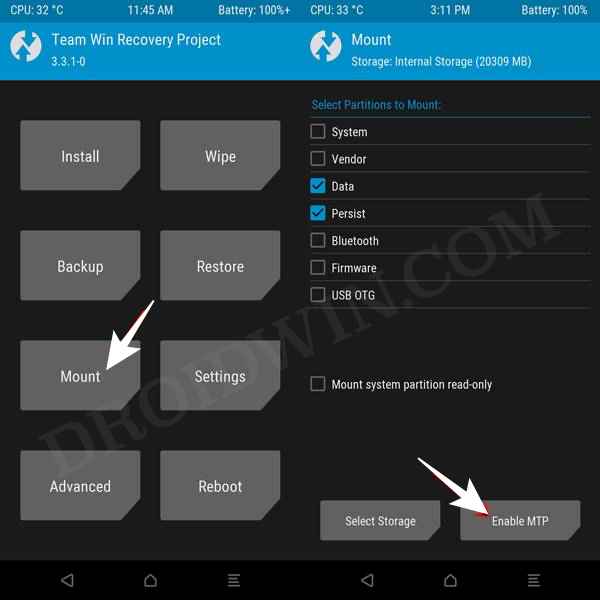
- Then open File Explorer on your PC and your device will be visible.
- So transfer the GApps.zip file to your device. Once done, go to the Install section of TWRP.


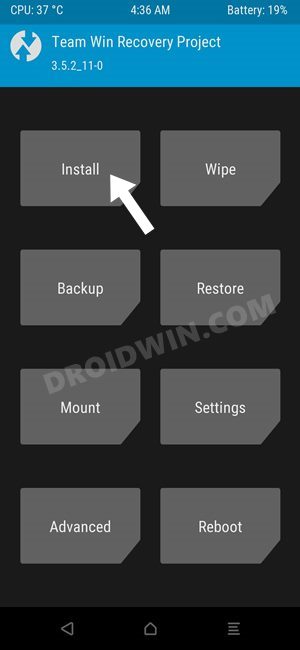
- Then select the GApps ZIP file and perform a right swipe to flash it. That’s it.
Method 2: Install GApps via ADB Push
- Download and extract Android SDK Platform Tools on your PC.




- Then transfer the GApps.zip file to the platform-tools folder on your PC.
- Likewise, open Command Prompt inside the platform-tools folder.

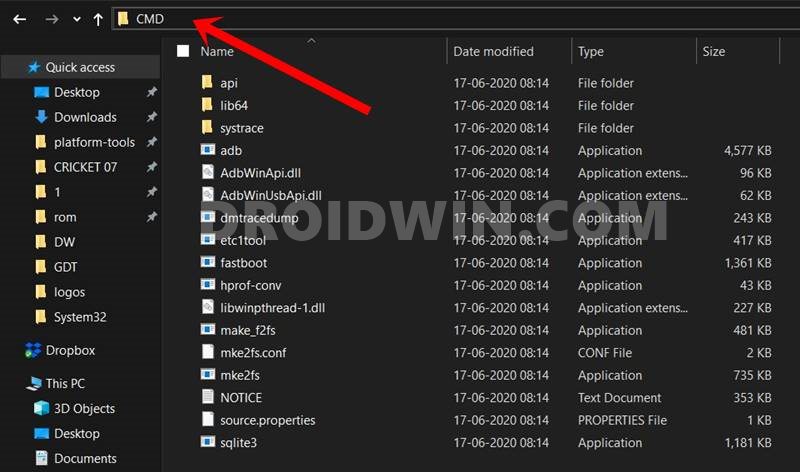
- Now execute the below command to send the GApps file to your device:
adb push gapps.zip /sdcard
- Now go to the Install section of TWRP and select the GApps.zip file.


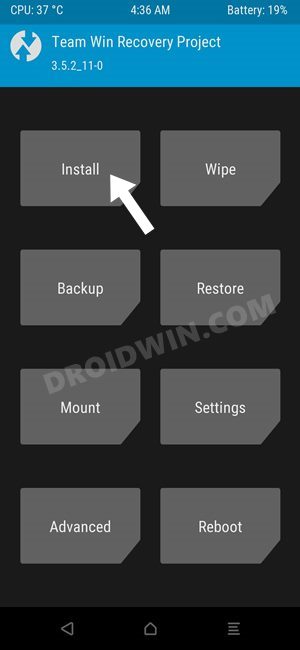
- After that, perform a right swipe to flash it. That’s it.
Method 3: Install GApps via TWRP and ADB Sidleoad
- Download and extract Android SDK Platform Tools on your PC.




- Then transfer the GApps.zip file to the platform-tools folder on your PC.
- Likewise, open Command Prompt inside the platform-tools folder.

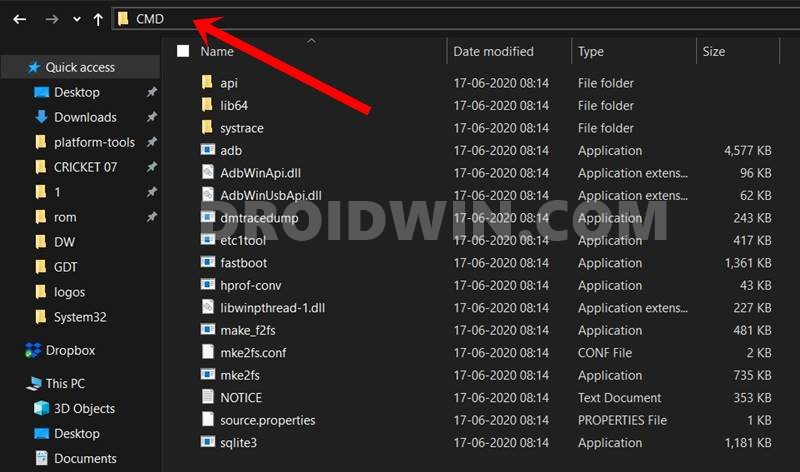
- Now from TWRP, go to Advanced > Sideload and perform a right swipe to start the sideload

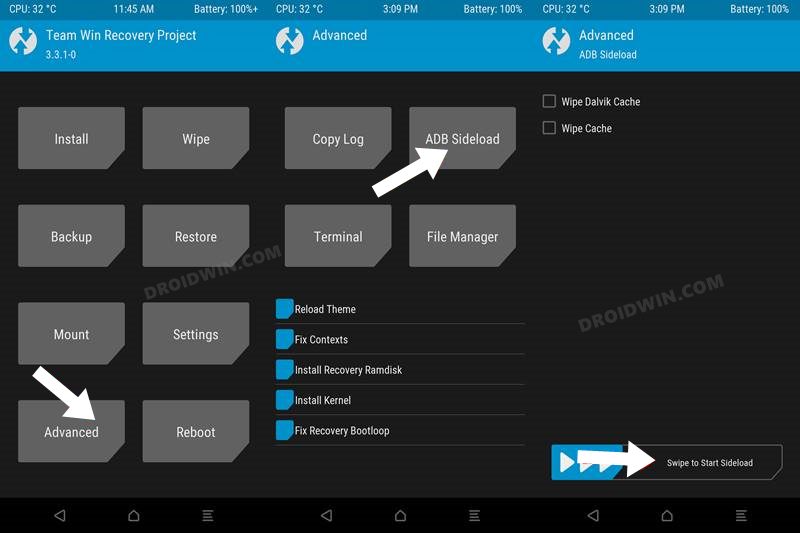
- Then execute the below command to sideload and GApps file:
adb sideload gapps.zip
- That’s it. GApps will now be flashed onto your device.
Method 4: Install GApps via AOSP Recovery
- Reboot your device to AOSP Recovery. [If you have just sideloaded the ROM and are still there in the AOSP recovery, then go to Advanced > Reboot to Recovery].

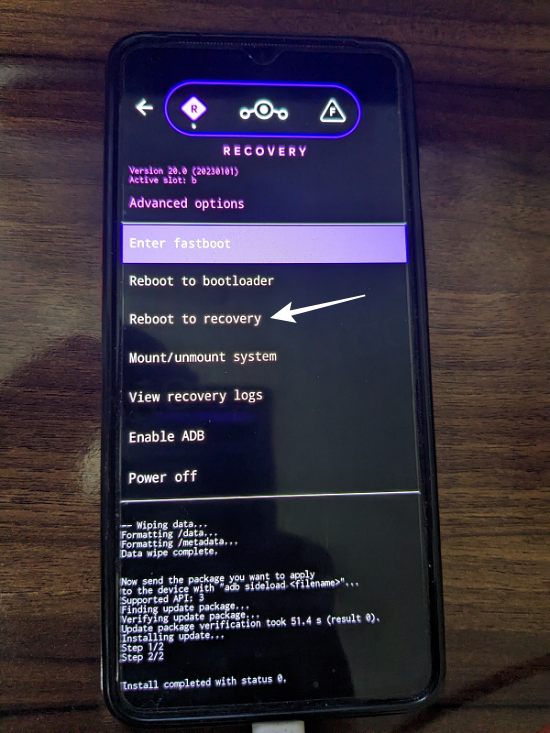
- Now, go to Apply Update > Apply from ADB.

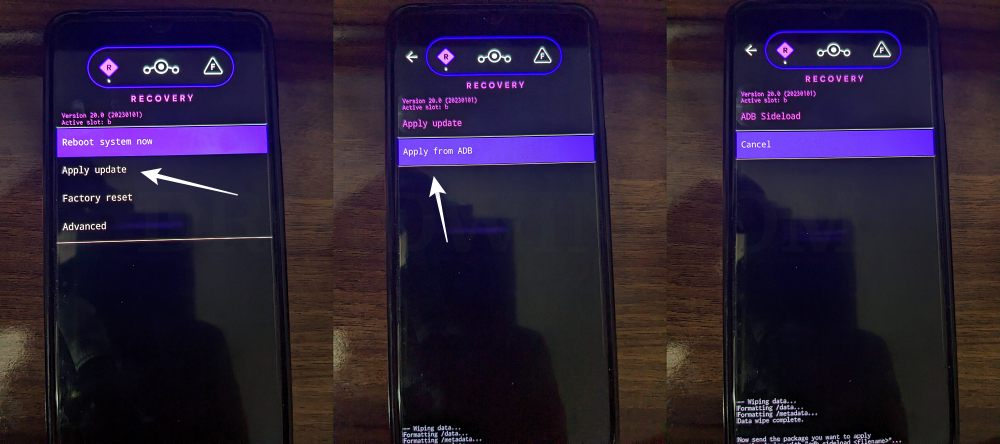
- Then download GApps, place it inside the platform-tools folder, and rename it to gapps.zip
- Now type in the below command to flash the GApps file via Sideload:
adb sideload gapps.zip

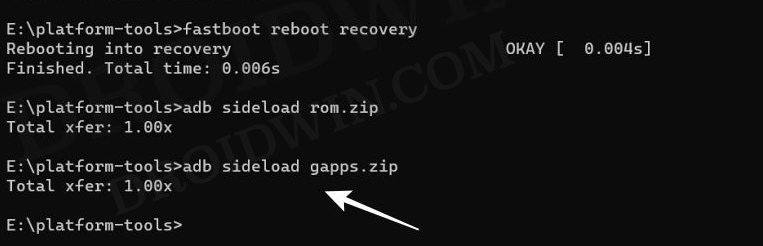
- You might get a Signature Verification failed message on some ROMs [like LineageOS] because the GApps package isn’t signed by the ROM developers. That’s not an issue, just hit YES to proceed ahead.

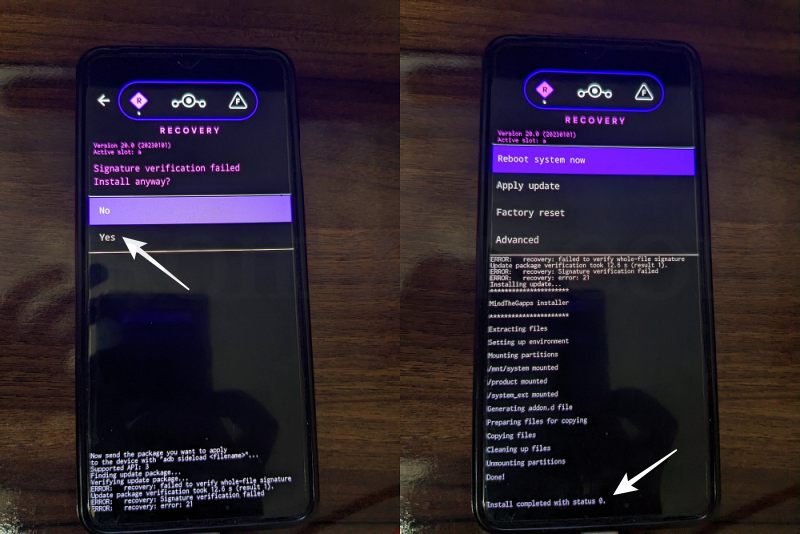
- Once done, you may now finally reboot your device to the OS via “Reboot system now”.

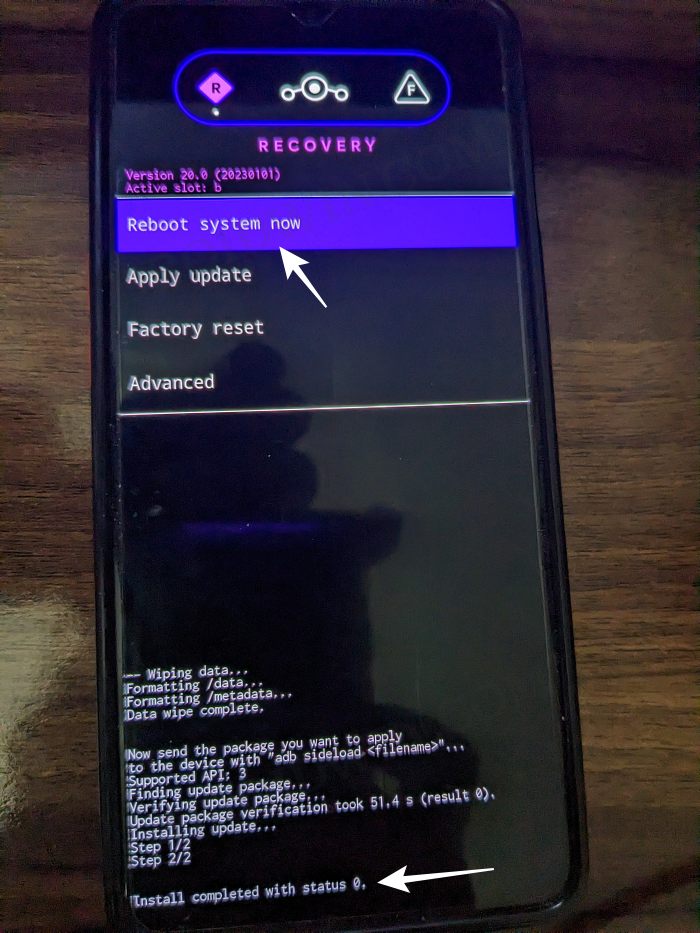
So with this, we round off the guide on how you could download and install GApps on your Android 14 device. If you have any queries concerning the aforementioned steps, do let us know in the comments. We will get back to you with a solution at the earliest.







