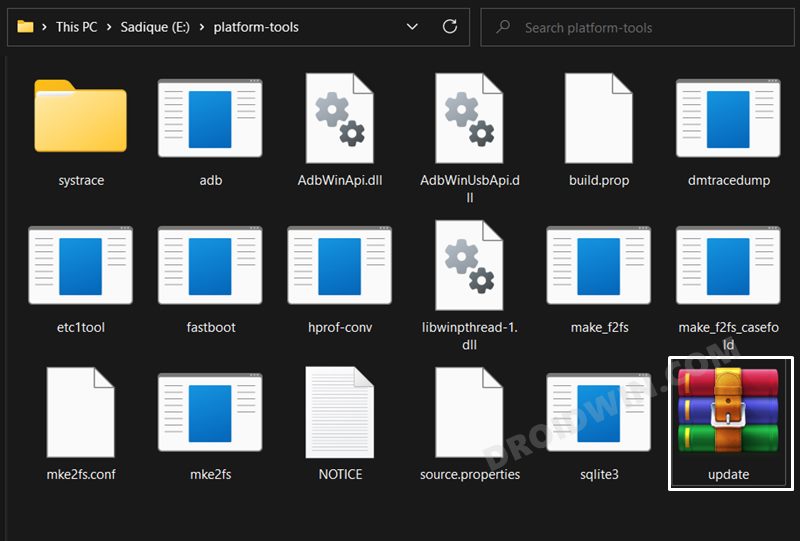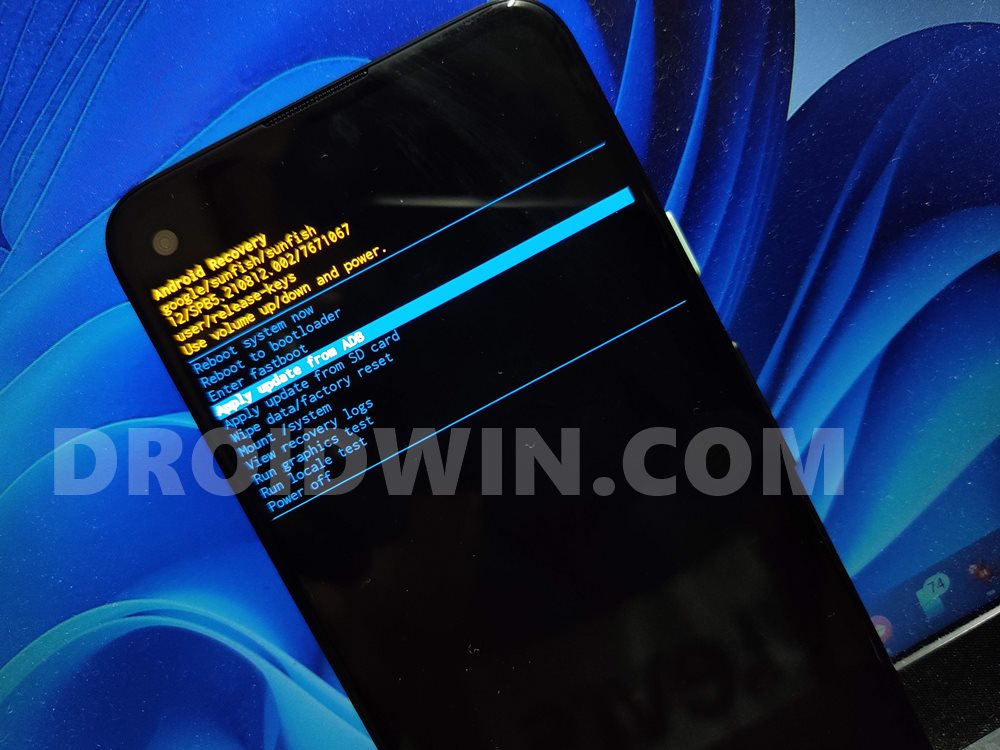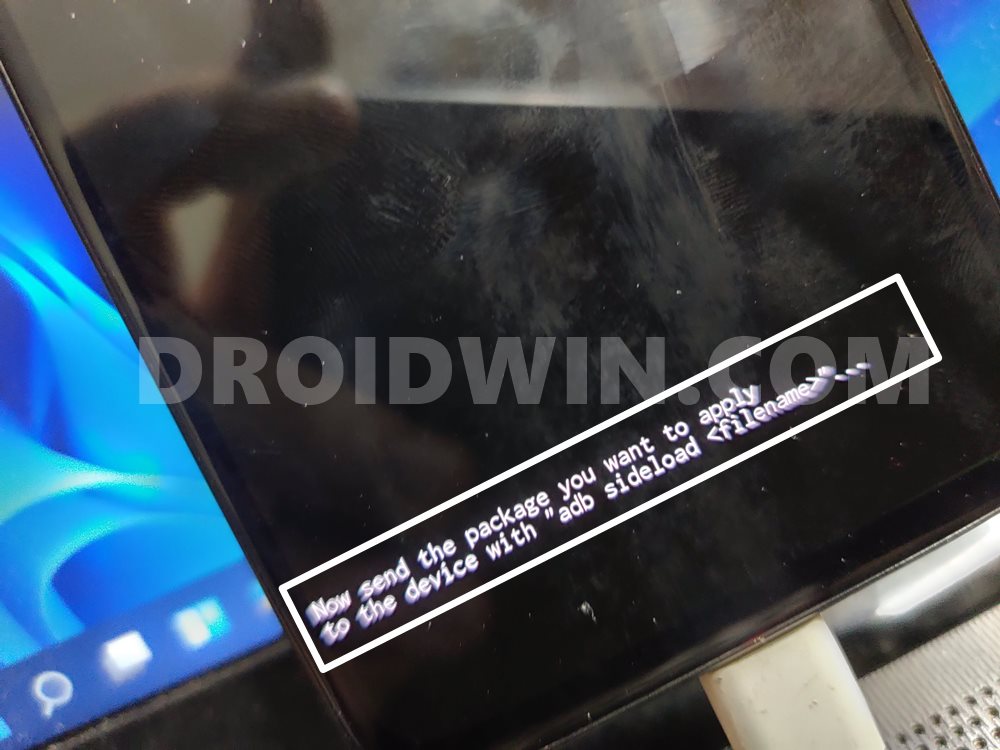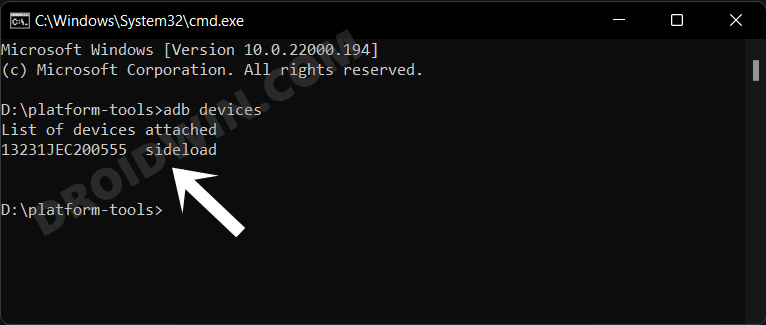In this guide, we will show you the steps to manually install OTA updates via ADB sideload on your Nothing Phone 2. When it comes to underlying OS skins, then Nothing beholds a clean stock stage experience with just the right amount of goodies. As far as its update cycle is concerned, it usually does the job on time. So when you are already getting blessed with timely OS updates, why is there a need to manually install these updates?
Well, these updates are usually rolled out in batches, meaning not everyone gets them at one go. So if the first batch of users has received the update, then they could capture and share the OTA URL with the rest. The users who are yet to receive the update could download the OTA update from that URL and then manually install it on their Nothing Phone 2 via ADB sideload. So without further ado, let’s show you how this could be carried out.
Table of Contents
Important Points Before using ADB Sideload on Nothing Phone 2

Before you get started with the process, there are a couple of things worth keeping in mind:
- ADB Sideload works well and good on locked bootloader.
- However, you cannot cross-flash firmware [flash firmware of any other region] via ADB Sideload.
- On Nothing devices, you could sideload the update via two methods: the usual stock recovery and via the Local System Update wizard. If you have a PC nearby, then we’ll recommend the recovery method, otherwise, you could opt for the Local System Update method.
- Moreover, ADB Sideload usually doesn’t wipe the data [unless a major OS upgrade is taking place], however, you should still take a backup beforehand, just to be on the safer side.
- You cannot perform an OS downgrade using ADB Sideload.
So if that’s all well and good, then let’s get started with the steps to manually install OTA updates via ADB sideload on your Nothing Phone 2. Droidwin and its members wouldn’t be held responsible in case of a thermonuclear war, your alarm doesn’t wake you up, or if anything happens to your device and data by performing the below steps.
Install OTA Updates via ADB Sideload on Nothing Phone 2 From Stock Recovery

Please take a backup of all the data on your device before proceeding with the below steps. Droidwin and its members wouldn’t be held responsible in case of a thermonuclear war, your alarm doesn’t wake you up, or if anything happens to your device and data by performing the below steps.
STEP 1: Install Android SDK
First and foremost, you will have to install the Android SDK Platform Tools on your PC. This is the official ADB and Fastboot binary provided by Google and is the only recommended one. So download it and then extract it to any convenient location on your PC. Doing so will give you the platform-tools folder, which will be used throughout this guide.

STEP 2: Download Nothing Phone 2 Firmware
- Next up, grab hold of the firmware file for your device from below.
NOTHING PHONE 2 FIRMWARE COLLECTION
- It is recommended that you download the full update package and not the incremental ones.

- Once downloaded, transfer the firmware to the platform-tools folder on your PC.
- Likewise, rename the file to update, so that the complete name becomes update.zip.
STEP 3: Enable USB Debugging
Next up, you will have to enable USB Debugging so that your device is recognizable by the PC in ADB mode. This will then allow you to boot your device to Recovery Mode. So head over to Settings > About Phone > Tap on Build Number 7 times > Go back to Settings > System > Advanced > Developer Options > Enable USB Debugging.
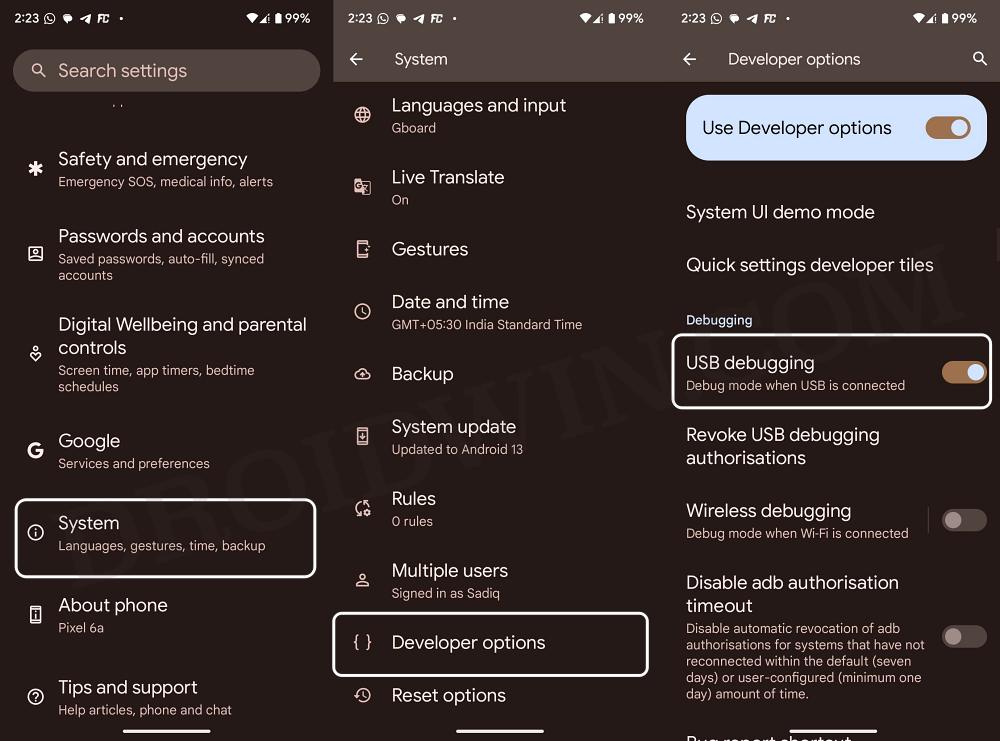
STEP 4: Boot to Stock Recovery
- Connect your device to the PC via USB cable. Make sure USB Debugging is enabled.
- Then head over to the platform-tools folder, type in CMD in the address bar, and hit Enter. This will launch the Command Prompt.

- After that, type in the following command in the CMD window to boot your device to the stock recovery
adb reboot recovery
- You might now be taken to the No Command screen.

- To exit this screen, press and hold the Power Button and while doing, so press and release the Volume Up key and then release the Power key as well. You will now be taken to the stock recovery.

Reference Image
STEP 5: Install OTA/Firmware Via ADB Sideload on Nothing Phone 2
- Use the Volume keys to highlight the Apply Update from ADB option and press the Power key to confirm it.

- You should now see a message along the following lines on your device.

- Now head over to the platform-tools folder, type in CMD in the address bar, and hit Enter. This will launch the Command Prompt.
- Type in the following command in the CMD window to verify the ADB Sideload connection:
adb devices
- If you get the sideload keyword in the Command Prompt, then the connection stands successful and you may proceed ahead.

- So go to the CMD window (that you have opened inside platform-tools) and type in the below command to install the OTA file:
adb sideload update.zip
- The installation process will now begin and could take a few minutes. Once done, use the Volume keys to select the Reboot System Now option and press the Power key to confirm it.

Install OTA Updates via ADB Sideload on Nothing Phone 2 via Local System Update
- To begin with, create a new folder named ota in the Internal Storage.
- Then download the stock firmware and place it inside the ota folder.
- Now bring up the dialer and type in the below code to launch Offline Update Tool:
*#*#682#*#*
- If that doesn’t work, then install Activity Launcher and open OfflineOTAUpgrade via it.
- It will now automatically find the update package, just select it and the flashing will start.
- Once done, your device will automatically reboot to the updated OS.
That’s it. These were the two different methods to install the firmware and OTA update on your Nothing Phone 2 via ADB Sideload. If you have any queries concerning the aforementioned steps, do let us know in the comments. We will get back to you with a solution at the earliest.