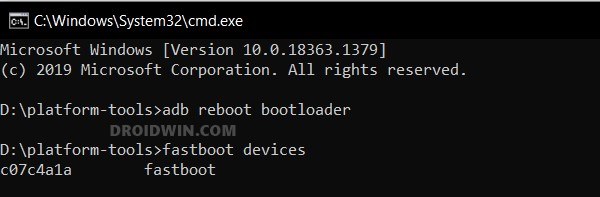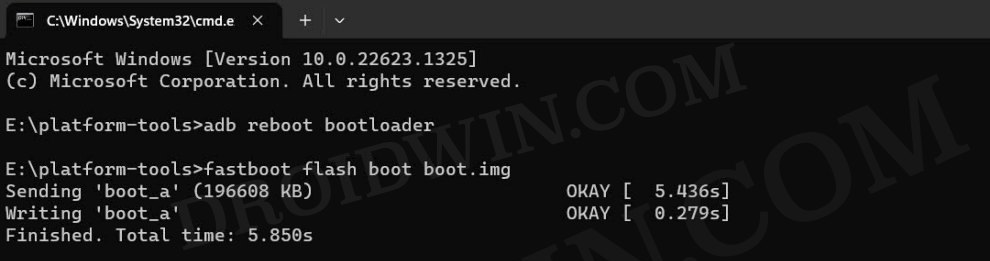In this guide, we will show you the steps to install the latest LineageOS 20 ROM based on Android 13 onto your Nothing Phone 2. Whenever a new OEM makes its presence felt, there’s always an iota of doubt about whether or not will it be able to checkmark the prerequisites of the tech enthusiasts. Well, as far as the Nothing series is concerned, it does seem to have passed this with flying colors.
In this regard, the device has been blessed with a plethora of custom ROMs, however, the single best player in this domain was still missing, up until now. An unofficial build of LineageOS is now live, waiting to be a permanent abode on your device. But what’s the hype about this ROM? Well, it offers a de-Googled, stock, and clean UI/UX with just the barebone features.
This not only translates to a safer and more secure OS but also a fast and snappy ROM since you will be without tons of Google bloatware. So without any further ado, let’s make you aware of the steps to install the latest LineageOS 20 ROM based on Android 13 onto your Nothing Phone 2.
Table of Contents
Install LineageOS 20 ROM Android 13 on Nothing Phone 2
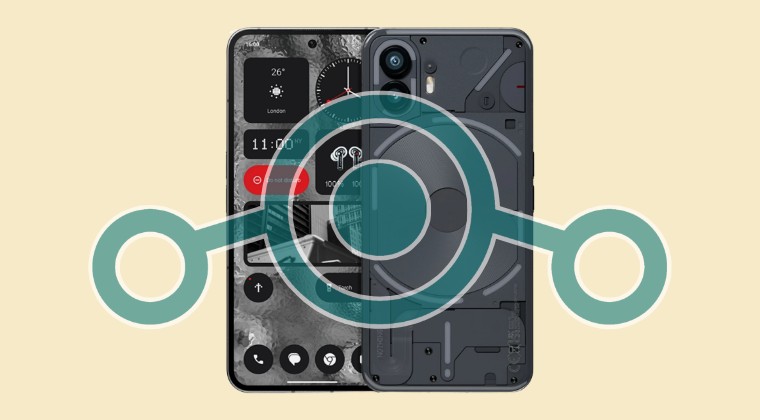
The below process will wipe off all the data on your device, so please take a complete device backup beforehand. Droidwin and its members wouldn’t be held responsible in case of a thermonuclear war, your alarm doesn’t wake you up, or if anything happens to your device and data by performing the below steps.
STEP 1: Install Android SDK

First and foremost, you will have to install the Android SDK Platform Tools on your PC. This is the official ADB and Fastboot binary provided by Google and is the only recommended one. So download it and then extract it to any convenient location on your PC. Doing so will give you the platform-tools folder, which will be used throughout this guide.
STEP 2: Enable USB Debugging and OEM Unlocking
Next up, you will also have to enable USB Debugging and OEM Unlocking on your device. The former will make your device recognizable by the PC in ADB mode. This will then allow you to boot your device to Fastboot Mode. On the other hand, OEM Unlocking is required to carry out the bootloader unlocking process.
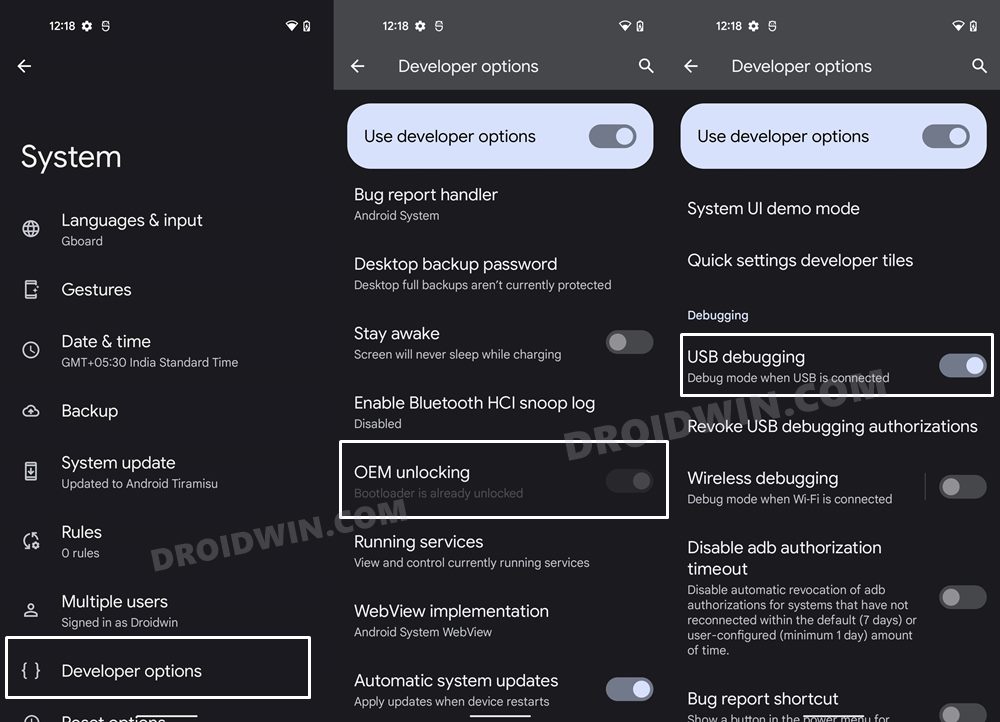
So head over to Settings > About Phone > Tap on Build Number 7 times > Go back to Settings > System > Advanced > Developer Options > Enable USB Debugging and OEM Unlocking.
STEP 3: Unlock Bootloader on Nothing Phone 2
Next up, you will also have to unlock the device’s bootloader. Do keep in mind that doing so will wipe off all the data from your device and could nullify its warranty as well. So if that’s all well and good, then please refer to our detailed guide on How to Unlock Bootloader on Nothing Phone 2.
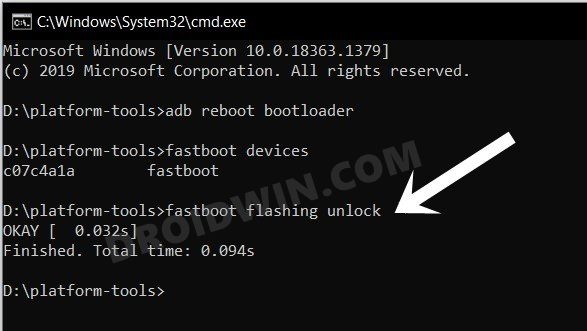
STEP 4: Download Custom ROMs for Nothing Phone 2
- You can now grab hold of the desired custom ROM for your device from below
LINEAGEOS 20 [UNOFFICIAL]: DOWNLOAD ROM | RECOVERY FILES CREDIT: XDA SENIOR MEMBER ronnz98
- Then transfer the ROM to the platform-tools folder and rename it to rom.zip.
STEP 5: Boot to Fastboot Mode
- Now connect your device to the PC via a USB cable. Make sure USB Debugging is enabled.
- Then head over to the platform-tools folder, type in CMD in the address bar, and hit Enter. This will launch the Command Prompt.

- Type in the following command in the CMD window to boot your device to Fastboot Mode
adb reboot bootloader
- To verify the Fastboot connection, type in the below command and you should get back the device ID.
fastboot devices

- If you don’t get any serial ID, then please install Fastboot Drivers on your PC.
STEP 6: Install LineageOS 20 on Nothing Phone 2
- First off, flash boot.img file:
fastboot flash boot boot.img

- Then flash the vendor_boot.img file:
fastboot flash vendor_boot vendor_boot.img

- Then flash the recovery.img file:
fastboot flash recovery recovery.img

- Now boot to the newly flashed recovery:
fastboot reboot recovery
- From recovery, select Factory reset > Format data/factory reset.
- Once done, select Apply update -> Apply from ADB.
- Then type in the below command in the CMD window to sideload the ROM:
adb sideload rom.zip

- Once done, select Reboot System. Your device will reboot to the newly flashed OS.
That’s it. These were the steps to flash the LineageOS 20 ROM based on Android 13 onto your Nothing Phone 2. If you have any queries concerning the aforementioned steps, do let us know in the comments. We will get back to you with a solution at the earliest.