In this guide, we will show the steps to unbrick your Nothing Phone 2 by flashing the EDL Firmware via Flash Tool. If your device is stuck in a softbrick or bootloop, then you might still be able to recover your device by manually flashing the firmware either via Fastboot Commands or automating it via Fastboot Enhance. However, the real issue arises when the device gets into a hard brick state.
Fortunately, our device comes with a Qualcomm chipset which signifies that you can easily access its Emergency Download Mode. And the icing on the cake? We now have a working Flash Tool that you could use to flash the EDL Firmware on your Nothing Phone 2 to unbrick it. So without any further ado, let’s show you how this could be carried out.
Table of Contents
How to Unbrick Nothing Phone 2 via EDL Firmware and Flash Tool
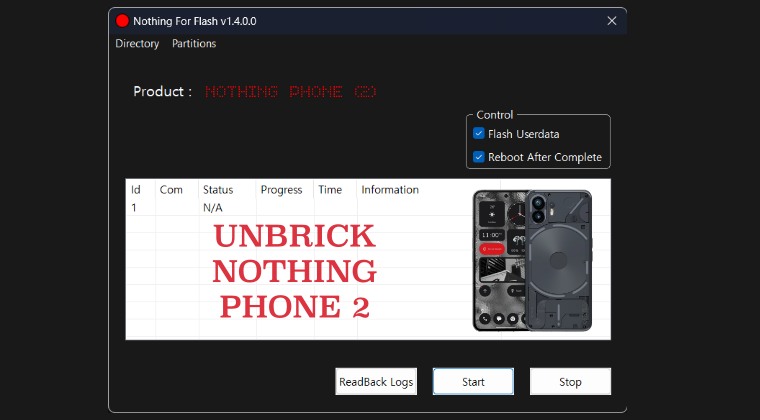
The below process will wipe off all the data from your device [not that you would be able to take a backup at this stage, but still it’s worth mentioning]. Droidwin and its members wouldn’t be held responsible in case of a thermonuclear war, your alarm doesn’t wake you up, or if anything happens to your device and data by performing the below steps.
STEP 1: Install Android SDK

First and foremost, you will have to install the Android SDK Platform Tools on your PC. This is the official ADB and Fastboot binary provided by Google and is the only recommended one. So download it and then extract it to any convenient location on your PC. Doing so will give you the platform-tools folder, which will be used throughout this guide.
STEP 2: Install Qualcomm USB Drivers
Next up, you will have to download and install the Qualcomm USB Drivers. This is needed so that your PC (and the MSM Tool) is able to identify the connected device in EDL Mode. So refer to our guide on Qualcomm HS-USB QDLoader 9008 Drivers: Download & Install. UPDATE: It is recommended that you install the Qualcomm MTK Signed Drivers as well.
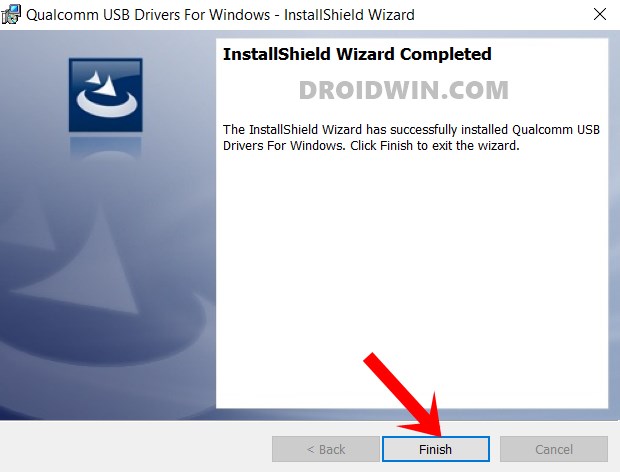
STEP 3: Disable Driver Signature Enforcement
You’ll now have to disable the Driver Signature Enforcement on your PC so that Windows doesn’t conflict with the EDL Drivers [Qualcomm HS USB Drivers]. So refer to our detailed guide on How to Disable Driver Signature Verification on Windows 10/11.

STEP 4: Download Nothing Phone 2 Unbrick Flash Tool
You may now grab hold of the Unbrick Flash Tool for your Nothing Phone 2 from the below link. [Credits: Nothing Phone (2) Updates and XDA Senior Member mvikrant97].
DOWNLOAD LINK
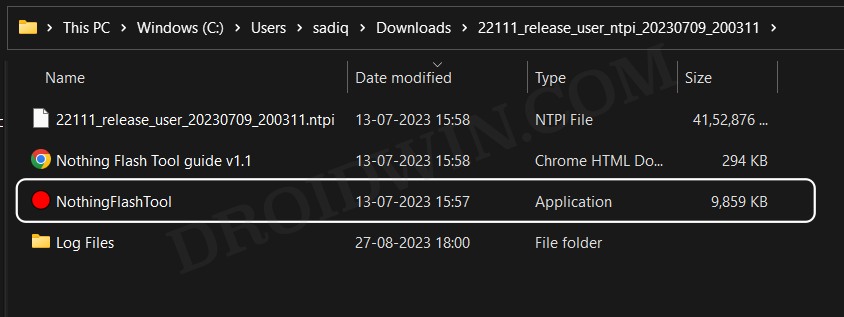
Once downloaded, extract it to any location on your PC [you may use the 7ZIP for that]. If it asks for a password, then type nothingphone2. Moreover, at the time of writing, it is able to flash only Global firmware. So Indian [IN] and European [EU] device users should not try it as of now [see UPDATE below]. I’ll update this section as and when the tool works for other regions.
UPDATE 1: A new Unbrick Tool is now available by XDA Member GaddariKarbe which works across all regions i.e. India, Global, and EU. So you may try it out if the aforementioned doesn’t work: DOWNLOAD LINK
UPDATE 2: Yet another Unbrick Tool is available from the Nothing Telegram Community via XDA Senior Member mvikrant97. You may grab it from here and test it out as well: DOWNLOAD LINK [NEW]
STEP 5: Boot Nothing Phone 2 to EDL Mode
- To begin with, power off your device.
- Then press and hold the Volume Up and Volume Down keys together.
- With both these keys pressed, connect your device to the PC via a USB cable.

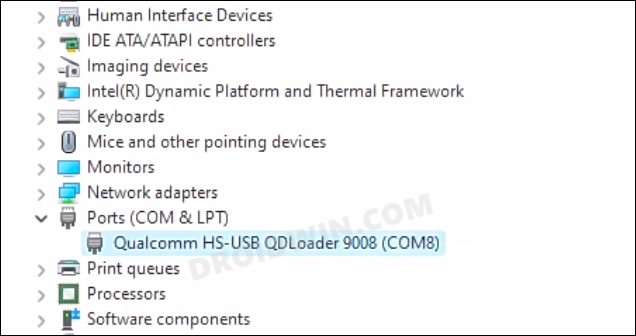
- That’s it. Your device is now booted to EDL Mode. To verify the same, press Windows+X and select Device Manager.
- Then expand the Other Device or Ports section and your device will be listed as Qualcomm HS-USB QDLoader 9008.
If your device is still being shown as QHUSB_BULK, then reverify driver installation, use a USB 2.0 Port, or try using a different USB cable. Any one of these tweaks could fix the EDL connection error.
STEP 6: Unbrick Nothing Phone 2 via EDL Firmware and Flash Tool
- First off, double-click on the NothingFlashTool.exe to launch it.


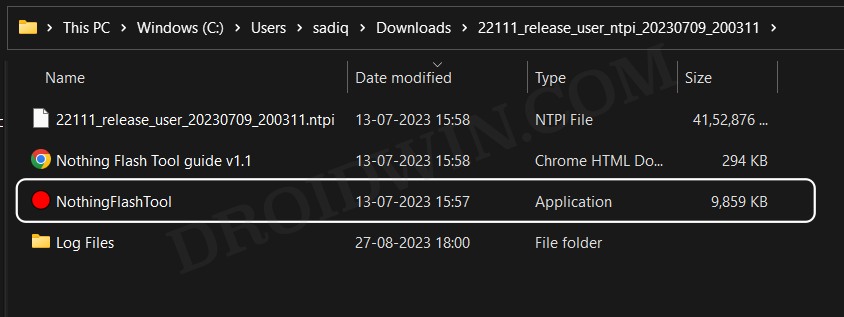
- Then select Nothing Phone 2 from the drop-down and click OK.

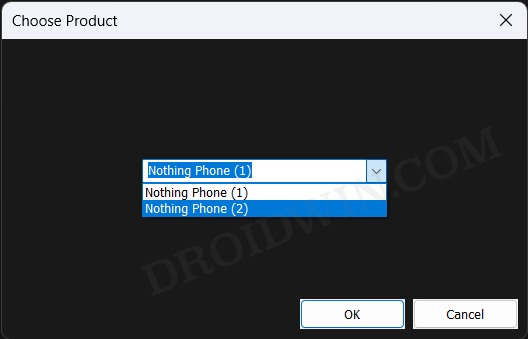
- Your phone should now be visible in the tool. So just click on Flash.

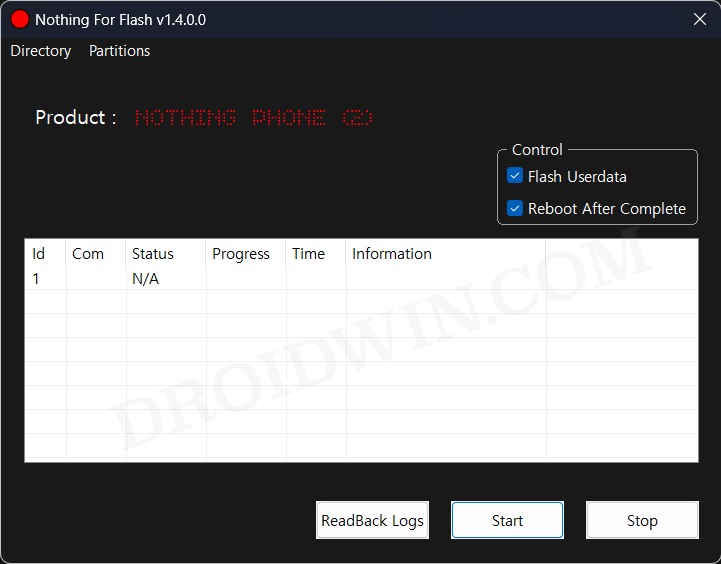
- The flashing will now begin. Once done, your device will boot to the OS!
That’s it. These were the steps to unbrick your Nothing Phone 2 by flashing the EDL Firmware via Flash Tool. If you have any queries concerning the aforementioned steps, do let us know in the comments. We will get back to you with a solution at the earliest.








Richard
my phone is hard bricked after using this tool, can boot into bootloader anymore i can boot into edl mode only using a modified cable and I’ve flashed the rom multiple times with no luck. i think my last option now is to flash a Qualcomm firehose file for nothing phone 2 which doesn’t seem to exist as of now. any advice will be helpful. thanks